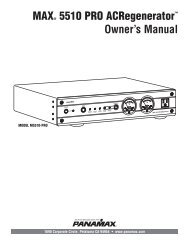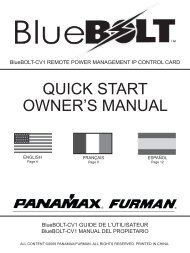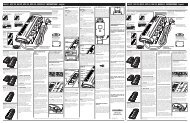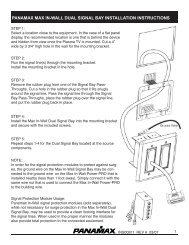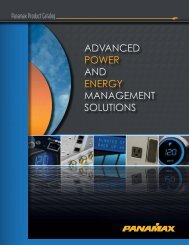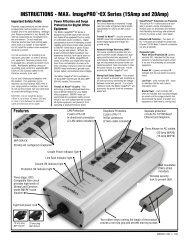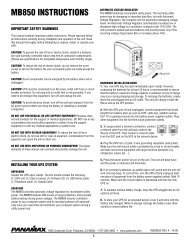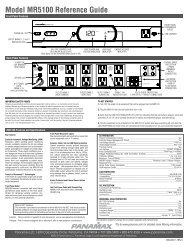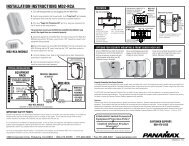M1500-UPS-PFP Programmable UPS - LOAD - Furman Sound
M1500-UPS-PFP Programmable UPS - LOAD - Furman Sound
M1500-UPS-PFP Programmable UPS - LOAD - Furman Sound
Create successful ePaper yourself
Turn your PDF publications into a flip-book with our unique Google optimized e-Paper software.
Advanced Operation (continued)<br />
5. If the learning process was successful, the controlled equipment<br />
should accept the IR command and turn off or go into<br />
standby mode.<br />
6. Reprogram the IR command if the controlled equipment does<br />
not respond.<br />
a. Be sure that the batteries in the “teaching remote” are fresh<br />
and do not need to be replaced.<br />
b. If “press & release” (Step 3 in Programming) doesn’t work,<br />
try “press & hold” on the remote control button being taught to<br />
the <strong>UPS</strong>.<br />
RS232 Control with Open Protocol<br />
The RS232 serial interface can be used in the following ways:<br />
1. Initial system setup. An installer can use a notebook computer<br />
to set the variables within the Power Control software.<br />
Once the setup is completed, the notebook computer can be disconnected.<br />
All settings are stored in the <strong>UPS</strong>.<br />
Power Control Software<br />
The <strong>M1500</strong>-<strong>UPS</strong>-<strong>PFP</strong> has one rear-panel serial port that provides<br />
the ability to program special functions i.e. safely shutdown a PC<br />
application or integrate the <strong>UPS</strong> with a home automation system.<br />
Use of the software is optional. The communications protocol<br />
is “open”; a programmer can write their own control program<br />
or integrate the <strong>UPS</strong>’s programming/control functions into the<br />
<strong>M1500</strong>-<strong>UPS</strong>-<strong>PFP</strong> software if desired. The <strong>UPS</strong> will provide<br />
surge suppression, automatic voltage regulation and battery<br />
backup without the software. Note: Automatic shutdown of<br />
controlling PC requires the use of the <strong>M1500</strong>-<strong>UPS</strong>-<strong>PFP</strong> software.<br />
Software Installation<br />
For Windows XP (Home and Professional)<br />
1. Click on Start and then click on Control Panel.<br />
2. Double-click on Power Options then click on the <strong>UPS</strong> tab.<br />
3. Set the manufacturer to none.<br />
4. Exit to the desktop and shutdown your computer.<br />
5. Turn the <strong>UPS</strong> off and unplug it.<br />
6. Connect the serial interface cable to the <strong>UPS</strong> and an open<br />
serial port on the back of the computer. (Note: You must use<br />
2. Connection to a PC or Network: Functionality is very similar<br />
to a standard <strong>UPS</strong> with a PC.<br />
The <strong>UPS</strong> can provide continued power to maintain recording<br />
capabilities of any number of devices in the event of a black out<br />
or brown out. It is also capable of saving open documents and<br />
shutting down the PC during extended power failures. This<br />
requires a permanent RS232 connection to the PC and having<br />
the Power Control software running in the background on the PC.<br />
(Windows based OS only; Macintosh OS is not supported at this<br />
time)<br />
3. Integration with sophisticated automation systems like<br />
AMX and Crestron:<br />
The serial communications command set and protocol is open<br />
and is published later in this manual. This information can be<br />
used by the automation system programmer for both <strong>UPS</strong> control<br />
by the automation system and reporting of power events by<br />
the <strong>UPS</strong> to the automation system.<br />
the serial cable that was supplied with the unit).<br />
7. Plug the <strong>UPS</strong> into an AC outlet, turn the <strong>UPS</strong> on and start your<br />
computer.<br />
8. Windows will recognize your <strong>UPS</strong> as “New Hardware”.<br />
9. Insert the software disk into the computer’s drive. The installation<br />
program should start automatically. If the installation<br />
program does not start automatically, open it manually with<br />
the Windows “Run” command.<br />
10. Follow the on-screen instructions.<br />
11. Once the software has finished installing, remove the disk<br />
and restart your computer.<br />
For Windows 95/98/Me<br />
1. Turn off your <strong>UPS</strong>.<br />
2. Connect the Serial Cable to your <strong>UPS</strong> and the open serial port<br />
on the rear panel of the computer. (Note: You must use the serial<br />
cable that was supplied with the unit).<br />
3. Plug the <strong>UPS</strong> into an AC outlet, turn the <strong>UPS</strong> on and then start<br />
your computer.<br />
4. Follow the instructions below for your PC’s operating system.<br />
USA & Canada (800) 472-5555 • (707) 283-5900 • Fax (707) 283-5901<br />
5