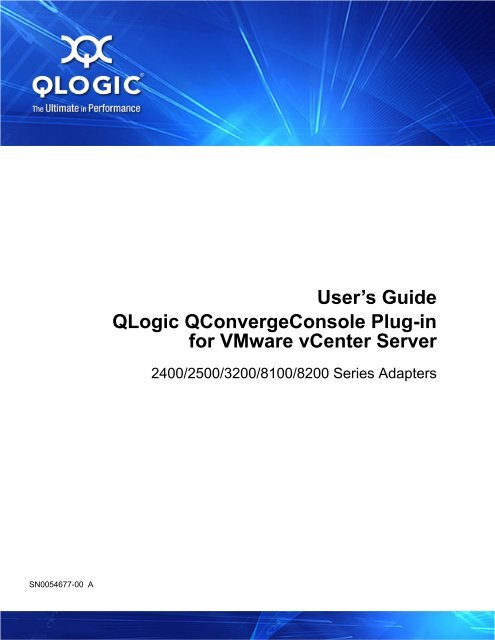User's Guide, QLogic QConvergeConsole Plug-in for VMware ...
User's Guide, QLogic QConvergeConsole Plug-in for VMware ...
User's Guide, QLogic QConvergeConsole Plug-in for VMware ...
You also want an ePaper? Increase the reach of your titles
YUMPU automatically turns print PDFs into web optimized ePapers that Google loves.
User’s <strong>Guide</strong><br />
<strong>QLogic</strong> <strong>QConvergeConsole</strong> <strong>Plug</strong>-<strong>in</strong><br />
<strong>for</strong> <strong>VMware</strong> vCenter Server<br />
2400/2500/3200/8100/8200 Series Adapters<br />
SN0054677-00 A
User’s <strong>Guide</strong>—<strong>QLogic</strong> <strong>QConvergeConsole</strong> <strong>Plug</strong>-<strong>in</strong> <strong>for</strong> <strong>VMware</strong> vCenter Server<br />
2400/2500/3200/8100/8200 Series Adapters<br />
In<strong>for</strong>mation furnished <strong>in</strong> this manual is believed to be accurate and reliable. However, <strong>QLogic</strong> Corporation assumes no<br />
responsibility <strong>for</strong> its use, nor <strong>for</strong> any <strong>in</strong>fr<strong>in</strong>gements of patents or other rights of third parties which may result from its<br />
use. <strong>QLogic</strong> Corporation reserves the right to change product specifications at any time without notice. Applications<br />
described <strong>in</strong> this document <strong>for</strong> any of these products are <strong>for</strong> illustrative purposes only. <strong>QLogic</strong> Corporation makes no<br />
representation nor warranty that such applications are suitable <strong>for</strong> the specified use without further test<strong>in</strong>g or<br />
modification. <strong>QLogic</strong> Corporation assumes no responsibility <strong>for</strong> any errors that may appear <strong>in</strong> this document.<br />
Revision A, August 23, 2012<br />
Document Revision History<br />
Changes<br />
Sections Affected<br />
Initial release<br />
ii<br />
SN0054677-00 A
Table of Contents<br />
Preface<br />
1 Overview<br />
What is <strong>in</strong> This <strong>Guide</strong> . . . . . . . . . . . . . . . . . . . . . . . . . . . . . . . . . . . . . . . . . .<br />
Intended Audience . . . . . . . . . . . . . . . . . . . . . . . . . . . . . . . . . . . . . . . . . . . .<br />
Related Materials . . . . . . . . . . . . . . . . . . . . . . . . . . . . . . . . . . . . . . . . . . . . .<br />
Download<strong>in</strong>g Firmware and Documentation . . . . . . . . . . . . . . . . . . . .<br />
Documentation Conventions . . . . . . . . . . . . . . . . . . . . . . . . . . . . . . . . . . . .<br />
License Agreements. . . . . . . . . . . . . . . . . . . . . . . . . . . . . . . . . . . . . . . . . . .<br />
Technical Support. . . . . . . . . . . . . . . . . . . . . . . . . . . . . . . . . . . . . . . . . . . . .<br />
Tra<strong>in</strong><strong>in</strong>g . . . . . . . . . . . . . . . . . . . . . . . . . . . . . . . . . . . . . . . . . . . . . . . .<br />
Contact In<strong>for</strong>mation . . . . . . . . . . . . . . . . . . . . . . . . . . . . . . . . . . . . . . .<br />
Knowledge Database . . . . . . . . . . . . . . . . . . . . . . . . . . . . . . . . . . . . .<br />
Features . . . . . . . . . . . . . . . . . . . . . . . . . . . . . . . . . . . . . . . . . . . . . . . . . . . . 1-1<br />
System Requirements . . . . . . . . . . . . . . . . . . . . . . . . . . . . . . . . . . . . . . . . . 1-2<br />
Hardware Requirements . . . . . . . . . . . . . . . . . . . . . . . . . . . . . . . . . . . 1-2<br />
Software Requirements . . . . . . . . . . . . . . . . . . . . . . . . . . . . . . . . . . . . 1-3<br />
Supported <strong>QLogic</strong> Adapters . . . . . . . . . . . . . . . . . . . . . . . . . . . . . . . . 1-3<br />
Supported <strong>VMware</strong> ESX/ESXi and vCenter Server<br />
Versions . . . . . . . . . . . . . . . . . . . . . . . . . . . . . . . . . . . . . . . . . . 1-4<br />
User Privilege Requirements . . . . . . . . . . . . . . . . . . . . . . . . . . . 1-4<br />
2 Software Installation<br />
Installation Package Contents . . . . . . . . . . . . . . . . . . . . . . . . . . . . . . . . . . . 2-2<br />
<strong>QConvergeConsole</strong> <strong>Plug</strong>-<strong>in</strong> Installation . . . . . . . . . . . . . . . . . . . . . . . . . . . . 2-3<br />
<strong>Plug</strong>-<strong>in</strong> Unregistration from a Manual Install . . . . . . . . . . . . . . . . . . . . . . . . 2-7<br />
Un<strong>in</strong>stall<strong>in</strong>g the <strong>QLogic</strong> Adapter vCenter <strong>Plug</strong>-<strong>in</strong> . . . . . . . . . . . . . . . . . . . . . 2-7<br />
Install<strong>in</strong>g the <strong>QLogic</strong> Adapter CIM Provider . . . . . . . . . . . . . . . . . . . . . . . . . 2-8<br />
Initial Installation Methods . . . . . . . . . . . . . . . . . . . . . . . . . . . . . . . . . . 2-8<br />
Install<strong>in</strong>g the CIM Provider on an ESX 4.0.x or ESX 4.1.x<br />
Host . . . . . . . . . . . . . . . . . . . . . . . . . . . . . . . . . . . . . . . . . . . . . 2-8<br />
Install<strong>in</strong>g the CIM Provider on an ESXi 5.0 Host . . . . . . . . . . . . 2-8<br />
Remote Installation of the CIM Provider on an ESX/ESXi<br />
Host . . . . . . . . . . . . . . . . . . . . . . . . . . . . . . . . . . . . . . . . . . . . . 2-9<br />
ix<br />
x<br />
x<br />
x<br />
xi<br />
xii<br />
xii<br />
xii<br />
xii<br />
xii<br />
SN0054677-00 A<br />
iii
User’s <strong>Guide</strong>—<strong>QLogic</strong> <strong>QConvergeConsole</strong> <strong>Plug</strong>-<strong>in</strong> <strong>for</strong> <strong>VMware</strong> vCenter Server<br />
2400/2500/3200/8100/8200 Series Adapters<br />
Subsequent Update Installation. . . . . . . . . . . . . . . . . . . . . . . . . . . . . . 2-9<br />
Start<strong>in</strong>g the <strong>QLogic</strong> Adapter CIM Provider . . . . . . . . . . . . . . . . . . . . . 2-9<br />
Un<strong>in</strong>stall<strong>in</strong>g the <strong>QLogic</strong> Adapter CIM Provider. . . . . . . . . . . . . . . . . . . . . . . 2-10<br />
Un<strong>in</strong>stall<strong>in</strong>g the CIM Provider from an ESX 4.0 or ESX 4.1 Host . . . . 2-10<br />
Un<strong>in</strong>stall<strong>in</strong>g the CIM Provider from an ESXi 5.0 Host . . . . . . . . . . . . . 2-10<br />
Un<strong>in</strong>stall<strong>in</strong>g the CIM Provider from a Remote Host. . . . . . . . . . . . . . . 2-10<br />
3 Gett<strong>in</strong>g Started<br />
Start<strong>in</strong>g <strong>VMware</strong> vCenter Server us<strong>in</strong>g the <strong>Plug</strong>-<strong>in</strong> . . . . . . . . . . . . . . . . . . . 3-2<br />
Introduction to the <strong>QConvergeConsole</strong> <strong>Plug</strong>-<strong>in</strong> . . . . . . . . . . . . . . . . . . . . . . 3-5<br />
System Tree Pane. . . . . . . . . . . . . . . . . . . . . . . . . . . . . . . . . . . . . . . . 3-5<br />
System Tree Icons . . . . . . . . . . . . . . . . . . . . . . . . . . . . . . . . . . . 3-6<br />
Content Pane. . . . . . . . . . . . . . . . . . . . . . . . . . . . . . . . . . . . . . . . . . . . 3-7<br />
Enabl<strong>in</strong>g and Disabl<strong>in</strong>g the <strong>Plug</strong>-<strong>in</strong> . . . . . . . . . . . . . . . . . . . . . . . . . . . . . . . 3-7<br />
4 Us<strong>in</strong>g the <strong>Plug</strong>-<strong>in</strong><br />
Host Management . . . . . . . . . . . . . . . . . . . . . . . . . . . . . . . . . . . . . . . . . . . . 4-2<br />
Storage Map . . . . . . . . . . . . . . . . . . . . . . . . . . . . . . . . . . . . . . . . . . . . 4-2<br />
Network Map . . . . . . . . . . . . . . . . . . . . . . . . . . . . . . . . . . . . . . . . . . . . 4-2<br />
Fibre Channel Parameters . . . . . . . . . . . . . . . . . . . . . . . . . . . . . . . . . 4-3<br />
Ethernet Parameters . . . . . . . . . . . . . . . . . . . . . . . . . . . . . . . . . . . . . . 4-5<br />
iSCSI Parameters . . . . . . . . . . . . . . . . . . . . . . . . . . . . . . . . . . . . . . . . 4-7<br />
Fibre Channel Adapter Management . . . . . . . . . . . . . . . . . . . . . . . . . . . . . . 4-8<br />
Adapter Management Screen . . . . . . . . . . . . . . . . . . . . . . . . . . . . . . . 4-8<br />
General Section . . . . . . . . . . . . . . . . . . . . . . . . . . . . . . . . . . . . . 4-8<br />
Manag<strong>in</strong>g a Fibre Channel Adapter Port. . . . . . . . . . . . . . . . . . . . . . . 4-9<br />
Boot Configuration—Fibre Channel Port . . . . . . . . . . . . . . . . . . 4-10<br />
Firmware Parameters—Fibre Channel Port . . . . . . . . . . . . . . . . 4-11<br />
Transceiver In<strong>for</strong>mation—Fibre Channel Port . . . . . . . . . . . . . . 4-12<br />
Statistics In<strong>for</strong>mation—Fibre Channel Port. . . . . . . . . . . . . . . . . 4-13<br />
Diagnostic Tests—Fibre Channel Port . . . . . . . . . . . . . . . . . . . . 4-14<br />
Converged Network Adapter Management . . . . . . . . . . . . . . . . . . . . . . . . . 4-18<br />
Manag<strong>in</strong>g a Converged Network Adapter . . . . . . . . . . . . . . . . . . . . . . 4-18<br />
General Section . . . . . . . . . . . . . . . . . . . . . . . . . . . . . . . . . . . . . 4-19<br />
Manag<strong>in</strong>g a Port on a Converged Network Adapter . . . . . . . . . . . . . . 4-20<br />
General Section . . . . . . . . . . . . . . . . . . . . . . . . . . . . . . . . . . . . . 4-20<br />
Function Bandwidth Weight Assignment . . . . . . . . . . . . . . . . . . 4-21<br />
iv<br />
SN0054677-00 A
User’s <strong>Guide</strong>—<strong>QLogic</strong> <strong>QConvergeConsole</strong> <strong>Plug</strong>-<strong>in</strong> <strong>for</strong> <strong>VMware</strong> vCenter Server<br />
2400/2500/3200/8100/8200 Series Adapters<br />
Manag<strong>in</strong>g NIC Functions on a Converged Network Adapter. . . . . . . . 4-21<br />
NPAR Configuration—NIC Function . . . . . . . . . . . . . . . . . . . . . . 4-23<br />
Firmware Parameters—NIC Function. . . . . . . . . . . . . . . . . . . . . 4-26<br />
Statistics In<strong>for</strong>mation—NIC Function . . . . . . . . . . . . . . . . . . . . . 4-27<br />
Diagnostics Tests—NIC Function . . . . . . . . . . . . . . . . . . . . . . . . 4-28<br />
Manag<strong>in</strong>g FCoE Functions on a Converged Network Adapter . . . . . . 4-29<br />
NPAR Configuration—FCoE Function . . . . . . . . . . . . . . . . . . . . 4-30<br />
Boot Configuration—FCoE Function . . . . . . . . . . . . . . . . . . . . . 4-31<br />
Firmware Parameters—FCoE Function . . . . . . . . . . . . . . . . . . . 4-32<br />
Transceiver In<strong>for</strong>mation—FCoE Function . . . . . . . . . . . . . . . . . 4-33<br />
Statistics In<strong>for</strong>mation—FCoE Function. . . . . . . . . . . . . . . . . . . . 4-34<br />
Diagnostics Tests—FCoE Function . . . . . . . . . . . . . . . . . . . . . . 4-35<br />
FCoE Configuration—FCoE Function . . . . . . . . . . . . . . . . . . . . 4-36<br />
Manag<strong>in</strong>g iSCSI Functions on a Converged Network Adapter . . . . . . 4-38<br />
NPAR Configuration—iSCSI Function . . . . . . . . . . . . . . . . . . . . 4-40<br />
Boot Configuration—iSCSI Function . . . . . . . . . . . . . . . . . . . . . 4-41<br />
Parameters—iSCSI Function . . . . . . . . . . . . . . . . . . . . . . . . . . . 4-42<br />
Statistics In<strong>for</strong>mation—iSCSI Function. . . . . . . . . . . . . . . . . . . . 4-44<br />
Diagnostics Configuration—iSCSI Function . . . . . . . . . . . . . . . . 4-47<br />
Manag<strong>in</strong>g a Target Device . . . . . . . . . . . . . . . . . . . . . . . . . . . . . . . . . . . . . . 4-48<br />
General Section. . . . . . . . . . . . . . . . . . . . . . . . . . . . . . . . . . . . . . . . . . 4-49<br />
Manag<strong>in</strong>g a LUN . . . . . . . . . . . . . . . . . . . . . . . . . . . . . . . . . . . . . . . . . . . . . 4-50<br />
General Section. . . . . . . . . . . . . . . . . . . . . . . . . . . . . . . . . . . . . . . . . . 4-50<br />
Updat<strong>in</strong>g Adapter Flash . . . . . . . . . . . . . . . . . . . . . . . . . . . . . . . . . . . . . . . . 4-51<br />
A<br />
B<br />
Index<br />
CIM Provider Installation Us<strong>in</strong>g VUM<br />
Exist<strong>in</strong>g ESX/ESXi Installation us<strong>in</strong>g <strong>VMware</strong> Update Manager . . . . . . . . . A-1<br />
Troubleshoot<strong>in</strong>g<br />
CIM Provider . . . . . . . . . . . . . . . . . . . . . . . . . . . . . . . . . . . . . . . . . . . . . . . . B-1<br />
SN0054677-00 A v
User’s <strong>Guide</strong>—<strong>QLogic</strong> <strong>QConvergeConsole</strong> <strong>Plug</strong>-<strong>in</strong> <strong>for</strong> <strong>VMware</strong> vCenter Server<br />
2400/2500/3200/8100/8200 Series Adapters<br />
List of Figures<br />
1-1 Required Hardware . . . . . . . . . . . . . . . . . . . . . . . . . . . . . . . . . . . . . . . . . . . . . . . . . 1-2<br />
2-1 InstallAnywhere Initial W<strong>in</strong>dow. . . . . . . . . . . . . . . . . . . . . . . . . . . . . . . . . . . . . . . . . 2-3<br />
2-2 <strong>QLogic</strong> vCenter <strong>Plug</strong>-In Registration Wizard . . . . . . . . . . . . . . . . . . . . . . . . . . . . . . 2-3<br />
2-3 <strong>QLogic</strong> vCenter <strong>Plug</strong>-In Configuration . . . . . . . . . . . . . . . . . . . . . . . . . . . . . . . . . . . 2-4<br />
2-4 Select the Installation Folder . . . . . . . . . . . . . . . . . . . . . . . . . . . . . . . . . . . . . . . . . . 2-4<br />
2-5 Install<strong>in</strong>g the <strong>Plug</strong>-In. . . . . . . . . . . . . . . . . . . . . . . . . . . . . . . . . . . . . . . . . . . . . . . . . 2-5<br />
2-6 User Input Screen . . . . . . . . . . . . . . . . . . . . . . . . . . . . . . . . . . . . . . . . . . . . . . . . . . 2-5<br />
2-7 <strong>QLogic</strong> vCenter <strong>Plug</strong>-In Configuration . . . . . . . . . . . . . . . . . . . . . . . . . . . . . . . . . . . 2-6<br />
2-8 Successful Registration . . . . . . . . . . . . . . . . . . . . . . . . . . . . . . . . . . . . . . . . . . . . . . 2-6<br />
3-1 <strong>VMware</strong> vSphere Client Icon . . . . . . . . . . . . . . . . . . . . . . . . . . . . . . . . . . . . . . . . . . 3-3<br />
3-2 vSphere Client Log<strong>in</strong> Dialog Box . . . . . . . . . . . . . . . . . . . . . . . . . . . . . . . . . . . . . . . 3-3<br />
3-3 <strong>QConvergeConsole</strong> <strong>Plug</strong>-<strong>in</strong> User Interface . . . . . . . . . . . . . . . . . . . . . . . . . . . . . . . 3-4<br />
3-4 <strong>QConvergeConsole</strong> <strong>Plug</strong>-<strong>in</strong> User Interface . . . . . . . . . . . . . . . . . . . . . . . . . . . . . . . 3-5<br />
3-5 Manag<strong>in</strong>g <strong>Plug</strong>-<strong>in</strong>s <strong>in</strong> vSphere Client . . . . . . . . . . . . . . . . . . . . . . . . . . . . . . . . . . . . 3-7<br />
3-6 <strong>QConvergeConsole</strong> <strong>Plug</strong>-<strong>in</strong> with Enabled Status. . . . . . . . . . . . . . . . . . . . . . . . . . . 3-8<br />
3-7 Toggl<strong>in</strong>g the <strong>QConvergeConsole</strong> <strong>Plug</strong>-<strong>in</strong> Status . . . . . . . . . . . . . . . . . . . . . . . . . . . 3-8<br />
4-1 Host View—Storage Map . . . . . . . . . . . . . . . . . . . . . . . . . . . . . . . . . . . . . . . . . . . . . 4-2<br />
4-2 Host View—Network Map . . . . . . . . . . . . . . . . . . . . . . . . . . . . . . . . . . . . . . . . . . . . 4-3<br />
4-3 Host View—Fibre Channel Parameters . . . . . . . . . . . . . . . . . . . . . . . . . . . . . . . . . . 4-3<br />
4-4 Host View—Ethernet Parameters . . . . . . . . . . . . . . . . . . . . . . . . . . . . . . . . . . . . . . 4-5<br />
4-5 Host View—iSCSI Parameters. . . . . . . . . . . . . . . . . . . . . . . . . . . . . . . . . . . . . . . . . 4-7<br />
4-6 Adapter Management <strong>for</strong> Fibre Channel Adapter . . . . . . . . . . . . . . . . . . . . . . . . . . 4-8<br />
4-7 Adapter Management Screen—Fibre Channel Port . . . . . . . . . . . . . . . . . . . . . . . . 4-9<br />
4-8 Fibre Channel Port—In<strong>for</strong>mation Selection . . . . . . . . . . . . . . . . . . . . . . . . . . . . . . . 4-9<br />
4-9 Fibre Channel Port—Boot Configuration . . . . . . . . . . . . . . . . . . . . . . . . . . . . . . . . . 4-10<br />
4-10 Fibre Channel Port—Firmware Parameters. . . . . . . . . . . . . . . . . . . . . . . . . . . . . . . 4-11<br />
4-11 Fibre Channel Port—Transceiver In<strong>for</strong>mation . . . . . . . . . . . . . . . . . . . . . . . . . . . . . 4-12<br />
4-12 Fibre Channel Port—Statistics In<strong>for</strong>mation . . . . . . . . . . . . . . . . . . . . . . . . . . . . . . . 4-13<br />
4-13 Fibre Channel Port—Diagnostics. . . . . . . . . . . . . . . . . . . . . . . . . . . . . . . . . . . . . . . 4-14<br />
4-14 Adapter Management Screen <strong>for</strong> Converged Network Adapter. . . . . . . . . . . . . . . . 4-19<br />
4-15 Adapter Management Screen <strong>for</strong> Converged Network Adapter Port . . . . . . . . . . . . 4-20<br />
4-16 Adapter Management Screen—PCI Function . . . . . . . . . . . . . . . . . . . . . . . . . . . . . 4-21<br />
4-17 Converged Network Adapter NIC Function—In<strong>for</strong>mation Selection . . . . . . . . . . . . 4-22<br />
4-18 Converged Network Adapter NIC Function—NPAR Configuration . . . . . . . . . . . . . 4-23<br />
4-19 Bandwidth Configuration . . . . . . . . . . . . . . . . . . . . . . . . . . . . . . . . . . . . . . . . . . . . . 4-24<br />
4-20 Converged Network Adapter NIC Function 0 or 1—Function Type . . . . . . . . . . . . . 4-25<br />
4-21 Converged Network Adapter NIC Function 2 or 3—Function Type . . . . . . . . . . . . . 4-25<br />
4-22 Converged Network Adapter NIC Function—Firmware Parameters . . . . . . . . . . . . 4-26<br />
4-23 Converged Network Adapter NIC Function—Statistics In<strong>for</strong>mation . . . . . . . . . . . . . 4-27<br />
4-24 Converged Network Adapter NIC Function—Diagnostic Tests . . . . . . . . . . . . . . . . 4-28<br />
4-25 Adapter Management Screen—FCoE Function. . . . . . . . . . . . . . . . . . . . . . . . . . . . 4-29<br />
4-26 Converged Network Adapter NIC Function—In<strong>for</strong>mation Selection . . . . . . . . . . . . 4-29<br />
4-27 Converged Network Adapter FCoE Function—NPAR Configuration . . . . . . . . . . . . 4-30<br />
4-28 Converged Network Adapter FCoE Function—Boot Configuration . . . . . . . . . . . . . 4-31<br />
vi<br />
SN0054677-00 A
User’s <strong>Guide</strong>—<strong>QLogic</strong> <strong>QConvergeConsole</strong> <strong>Plug</strong>-<strong>in</strong> <strong>for</strong> <strong>VMware</strong> vCenter Server<br />
2400/2500/3200/8100/8200 Series Adapters<br />
4-29 Converged Network Adapter FCoE Function—Firmware Parameters. . . . . . . . . . . 4-32<br />
4-30 Converged Network Adapter FCoE Function—Transceiver In<strong>for</strong>mation . . . . . . . . . 4-33<br />
4-31 Converged Network Adapter FCoE Function—Statistics In<strong>for</strong>mation . . . . . . . . . . . 4-34<br />
4-32 Converged Network Adapter FCoE Function—Diagnostic Tests . . . . . . . . . . . . . . . 4-35<br />
4-33 Converged Network Adapter FCoE Function—FCoE Configuration . . . . . . . . . . . . 4-36<br />
4-34 Adapter Management Screen—iSCSI Function. . . . . . . . . . . . . . . . . . . . . . . . . . . . 4-38<br />
4-35 Converged Network Adapter iSCSI Function—In<strong>for</strong>mation Selection . . . . . . . . . . . 4-39<br />
4-36 Converged Network Adapter iSCSI Function—NPAR Configuration . . . . . . . . . . . . 4-40<br />
4-37 Converged Network Adapter iSCSI Function—Boot Configuration . . . . . . . . . . . . . 4-41<br />
4-38 Converged Network Adapter iSCSI Function—General Parameters. . . . . . . . . . . . 4-42<br />
4-39 Converged Network Adapter iSCSI Function—Statistics In<strong>for</strong>mation . . . . . . . . . . . 4-44<br />
4-40 Converged Network Adapter iSCSI Function—Diagnostics. . . . . . . . . . . . . . . . . . . 4-47<br />
4-41 Adapter Management Screen <strong>for</strong> Target Device . . . . . . . . . . . . . . . . . . . . . . . . . . . 4-48<br />
4-42 Adapter Management Screen <strong>for</strong> Target Device LUN . . . . . . . . . . . . . . . . . . . . . . . 4-50<br />
List of Tables<br />
3-1 System Tree Device Icons . . . . . . . . . . . . . . . . . . . . . . . . . . . . . . . . . . . . . . . . . . . . 3-6<br />
3-2 Special Icon Symbols. . . . . . . . . . . . . . . . . . . . . . . . . . . . . . . . . . . . . . . . . . . . . . . . 3-6<br />
4-1 Data Patterns Available <strong>for</strong> Use . . . . . . . . . . . . . . . . . . . . . . . . . . . . . . . . . . . . . . . . 4-16<br />
4-2 ImmediateData and IntialR2T . . . . . . . . . . . . . . . . . . . . . . . . . . . . . . . . . . . . . . . . . 4-43<br />
SN0054677-00 A vii
User’s <strong>Guide</strong>—<strong>QLogic</strong> <strong>QConvergeConsole</strong> <strong>Plug</strong>-<strong>in</strong> <strong>for</strong> <strong>VMware</strong> vCenter Server<br />
2400/2500/3200/8100/8200 Series Adapters<br />
viii<br />
SN0054677-00 A
Preface<br />
This User’s <strong>Guide</strong> provides <strong>in</strong><strong>for</strong>mation on <strong>in</strong>stall<strong>in</strong>g and us<strong>in</strong>g the<br />
<strong>QConvergeConsole</strong> plug-<strong>in</strong> <strong>for</strong> <strong>VMware</strong> ® vCenter Server. This plug-<strong>in</strong> extends<br />
the capabilities of <strong>VMware</strong> vCenter Server, giv<strong>in</strong>g you the ability to manage<br />
<strong>QLogic</strong> adapters <strong>in</strong>stalled <strong>in</strong> <strong>VMware</strong> ESX and ESXi hosts us<strong>in</strong>g an <strong>in</strong>tuitive,<br />
graphical <strong>in</strong>terface. The <strong>in</strong>terface and features of the plug-<strong>in</strong> are modeled on the<br />
<strong>QLogic</strong> <strong>QConvergeConsole</strong> utility, which is used <strong>in</strong> non-<strong>VMware</strong> environments <strong>for</strong><br />
management of <strong>QLogic</strong> adapters.<br />
What is <strong>in</strong> This <strong>Guide</strong><br />
This user’s guide conta<strong>in</strong>s <strong>in</strong><strong>for</strong>mation you need to use the QCC <strong>Plug</strong>-<strong>in</strong> <strong>for</strong><br />
vCenter Server.<br />
This preface expla<strong>in</strong>s the purpose of the plug-<strong>in</strong>, identifies this guide’s <strong>in</strong>tended<br />
audience, lists related documents, describes the typographic conventions used <strong>in</strong><br />
this guide, refers you to the <strong>QLogic</strong> license agreements, and provides technical<br />
support and contact <strong>in</strong><strong>for</strong>mation.<br />
The rema<strong>in</strong>der of this user’s guide is organized <strong>in</strong>to the follow<strong>in</strong>g chapters:<br />
• Chapter 1Overview lists the hardware, software, and operat<strong>in</strong>g system<br />
requirements that must be met <strong>for</strong> successful <strong>in</strong>stallation and operation of<br />
the vCenter plug-<strong>in</strong>.<br />
• Chapter 2 Software Installation expla<strong>in</strong>s how to <strong>in</strong>stall, un<strong>in</strong>stall, and<br />
upgrade the vCenter plug-<strong>in</strong>.<br />
• Chapter 3 Gett<strong>in</strong>g Started describes how to access the plug-<strong>in</strong> from the<br />
vCenter Server, how to navigate to a host, and how to enable or disable the<br />
plug-<strong>in</strong>.<br />
• Chapter 4 Us<strong>in</strong>g the <strong>Plug</strong>-<strong>in</strong> expla<strong>in</strong>s the features of the vCenter plug-<strong>in</strong>’s<br />
graphical user <strong>in</strong>terface (GUI), as well as detailed <strong>in</strong>structions on how to<br />
configure and manage <strong>QLogic</strong> adapters us<strong>in</strong>g the GUI.<br />
• Appendix A CIM Provider Installation Us<strong>in</strong>g VUM expla<strong>in</strong>s how to <strong>in</strong>stall the<br />
<strong>QLogic</strong> CIM Provider us<strong>in</strong>g the <strong>VMware</strong> Update Manager (VUM).<br />
SN0054677-00 A<br />
ix
Preface<br />
Intended Audience<br />
Intended Audience<br />
This guide is <strong>in</strong>tended <strong>for</strong> use by adm<strong>in</strong>istrators who are plann<strong>in</strong>g to deploy or<br />
have deployed one of the supported <strong>QLogic</strong> adapters <strong>in</strong> their <strong>VMware</strong> ESX and<br />
ESXi environments.<br />
Related Materials<br />
For additional <strong>in</strong><strong>for</strong>mation, refer to the follow<strong>in</strong>g documents:<br />
• For <strong>VMware</strong> vCenter and vSphere documentation, see www.vmware.com.<br />
• Readme, <strong>QLogic</strong> <strong>QConvergeConsole</strong> <strong>Plug</strong>-<strong>in</strong> <strong>for</strong> <strong>VMware</strong> vCenter Server<br />
• Release Notes, <strong>QLogic</strong> <strong>QConvergeConsole</strong> <strong>Plug</strong>-<strong>in</strong> <strong>for</strong> <strong>VMware</strong> vCenter<br />
Server<br />
• User’s <strong>Guide</strong>, <strong>QLogic</strong> 8200 and 3200 Series Converged Network Adapters<br />
and Intelligent Ethernet Adapters<br />
Download<strong>in</strong>g Firmware and Documentation<br />
To download firmware and documentation:<br />
1. Go to the <strong>QLogic</strong> Downloads and Documentation page:<br />
http://driverdownloads.qlogic.com.<br />
2. Under <strong>QLogic</strong> Products, type the <strong>QLogic</strong> model name <strong>in</strong> the search box.<br />
Alternatively, you can click <strong>Guide</strong>d Search to obta<strong>in</strong> assistance <strong>in</strong> locat<strong>in</strong>g<br />
the firmware and documentation to download.<br />
3. In the search results list, locate and select the firmware and documentation,<br />
<strong>for</strong> your product.<br />
4. View the product details Web page to ensure that you have the correct<br />
firmware and documentation.<br />
Click the Read Me and Release Notes icons under Support Files <strong>for</strong><br />
additional <strong>in</strong><strong>for</strong>mation.<br />
5. Click Download Now.<br />
6. Save the file to your computer.<br />
7. If you have downloaded firmware, follow the <strong>in</strong>stallation <strong>in</strong>structions <strong>in</strong> the<br />
Readme file.<br />
x<br />
SN0054677-00 A
Preface<br />
Documentation Conventions<br />
Documentation Conventions<br />
This guide uses the follow<strong>in</strong>g documentation conventions:<br />
• NOTE provides additional <strong>in</strong><strong>for</strong>mation.<br />
• CAUTION without an alert symbol <strong>in</strong>dicates the presence of a hazard that<br />
could cause damage to equipment or loss of data.<br />
• Text <strong>in</strong> blue font <strong>in</strong>dicates a hyperl<strong>in</strong>k (jump) to a figure, table, or section <strong>in</strong><br />
this guide, and l<strong>in</strong>ks to Web sites are shown <strong>in</strong> underl<strong>in</strong>ed blue. For<br />
example:<br />
Table 9-2 lists problems related to the user <strong>in</strong>terface and remote agent.<br />
See “Installation Checklist” on page 3-6.<br />
For more <strong>in</strong><strong>for</strong>mation, visit www.qlogic.com.<br />
• Text <strong>in</strong> bold font <strong>in</strong>dicates user <strong>in</strong>terface elements such as a menu items,<br />
buttons, check boxes, or column head<strong>in</strong>gs. For example:<br />
Click the Start button, po<strong>in</strong>t to All Programs, po<strong>in</strong>t to Accessories,<br />
and then click Command Prompt.<br />
Under Notification Options, select the Warn<strong>in</strong>g Alarms check box.<br />
• Text <strong>in</strong> Courier font <strong>in</strong>dicates a file name, directory path, or command l<strong>in</strong>e<br />
text. For example:<br />
To return to the root directory from anywhere <strong>in</strong> the file structure:<br />
Type cd /root and press ENTER.<br />
Enter the follow<strong>in</strong>g command: # sh ./<strong>in</strong>stall.b<strong>in</strong><br />
• Key names and key strokes are <strong>in</strong>dicated with UPPERCASE:<br />
Press CTRL+P.<br />
Press the UP ARROW key.<br />
• Text <strong>in</strong> italics <strong>in</strong>dicates terms, emphasis, variables, or document titles. For<br />
example:<br />
For a complete list<strong>in</strong>g of license agreements, refer to the <strong>QLogic</strong><br />
Software End User License Agreement.<br />
What are shortcut keys<br />
<br />
To enter the date type mm/dd/yyyy (where mm is the month, dd is the<br />
day, and yyyy is the year).<br />
• Topic titles between quotation marks identify related topics either with<strong>in</strong> this<br />
manual or <strong>in</strong> the onl<strong>in</strong>e help, which is also referred to as the help system<br />
throughout this document.<br />
SN0054677-00 A<br />
xi
Preface<br />
License Agreements<br />
License Agreements<br />
Refer to the <strong>QLogic</strong> Software End User License Agreement <strong>for</strong> a complete list<strong>in</strong>g<br />
of all license agreements affect<strong>in</strong>g this product.<br />
Technical Support<br />
Customers should contact their authorized ma<strong>in</strong>tenance provider <strong>for</strong> technical<br />
support of their <strong>QLogic</strong> products. <strong>QLogic</strong>-direct customers may contact <strong>QLogic</strong><br />
Technical Support; others will be redirected to their authorized ma<strong>in</strong>tenance<br />
provider. Visit the <strong>QLogic</strong> support Web site listed <strong>in</strong> Contact In<strong>for</strong>mation <strong>for</strong> the<br />
latest firmware and software updates.<br />
For details about available service plans, or <strong>for</strong> <strong>in</strong><strong>for</strong>mation about renew<strong>in</strong>g and<br />
extend<strong>in</strong>g your service, visit the Service Program web page at<br />
http://www.qlogic.com/services.<br />
Tra<strong>in</strong><strong>in</strong>g<br />
<strong>QLogic</strong> Global Tra<strong>in</strong><strong>in</strong>g ma<strong>in</strong>ta<strong>in</strong>s a Web site at www.qlogictra<strong>in</strong><strong>in</strong>g.com offer<strong>in</strong>g<br />
onl<strong>in</strong>e and <strong>in</strong>structor-led tra<strong>in</strong><strong>in</strong>g <strong>for</strong> all <strong>QLogic</strong> products. In addition, sales and<br />
technical professionals may obta<strong>in</strong> Associate and Specialist-level certifications to<br />
qualify <strong>for</strong> additional benefits from <strong>QLogic</strong>.<br />
Contact In<strong>for</strong>mation<br />
<strong>QLogic</strong> Technical Support <strong>for</strong> products under warranty is available dur<strong>in</strong>g local<br />
standard work<strong>in</strong>g hours exclud<strong>in</strong>g <strong>QLogic</strong> Observed Holidays. For customers with<br />
extended service, consult your plan <strong>for</strong> available hours. For Support phone<br />
numbers, see the Contact Support l<strong>in</strong>k at support.qlogic.com.<br />
Support Headquarters<br />
<strong>QLogic</strong> Web Site<br />
Technical Support Web Site<br />
Technical Support E-mail<br />
Technical Tra<strong>in</strong><strong>in</strong>g E-mail<br />
Knowledge Database<br />
<strong>QLogic</strong> Corporation<br />
4601 Dean Lakes Blvd.<br />
Shakopee, MN 55379 USA<br />
www.qlogic.com<br />
http://support.qlogic.com<br />
support@qlogic.com<br />
tra<strong>in</strong><strong>in</strong>g@qlogic.com<br />
The <strong>QLogic</strong> knowledge database is an extensive collection of <strong>QLogic</strong> product<br />
<strong>in</strong><strong>for</strong>mation that you can search <strong>for</strong> specific solutions. We are constantly add<strong>in</strong>g to<br />
the collection of <strong>in</strong><strong>for</strong>mation <strong>in</strong> our database to provide answers to your most<br />
urgent questions. Access the database from the <strong>QLogic</strong> Support Center:<br />
http://support.qlogic.com.<br />
xii<br />
SN0054677-00 A
1 Overview<br />
Features<br />
The <strong>QLogic</strong> <strong>QConvergeConsole</strong> <strong>Plug</strong>-<strong>in</strong> <strong>for</strong> <strong>VMware</strong> vCenter Server provides the<br />
ability to manage <strong>QLogic</strong> Fibre Channel Adapters, Converged Network Adapters,<br />
Intelligent Ethernet Adapters, and connected devices, with<strong>in</strong> a <strong>VMware</strong> vCenter<br />
Server environment. This plug-<strong>in</strong> is part of the <strong>QLogic</strong> <strong>QConvergeConsole</strong> ® suite<br />
of management tools, which also <strong>in</strong>cludes the <strong>QConvergeConsole</strong> Web-based<br />
utility and the <strong>QConvergeConsole</strong> Command L<strong>in</strong>e Interface (CLI) utility. The<br />
plug-<strong>in</strong> provides an <strong>in</strong>teractive graphical user <strong>in</strong>terface (GUI) that is similar to the<br />
<strong>QConvergeConsole</strong> Web-based utility.<br />
NOTE<br />
Throughout this User’s <strong>Guide</strong>, the name <strong>QLogic</strong> <strong>QConvergeConsole</strong> <strong>Plug</strong>-<strong>in</strong><br />
<strong>for</strong> <strong>VMware</strong> vCenter Server is also referred to as the QCC <strong>Plug</strong>-<strong>in</strong> <strong>for</strong><br />
vCenter Server, or as simply the plug-<strong>in</strong> if the mean<strong>in</strong>g is clear from the<br />
context.<br />
The QCC <strong>Plug</strong>-<strong>in</strong> <strong>for</strong> vCenter Server Server allows users to centrally manage<br />
<strong>QLogic</strong> Fibre Channel adapters, Converged Network Adapters, and Intelligent<br />
Ethernet Adapters <strong>for</strong> all supported protocols through the <strong>QConvergeConsole</strong><br />
tab <strong>in</strong> <strong>VMware</strong> vCenter Server. The management capabilities <strong>in</strong>clude:<br />
• Management <strong>for</strong> Fibre Channel, FCoE, iSCSI, and NIC adapters<br />
• Storage and network maps that provide an end-to-end view of the <strong>QLogic</strong><br />
adapter connections to the software and hardware components <strong>in</strong> the<br />
<strong>VMware</strong> ESX and ESXi environments.<br />
• Download and update the adapter boot code and firmware <strong>for</strong> all supported<br />
<strong>QLogic</strong> adapters<br />
• Dynamic management of <strong>QLogic</strong> NPAR (Network Partition<strong>in</strong>g) <strong>for</strong> supported<br />
Converged Network and Intelligent Ethernet adapters, <strong>in</strong>clud<strong>in</strong>g the ability to<br />
modify partition function type and set QoS.<br />
• Query and modify driver parameters <strong>for</strong> all supported protocols.<br />
SN0054677-00 A 1-1
1–Overview<br />
System Requirements<br />
• View and manage <strong>in</strong>itiators, targets, and LUNs, <strong>for</strong> Fibre Channel, FCoE<br />
and iSCSI ports<br />
• Query statistics, run diagnostics, and obta<strong>in</strong> transceiver <strong>in</strong><strong>for</strong>mation<br />
These capabilities produce the follow<strong>in</strong>g key benefits:<br />
• <strong>QLogic</strong> adapters can be managed from <strong>VMware</strong> vCenter Server<br />
• Visibility of <strong>VMware</strong> location and resource utilization<br />
• Accelerated <strong>in</strong>frastructure deployment<br />
• Simplified adapter management<br />
System Requirements<br />
This section lists the requirements <strong>for</strong> proper operation of the plug-<strong>in</strong>.<br />
Hardware Requirements<br />
The QCC <strong>Plug</strong>-<strong>in</strong> <strong>for</strong> vCenter Server requires the follow<strong>in</strong>g hardware, as shown <strong>in</strong><br />
Figure 1-1:<br />
• <strong>VMware</strong> vCenter ESX/ESXi Server<br />
• <strong>VMware</strong> vCenter Server<br />
Figure 1-1. Required Hardware<br />
1-2 SN0054677-00 A
1–Overview<br />
System Requirements<br />
<strong>QLogic</strong> provides the follow<strong>in</strong>g components that need to be <strong>in</strong>stalled on the<br />
ESX/ESXi Servers and the vCenter Server.<br />
ESX/ESXi Server:<br />
• <strong>QLogic</strong> adapters with proper firmware and driver<br />
• <strong>QLogic</strong> Adapter CIM Provider<br />
vCenter Server:<br />
• <strong>QLogic</strong> XML configuration file to register the plug-<strong>in</strong> to the vCenter Server<br />
The QCC <strong>Plug</strong>-<strong>in</strong> <strong>for</strong> vCenter Server Server requires a physical or Virtual Mach<strong>in</strong>e<br />
server with 200MB of free disk space and at least 4GB of RAM.<br />
For more <strong>in</strong><strong>for</strong>mation about hardware requirements, see the <strong>VMware</strong> vCenter<br />
Server and vSphere documentation.<br />
Software Requirements<br />
The follow<strong>in</strong>g software requirements apply:<br />
• <strong>VMware</strong> vSphere ESX/ESXi environment 4.0, 4.1, 5.0, and later<br />
• Any operat<strong>in</strong>g system on which one of the supported versions of <strong>VMware</strong><br />
vCenter Server is supported by <strong>VMware</strong>.<br />
• <strong>VMware</strong> vCenter Server 4.0, 4.1, 5.0, or 5.1 and later<br />
• VI Infrastructure Client 4.0, 4.1 or vSphere Client 5.0 and 5.1<br />
• Tomcat webserver (optional—needed only if you choose not to use the<br />
Tomcat server bundled with the <strong>VMware</strong> vCenter Server <strong>in</strong>stallation)<br />
• <strong>QLogic</strong> <strong>VMware</strong> CIM provider drivers <strong>for</strong> the adapters be<strong>in</strong>g managed<br />
For <strong>in</strong><strong>for</strong>mation about software requirements to run <strong>VMware</strong> vCenter Server and<br />
vSphere Client, see the <strong>VMware</strong> vSphere product documentation.<br />
Supported <strong>QLogic</strong> Adapters<br />
The <strong>QConvergeConsole</strong> <strong>Plug</strong>-<strong>in</strong> supports the follow<strong>in</strong>g <strong>QLogic</strong> adapters:<br />
• 2400/2500 Series Fibre Channel Adapters<br />
• 3200 Series Intelligent Ethernet Adapters<br />
• 8100/8200 Converged Network Adapters<br />
SN0054677-00 A 1-3
1–Overview<br />
System Requirements<br />
Supported <strong>VMware</strong> ESX/ESXi and vCenter Server Versions<br />
Refer to the <strong>Plug</strong>-<strong>in</strong>’s Readme file and Release Notes <strong>for</strong> the latest <strong>in</strong><strong>for</strong>mation<br />
regard<strong>in</strong>g supported versions of the follow<strong>in</strong>g:<br />
• <strong>VMware</strong> vCenter Server<br />
• <strong>VMware</strong> vSphere Client<br />
To determ<strong>in</strong>e what version of <strong>VMware</strong> vCenter Server can manage what versions<br />
of <strong>VMware</strong> ESX/ESXi, see the <strong>VMware</strong> vSphere product documentation.<br />
User Privilege Requirements<br />
User privilege requirements are as follows:<br />
• Adm<strong>in</strong>istrator privileges on the vSphere Client system are required to <strong>in</strong>stall,<br />
register, and use the QCC <strong>Plug</strong>-<strong>in</strong> <strong>for</strong> vCenter Server.<br />
• Root privileges are required on the ESX/ESXi host to <strong>in</strong>stall the CIM<br />
Provider drivers.<br />
1-4 SN0054677-00 A
2 Software Installation<br />
To use the QCC <strong>Plug</strong>-<strong>in</strong> <strong>for</strong> vCenter Server, <strong>in</strong>stall the follow<strong>in</strong>g software <strong>in</strong> the<br />
order given:<br />
1. QCC <strong>Plug</strong>-<strong>in</strong> <strong>for</strong> vCenter Server Server—on the vCenter Server<br />
2. <strong>QLogic</strong> Adapter CIM Provider—on the ESX/ESXi server<br />
This chapter provides expla<strong>in</strong>s how to <strong>in</strong>stall and un<strong>in</strong>stall the required software,<br />
by cover<strong>in</strong>g the follow<strong>in</strong>g topics:<br />
• “Installation Package Contents” on page 2-2<br />
• “<strong>QConvergeConsole</strong> <strong>Plug</strong>-<strong>in</strong> Installation” on page 2-3<br />
• “<strong>Plug</strong>-<strong>in</strong> Unregistration from a Manual Install” on page 2-7<br />
• “Un<strong>in</strong>stall<strong>in</strong>g the <strong>QLogic</strong> Adapter vCenter <strong>Plug</strong>-<strong>in</strong>” on page 2-7<br />
• “Install<strong>in</strong>g the <strong>QLogic</strong> Adapter CIM Provider” on page 2-8<br />
• “Un<strong>in</strong>stall<strong>in</strong>g the <strong>QLogic</strong> Adapter CIM Provider” on page 2-10<br />
For <strong>in</strong><strong>for</strong>mation on <strong>in</strong>stall<strong>in</strong>g the <strong>Plug</strong>-<strong>in</strong>, refer to “<strong>QConvergeConsole</strong> <strong>Plug</strong>-<strong>in</strong><br />
Installation” on page 2-3.<br />
SN0054677-00 A 2-1
2–Software Installation<br />
Installation Package Contents<br />
Installation Package Contents<br />
The <strong>QLogic</strong> Adapter CIM Provider and vCenter <strong>Plug</strong>-<strong>in</strong> package, version 1.0.44,<br />
conta<strong>in</strong>s the files needed to <strong>in</strong>stall both the <strong>Plug</strong>-<strong>in</strong> and the CIM Provider. The files<br />
are as follows:<br />
• <strong>QLogic</strong>_Adapter_VI_<strong>Plug</strong><strong>in</strong>_1_0_44.exe—This is the <strong>QLogic</strong><br />
Adapter vCenter <strong>Plug</strong>-<strong>in</strong> <strong>in</strong>stallation package.<br />
• qlogic_adapter_provider_vmware_esx40x-1.6.12.zip—This is<br />
the <strong>QLogic</strong> Adapter CIM Provider <strong>in</strong>stallation package <strong>for</strong> ESX/ESXi 4.0.x.<br />
Extract this zip file to obta<strong>in</strong> the offl<strong>in</strong>e-bundle.zip <strong>in</strong>stallation file<br />
specific <strong>for</strong> the ESX/ESXi 4.0.x environment. (The esx_qlflash.zip file<br />
<strong>in</strong>cluded <strong>in</strong> the package conta<strong>in</strong>s the qlflash and nxflash utilities needed <strong>for</strong><br />
flash update support on ESX only; the ESXi environment does not require<br />
qlflash and nxflash.)<br />
• qlogic_adapter_provider_vmware_esx41x-1.6.12.zip—This is<br />
the <strong>QLogic</strong> Adapter CIM Provider <strong>in</strong>stallation package <strong>for</strong> ESX/ESXi 4.1.x.<br />
Extract this zip file to obta<strong>in</strong> the offl<strong>in</strong>e-bundle.zip <strong>in</strong>stallation file<br />
specific <strong>for</strong> the ESX/ESXi 4.1.x environment. (The esx_qlflash.zip file<br />
<strong>in</strong>cluded <strong>in</strong> the package conta<strong>in</strong>s the qlflash and nxflash utilities needed <strong>for</strong><br />
flash update support on ESX only; the ESXi environment does not require<br />
qlflash and nxflash.)<br />
• qlogic_adapter_provider_vmware_esx50x-1.6.12.zip—This is<br />
the <strong>QLogic</strong> Adapter CIM Provider <strong>in</strong>stallation package <strong>for</strong> ESXi 5.0.x and<br />
later. Extract this zip file to obta<strong>in</strong> the offl<strong>in</strong>e-bundle.zip <strong>in</strong>stallation<br />
file specific <strong>for</strong> the ESXi 5.x environment.<br />
• provider-adapter.vib—This is the <strong>QLogic</strong> Adapter CIM provider<br />
<strong>in</strong>stallation package <strong>for</strong> ESXi 5.x.<br />
• readme.txt—This is the Read Me document conta<strong>in</strong><strong>in</strong>g hardware and<br />
software requirements, operat<strong>in</strong>g system support, supported features,<br />
<strong>in</strong>stallation and removal <strong>in</strong>structions, known issues and workarounds, and<br />
support contact <strong>in</strong><strong>for</strong>mation.<br />
• release_notes.txt—This is the Release Notes document that lists<br />
changes, fixes, known issues, and release details.<br />
For detailed <strong>in</strong><strong>for</strong>mation on <strong>in</strong>stall<strong>in</strong>g the vCenter <strong>Plug</strong>-<strong>in</strong>, refer to<br />
“<strong>QConvergeConsole</strong> <strong>Plug</strong>-<strong>in</strong> Installation” on page 2-3.<br />
For detailed <strong>in</strong><strong>for</strong>mation on <strong>in</strong>stall<strong>in</strong>g the CIM Provider, refer to “Install<strong>in</strong>g the<br />
<strong>QLogic</strong> Adapter CIM Provider” on page 2-8.<br />
2-2 SN0054677-00 A
2–Software Installation<br />
<strong>QConvergeConsole</strong> <strong>Plug</strong>-<strong>in</strong> Installation<br />
<strong>QConvergeConsole</strong> <strong>Plug</strong>-<strong>in</strong> Installation<br />
To <strong>in</strong>stall the <strong>QLogic</strong> Adapter vCenter <strong>Plug</strong>-<strong>in</strong>:<br />
1. Download the <strong>QLogic</strong>_Adapter_VI_<strong>Plug</strong><strong>in</strong>_x_x_x.exe file.<br />
2. Run the <strong>in</strong>stallation by double-click<strong>in</strong>g the .exe file, or by typ<strong>in</strong>g the name<br />
of the .exe file <strong>in</strong> a Run w<strong>in</strong>dow, or by click<strong>in</strong>g Browse and locat<strong>in</strong>g the<br />
.exe file.<br />
3. The InstallAnywhere wizard opens, as shown <strong>in</strong> Figure 2-1.<br />
Figure 2-1. InstallAnywhere Initial W<strong>in</strong>dow<br />
4. The <strong>Plug</strong>-<strong>in</strong> Registration Wizard opens (Figure 2-2). Click Next.<br />
Figure 2-2. <strong>QLogic</strong> vCenter <strong>Plug</strong>-In Registration Wizard<br />
SN0054677-00 A 2-3
2–Software Installation<br />
<strong>QConvergeConsole</strong> <strong>Plug</strong>-<strong>in</strong> Installation<br />
5. Wait while the wizard configures the plug-<strong>in</strong> (Figure 2-3).<br />
Figure 2-3. <strong>QLogic</strong> vCenter <strong>Plug</strong>-In Configuration<br />
6. Select the <strong>in</strong>stallation folder, and then click Install (Figure 2-4).<br />
Figure 2-4. Select the Installation Folder<br />
2-4 SN0054677-00 A
2–Software Installation<br />
<strong>QConvergeConsole</strong> <strong>Plug</strong>-<strong>in</strong> Installation<br />
7. Wait while the wizard per<strong>for</strong>ms the <strong>in</strong>stallation (Figure 2-6).<br />
Figure 2-5. Install<strong>in</strong>g the <strong>Plug</strong>-In<br />
8. Type <strong>in</strong> the requested <strong>in</strong><strong>for</strong>mation, then click Next (Figure 2-6).<br />
Figure 2-6. User Input Screen<br />
SN0054677-00 A 2-5
2–Software Installation<br />
<strong>QConvergeConsole</strong> <strong>Plug</strong>-<strong>in</strong> Installation<br />
9. Wait aga<strong>in</strong> while the wizard f<strong>in</strong>ishes configur<strong>in</strong>g the plug-<strong>in</strong> (Figure 2-7).<br />
Figure 2-7. <strong>QLogic</strong> vCenter <strong>Plug</strong>-In Configuration<br />
10. Figure 2-8 appears when registration is completed. Click F<strong>in</strong>ish to exit.<br />
Figure 2-8. Successful Registration<br />
2-6 SN0054677-00 A
2–Software Installation<br />
<strong>Plug</strong>-<strong>in</strong> Unregistration from a Manual Install<br />
11. After the <strong>in</strong>stallation completes, restart the Tomcat service as follows:<br />
• If the plug-<strong>in</strong> is <strong>in</strong>stalled on the <strong>VMware</strong> vCenter Server, restart the<br />
<strong>VMware</strong> Virtual Center Management Web services.<br />
• If the plug-<strong>in</strong> is <strong>in</strong>stalled on a server other than the vCenter Server,<br />
restart the Apache Tomcat service.<br />
<strong>Plug</strong>-<strong>in</strong> Unregistration from a Manual Install<br />
If you have per<strong>for</strong>med a manual <strong>in</strong>stall of the QCC <strong>Plug</strong>-<strong>in</strong> <strong>for</strong> vCenter Server, you<br />
must per<strong>for</strong>m a manual un<strong>in</strong>stall be<strong>for</strong>e runn<strong>in</strong>g the plug-<strong>in</strong> Installation Wizard.<br />
<strong>VMware</strong> provides two type of scripts <strong>for</strong> plug-<strong>in</strong> registration (and unregistration):<br />
• For PowerShell script<strong>in</strong>g: http://communities.vmware.com/docs/DOC-4521<br />
• For Perl: http://communities.vmware.com/docs/DOC-4530<br />
Be<strong>for</strong>e you can use the script, you need to download the appropriate VI SDK from<br />
<strong>VMware</strong>:<br />
• For Perl VI SDK: vSphere SDK <strong>for</strong> Perl<br />
http://www.vmware.com/support/developer/viperltoolkit/<br />
• For PowerShell: vSphere PowerCLI<br />
http://communities.vmware.com/community/vmtn/vsphere/automationtools/<br />
powercli<br />
After download<strong>in</strong>g and <strong>in</strong>stall<strong>in</strong>g the SDK and the registration script, follow the<br />
<strong>VMware</strong> <strong>in</strong>structions to unregister the plug-<strong>in</strong>.<br />
For example, the Perl unregister command is:<br />
perl register<strong>Plug</strong><strong>in</strong>.pl --server="127.0.0.1"<br />
-username="adm<strong>in</strong>istrator" --password="password"<br />
--key="com.qlogic.<strong>QLogic</strong>AdapterVI<strong>Plug</strong>In" --action="remove"<br />
Replace the username and password with the correct <strong>in</strong><strong>for</strong>mation to log <strong>in</strong>to the<br />
vCenter Server.<br />
Un<strong>in</strong>stall<strong>in</strong>g the <strong>QLogic</strong> Adapter vCenter <strong>Plug</strong>-<strong>in</strong><br />
To remove the <strong>QLogic</strong> Adapter vCenter <strong>Plug</strong>-<strong>in</strong>:<br />
1. In the W<strong>in</strong>dows Control Panel, select Add or Remove Programs.<br />
(W<strong>in</strong>dows Server 2008 or later only: select Programs and Features.)<br />
2. In the Add or Remove Programs dialog box, select the <strong>QLogic</strong> Adapter<br />
vCenter <strong>Plug</strong>-<strong>in</strong>, and then click Change/Remove.<br />
3. Follow the <strong>in</strong>structions <strong>in</strong> the <strong>QLogic</strong> Adapter vCenter <strong>Plug</strong>-<strong>in</strong> <strong>in</strong>staller to<br />
remove the plug-<strong>in</strong>.<br />
SN0054677-00 A 2-7
2–Software Installation<br />
Install<strong>in</strong>g the <strong>QLogic</strong> Adapter CIM Provider<br />
Install<strong>in</strong>g the <strong>QLogic</strong> Adapter CIM Provider<br />
This section describes how to <strong>in</strong>stall, start, and remove the <strong>QLogic</strong> Adapter CIM<br />
Provider <strong>for</strong> <strong>VMware</strong> ESX and ESXi. There is more than one zip package, so<br />
make sure that you pick the zip package that matches your<br />
environment—ESX 4.0, ESXi 4.1, ESXi 5.0, and ESXi 5.1.<br />
NOTE<br />
The <strong>QLogic</strong> Adapter CIM Provider <strong>for</strong> <strong>VMware</strong> ESX was generated as a VIB<br />
(vSphere Installation Bundle) file. A VIB conta<strong>in</strong>s the complete set of files<br />
and b<strong>in</strong>aries required to <strong>in</strong>stall the provider on <strong>VMware</strong> ESX/ESXi. The file<br />
offl<strong>in</strong>e-bundle.zip conta<strong>in</strong>s the VIB and the necessary metadata to<br />
<strong>in</strong>stall the provider on <strong>VMware</strong> ESX/ESXi.<br />
Initial Installation Methods<br />
Initial <strong>in</strong>stallation methods <strong>for</strong> the CIM Provider <strong>in</strong>clude the follow<strong>in</strong>g:<br />
• Onl<strong>in</strong>e—Refer to “Install<strong>in</strong>g the CIM Provider on an ESX 4.0.x or ESX 4.1.x<br />
Host” on page 2-8 or “Install<strong>in</strong>g the CIM Provider on an ESXi 5.0 Host” on<br />
page 2-8.<br />
• Offl<strong>in</strong>e—Refer to Appendix A, CIM Provider Installation Us<strong>in</strong>g VUM.<br />
• Remote—Refer to “Remote Installation of the CIM Provider on an ESX/ESXi<br />
Host” on page 2-9.<br />
Install<strong>in</strong>g the CIM Provider on an ESX 4.0.x or ESX 4.1.x Host<br />
1. Copy the offl<strong>in</strong>e-bundle.zip file to the ESX system’s root directory (/).<br />
2. Type the follow<strong>in</strong>g commands to <strong>in</strong>stall the package:<br />
# cd /<br />
# esxupdate --bundle offl<strong>in</strong>e-bundle.zip --nodeps --nosigcheck<br />
--ma<strong>in</strong>tenancemode update<br />
Install<strong>in</strong>g the CIM Provider on an ESXi 5.0 Host<br />
1. Copy the provider-adapter.vib file to the root directory (/) of the ESXi<br />
5.0 system.<br />
2. Issue the esxcli commands as follows:<br />
# cd /<br />
# esxcli software acceptance set --level=CommunitySupported<br />
# esxcli software vib <strong>in</strong>stall -v file:/provider-adapter.vib<br />
--ma<strong>in</strong>tenance-mode --no-sig-check<br />
3. Reboot the system as required.<br />
2-8 SN0054677-00 A
2–Software Installation<br />
Install<strong>in</strong>g the <strong>QLogic</strong> Adapter CIM Provider<br />
Remote Installation of the CIM Provider on an ESX/ESXi Host<br />
NOTE<br />
Be<strong>for</strong>e per<strong>for</strong>m<strong>in</strong>g this procedure, ensure that the remote ESX/ESXi<br />
system is <strong>in</strong> Ma<strong>in</strong>tenance Mode. To do so us<strong>in</strong>g vSphere Client, select<br />
Inventory, select Host, and then select Enter Ma<strong>in</strong>tenance Mode.<br />
1. Copy the offl<strong>in</strong>e-bundle.zip file to any location on the host where<br />
either the vSphere CLI package is <strong>in</strong>stalled or vSphere Management<br />
Assistant (vMA) is hosted.<br />
2. Navigate to the location of the offl<strong>in</strong>e-bundle.zip file.<br />
3. Run the vihostupdate command to <strong>in</strong>stall the offl<strong>in</strong>e bundle as follows:<br />
# vihostupdate.pl --<strong>in</strong>stall --bundle<br />
offl<strong>in</strong>e-bundle.zip --nosigcheck<br />
d. Follow the on-screen <strong>in</strong>structions to complete the<br />
<strong>in</strong>stallation. You may need to reboot the ESX system.<br />
NOTE<br />
Subsequent Update Installation<br />
For more details on the vihostupdate command, see the vSphere<br />
Command-L<strong>in</strong>e Interface Installation and Reference <strong>Guide</strong> at:<br />
http://www.vmware.com/pdf/vsphere4/r40/vsp_40_vcli.pdf<br />
To update the <strong>QLogic</strong> Adapter CIM Provider after a prior VIB <strong>in</strong>stallation, follow<br />
the <strong>in</strong>structions <strong>in</strong> “Un<strong>in</strong>stall<strong>in</strong>g the <strong>QLogic</strong> Adapter CIM Provider” on page 2-10 to<br />
remove the exist<strong>in</strong>g VIB. After complet<strong>in</strong>g the VIB removal, use the same steps <strong>in</strong><br />
“Initial Installation Methods” on page 2-8 to <strong>in</strong>stall the new VIB.<br />
Start<strong>in</strong>g the <strong>QLogic</strong> Adapter CIM Provider<br />
After a system startup, the SFCB (Small Footpr<strong>in</strong>t CIM Broker) CIMOM (CIM<br />
object manager) <strong>in</strong> the ESX system should start automatically and load the<br />
<strong>QLogic</strong> Adapter CIM Provider when necessary. If the CIM Provider does not start<br />
automatically, refer to Appendix B, Troubleshoot<strong>in</strong>g, <strong>for</strong> <strong>in</strong><strong>for</strong>mation on how to<br />
manually stop, start, or restart the SFCB CIMOM.<br />
SN0054677-00 A 2-9
2–Software Installation<br />
Un<strong>in</strong>stall<strong>in</strong>g the <strong>QLogic</strong> Adapter CIM Provider<br />
Un<strong>in</strong>stall<strong>in</strong>g the <strong>QLogic</strong> Adapter CIM Provider<br />
You can un<strong>in</strong>stall the <strong>QLogic</strong> Adapter CIM Provider <strong>for</strong> your version of <strong>VMware</strong>.<br />
For <strong>in</strong><strong>for</strong>mation about remov<strong>in</strong>g the <strong>QLogic</strong> Adapter CIM Provider through a<br />
remote host, see the <strong>QLogic</strong> Adapter CIM Provider and vCenter <strong>Plug</strong>-<strong>in</strong> <strong>for</strong><br />
<strong>VMware</strong> ESX/ESXi Readme file.<br />
Un<strong>in</strong>stall<strong>in</strong>g the CIM Provider from an ESX 4.0 or ESX 4.1 Host<br />
1. Type the follow<strong>in</strong>g command to f<strong>in</strong>d the exist<strong>in</strong>g VIB that you want to delete:<br />
# esxupdate query --vib-view | grep qlogic<br />
For example, the VIB ID may have a <strong>for</strong>mat similar to the follow<strong>in</strong>g:<br />
ESX/ESXi 4.0:cross_qlogic-adapter-provider_400.x.x.x-000000<br />
ESX/ESXi 4.1:cross_qlogic-adapter-provider_410.x.x.x-000000<br />
where x.x.x is the version number of the exist<strong>in</strong>g provider.<br />
2. Type the follow<strong>in</strong>g command to remove the exist<strong>in</strong>g VIB:<br />
# esxupdate remove -b --ma<strong>in</strong>tenancemode<br />
Un<strong>in</strong>stall<strong>in</strong>g the CIM Provider from an ESXi 5.0 Host<br />
1. Type the follow<strong>in</strong>g command to view VIB list:<br />
# esxcli software vib list<br />
2. Type the follow<strong>in</strong>g command to remove the <strong>QLogic</strong> Adapter CIM Provider:<br />
# esxcli software vib remove --vibname qlogic-adapter-provider<br />
--ma<strong>in</strong>tenance-mode –f<br />
Un<strong>in</strong>stall<strong>in</strong>g the CIM Provider from a Remote Host<br />
NOTE<br />
Be<strong>for</strong>e per<strong>for</strong>m<strong>in</strong>g this procedure, make sure that the ESX/ESXi system is <strong>in</strong><br />
Ma<strong>in</strong>tenance Mode. To do so us<strong>in</strong>g the vSphere Client, select Inventory,<br />
select Host, and then select Enter Ma<strong>in</strong>tenance Mode.<br />
1. From a console on the host where the vSphere CLI package is <strong>in</strong>stalled or<br />
vMA is hosted, query and f<strong>in</strong>d the Bullet<strong>in</strong> ID of the exist<strong>in</strong>g provider:<br />
# vihostupdate.pl --query<br />
For example, the Bullet<strong>in</strong> ID may have the <strong>for</strong>mat similar to the follow<strong>in</strong>g:<br />
2-10 SN0054677-00 A
2–Software Installation<br />
Un<strong>in</strong>stall<strong>in</strong>g the <strong>QLogic</strong> Adapter CIM Provider<br />
ESX/ESXi 4.0:<br />
QLGC_NIC_PROVIDER-ESX-4.0.0-qlogic-nic-provider-x.x.x<br />
ESX/ESXi 4.1:<br />
QLGC_NIC_PROVIDER-ESX-4.1.0-qlogic-nic-provider-x.x.x<br />
where x.x.x is the version number of the exist<strong>in</strong>g provider.<br />
2. Remove the exist<strong>in</strong>g VIB by typ<strong>in</strong>g the follow<strong>in</strong>g command:<br />
# vihostupdate.pl --remove --bullet<strong>in</strong><br />
<br />
NOTE<br />
For more details on vihostupdate, see the vSphere Command-L<strong>in</strong>e<br />
Interface Installation and Reference <strong>Guide</strong>, located here:<br />
http://www.vmware.com/pdf/vsphere4/r40/vsp_40_vcli.pdf<br />
SN0054677-00 A 2-11
2–Software Installation<br />
Un<strong>in</strong>stall<strong>in</strong>g the <strong>QLogic</strong> Adapter CIM Provider<br />
2-12 SN0054677-00 A
3 Gett<strong>in</strong>g Started<br />
This chapter provides <strong>in</strong>structions <strong>for</strong> access<strong>in</strong>g the <strong>QConvergeConsole</strong> plug-<strong>in</strong><br />
from VMvare vCenter Server and provides <strong>in</strong><strong>for</strong>mation on the plug-<strong>in</strong>’s user<br />
<strong>in</strong>terface. This chapter covers the follow<strong>in</strong>g topics:<br />
• “Start<strong>in</strong>g <strong>VMware</strong> vCenter Server us<strong>in</strong>g the <strong>Plug</strong>-<strong>in</strong>” on page 3-2<br />
• “Introduction to the <strong>QConvergeConsole</strong> <strong>Plug</strong>-<strong>in</strong>” on page 3-5<br />
• “Enabl<strong>in</strong>g and Disabl<strong>in</strong>g the <strong>Plug</strong>-<strong>in</strong>” on page 3-7<br />
SN0054677-00 A 3-1
3–Gett<strong>in</strong>g Started<br />
Start<strong>in</strong>g <strong>VMware</strong> vCenter Server us<strong>in</strong>g the <strong>Plug</strong>-<strong>in</strong><br />
Start<strong>in</strong>g <strong>VMware</strong> vCenter Server us<strong>in</strong>g the <strong>Plug</strong>-<strong>in</strong><br />
If you have not done so, create a data center (select New Datacenter) and add<br />
each ESX/ESXi Server to the new created data center. Then, select the server<br />
from the tree on the left side to display a row of tabs on the right side. If the server<br />
has the <strong>QLogic</strong> Adapter CIM Provider and adapters <strong>in</strong>stalled, and if the plug-<strong>in</strong><br />
<strong>in</strong>stallation and registration have been done successfully, the row of tabs <strong>in</strong>cludes<br />
the <strong>QConvergeConsole</strong> tab (see “<strong>QConvergeConsole</strong> <strong>Plug</strong>-<strong>in</strong> User Interface” on<br />
page 3-4). Select this tab to beg<strong>in</strong> us<strong>in</strong>g the plug-<strong>in</strong> to manage <strong>QLogic</strong> adapters <strong>in</strong><br />
vCenter Server.<br />
If you start and connect the vSphere Client directly from an ESX/ESXi server, the<br />
<strong>Plug</strong>-<strong>in</strong> will not show up.<br />
To start the <strong>QLogic</strong> Adapter vCenter <strong>Plug</strong>-<strong>in</strong>:<br />
1. Start the <strong>VMware</strong> vSphere Client and connect to the <strong>VMware</strong> vCenter<br />
Server by enter<strong>in</strong>g the IP address or its qualified doma<strong>in</strong> name, user name,<br />
and password, and then click the Log<strong>in</strong> button.<br />
2. If the Security Warn<strong>in</strong>g dialog box appears, click Ignore to use the current<br />
SSL certificate.<br />
• If you start and connect the vSphere Client directly to an ESX/ESXi<br />
server, the QCC <strong>Plug</strong>-<strong>in</strong> <strong>for</strong> vCenter Server does not show up.<br />
• If you have not done so, create a data center (select New Datacenter)<br />
and add each ESX/ESXi Server to the newly created data center.<br />
3. In the left pane, select the IP address of the <strong>VMware</strong> ESX/ESXi server.<br />
4. In the right pane, click the <strong>QConvergeConsole</strong> tab to view the Web page.<br />
The <strong>QLogic</strong> Adapter vCenter <strong>Plug</strong>-<strong>in</strong> retrieves the adapter <strong>in</strong><strong>for</strong>mation from<br />
the server.<br />
NOTE<br />
If the server does not have the <strong>QLogic</strong> Adapter CIM Provider and<br />
adapters <strong>in</strong>stalled, or if the QCC <strong>Plug</strong>-<strong>in</strong> <strong>for</strong> vCenter Server <strong>in</strong>stallation<br />
and registration was not successful, the <strong>QLogic</strong> Adapter tab is not<br />
shown.<br />
The QCC <strong>Plug</strong>-<strong>in</strong> <strong>for</strong> vCenter Server Server appears on the tab labeled<br />
<strong>QConvergeConsole</strong> <strong>in</strong> the right pane of <strong>VMware</strong> vCenter. Follow these<br />
<strong>in</strong>structions to access the <strong>QConvergeConsole</strong> tab <strong>in</strong> <strong>VMware</strong> vCenter Server:<br />
3-2 SN0054677-00 A
3–Gett<strong>in</strong>g Started<br />
Start<strong>in</strong>g <strong>VMware</strong> vCenter Server us<strong>in</strong>g the <strong>Plug</strong>-<strong>in</strong><br />
1. On a computer or server that has the <strong>VMware</strong> vSphere Client software<br />
<strong>in</strong>stalled, double-click the <strong>VMware</strong> vSphere Client icon (Figure 3-1) to start<br />
the vSphere Client.<br />
Figure 3-1. <strong>VMware</strong> vSphere Client Icon<br />
NOTE<br />
If you start and connect the vSphere Client directly from an ESX/ESXi<br />
server, the <strong>Plug</strong>-<strong>in</strong> will not show up.<br />
2. The vSphere Client log-<strong>in</strong> dialog box appears (Figure 3-2). Log <strong>in</strong> as follows:<br />
a. To connect to multiple hosts, type the <strong>VMware</strong> vCenter Server’s IP<br />
address <strong>in</strong> the IP address/Name box. To connect to a s<strong>in</strong>gle host, type<br />
the host’s IP address or host name <strong>in</strong> the IP address/Name box.<br />
b. Type your user name and password <strong>for</strong> the <strong>VMware</strong> vCenter Server <strong>in</strong><br />
the appropriate boxes. You can also check Use W<strong>in</strong>dows Session<br />
credentials, if credentials are configured and applicable<br />
c. Click Log<strong>in</strong>.<br />
Figure 3-2. vSphere Client Log<strong>in</strong> Dialog Box<br />
SN0054677-00 A 3-3
3–Gett<strong>in</strong>g Started<br />
Start<strong>in</strong>g <strong>VMware</strong> vCenter Server us<strong>in</strong>g the <strong>Plug</strong>-<strong>in</strong><br />
3. <strong>VMware</strong> vCenter opens <strong>in</strong> the vSphere Client w<strong>in</strong>dow (Figure 3-3).<br />
Figure 3-3. <strong>QConvergeConsole</strong> <strong>Plug</strong>-<strong>in</strong> User Interface<br />
4. Under Home, Inventory, Host and Cluster View, select a <strong>VMware</strong> vSphere<br />
ESX/ESXi host <strong>in</strong> the left pane of the <strong>VMware</strong> vCenter Server w<strong>in</strong>dow.<br />
5. Click the <strong>QConvergeConsole</strong> tab <strong>in</strong> the right pane. The right pane displays<br />
the <strong>QConvergeConsole</strong> user <strong>in</strong>terface, as shown <strong>in</strong> Figure 3-4. If there is no<br />
<strong>QConvergeConsole</strong> tab, see Appendix A CIM Provider Installation Us<strong>in</strong>g<br />
VUM.<br />
3-4 SN0054677-00 A
3–Gett<strong>in</strong>g Started<br />
Introduction to the <strong>QConvergeConsole</strong> <strong>Plug</strong>-<strong>in</strong><br />
<strong>QConvergeConsole</strong> Interface <strong>in</strong> vCenter<br />
<strong>QConvergeConsole</strong> Tab<br />
System Tree<br />
Pane<br />
Content Pane<br />
Figure 3-4. <strong>QConvergeConsole</strong> <strong>Plug</strong>-<strong>in</strong> User Interface<br />
Introduction to the <strong>QConvergeConsole</strong> <strong>Plug</strong>-<strong>in</strong><br />
The <strong>QConvergeConsole</strong> plug-<strong>in</strong>’s graphical <strong>in</strong>terface appears <strong>in</strong> the right pane of<br />
<strong>VMware</strong> vCenter Server. The <strong>in</strong>terface is itself divided <strong>in</strong>to two panes (see<br />
Figure 3-4):<br />
• “System Tree Pane” on page 3-5<br />
• “Content Pane” on page 3-7<br />
The system tree pane lets you select a device to configure. The content pane<br />
displays the configuration options <strong>for</strong> the selected item <strong>in</strong> the system tree.<br />
System Tree Pane<br />
The system tree resides <strong>in</strong> the left pane of the <strong>QConvergeConsole</strong> <strong>in</strong>terface. The<br />
nodes of the system tree show all available ESX/ESXi hosts and their connected<br />
devices (adapters, ports, devices, and LUNs). The nodes are arranged<br />
hierarchically from host (highest level) to LUN (lowest level). You can display or<br />
hide the <strong>in</strong><strong>for</strong>mation <strong>in</strong> lower levels of a node, as follows.<br />
• Click next to any tree node to display its list of connected devices.<br />
• Click next to any tree node to hide its list of connected devices.<br />
SN0054677-00 A 3-5
3–Gett<strong>in</strong>g Started<br />
Introduction to the <strong>QConvergeConsole</strong> <strong>Plug</strong>-<strong>in</strong><br />
System Tree Icons<br />
Each system tree node has an icon that identifies the associated device (host,<br />
adapter, port, target device, or LUN), as shown <strong>in</strong> Table 3-1.<br />
Table 3-1. System Tree Device Icons<br />
Icon<br />
Mean<strong>in</strong>g<br />
An ESXi host<br />
A supported <strong>QLogic</strong> Fibre Channel port<br />
A supported <strong>QLogic</strong> Converged Network port<br />
A Physical Adapter<br />
A physical port on a supported <strong>QLogic</strong> adapter.<br />
A target device connected to an adapter port.<br />
A LUN on a target device.<br />
NIC PCI function on Converged Network Adapter port<br />
iSCSI PCI function on Converged Network Adapter port<br />
FCoE PCI function on Converged Network Adapter port<br />
PCI function disabled on Converged Network Adapter port<br />
Table 3-2 shows symbols that are added to the basic icons <strong>in</strong> Table 3-1 to <strong>in</strong>dicate<br />
additional <strong>in</strong><strong>for</strong>mation.<br />
Table 3-2. Special Icon Symbols<br />
Symbol Mean<strong>in</strong>g Example<br />
Device, l<strong>in</strong>k, or function is down<br />
iSCSI PCI function is down<br />
Yellow<br />
Yellow/Green VM<br />
Device, l<strong>in</strong>k, or function is not connected<br />
or l<strong>in</strong>k down<br />
Indicates whether VM is powered on<br />
or off<br />
3-6 SN0054677-00 A
3–Gett<strong>in</strong>g Started<br />
Enabl<strong>in</strong>g and Disabl<strong>in</strong>g the <strong>Plug</strong>-<strong>in</strong><br />
Content Pane<br />
The right pane of the <strong>QConvergeConsole</strong> <strong>in</strong>terface displays <strong>in</strong><strong>for</strong>mation and<br />
management options <strong>for</strong> the device associated with the selected system tree<br />
node. If the device has no associated management options, content pane displays<br />
<strong>in</strong><strong>for</strong>mation only.<br />
The follow<strong>in</strong>g options are generally available <strong>in</strong> the content pane:<br />
• Refresh—Click this to refresh the content pane with the latest <strong>in</strong><strong>for</strong>mation.<br />
• Reset—Click this to reset relevant <strong>in</strong><strong>for</strong>mation.<br />
• Save—Click this to save changes made to parameter values (not available if<br />
content pane conta<strong>in</strong>s <strong>in</strong><strong>for</strong>mation only).<br />
• Save Configuration—Click this to save configuration changes (not<br />
available if content pane conta<strong>in</strong>s <strong>in</strong><strong>for</strong>mation only).<br />
• Update Adapter Flash Image<br />
Enabl<strong>in</strong>g and Disabl<strong>in</strong>g the <strong>Plug</strong>-<strong>in</strong><br />
NOTE<br />
If the plug-<strong>in</strong> <strong>in</strong>stallation completed successfully, you do not need to enable<br />
the plug-<strong>in</strong>; it is automatically enabled dur<strong>in</strong>g <strong>in</strong>stallation. You can, however,<br />
verify if the plug-<strong>in</strong> is enabled by us<strong>in</strong>g the follow<strong>in</strong>g procedure.<br />
To enable or disable the <strong>QConvergeConsole</strong> plug-<strong>in</strong>, follow these steps:<br />
1. In the vSphere Client w<strong>in</strong>dow, click <strong>Plug</strong>-<strong>in</strong>s and then click Manage<br />
<strong>Plug</strong>-<strong>in</strong>s.<br />
The <strong>Plug</strong>-<strong>in</strong> Manager w<strong>in</strong>dow appears, as shown <strong>in</strong> Figure 3-5.<br />
Figure 3-5. Manag<strong>in</strong>g <strong>Plug</strong>-<strong>in</strong>s <strong>in</strong> vSphere Client<br />
2. Locate the <strong>QConvergeConsole</strong> plug-<strong>in</strong> <strong>in</strong> the Installed <strong>Plug</strong>-<strong>in</strong>s section of the<br />
w<strong>in</strong>dow.<br />
The plug-<strong>in</strong>’s status (Enabled or Disabled) is displayed <strong>in</strong> the Status column,<br />
as shown <strong>in</strong> Figure 3-6.<br />
SN0054677-00 A 3-7
3–Gett<strong>in</strong>g Started<br />
Enabl<strong>in</strong>g and Disabl<strong>in</strong>g the <strong>Plug</strong>-<strong>in</strong><br />
Figure 3-6. <strong>QConvergeConsole</strong> <strong>Plug</strong>-<strong>in</strong> with Enabled Status<br />
3. If you want to enable or disable the <strong>QConvergeConsole</strong> plug-<strong>in</strong>, right-click<br />
on the plug-<strong>in</strong> and select Enabled or Disabled (the status toggles between<br />
the two), as shown <strong>in</strong> Figure 3-7.<br />
4. Click Close to close the <strong>Plug</strong>-<strong>in</strong> Manager w<strong>in</strong>dow.<br />
Figure 3-7. Toggl<strong>in</strong>g the <strong>QConvergeConsole</strong> <strong>Plug</strong>-<strong>in</strong> Status<br />
3-8 SN0054677-00 A
4 Us<strong>in</strong>g the <strong>Plug</strong>-<strong>in</strong><br />
This chapter provides detailed <strong>in</strong>structions on how to use the QCC <strong>Plug</strong>-<strong>in</strong> <strong>for</strong><br />
vCenter Server to manage <strong>QLogic</strong> adapters and connected devices. This <strong>in</strong>cludes<br />
view<strong>in</strong>g adapter and device <strong>in</strong><strong>for</strong>mation and updat<strong>in</strong>g the adapter Flash firmware.<br />
The follow<strong>in</strong>g topics are covered <strong>in</strong> this chapter:<br />
• “Host Management” on page 4-2<br />
• “Fibre Channel Adapter Management” on page 4-8<br />
• “Converged Network Adapter Management” on page 4-18<br />
• “Manag<strong>in</strong>g a Target Device” on page 4-48<br />
• “Manag<strong>in</strong>g a LUN” on page 4-50<br />
• “Updat<strong>in</strong>g Adapter Flash” on page 4-51<br />
NOTE<br />
For <strong>in</strong>structions on how to access the QCC <strong>Plug</strong>-<strong>in</strong> <strong>for</strong> vCenter Server, a<br />
description of the plug-<strong>in</strong>’s user <strong>in</strong>terface, and <strong>in</strong><strong>for</strong>mation on how to connect<br />
to and disconnect from hosts, refer to Chapter 3, Gett<strong>in</strong>g Started.<br />
SN0054677-00 A 4-1
4–Us<strong>in</strong>g the <strong>Plug</strong>-<strong>in</strong><br />
Host Management<br />
Host Management<br />
Storage Map<br />
When you select an ESX/ESXi host, the content pane provides several display<br />
options. Select the option <strong>for</strong> the type of <strong>in</strong><strong>for</strong>mation you want to display:<br />
• “Storage Map” on page 4-2<br />
• “Network Map” on page 4-2<br />
• “Fibre Channel Parameters” on page 4-3<br />
• “Ethernet Parameters” on page 4-5<br />
• “iSCSI Parameters” on page 4-7<br />
Select this option to display the host’s storage map, with the host on one end, and<br />
the VMs on the other end. Figure 4-1 shows an example of a storage map.<br />
Network Map<br />
Figure 4-1. Host View—Storage Map<br />
Select this option to display the selected hosts’s network map, as <strong>in</strong> Figure 4-2.<br />
4-2 SN0054677-00 A
4–Us<strong>in</strong>g the <strong>Plug</strong>-<strong>in</strong><br />
Host Management<br />
Fibre Channel Parameters<br />
Figure 4-2. Host View—Network Map<br />
Select this option to display Fibre Channel parameters <strong>for</strong> the selected host, as<br />
shown <strong>in</strong> Figure 4-3.<br />
Figure 4-3. Host View—Fibre Channel Parameters<br />
The identify<strong>in</strong>g <strong>in</strong><strong>for</strong>mation at the top of the screen conta<strong>in</strong>s the follow<strong>in</strong>g:<br />
• System OS: Name and version of the host operat<strong>in</strong>g system<br />
• System Vendor: Name of host manufacturer<br />
SN0054677-00 A 4-3
4–Us<strong>in</strong>g the <strong>Plug</strong>-<strong>in</strong><br />
Host Management<br />
• System Model: Model name of host<br />
• Provider Version: <strong>QLogic</strong> Adapter CIM provider <strong>for</strong> <strong>Plug</strong>-<strong>in</strong> version<br />
• FC Driver Version: Version of the Fibre Channel driver<br />
The Parameters section conta<strong>in</strong>s the follow<strong>in</strong>g configurable parameters:<br />
• Enable Extended Error Message Logg<strong>in</strong>g: Check the box to enable<br />
extended error message logg<strong>in</strong>g, or clear the box to disable extended error<br />
message logg<strong>in</strong>g.<br />
• Turn off ZID (Zero Interrupt Delay) Operation Mode: Check the box to<br />
turn off ZID mode, or clear the box to turn on ZID mode.<br />
• Delay (<strong>in</strong> 100-microsecond <strong>in</strong>crement) be<strong>for</strong>e generat<strong>in</strong>g an <strong>in</strong>terrupt<br />
to notify completion of request: Use the up/down arrows or type the delay<br />
<strong>in</strong> 100-microsecond <strong>in</strong>crements be<strong>for</strong>e generat<strong>in</strong>g an <strong>in</strong>terrupt<br />
• Maximum queue depth to report <strong>for</strong> target device (LUN): Choose the<br />
maximum queue depth. Dur<strong>in</strong>g <strong>in</strong>itialization, the target device adjusts the<br />
specified maximum queue depth value based on the target device’s<br />
capacity. Allowed values are 0–65,535 The default maximum queue depth<br />
value is 64.<br />
• Wait<strong>in</strong>g time (<strong>in</strong> seconds) to retry commands to a port that returns<br />
PORT DOWN status: Choose the number of seconds between command<br />
retry attempts when a port is down. Allowed values are 0–255. The default<br />
is 5.<br />
• Enable MSI/MSI-X Interrupt Handl<strong>in</strong>g: Choose the <strong>in</strong>terrupt handl<strong>in</strong>g<br />
mechanism:<br />
0—Enable traditional p<strong>in</strong>-based <strong>in</strong>terrupt mechanism<br />
1—Enable MSI-X <strong>in</strong>terrupt mechanism (Default).<br />
2—Enable MSI <strong>in</strong>terrupt mechanism<br />
• Firmware m<strong>in</strong>idump capture level mask: Choose the driver capture mask<br />
<strong>for</strong> firmware m<strong>in</strong>idump:<br />
0x00—Capture mask specified by the firmware<br />
0x03—Capture mask 0x03<br />
0x0F—Capture mask 0x0F<br />
0x1F—Capture mask 0x1F (default)<br />
0x7F—Capture mask 0x7F<br />
To save your changes, click Save Configuration.<br />
4-4 SN0054677-00 A
4–Us<strong>in</strong>g the <strong>Plug</strong>-<strong>in</strong><br />
Host Management<br />
Ethernet Parameters<br />
Select this option to display Ethernet parameters <strong>for</strong> the selected host, as shown<br />
<strong>in</strong> Figure 4-4.<br />
Figure 4-4. Host View—Ethernet Parameters<br />
The identify<strong>in</strong>g <strong>in</strong><strong>for</strong>mation at the top of the screen conta<strong>in</strong>s the follow<strong>in</strong>g:<br />
• System OS: Name and version of the host operat<strong>in</strong>g system<br />
• System Vendor: Name of host manufacturer<br />
• System Model: Model name of host<br />
• Provider Version: Version of the CIM Provider<br />
• NIC Driver Version: Version of the NIC driver<br />
The Parameters section conta<strong>in</strong>s the follow<strong>in</strong>g configurable parameters:<br />
• Enable automatic firmware recovery: Check the box to enable automatic<br />
firmware recovery, or clear the box to disable this feature.<br />
• Enable TCP Segmentation Offload (TSO): Check the box to enable TCP<br />
segmentation offload, or clear the box to disable this feature.<br />
• Enable hardware VLAN support: Check the box to enable TCP<br />
segmentation offload, or clear the box to disable this feature.<br />
• Enable hardware Large Receive Offload (LRO): Check the box to enable<br />
TCP segmentation offload, or clear the box to disable this feature.<br />
SN0054677-00 A 4-5
4–Us<strong>in</strong>g the <strong>Plug</strong>-<strong>in</strong><br />
Host Management<br />
• Enable firmware m<strong>in</strong>idump support: Check the box to enable firmware<br />
m<strong>in</strong>idump, or clear the box to disable this feature.<br />
• Enable Receive Netqueue support: Check the box to enable Receive<br />
Netqueue support, or clear the box to disable this feature.<br />
• Enable check<strong>in</strong>g of MAC address/MAC learn<strong>in</strong>g <strong>in</strong> the receive path:<br />
Check the box to enable check<strong>in</strong>g of MAC address/learn<strong>in</strong>g when<br />
configur<strong>in</strong>g NPAR target devices. This feature must be enabled <strong>for</strong> NPAR<br />
configuration.<br />
• Enable MSI <strong>in</strong>terrupt handl<strong>in</strong>g: Check the box to enable MSI <strong>in</strong>terrupt<br />
handl<strong>in</strong>g. This parameter is enabled by default <strong>for</strong> all types of adapters.<br />
• Enable MSI-X <strong>in</strong>terrupt handl<strong>in</strong>g: Check the box to enable MSI-X <strong>in</strong>terrupt<br />
handl<strong>in</strong>g. If MSI-X fails at driver load time, then the driver falls back to MSI.<br />
• Transmit R<strong>in</strong>g size: Specify the transmit r<strong>in</strong>g size <strong>for</strong> any NIC adapter. The<br />
default is adapter-dependent.<br />
• Receive R<strong>in</strong>g size <strong>for</strong> 1500 MTU: Specify the 1500 MTU receive r<strong>in</strong>g size<br />
<strong>for</strong> any NIC adapter. The default is adapter-dependent.<br />
• Receive R<strong>in</strong>g size <strong>for</strong> jumbo (9000) MTU: Specify the 9000 MTU receive<br />
r<strong>in</strong>g size <strong>for</strong> any NIC adapter. The default is adapter-dependent.<br />
• Firmware m<strong>in</strong>idump capture level mask: Choose the driver capture mask<br />
<strong>for</strong> firmware m<strong>in</strong>idump:<br />
0x03—Capture mask 0x03<br />
0x07—Capture mask 0x07<br />
0x0F—Capture mask 0x0F<br />
0x1F—Capture mask 0x1F (default)<br />
0x3F—Capture mask 0x3F<br />
0x7F—Capture mask 0x7F<br />
0xFF—Capture mask 0xFF<br />
• Number of receive netqueues per function (exclud<strong>in</strong>g default receive<br />
queue): Choose the number of receive netqueues per function:<br />
Two functions—seven per function<br />
NPAR—one per function<br />
To save your changes, click Save Configuration.<br />
4-6 SN0054677-00 A
4–Us<strong>in</strong>g the <strong>Plug</strong>-<strong>in</strong><br />
Host Management<br />
iSCSI Parameters<br />
Select this option to display iSCSI parameters <strong>for</strong> the selected host, as shown <strong>in</strong><br />
Figure 4-5.<br />
Figure 4-5. Host View—iSCSI Parameters<br />
The identify<strong>in</strong>g <strong>in</strong><strong>for</strong>mation at the top of the screen conta<strong>in</strong>s the follow<strong>in</strong>g:<br />
• System OS: Name and version of the host operat<strong>in</strong>g system<br />
• System Vendor: Name of host manufacturer<br />
• System Model: Model name of host<br />
• Provider Version: Version of the CIM Provider<br />
• iSCSI Driver Version: Version of the iSCSI driver<br />
The Parameters section conta<strong>in</strong>s the follow<strong>in</strong>g configurable parameters:<br />
• Enable Extended Error Message Logg<strong>in</strong>g: Check the box to enable<br />
extended error message logg<strong>in</strong>g, or clear the box to disable this feature.<br />
• Command Timeout: To set the command timeout <strong>in</strong> seconds, type the<br />
value <strong>in</strong>to the box.<br />
• Keep-alive Timeout<br />
• Firmware m<strong>in</strong>idump capture level mask<br />
To save your changes, click Save Configuration.<br />
SN0054677-00 A 4-7
4–Us<strong>in</strong>g the <strong>Plug</strong>-<strong>in</strong><br />
Fibre Channel Adapter Management<br />
Fibre Channel Adapter Management<br />
When you select a Fibre Channel adapter from the system tree, the Adapter<br />
Management screen appears <strong>in</strong> the content pane, as shown <strong>in</strong> Figure 4-6.<br />
Figure 4-6. Adapter Management <strong>for</strong> Fibre Channel Adapter<br />
Adapter Management Screen<br />
The Adapter Management screen <strong>for</strong> Fibre Channel Adapters (see Figure 4-6)<br />
conta<strong>in</strong>s the follow<strong>in</strong>g sections.<br />
General Section<br />
The General section displays the follow<strong>in</strong>g read-only <strong>in</strong><strong>for</strong>mation:<br />
• Model: The Fibre Channel or FCoE adapter model.<br />
• Type: Either Fibre Channel Adapter or Converged Network Adapter.<br />
• PCI Bus ID: PCI bus number<br />
• Vendor ID: Vendor ID <strong>in</strong><strong>for</strong>mation<br />
• Serial Number: Serial number of the Fibre Channel Adapter.<br />
• Chip Revision: Chip revision number<br />
• Subsystem Device ID: ID number of subsystem device<br />
• Subsystem Vendor ID: ID number of subsystem vendor<br />
• Active Firmware Version: The current active firmware version.<br />
• Flash Firmware Version: The current flash firmware version.<br />
• BIOS Version: The current BIOS version.<br />
• Multiboot Version: The multiboot flash kit version<br />
4-8 SN0054677-00 A
4–Us<strong>in</strong>g the <strong>Plug</strong>-<strong>in</strong><br />
Fibre Channel Adapter Management<br />
Manag<strong>in</strong>g a Fibre Channel Adapter Port<br />
To manage a port on a Fibre Channel adapter, select the port <strong>in</strong> the system tree.<br />
The Adapter Management screen then appears as shown <strong>in</strong> Figure 4-15.<br />
Figure 4-7. Adapter Management Screen—Fibre Channel Port<br />
The identify<strong>in</strong>g <strong>in</strong><strong>for</strong>mation at the top of the content pane conta<strong>in</strong>s the follow<strong>in</strong>g:<br />
• Product Identifier<br />
• L<strong>in</strong>k Status<br />
• Port Type<br />
• Device Name<br />
• Port Name<br />
• L<strong>in</strong>k Speed<br />
• Maximum Speed<br />
• PCI Function Number<br />
• PCI Bus Number<br />
Below the identify<strong>in</strong>g <strong>in</strong><strong>for</strong>mation is a row of buttons, as shown <strong>in</strong> Figure 4-8:<br />
Figure 4-8. Fibre Channel Port—In<strong>for</strong>mation Selection<br />
SN0054677-00 A 4-9
4–Us<strong>in</strong>g the <strong>Plug</strong>-<strong>in</strong><br />
Fibre Channel Adapter Management<br />
These buttons let you select the <strong>in</strong><strong>for</strong>mation to manage on the port:<br />
• Boot—Boot configuration<br />
• Parameters—Firmware parameters<br />
• Transceiver—Transceiver <strong>in</strong><strong>for</strong>mation<br />
• Statistics—Statistics <strong>in</strong><strong>for</strong>mation<br />
• Diagnostics—Diagnostic tests<br />
The button that appears pressed <strong>in</strong> <strong>in</strong>dicates the selected <strong>in</strong><strong>for</strong>mation (<strong>for</strong><br />
example, Boot <strong>in</strong> Figure 4-8). The selected <strong>in</strong><strong>for</strong>mation is displayed <strong>in</strong> the content<br />
pane. The different types of <strong>in</strong><strong>for</strong>mation <strong>for</strong> a Fibre Channel port are described <strong>in</strong><br />
the follow<strong>in</strong>g sections:<br />
• “Boot Configuration—Fibre Channel Port” on page 4-10<br />
• “Firmware Parameters—Fibre Channel Port” on page 4-11<br />
• “Transceiver In<strong>for</strong>mation—Fibre Channel Port” on page 4-12<br />
• “Statistics In<strong>for</strong>mation—Fibre Channel Port” on page 4-13<br />
• “Diagnostic Tests—Fibre Channel Port” on page 4-14<br />
Boot Configuration—Fibre Channel Port<br />
When Boot is selected, the content pane appears as shown <strong>in</strong> Figure 4-9.<br />
Figure 4-9. Fibre Channel Port—Boot Configuration<br />
The content pane conta<strong>in</strong>s the follow<strong>in</strong>g configurable parameters:<br />
• Enable boot from the port: Check the box to enable boot<strong>in</strong>g from the<br />
selected port, or clear the box to disable boot<strong>in</strong>g from the port.<br />
4-10 SN0054677-00 A
4–Us<strong>in</strong>g the <strong>Plug</strong>-<strong>in</strong><br />
Fibre Channel Adapter Management<br />
• Boot from the selected device(s): Check the box to allow boot<strong>in</strong>g from a<br />
boot device that you specify. Clear the box to disable this feature.<br />
The follow<strong>in</strong>g options are available only if Boot from the selected device(s) is<br />
selected:<br />
• Primary Boot: Specify the primary boot device by select<strong>in</strong>g its worldwide<br />
name <strong>in</strong> Target WWN, and then select the device’s LUN ID <strong>in</strong> LUN Id.<br />
• Alternate Boot 1/2/3: Specify three alternate boot devices by select<strong>in</strong>g their<br />
worldwide names <strong>in</strong> Target WWN, and their LUN IDs <strong>in</strong> LUN Id.<br />
To save your changes, click Save Configuration.<br />
Firmware Parameters—Fibre Channel Port<br />
When Parameters is selected, the content pane appears as shown <strong>in</strong><br />
Figure 4-10.<br />
Figure 4-10. Fibre Channel Port—Firmware Parameters<br />
The content pane conta<strong>in</strong>s the follow<strong>in</strong>g configurable parameters:<br />
• Data Rate: This sett<strong>in</strong>g determ<strong>in</strong>es the adapter port data rate. The FCoE<br />
ports can run at 10Gbps. When this sett<strong>in</strong>g is 16Gbps, the 26xx adapter port<br />
runs at 16Gbps. When this sett<strong>in</strong>g is 8Gbps, the 25xx adapter port runs at<br />
8Gbps. When this sett<strong>in</strong>g is 4Gbps, the 24xx adapter port runs at 4Gbps.<br />
When this sett<strong>in</strong>g is Auto, <strong>QConvergeConsole</strong> determ<strong>in</strong>es what rate your<br />
system can accommodate and sets the rate accord<strong>in</strong>gly. The default is Auto.<br />
• Connection Options: This sett<strong>in</strong>g def<strong>in</strong>es the type of connection (loop or<br />
po<strong>in</strong>t-to-po<strong>in</strong>t) or connection preference.<br />
SN0054677-00 A 4-11
4–Us<strong>in</strong>g the <strong>Plug</strong>-<strong>in</strong><br />
Fibre Channel Adapter Management<br />
• Frame Size: This sett<strong>in</strong>g specifies the maximum frame length supported by<br />
the adapter. The default size is 2,048 <strong>for</strong> 4Gbps or 8Gbps Fibre Channel<br />
ports or FCoE ports, which provides maximum per<strong>for</strong>mance <strong>for</strong> F_Port<br />
(po<strong>in</strong>t-to-po<strong>in</strong>t) connections.<br />
• Log<strong>in</strong> Retry Count: Specifies the number of times the software tries to log<br />
<strong>in</strong> to a device. The default is eight retries.<br />
• Enable LIP Reset: Enables the driver update to reset the loop <strong>in</strong>itialization<br />
process (LIP). The default is enabled.<br />
• Enable LIP Full Log<strong>in</strong>: Instructs the ISP chip to re-log <strong>in</strong> to all ports after<br />
any loop <strong>in</strong>itialization process (LIP). The default is enabled.<br />
To save your changes, click Save Configuration.<br />
Transceiver In<strong>for</strong>mation—Fibre Channel Port<br />
When Transceiver is selected, the content pane appears as shown <strong>in</strong><br />
Figure 4-11.<br />
Figure 4-11. Fibre Channel Port—Transceiver In<strong>for</strong>mation<br />
The content pane displays the follow<strong>in</strong>g read-only <strong>in</strong><strong>for</strong>mation:<br />
• Vendor: Transceiver manufacturer<br />
• Type: Transceiver type<br />
• Identifier: Transceiver <strong>for</strong>m factor<br />
• Ext. Identifier: Additional <strong>in</strong><strong>for</strong>mation about the transceiver<br />
4-12 SN0054677-00 A
4–Us<strong>in</strong>g the <strong>Plug</strong>-<strong>in</strong><br />
Fibre Channel Adapter Management<br />
• Part Number: Transceiver part number<br />
• Speed: Transceiver transmission speed<br />
• Connector: Transceiver external optical or electrical cable type<br />
• Serial Number: Transceiver serial number<br />
• Revision: Vendor revision level<br />
• <strong>QLogic</strong> SFP <strong>in</strong>stalled: Yes, if a <strong>QLogic</strong> SFP is <strong>in</strong>stalled; No, if an<br />
unsupported SFP is <strong>in</strong>stalled, or no SFP is <strong>in</strong>stalled.<br />
A table at the bottom of the content pane displays <strong>in</strong><strong>for</strong>mation <strong>for</strong> the follow<strong>in</strong>g<br />
transceiver characteristics: Temperature, Voltage, Tx Bias, Tx Power, and Rx<br />
Power. The <strong>in</strong><strong>for</strong>mation displayed <strong>for</strong> each of these characteristics consists of:<br />
<br />
<br />
<br />
<br />
<br />
Value: The current value<br />
Status: The current status<br />
High Alarm: If a datum exceeds this value, the conditions are likely to<br />
cause an <strong>in</strong>operable l<strong>in</strong>k and require immediate action.<br />
High Warn<strong>in</strong>g, Low Warn<strong>in</strong>g: Warn<strong>in</strong>gs <strong>in</strong>dicate conditions outside<br />
the normally guaranteed bounds, but are not necessarily causes <strong>for</strong><br />
immediate l<strong>in</strong>k failures.<br />
Low Alarm: If a datum is less than this value, the conditions are likely<br />
to cause an <strong>in</strong>operable l<strong>in</strong>k and require immediate action.<br />
Statistics In<strong>for</strong>mation—Fibre Channel Port<br />
When Statistics is selected, the content pane appears as shown <strong>in</strong> Figure 4-12.<br />
Figure 4-12. Fibre Channel Port—Statistics In<strong>for</strong>mation<br />
SN0054677-00 A 4-13
4–Us<strong>in</strong>g the <strong>Plug</strong>-<strong>in</strong><br />
Fibre Channel Adapter Management<br />
The content pane reports the follow<strong>in</strong>g read-only statistics <strong>in</strong><strong>for</strong>mation:<br />
• Number of IOs:<br />
• Throughput <strong>in</strong> Megabytes:<br />
• Number of Interrupts:<br />
• Number of LIP Resets:<br />
• L<strong>in</strong>k Failure: The number of times the l<strong>in</strong>k has failed<br />
• Invalid CRCs: The number of frames received that conta<strong>in</strong> CRC failures<br />
• Loss of Sync: The number of times loss of synchronization has occurred<br />
• Loss of Signal: The number of times the signal was lost<br />
• Controller Errors:<br />
• Device Errors:<br />
• Invalid Transmission Words: The total number of <strong>in</strong>valid words transmitted<br />
by this adapter port<br />
• Sequence Protocol Errors: The sequence protocol error count<br />
Diagnostic Tests—Fibre Channel Port<br />
When Diagnostics is selected, the content pane appears as shown <strong>in</strong><br />
Figure 4-13.<br />
Figure 4-13. Fibre Channel Port—Diagnostics<br />
4-14 SN0054677-00 A
4–Us<strong>in</strong>g the <strong>Plug</strong>-<strong>in</strong><br />
Fibre Channel Adapter Management<br />
In the content pane, select the type of diagnostic test to per<strong>for</strong>m: Loopback Test<br />
or Read-Write Buffer Test. Then, specify the follow<strong>in</strong>g test parameters <strong>in</strong> the Test<br />
Configuration section:<br />
• Data Pattern: Select the type of data pattern (jitter pattern) to use <strong>in</strong> the test<br />
(Random, ). Or, type the pattern to use <strong>in</strong>to the boxes provided.<br />
Data Pattern sequences are the bit sequences that are transmitted by a<br />
serializer onto a l<strong>in</strong>k or bit sequences received by a deserializer from a l<strong>in</strong>k.<br />
The Data Pattern sets the test pattern <strong>for</strong> evaluat<strong>in</strong>g the jitter compliance of<br />
a fibre channel l<strong>in</strong>k. Test bit sequences have a significant impact on<br />
stress<strong>in</strong>g the l<strong>in</strong>k's jitter characteristics.<br />
For more <strong>in</strong><strong>for</strong>mation see American National Standards Institute (ANSI).<br />
Methodologies <strong>for</strong> Jitter and Signal Quality Specification - MJSQ Annex A -<br />
Test bit sequences.<br />
In addition to select<strong>in</strong>g a Data Pattern, you must also select a Data Size <strong>in</strong><br />
bytes. The maximum data size available is dependent on the frame size of<br />
the device you are test<strong>in</strong>g and the k<strong>in</strong>d of test you are conduct<strong>in</strong>g. See<br />
Adapter Parameters <strong>for</strong> more <strong>in</strong><strong>for</strong>mation about Frame Size.<br />
<br />
Loopback/Echo tests support data sizes from 8 bytes to 2048 (2K)<br />
bytes.<br />
NOTE<br />
The follow<strong>in</strong>g Data Size values apply to L<strong>in</strong>ux operat<strong>in</strong>g systems only:<br />
2048, 4096, 8192 up to 65535 (2K bytes to 64K bytes).<br />
<br />
Read/Write Buffer tests support data sizes from 8 bytes to 128 bytes.<br />
NOTE<br />
Echo tests are available when the HBA Port Connection Option is set<br />
to Po<strong>in</strong>t to Po<strong>in</strong>t Only. If Connection Option is set to Loop Only, the<br />
Loopback test is available.<br />
Figure 4-1 lists the available data patterns.<br />
SN0054677-00 A 4-15
4–Us<strong>in</strong>g the <strong>Plug</strong>-<strong>in</strong><br />
Fibre Channel Adapter Management<br />
Table 4-1. Data Patterns Available <strong>for</strong> Use<br />
Data<br />
Pattern<br />
CRPAT<br />
CJTPAT<br />
CSPAT<br />
Bit Sequence<br />
Compliant random data pattern<br />
<strong>in</strong> a valid fibre channel<br />
frame—subclause A.2.2.4<br />
Compliant jitter tolerance pattern<br />
<strong>in</strong> a valid fibre channel<br />
frame—subclause A.2.3.3<br />
Supply noise test sequence <strong>in</strong><br />
a valid fibre channel<br />
frame—subclause A.2.4.3<br />
Notes<br />
• The Fibre Channel frame sent dur<strong>in</strong>g the Loopback<br />
diagnostic test does not match the MJSQ specification<br />
exactly (see reference below). To send this diagnostic<br />
frame, we use a SCSI FCP frame with a valid<br />
header. The modified SCSI FCP frame results <strong>in</strong> a<br />
CRC that does not match the MJSQ specification.<br />
• It cannot control the number of IDLES prior to send<strong>in</strong>g<br />
the pattern frame.<br />
• For more <strong>in</strong><strong>for</strong>mation see American National Standards<br />
Institute (ANSI). Methodologies <strong>for</strong> Jitter and<br />
Signal Quality Specification - MJSQ Annex A - Test<br />
bit sequences<br />
• The Fibre Channel frame sent dur<strong>in</strong>g the Loopback<br />
diagnostic test does not match the MJSQ specification<br />
exactly (see reference below). To send this diagnostic<br />
frame, we use a SCSI FCP frame with a valid<br />
header. The modified SCSI FCP frame results <strong>in</strong> a<br />
CRC that does not match the MJSQ specification.<br />
• It cannot control the number of IDLES prior to send<strong>in</strong>g<br />
the pattern frame.<br />
• For more <strong>in</strong><strong>for</strong>mation see American National Standards<br />
Institute (ANSI). Methodologies <strong>for</strong> Jitter and<br />
Signal Quality Specification—MJSQ Annex A—Test<br />
bit sequences.<br />
• The Fibre Channel frame sent dur<strong>in</strong>g the Loopback<br />
diagnostic test does not match the MJSQ specification<br />
exactly (see reference below). To send this diagnostic<br />
frame, we use a SCSI FCP frame with a valid<br />
header. The modified SCSI FCP frame results <strong>in</strong> a<br />
CRC that does not match the MJSQ specification.<br />
• It cannot control the number of IDLES prior to send<strong>in</strong>g<br />
the pattern frame.<br />
• For more <strong>in</strong><strong>for</strong>mation see American National Standards<br />
Institute (ANSI). Methodologies <strong>for</strong> Jitter and<br />
Signal Quality Specification—MJSQ Annex A—Test<br />
bit sequences.<br />
00 00000000 —<br />
55 01010101 —<br />
5A 01011010 —<br />
4-16 SN0054677-00 A
4–Us<strong>in</strong>g the <strong>Plug</strong>-<strong>in</strong><br />
Fibre Channel Adapter Management<br />
Table 4-1. Data Patterns Available <strong>for</strong> Use (Cont<strong>in</strong>ued)<br />
Data<br />
Pattern<br />
Bit Sequence<br />
Notes<br />
A5 10100101 —<br />
AA 10101010 —<br />
FF 11111111 —<br />
To use the HBA Diagnostics page to set the test parameters:<br />
1. From the Data Pattern list, do one of the follow<strong>in</strong>g:<br />
• Select a data byte or compliant jitter pattern.<br />
• Click Customized to specify your own eight-byte pattern. Enter<br />
the data <strong>in</strong> hexadecimal <strong>for</strong>mat (0-FF) <strong>in</strong>to the eight Customized<br />
boxes.<br />
• Click Random to randomly generate an eight-byte data pattern.<br />
The data size sets the number of bytes transferred per test per<br />
iteration when the test is run.<br />
2. From the Data Size list, click the number of bytes to transfer. Valid<br />
values are 8, 16, 32, 64, 128, 256, 512, 1024 and 2048. For L<strong>in</strong>ux<br />
operat<strong>in</strong>g systems only, you can select data size values from 2048,<br />
4096, 8192 up to 65535 (2K bytes to 64K bytes).<br />
3. Do one of the follow<strong>in</strong>g to set the test frequency:<br />
• In the Number of Tests field, type or select the number of tests<br />
you want to run. Test<strong>in</strong>g stops when the passes complete. The<br />
valid range is between 1 and 65,536.<br />
• Click the Test Cont<strong>in</strong>uously check box. You determ<strong>in</strong>e when<br />
test<strong>in</strong>g stops.<br />
4. From the On Error box, click one of the follow<strong>in</strong>g to determ<strong>in</strong>e how<br />
errors are handled. This selection applies whether you entered the<br />
number of tests or selected test cont<strong>in</strong>uously.<br />
• Ignore on Error – Ignores errors and cont<strong>in</strong>ues the test<br />
sequence.<br />
• Stop on Error – Stops the test sequence once an error is<br />
encountered.<br />
• Loop on Error – Uses the same data pattern and test until the<br />
failure is cleared.<br />
SN0054677-00 A 4-17
4–Us<strong>in</strong>g the <strong>Plug</strong>-<strong>in</strong><br />
Converged Network Adapter Management<br />
5. In the Test Increment field, type or select the number of passes you<br />
want to run be<strong>for</strong>e the test stops. The valid range is between 1 and<br />
10,000, and must be less than or equal to the value <strong>in</strong> the Number of<br />
Tests box (see step 3). For example, if the Number of Tests box<br />
conta<strong>in</strong>s 100 and the Test Increment box conta<strong>in</strong>s 15, 100 tests are run<br />
<strong>in</strong> seven passes. The first six passes run 15 tests each; the seventh<br />
pass runs 10 tests (6 x 15 + 10 = 100).<br />
6. When you f<strong>in</strong>ish sett<strong>in</strong>g the diagnostic test parameters, you are ready<br />
to start the diagnostic test<strong>in</strong>g. See Runn<strong>in</strong>g Diagnostic Tests.<br />
• On Error: Indicate the action to take if an error occurs.<br />
• Test cont<strong>in</strong>uously: Check this box to run the test cont<strong>in</strong>uously. Clear the<br />
box to run the test once only.<br />
Click Start Test to beg<strong>in</strong> the selected test. When the test is f<strong>in</strong>ished, the test<br />
results are displayed <strong>in</strong> the Test Result section of the content pane.<br />
Converged Network Adapter Management<br />
The QCC <strong>Plug</strong>-<strong>in</strong> <strong>for</strong> vCenter Server allows you to configure and view identify<strong>in</strong>g<br />
<strong>in</strong><strong>for</strong>mation <strong>for</strong> the adapter itself, a physical port on the adapter, or a physical<br />
function on one of the adapter ports. These topics are covered <strong>in</strong> the follow<strong>in</strong>g<br />
sections:<br />
• “Manag<strong>in</strong>g a Converged Network Adapter” on page 4-18<br />
• “Manag<strong>in</strong>g a Port on a Converged Network Adapter” on page 4-20<br />
• “Manag<strong>in</strong>g NIC Functions on a Converged Network Adapter” on page 4-21<br />
• “Manag<strong>in</strong>g FCoE Functions on a Converged Network Adapter” on page 4-29<br />
• “Manag<strong>in</strong>g iSCSI Functions on a Converged Network Adapter” on page 4-38<br />
Manag<strong>in</strong>g a Converged Network Adapter<br />
To manage a Converged Network Adapter, select the adapter <strong>in</strong> the system tree.<br />
The Adapter Management screen appears <strong>in</strong> the content pane, as shown <strong>in</strong><br />
Figure 4-14.<br />
4-18 SN0054677-00 A
4–Us<strong>in</strong>g the <strong>Plug</strong>-<strong>in</strong><br />
Converged Network Adapter Management<br />
Figure 4-14. Adapter Management Screen <strong>for</strong> Converged Network Adapter<br />
The Adapter Management screen (Figure 4-14) displays <strong>in</strong><strong>for</strong>mation <strong>for</strong> the<br />
selected adapter. The Adapter Management screen conta<strong>in</strong>s the follow<strong>in</strong>g<br />
sections.<br />
General Section<br />
The General section displays read-only <strong>in</strong><strong>for</strong>mation <strong>for</strong> the selected Fibre Channel<br />
adapter, as follows:<br />
• Model: Adapter model number<br />
• Type: Adapter type (Converged Network Adapter)<br />
• PCI Bus ID: PCI bus identifier<br />
• Vendor ID: Adapter vendor identifier<br />
• Serial Number: Serial number of the adapter<br />
• Chip Revision<br />
• Subsystem Device ID<br />
• Subsystem Vendor ID<br />
• Active Firmware Version: Active firmware version<br />
• Flash Firmware Version: Flash firmware version<br />
• BIOS Version: BIOS version<br />
• Multiboot Version: Multiboot version<br />
SN0054677-00 A 4-19
4–Us<strong>in</strong>g the <strong>Plug</strong>-<strong>in</strong><br />
Converged Network Adapter Management<br />
Manag<strong>in</strong>g a Port on a Converged Network Adapter<br />
To manage a Converged Network Adapter port, select the port <strong>in</strong> the system tree.<br />
The Adapter Management screen then appears as shown <strong>in</strong> Figure 4-15.<br />
Figure 4-15. Adapter Management Screen <strong>for</strong> Converged Network Adapter Port<br />
The Adapter Management screen <strong>for</strong> Converged Network Adapter ports conta<strong>in</strong>s<br />
the follow<strong>in</strong>g sections.<br />
General Section<br />
The General section displays read-only <strong>in</strong><strong>for</strong>mation <strong>for</strong> the selected adapter port,<br />
as follows:<br />
• Port Number: Adapter port number<br />
• Management Function:<br />
• Serial Number: Adapter serial number<br />
• Device Number<br />
• Number of Function<br />
• Number of eSwitch<br />
4-20 SN0054677-00 A
4–Us<strong>in</strong>g the <strong>Plug</strong>-<strong>in</strong><br />
Converged Network Adapter Management<br />
Function Bandwidth Weight Assignment<br />
The function bandwidth weight assignment chart shows the bandwidth<br />
percentages <strong>for</strong> the various functions.<br />
Manag<strong>in</strong>g NIC Functions on a Converged Network Adapter<br />
To manage a NIC function on a Converged Network Adapter port, select the NIC<br />
function <strong>in</strong> the system tree. The Adapter Management screen then appears as<br />
shown <strong>in</strong> Figure 4-16.<br />
Figure 4-16. Adapter Management Screen—PCI Function<br />
The identify<strong>in</strong>g <strong>in</strong><strong>for</strong>mation at the top of the content pane conta<strong>in</strong>s the follow<strong>in</strong>g:<br />
• Function Type: Type of function (NIC)<br />
• L<strong>in</strong>k Status: L<strong>in</strong>k status (Up or Down)<br />
• PCI Function Number: 0, 2, 4, or 6 <strong>for</strong> Port 1; 1, 3, 5, or 7 <strong>for</strong> Port 2<br />
• MAC Address: PCI function MAC address<br />
• Interface Name: Name of the NIC port<br />
SN0054677-00 A 4-21
4–Us<strong>in</strong>g the <strong>Plug</strong>-<strong>in</strong><br />
Converged Network Adapter Management<br />
• L<strong>in</strong>k Speed: Adapter transmission speed<br />
Below the identify<strong>in</strong>g <strong>in</strong><strong>for</strong>mation is a row of buttons, as shown <strong>in</strong> Figure 4-17:<br />
Figure 4-17. Converged Network Adapter NIC Function—In<strong>for</strong>mation Selection<br />
These buttons let you select the <strong>in</strong><strong>for</strong>mation to manage <strong>for</strong> the NIC function:<br />
• NPAR—NIC partition<strong>in</strong>g configuration<br />
• Parameters—Firmware parameters<br />
• Statistics—Statistics <strong>in</strong><strong>for</strong>mation<br />
• Diagnostics—Diagnostic tests<br />
The button that appears pressed <strong>in</strong> <strong>in</strong>dicates the selected <strong>in</strong><strong>for</strong>mation (<strong>for</strong><br />
example, NPAR <strong>in</strong> Figure 4-17). The selected <strong>in</strong><strong>for</strong>mation is displayed <strong>in</strong> the<br />
content pane. The different types of <strong>in</strong><strong>for</strong>mation <strong>for</strong> a NIC function are described <strong>in</strong><br />
the follow<strong>in</strong>g sections:<br />
• “NPAR Configuration—NIC Function” on page 4-23<br />
• “Firmware Parameters—NIC Function” on page 4-26<br />
• “Statistics In<strong>for</strong>mation—NIC Function” on page 4-27<br />
• “Diagnostics Tests—NIC Function” on page 4-28<br />
4-22 SN0054677-00 A
4–Us<strong>in</strong>g the <strong>Plug</strong>-<strong>in</strong><br />
Converged Network Adapter Management<br />
NPAR Configuration—NIC Function<br />
When NPAR is selected, the content pane appears as shown <strong>in</strong> Figure 4-18.<br />
Figure 4-18. Converged Network Adapter NIC Function—NPAR Configuration<br />
The content pane varies depend<strong>in</strong>g on which Function is selected:<br />
• Bandwidth: This sett<strong>in</strong>g allows you to display and set the bandwidth<br />
allocation <strong>for</strong> the NIC function. For detailed <strong>in</strong><strong>for</strong>mation, refer to “Bandwidth<br />
Allocation” on page 4-24.<br />
• Type: This sett<strong>in</strong>g displays the current function type and allows you to<br />
change the function type. For detailed <strong>in</strong><strong>for</strong>mation refer to “Function Type”<br />
on page 4-25.<br />
SN0054677-00 A 4-23
4–Us<strong>in</strong>g the <strong>Plug</strong>-<strong>in</strong><br />
Converged Network Adapter Management<br />
Bandwidth Allocation<br />
Select<strong>in</strong>g the Bandwidth option displays the current bandwidth allocation sett<strong>in</strong>gs<br />
<strong>in</strong> the content pane, and allows you to change the sett<strong>in</strong>gs as you require, as<br />
shown <strong>in</strong> Figure 4-19.<br />
Figure 4-19. Bandwidth Configuration<br />
The content w<strong>in</strong>dow is divided <strong>in</strong>to four sections:<br />
• Assign Function Bandwidth: This section conta<strong>in</strong>s a slider control used to<br />
set the parameters Bandwidth Weight and Maximum Bandwidth. To set a<br />
parameter, check the appropriate box and drag the slider to the desired<br />
sett<strong>in</strong>g. To save the new sett<strong>in</strong>gs, click Save Configuration.<br />
• Adjusted Overall Bandwidth Assignment: This pie chart diagram shows<br />
the bandwidth assigned to SAN traffic from the switch (if any), the bandwidth<br />
assigned to each NIC function, and any unassigned bandwidth. The chart<br />
total matches the port’s maximum bandwidth (<strong>for</strong> example, 10Gb).<br />
• Current Active Bandwidth Assignment: This lists the current sett<strong>in</strong>gs <strong>for</strong><br />
the Bandwidth Assignment and Maximum Bandwidth. A yellow background<br />
<strong>in</strong>dicates that the new value (<strong>in</strong> parentheses) has not been saved yet.<br />
To save your changes, click Save Configuration.<br />
4-24 SN0054677-00 A
4–Us<strong>in</strong>g the <strong>Plug</strong>-<strong>in</strong><br />
Converged Network Adapter Management<br />
Function Type<br />
Select<strong>in</strong>g the Type option displays the current function type (NIC) and allows you<br />
to change the function type, as shown <strong>in</strong> Figure 4-20. To change the function type,<br />
select the new type and click Save Configuration. The new type takes effect<br />
upon the next system reboot.<br />
NOTE<br />
On 8200 Series Converged Network Adapters:<br />
• PCI functions 0 and 1 are always set to NIC and cannot be reconfigured.<br />
• PCI functions 2 and 3 are configurable as either NIC or Disabled.<br />
Figure 4-20. Converged Network Adapter NIC Function 0 or 1—Function Type<br />
Figure 4-21. Converged Network Adapter NIC Function 2 or 3—Function Type<br />
SN0054677-00 A 4-25
4–Us<strong>in</strong>g the <strong>Plug</strong>-<strong>in</strong><br />
Converged Network Adapter Management<br />
Firmware Parameters—NIC Function<br />
When Parameters is selected, the content pane appears as shown <strong>in</strong><br />
Figure 4-22.<br />
Figure 4-22. Converged Network Adapter NIC Function—Firmware Parameters<br />
The content pane conta<strong>in</strong>s the follow<strong>in</strong>g configurable parameters:<br />
• Enable Rx Checksumm<strong>in</strong>g<br />
• Max Jumbo Buffers<br />
• Rx Buffers<br />
• Tx Buffers<br />
• Rx Coalesce Usecs<br />
• Rx Max Coalesced Frames<br />
• Tx Coalesce Usecs<br />
• Tx Max Coalesced Frames<br />
To save your changes, click Save Configuration.<br />
4-26 SN0054677-00 A
4–Us<strong>in</strong>g the <strong>Plug</strong>-<strong>in</strong><br />
Converged Network Adapter Management<br />
Statistics In<strong>for</strong>mation—NIC Function<br />
When Statistics is selected, the content pane appears as shown <strong>in</strong> Figure 4-23.<br />
Figure 4-23. Converged Network Adapter NIC Function—Statistics In<strong>for</strong>mation<br />
The content pane conta<strong>in</strong>s the follow<strong>in</strong>g read-only Ethernet statistics <strong>in</strong><strong>for</strong>mation:<br />
• Bad SKB Length<br />
• Received Bad SKB<br />
• Transmit Called<br />
• Transmit F<strong>in</strong>ished<br />
• Receive Dropped<br />
• Transmit Dropped<br />
• Checksummed<br />
• Receive Packets<br />
• LRO Packets<br />
• LRO Bytes<br />
• TSO Packets<br />
• TSO Bytes<br />
• Receive Bytes<br />
• Transmit Bytes<br />
Resett<strong>in</strong>g and Refresh<strong>in</strong>g iSCSI Port Statistics<br />
• To immediately update the statistics counters, click Refresh.<br />
• To set the basel<strong>in</strong>e <strong>for</strong> statistics counters to the current counts, click Set<br />
basel<strong>in</strong>e and refresh.<br />
• To reset the statistics counters to zero, click Clear basel<strong>in</strong>e and refresh.<br />
SN0054677-00 A 4-27
4–Us<strong>in</strong>g the <strong>Plug</strong>-<strong>in</strong><br />
Converged Network Adapter Management<br />
Diagnostics Tests—NIC Function<br />
When Diagnostics is selected, the content pane appears as shown <strong>in</strong><br />
Figure 4-24.<br />
Figure 4-24. Converged Network Adapter NIC Function—Diagnostic Tests<br />
The content pane allows you to per<strong>for</strong>m a firmware debug dump:<br />
• Click Retrieve Firmware Debug to beg<strong>in</strong> retriev<strong>in</strong>g the firmware debug<br />
dump (if one exists).<br />
• Select Force Firmware Dump if there is no firmware dump and you want to<br />
generate one.<br />
If the firmware debug dump is successfully retrieved, the results are displayed<br />
under Result.<br />
4-28 SN0054677-00 A
4–Us<strong>in</strong>g the <strong>Plug</strong>-<strong>in</strong><br />
Converged Network Adapter Management<br />
Manag<strong>in</strong>g FCoE Functions on a Converged Network Adapter<br />
To manage an FCoE function on a Converged Network Adapter port, select the<br />
FCoE function <strong>in</strong> the system tree. The Adapter Management screen then appears<br />
as shown <strong>in</strong> Figure 4-16.<br />
Figure 4-25. Adapter Management Screen—FCoE Function<br />
The identify<strong>in</strong>g <strong>in</strong><strong>for</strong>mation at the top of the content pane conta<strong>in</strong>s the follow<strong>in</strong>g:<br />
• Function Type: (FCoE)<br />
• L<strong>in</strong>k Status: (Up or Down)<br />
• PCI Function Number: 0, 2, 4, or 6 <strong>for</strong> Port 1, or 1, 3, 5, or 7 <strong>for</strong> Port 2<br />
• MAC Address: MAC address of the PCI function<br />
• Interface Name<br />
• L<strong>in</strong>k Speed: The speed of the l<strong>in</strong>k—4Gb, 8Gb, 10Gb, or 16Gb<br />
Below the identify<strong>in</strong>g <strong>in</strong><strong>for</strong>mation is a row of buttons, as shown <strong>in</strong> Figure 4-26:<br />
Figure 4-26. Converged Network Adapter NIC Function—In<strong>for</strong>mation Selection<br />
These buttons let you select the <strong>in</strong><strong>for</strong>mation to manage <strong>for</strong> the NIC function:<br />
• NPAR—NIC partition<strong>in</strong>g configuration<br />
• Boot—Boot device configuration<br />
• Parameters—Firmware parameters<br />
• Transceiver—Transceiver <strong>in</strong><strong>for</strong>mation<br />
• Statistics—Statistics <strong>in</strong><strong>for</strong>mation<br />
• Diagnostics—Diagnostic tests<br />
• FCoE—FCoE parameter configuration<br />
SN0054677-00 A 4-29
4–Us<strong>in</strong>g the <strong>Plug</strong>-<strong>in</strong><br />
Converged Network Adapter Management<br />
The button that appears pressed <strong>in</strong> <strong>in</strong>dicates the selected <strong>in</strong><strong>for</strong>mation (<strong>for</strong><br />
example, NPAR <strong>in</strong> Figure 4-26). The selected <strong>in</strong><strong>for</strong>mation is displayed <strong>in</strong> the<br />
content pane. The different types of <strong>in</strong><strong>for</strong>mation <strong>for</strong> a NIC function are described <strong>in</strong><br />
the follow<strong>in</strong>g sections:<br />
• “NPAR Configuration—FCoE Function” on page 4-30<br />
• “Boot Configuration—FCoE Function” on page 4-31<br />
• “Firmware Parameters—FCoE Function” on page 4-32<br />
• “Transceiver In<strong>for</strong>mation—FCoE Function” on page 4-33<br />
• “Statistics In<strong>for</strong>mation—FCoE Function” on page 4-34<br />
• “Diagnostics Tests—FCoE Function” on page 4-35<br />
• “FCoE Configuration—FCoE Function” on page 4-36<br />
NPAR Configuration—FCoE Function<br />
When NPAR is selected, the content pane appears as shown <strong>in</strong> Figure 4-18.<br />
Figure 4-27. Converged Network Adapter FCoE Function—NPAR Configuration<br />
The content pane conta<strong>in</strong>s the follow<strong>in</strong>g:<br />
• Current Function Type: The selected function’s current type—Fibre<br />
Channel (FCoE).<br />
• New Function Type: To change the function type from Fibre Channel to<br />
Ethernet NIC or Disabled, check the appropriate box and click Save<br />
Configuration. The new type does not take effect until the next system<br />
reboot.<br />
4-30 SN0054677-00 A
4–Us<strong>in</strong>g the <strong>Plug</strong>-<strong>in</strong><br />
Converged Network Adapter Management<br />
Boot Configuration—FCoE Function<br />
When Boot is selected, the content pane appears as shown <strong>in</strong> Figure 4-29.<br />
Figure 4-28. Converged Network Adapter FCoE Function—Boot Configuration<br />
The content pane conta<strong>in</strong>s the follow<strong>in</strong>g configurable parameters:<br />
• Enable boot from the port: Check the box to enable boot<strong>in</strong>g from the<br />
selected port, or clear the box to disable boot<strong>in</strong>g from the port.<br />
• Boot from the selected device(s): Check the box to allow boot<strong>in</strong>g from a<br />
boot device that you specify. Clear the box to disable this feature.<br />
The follow<strong>in</strong>g options are available only if Boot from the selected device(s) is<br />
selected:<br />
• Primary Boot: Specify the primary boot device by select<strong>in</strong>g its worldwide<br />
name <strong>in</strong> Target WWN, and then select the device’s LUN ID <strong>in</strong> LUN Id.<br />
• Alternate Boot 1/2/3: Specify three alternate boot devices by select<strong>in</strong>g their<br />
worldwide names <strong>in</strong> Target WWN, and their LUN IDs <strong>in</strong> LUN Id.<br />
To save your changes, click Save Configuration.<br />
SN0054677-00 A 4-31
4–Us<strong>in</strong>g the <strong>Plug</strong>-<strong>in</strong><br />
Converged Network Adapter Management<br />
Firmware Parameters—FCoE Function<br />
When Parameters is selected, the content pane appears as shown <strong>in</strong><br />
Figure 4-29.<br />
Figure 4-29. Converged Network Adapter FCoE Function—Firmware Parameters<br />
The content pane conta<strong>in</strong>s the follow<strong>in</strong>g configurable parameters:<br />
• Data Rate: This sett<strong>in</strong>g determ<strong>in</strong>es the adapter port data rate. The FCoE<br />
ports can run at 10Gbps. When this sett<strong>in</strong>g is Auto, <strong>QConvergeConsole</strong><br />
determ<strong>in</strong>es what rate your system can accommodate and sets the rate<br />
accord<strong>in</strong>gly. The default is Auto.<br />
• Connection Options: This sett<strong>in</strong>g def<strong>in</strong>es the type of connection (loop or<br />
po<strong>in</strong>t-to-po<strong>in</strong>t) or connection preference. The FCoE port default sett<strong>in</strong>g is<br />
Po<strong>in</strong>t to Po<strong>in</strong>t Only.<br />
• Frame Size: This sett<strong>in</strong>g specifies the maximum frame length supported by<br />
the adapter. The default size is 2,048 <strong>for</strong> 16Gbps Fibre Channel ports, which<br />
provides maximum per<strong>for</strong>mance <strong>for</strong> F_Port (po<strong>in</strong>t-to-po<strong>in</strong>t) connections.<br />
• Log<strong>in</strong> Retry Count: Specifies the number of times the software tries to log<br />
<strong>in</strong> to a device. The default is eight retries <strong>for</strong> 82xx adapters and five <strong>for</strong> all<br />
other adapters.<br />
• Enable LIP Reset: Enables the driver update to reset the loop <strong>in</strong>itialization<br />
process (LIP). The default is enabled.<br />
• Enable LIP Full Log<strong>in</strong>: Instructs the ISP chip to re-log<strong>in</strong> to all ports after any<br />
loop <strong>in</strong>itialization process (LIP). The default is enabled.<br />
To save your changes, click Save Configuration.<br />
4-32 SN0054677-00 A
4–Us<strong>in</strong>g the <strong>Plug</strong>-<strong>in</strong><br />
Converged Network Adapter Management<br />
Transceiver In<strong>for</strong>mation—FCoE Function<br />
When Transceiver is selected, the content pane appears as shown <strong>in</strong><br />
Figure 4-30.<br />
Figure 4-30. Converged Network Adapter FCoE Function—Transceiver In<strong>for</strong>mation<br />
The content pane displays the follow<strong>in</strong>g read-only <strong>in</strong><strong>for</strong>mation:<br />
• Vendor: Transceiver manufacturer<br />
• Type: Transceiver type<br />
• Identifier: Transceiver <strong>for</strong>m factor<br />
• Ext. Identifier: Additional <strong>in</strong><strong>for</strong>mation about the transceiver<br />
• Part Number: Transceiver part number<br />
• Speed: Transceiver transmission speed<br />
• Connector: Transceiver external optical or electrical cable type<br />
• Serial Number: Transceiver serial number<br />
• Revision: Vendor revision level<br />
• <strong>QLogic</strong> SFP <strong>in</strong>stalled: Yes, if a <strong>QLogic</strong> SFP is <strong>in</strong>stalled; No, if an<br />
unsupported SFP is <strong>in</strong>stalled, or no SFP is <strong>in</strong>stalled.<br />
SN0054677-00 A 4-33
4–Us<strong>in</strong>g the <strong>Plug</strong>-<strong>in</strong><br />
Converged Network Adapter Management<br />
Statistics In<strong>for</strong>mation—FCoE Function<br />
When Statistics is selected, the content pane appears as shown <strong>in</strong> Figure 4-31.<br />
Figure 4-31. Converged Network Adapter FCoE Function—Statistics In<strong>for</strong>mation<br />
The content pane conta<strong>in</strong>s the follow<strong>in</strong>g read-only statistics <strong>in</strong><strong>for</strong>mation:<br />
• Number of IOs<br />
• Throughput <strong>in</strong> Megabytes<br />
• Number of Interrupts<br />
• Number of LIP Resets<br />
• L<strong>in</strong>k Failure<br />
• Invalid CRCs<br />
• Loss of Sync<br />
• Loss of Signa<br />
• Controller Errors<br />
• Device Errors<br />
• Invalid Transmission Words<br />
• Sequence Protocol Errors<br />
If a target is attached to the function, the content pane also conta<strong>in</strong>s a table that<br />
lists how many of each of the follow<strong>in</strong>g errors have occurred <strong>for</strong> the target:<br />
• L<strong>in</strong>k Failure<br />
• Sync Loss<br />
• Signal Loss<br />
• Invalid CRC<br />
• Seq Proto Error<br />
• Invalid Trans Word<br />
4-34 SN0054677-00 A
4–Us<strong>in</strong>g the <strong>Plug</strong>-<strong>in</strong><br />
Converged Network Adapter Management<br />
Diagnostics Tests—FCoE Function<br />
When Diagnostics is selected, the content pane appears as shown <strong>in</strong><br />
Figure 4-32.<br />
Figure 4-32. Converged Network Adapter FCoE Function—Diagnostic Tests<br />
In the content pane, select the type of diagnostic test to per<strong>for</strong>m: Loopback Test,<br />
Read-Write Buffer Test, or Firmware Debug Dump. Then, specify the follow<strong>in</strong>g<br />
<strong>in</strong><strong>for</strong>mation:<br />
Loopback Test and Read-Write Buffer Test<br />
• Data Pattern: Select the type of data pattern to use <strong>in</strong> the test. Or, type the<br />
pattern to use <strong>in</strong>to the boxes provided.<br />
• Number of test(s): Specify the number of tests to run (1–65,536).<br />
• Test Increment: Specify the test <strong>in</strong>crement (1–65,536).<br />
• Data Size (Bytes): Specify the data size <strong>in</strong> bytes.<br />
• On Error: Indicate the action to take if an error occurs.<br />
• Test cont<strong>in</strong>uously: Check this box to run the test cont<strong>in</strong>uously. Clear the<br />
box to run the test once only.<br />
Click Start Test to beg<strong>in</strong> the selected test. When the test is f<strong>in</strong>ished, the test<br />
results are displayed <strong>in</strong> the Test Result section of the content pane.<br />
Firmware Debug Dump<br />
Click Retrieve Firmware Debug... to retrieve the firmware debug dump (if it<br />
exists) and display it <strong>in</strong> the Result area of the content pane.<br />
SN0054677-00 A 4-35
4–Us<strong>in</strong>g the <strong>Plug</strong>-<strong>in</strong><br />
Converged Network Adapter Management<br />
NOTE<br />
After you click Retrieve Firmware Debug..., the operation may take a while<br />
to complete.<br />
FCoE Configuration—FCoE Function<br />
When FCoE is selected, the content pane appears as shown <strong>in</strong> Figure 4-33.<br />
Figure 4-33. Converged Network Adapter FCoE Function—FCoE Configuration<br />
The content pane conta<strong>in</strong>s the follow<strong>in</strong>g sections.<br />
Default/Local Sett<strong>in</strong>g DCBX<br />
The values of the follow<strong>in</strong>g parameters are displayed:<br />
• DCBX Enable<br />
• Will<strong>in</strong>g<br />
• Port Pause Type<br />
• SAN Priority CoS<br />
• Priority TX Mode<br />
• SAN Bandwidth Percent<br />
4-36 SN0054677-00 A
4–Us<strong>in</strong>g the <strong>Plug</strong>-<strong>in</strong><br />
Converged Network Adapter Management<br />
• SAN Unused Bandwidth to LAN<br />
• LAN Unused Bandwidth to SAN<br />
DCB Statistics<br />
The values of the follow<strong>in</strong>g parameters are displayed:<br />
• Transmit Packets<br />
• Transmit Octets<br />
• Transmit Multicast Packets<br />
• Transmit Broadcast Packets<br />
• Transmit Unicast Packets<br />
• Transmit Control Packets<br />
• Transmit Pause Packets<br />
• Transmit Packets 64 Octets<br />
• Transmit Packets 65to127 Octets<br />
• Transmit Packets 128to255 Octets<br />
• Transmit Packets 256to511 Octets<br />
• Transmit Packets 512to1023 Octets<br />
• Transmit Packets 1024to1518 Octets<br />
• Transmit Packets 1519toMax Octets<br />
• Transmit Undersize Packets<br />
• Transmit Oversize Packets<br />
• Receive Octets<br />
• Receive Octets Ok<br />
• Receive Packets<br />
• Receive Packets Ok<br />
• Receive Broadcast Packets<br />
• Receive Multicast Packets<br />
• Receive Unicast Packets<br />
• Receive Undersize Packets<br />
• Receive Oversize Packets<br />
• Receive Jabber Packets<br />
• Receive Undersize FCS Error Packets<br />
• Receive Control Packets<br />
• Receive Pause Packets<br />
• Receive Packets 64 Octets<br />
• Receive Packets 65to127 Octets<br />
• Receive Packets 128to255 Octets<br />
• Receive Packets 256to511 Octets<br />
• Receive Packets 512to1023 Octets<br />
• Receive Packets 1024to1518 Octets<br />
• Receive Packets 1519toMax Octets<br />
• Transmit CBFC Pause Frames 0 through 7<br />
• Transmit FCoE Packets<br />
• Transmit Mgmt Packets<br />
• Receive CBFC Pause Frames 0 through 7<br />
SN0054677-00 A 4-37
4–Us<strong>in</strong>g the <strong>Plug</strong>-<strong>in</strong><br />
Converged Network Adapter Management<br />
• Receive FCoE Packets<br />
• Receive Mgmt Packets<br />
• Receive Packets Priority 0 through 7<br />
• Transmit Packets Priority 0 through 7<br />
• Receive Packets Discarded Priority 0 through 7<br />
DCBX TLV<br />
This section displays the Type-Length-Value (TLV) of the LLDP frames meant <strong>for</strong><br />
exchang<strong>in</strong>g the parameters and their values. You can select two types of views:<br />
• Details—Click this button to display detailed data packet <strong>in</strong><strong>for</strong>mation.<br />
• Raw—Click this button to display the raw data.<br />
Manag<strong>in</strong>g iSCSI Functions on a Converged Network Adapter<br />
To manage an iSCSI function on a Converged Network Adapter port, select the<br />
iSCSI function <strong>in</strong> the system tree. The Adapter Management screen then appears<br />
as shown <strong>in</strong> Figure 4-34.<br />
Figure 4-34. Adapter Management Screen—iSCSI Function<br />
The identify<strong>in</strong>g <strong>in</strong><strong>for</strong>mation at the top of the content pane conta<strong>in</strong>s the follow<strong>in</strong>g:<br />
• Function Type: iSCSI<br />
• L<strong>in</strong>k Status (Up or Down)<br />
• PCI Function Number (0, 2, 4, or 6 <strong>for</strong> Port 1, or 1, 3, 5, or 7 <strong>for</strong> Port 2)<br />
• MAC Address: The MAC address of the iSCSI port.<br />
• Device Name: The name of the iSCSI port.<br />
4-38 SN0054677-00 A
4–Us<strong>in</strong>g the <strong>Plug</strong>-<strong>in</strong><br />
Converged Network Adapter Management<br />
• IP Address: The IP address of the iSCSI port.<br />
• iSCSI Name: By default, this is the <strong>QLogic</strong> manufactur<strong>in</strong>g name of the iSCSI<br />
port. This name concatenates adapter port details that uniquely identifies the<br />
selected iSCSI port.<br />
Below the identify<strong>in</strong>g <strong>in</strong><strong>for</strong>mation is a row of buttons, as shown <strong>in</strong> Figure 4-26:<br />
Figure 4-35. Converged Network Adapter iSCSI Function—In<strong>for</strong>mation Selection<br />
These buttons let you select the <strong>in</strong><strong>for</strong>mation to manage <strong>for</strong> the NIC function:<br />
• NPAR—NIC partition<strong>in</strong>g configuration<br />
• Boot—Boot device configuration<br />
• Parameters—Firmware parameters<br />
• Statistics—Statistics <strong>in</strong><strong>for</strong>mation<br />
• Diagnostics—Diagnostic tests<br />
The button that appears pressed <strong>in</strong> <strong>in</strong>dicates the selected <strong>in</strong><strong>for</strong>mation (<strong>for</strong><br />
example, NPAR <strong>in</strong> Figure 4-35). The selected <strong>in</strong><strong>for</strong>mation is displayed <strong>in</strong> the<br />
content pane. The different types of <strong>in</strong><strong>for</strong>mation <strong>for</strong> a NIC function are described <strong>in</strong><br />
the follow<strong>in</strong>g sections:<br />
• “NPAR Configuration—iSCSI Function” on page 4-40<br />
• “Boot Configuration—iSCSI Function” on page 4-41<br />
• “Parameters—iSCSI Function” on page 4-42<br />
• “Statistics In<strong>for</strong>mation—iSCSI Function” on page 4-44<br />
• “Diagnostics Configuration—iSCSI Function” on page 4-47<br />
SN0054677-00 A 4-39
4–Us<strong>in</strong>g the <strong>Plug</strong>-<strong>in</strong><br />
Converged Network Adapter Management<br />
NPAR Configuration—iSCSI Function<br />
When NPAR is selected, the content pane appears as shown <strong>in</strong> Figure 4-36.<br />
Figure 4-36. Converged Network Adapter iSCSI Function—NPAR Configuration<br />
The content pane conta<strong>in</strong>s the follow<strong>in</strong>g NPAR-related <strong>in</strong><strong>for</strong>mation:<br />
• Current Function Type: The selected function’s current type—iSCSI.<br />
• New Function Type: To change the function type from iSCSI to Ethernet<br />
NIC or Disabled, check the appropriate box and click Save Configuration.<br />
The new type does not take effect until the next system reboot.<br />
4-40 SN0054677-00 A
4–Us<strong>in</strong>g the <strong>Plug</strong>-<strong>in</strong><br />
Converged Network Adapter Management<br />
Boot Configuration—iSCSI Function<br />
When Boot is selected, the content pane appears as shown <strong>in</strong> Figure 4-37.<br />
Figure 4-37. Converged Network Adapter iSCSI Function—Boot Configuration<br />
The content pane conta<strong>in</strong>s the follow<strong>in</strong>g boot configuration-related <strong>in</strong><strong>for</strong>mation:<br />
• Boot Mode Sett<strong>in</strong>g: Set this as follows:<br />
<br />
<br />
<br />
Disabled: Disables boot<strong>in</strong>g from an iSCSI target with this iSCSI port<br />
Manual: Enables boot<strong>in</strong>g from either the primary or secondary iSCSI<br />
boot targets configured <strong>for</strong> this port<br />
DHCP: Enables automatic configuration of iSCSI boot targets us<strong>in</strong>g<br />
DHCP<br />
• DHCP Vendor ID: The DHCP vendor ID appears here if you assigned it.<br />
• DHCP Client ID: The DHCP client ID.<br />
• Target Name: Select the Target Name <strong>for</strong> the primary or secondary boot<br />
device.<br />
• LUN Id: Select the LUN ID <strong>for</strong> the primary or secondary boot device.<br />
SN0054677-00 A 4-41
4–Us<strong>in</strong>g the <strong>Plug</strong>-<strong>in</strong><br />
Converged Network Adapter Management<br />
Parameters—iSCSI Function<br />
When Parameters is selected, the content pane appears as shown <strong>in</strong><br />
Figure 4-38.<br />
Figure 4-38. Converged Network Adapter iSCSI Function—General Parameters<br />
The content pane conta<strong>in</strong>s the follow<strong>in</strong>g <strong>in</strong><strong>for</strong>mation:<br />
• Sett<strong>in</strong>gs: Select General, Network, or IP Configuration to display the<br />
general, network, or IP configuration parameters, respectively.<br />
Refer to the appropriate follow<strong>in</strong>g section <strong>for</strong> a list of the parameters <strong>for</strong> each<br />
type of <strong>in</strong><strong>for</strong>mation.<br />
General Parameters<br />
The general parameters (see Figure 4-38) consist of iSCSI Sett<strong>in</strong>gs and Firmware<br />
Sett<strong>in</strong>gs, as follows:<br />
iSCSI Sett<strong>in</strong>gs<br />
• Force Negotiate Ma<strong>in</strong> iSCSI Keys: Force the <strong>in</strong>itiator to negotiate all the<br />
ma<strong>in</strong> iSCSI keys dur<strong>in</strong>g the log<strong>in</strong> phase.<br />
• Header Digest: Enable header digest on the <strong>in</strong>itiator to protect the <strong>in</strong>tegrity<br />
of the iSCSI header. The target must accept the header digest dur<strong>in</strong>g<br />
parameter negotiation.<br />
4-42 SN0054677-00 A
4–Us<strong>in</strong>g the <strong>Plug</strong>-<strong>in</strong><br />
Converged Network Adapter Management<br />
• Data Digest: Enable data digest on the <strong>in</strong>itiator to protect the <strong>in</strong>tegrity of the<br />
iSCSI Data. The target must accept the data digest dur<strong>in</strong>g parameter<br />
negotiation.<br />
• ImmediateData and InitialR2T: Table 4-2 describes how ImmediateData<br />
and IntialR2T comb<strong>in</strong>e to determ<strong>in</strong>e how the <strong>in</strong>itiator can send immediate<br />
data.<br />
Table 4-2. ImmediateData and IntialR2T<br />
ImmediateData a<br />
InitialR2T<br />
Result<br />
Yes Yes Only immediate data are accepted <strong>in</strong><br />
the first burst.<br />
Yes No Initiator may send unsolicited immediate<br />
data and/or one unsolicited burst of<br />
data-out protocol data units (PDUs) b .<br />
No Yes Initiator must not send unsolicited data,<br />
and the target must reject unsolicited<br />
data with the correspond<strong>in</strong>g response<br />
code.<br />
No No Initiator must not send unsolicited<br />
immediate data, but may send one<br />
unsolicited burst of data-out PDUs.<br />
a<br />
Immediate data stands <strong>for</strong> data that is part of the command PDU.<br />
b<br />
Data-Out PDU is a PDU that only conta<strong>in</strong>s data<br />
• Snack: Enable the <strong>in</strong>itiator to request retransmission of numbered<br />
responses, data, or R2T PDUs from the target.<br />
• Logout on Discovery Session: Enable to issue a logout after complet<strong>in</strong>g<br />
the discovery session (default).<br />
• Error Recovery Level: Only error recovery level 0 is currently supported.<br />
Firmware Sett<strong>in</strong>gs<br />
• FirstBurstLength: The maximum amount of unsolicited data (<strong>in</strong> bytes) that<br />
an iSCSI <strong>in</strong>itiator can send to the target dur<strong>in</strong>g the execution of a s<strong>in</strong>gle<br />
SCSI command. The <strong>in</strong>itiator and target negotiate the actual value. The<br />
allowed values are 512–2 23 . The default is 65,536. This value must not<br />
exceed the MaxBurstLength.<br />
• MaxBurstLength: The maximum iSCSI data payload (<strong>in</strong> bytes) <strong>in</strong> a data-<strong>in</strong><br />
or a solicited data-out iSCSI sequence. The <strong>in</strong>itiator and target negotiate the<br />
actual value. The allowed values are 512–2 23 . The default is 262,144.<br />
SN0054677-00 A 4-43
4–Us<strong>in</strong>g the <strong>Plug</strong>-<strong>in</strong><br />
Converged Network Adapter Management<br />
• Connection Keep alive Timeout: The m<strong>in</strong>imum time to wait (<strong>in</strong> seconds)<br />
be<strong>for</strong>e attempt<strong>in</strong>g an explicit or implicit logout. The <strong>in</strong>itiator and target<br />
negotiate the actual value.<br />
• Max Outstand<strong>in</strong>g R2T: The maximum number of outstand<strong>in</strong>g R2Ts per task,<br />
exclud<strong>in</strong>g any implied <strong>in</strong>itial R2T that might be part of that task. The <strong>in</strong>itiator<br />
and target negotiate the actual value. The allowed values are 1—65,535.<br />
The default is 1.<br />
• Enable ZIO: Enable <strong>in</strong>terrupt coalesc<strong>in</strong>g <strong>in</strong> the firmware to reduce the<br />
number of <strong>in</strong>terrupts generated to <strong>in</strong>dicate command completions.<br />
• ZIO Count: .<br />
• Serialize Task Mgmt Cmds: .<br />
• Reserved Additional Firmware Options: .<br />
• Auto Connect: .<br />
• Device Timeout: .<br />
To save your changes, click Save Configuration.<br />
Statistics In<strong>for</strong>mation—iSCSI Function<br />
When Statistics is selected, the content pane appears as shown <strong>in</strong> Figure 4-39.<br />
Figure 4-39. Converged Network Adapter iSCSI Function—Statistics In<strong>for</strong>mation<br />
The content pane conta<strong>in</strong>s the follow<strong>in</strong>g statistical <strong>in</strong><strong>for</strong>mation:<br />
• MAC Transmit Frames Count<br />
4-44 SN0054677-00 A
4–Us<strong>in</strong>g the <strong>Plug</strong>-<strong>in</strong><br />
Converged Network Adapter Management<br />
• MAC Transmit BytesCount<br />
• MAC Transmit Multicast<br />
• MAC Transmit Pause Frames<br />
• MAC Transmit ControlFrames<br />
• MAC Transmit Deferrals<br />
• MAC Transmit Excess Deferrals<br />
• MAC Transmit Late Collisions<br />
• MAC Transmit Aborts<br />
• MAC Transmit S<strong>in</strong>gle Collisions<br />
• MAC Transmit Multiple Collisions<br />
• MAC Transmit Collisions<br />
• MAC Transmit Frames Dropped<br />
• MAC Transmit Jumbo Frames<br />
• MAC Receive Frames Count<br />
• MAC Receive Bytes Count<br />
• MAC Receive UnKnown Control Frames<br />
• MAC Receive Pause Frames<br />
• MAC Receive Control Frames<br />
• MAC Receive Dribble<br />
• MAC Receive Frame Length Error<br />
• MAC Receive Jabber<br />
• MAC Receive Carrier Sense Error<br />
• MAC Receive Frames Discarded<br />
• MAC Receive Frames Dropped<br />
• MAC CRC Error Count<br />
• MAC Encod<strong>in</strong>g Error Count<br />
• MAC Receive Length Error Count Large<br />
• MAC Receive Length Error Count Small<br />
• MAC Receive Multicast<br />
• MAC Receive Broadcast<br />
• IP Transmit Packets Count<br />
SN0054677-00 A 4-45
4–Us<strong>in</strong>g the <strong>Plug</strong>-<strong>in</strong><br />
Converged Network Adapter Management<br />
• IP Transmit Bytes Count<br />
• IP Transmit Fragments Count<br />
• IP Receive Packets Count<br />
• IP Receive Bytes Count<br />
• IP Receive Fragments Count<br />
• IP Datagram Reassembly Count<br />
• IP Invalid Address Error Count<br />
• IP Receive Packet Error Count<br />
• IP Receive Fragment Overlap Count<br />
• IP Receive Fragment Out Of Order Count<br />
• IP Fragment Reassembly Timeout<br />
• IPv6 Transmit Packet Count<br />
• IPv6 Transmit Byte Count<br />
• IPv6 Transmit Fragment Count<br />
• IPv6 Receive Packet Count<br />
• IPv6 Receive Byte Count<br />
• IPv6 Receive Fragment Count<br />
• IPv6 Datagram Reassembly<br />
• IPv6 Invalid Address Error<br />
• IPv6 Error Packet Count<br />
• IPv6 Fragment Receive Overlap Count<br />
• IPv6 Frag Receive Out Of Order Count<br />
• IPv6 Datagram Reassembly TO<br />
• TCP Transmit Segments Count<br />
• TCP Transmit Bytes Count<br />
• TCP Receive Segments Count<br />
• TCP Receive Bytes Count<br />
• TCP Duplicate ACK Retrans<br />
• TCP Retrans Timer Expired Count<br />
• TCP Receive Duplicate ACK Count<br />
• TCP Receive Pure ACK Count<br />
4-46 SN0054677-00 A
4–Us<strong>in</strong>g the <strong>Plug</strong>-<strong>in</strong><br />
Converged Network Adapter Management<br />
• TCP Transmit Delayed ACK Count<br />
• TCP Transmit Pure ACK Count<br />
• TCP Segment Error Count<br />
• TCP Segment Out Of Order Count<br />
• TCP W<strong>in</strong>dow Probe Count<br />
• TCP W<strong>in</strong>dow Update Count<br />
• TCP W<strong>in</strong>dow Probe Persist Count<br />
• ECC Error Correction Count<br />
• iSCSI Transmit PDU Count<br />
• iSCSI Transmit Bytes Count<br />
• iSCSI Receive PDU Count<br />
• iSCSI Receive Bytes Count<br />
• iSCSI Complete IOs Count<br />
• iSCSI Unexpected IO Receive Count<br />
• iSCSI Format Error Count<br />
• iSCSI Header Digest Count<br />
• iSCSI Data Digest Error Count<br />
• iSCSI Sequence Error Count<br />
Diagnostics Configuration—iSCSI Function<br />
When Diagnostics is selected, the content pane appears as shown <strong>in</strong><br />
Figure 4-40.<br />
Figure 4-40. Converged Network Adapter iSCSI Function—Diagnostics<br />
SN0054677-00 A 4-47
4–Us<strong>in</strong>g the <strong>Plug</strong>-<strong>in</strong><br />
Manag<strong>in</strong>g a Target Device<br />
The content pane conta<strong>in</strong>s the follow<strong>in</strong>g diagnostics <strong>in</strong><strong>for</strong>mation:<br />
• Selection: Select the type of diagnostics test to run: Firmware Debug<br />
Dump or P<strong>in</strong>g Test.<br />
Firmware Debug Dump<br />
Click Retrieve Firmware Debug... to retrieve the firmware debug dump (if it<br />
exists) and display it <strong>in</strong> the Result area of the content pane.<br />
NOTE<br />
After you click Retrieve Firmware Debug..., the operation may take a while<br />
to complete.<br />
P<strong>in</strong>g Test<br />
• IPv4 address to p<strong>in</strong>g: Type the IPv4 address of the target.<br />
• Number of packet(s): Type the number of packets to test.<br />
• Packet Size: M<strong>in</strong>imum packet size is 32. Maximum packet size varies by<br />
path MTU size. If the path MTU size is 1500, then the maximum size that<br />
succeeds is 1472 <strong>for</strong> IPv4. If the path MTU is set <strong>for</strong> Jumbo frames and the<br />
MTU is 9000, then the maximum size that succeeds is 8972 <strong>for</strong> IPv4.<br />
Manag<strong>in</strong>g a Target Device<br />
To display <strong>in</strong><strong>for</strong>mation on a target device connected to a port on a Fibre Channel<br />
adapter or a Converged Network Adapter, select the target device <strong>in</strong> the system<br />
tree. The Adapter Management screen then appears as shown <strong>in</strong> Figure 4-41.<br />
Figure 4-41. Adapter Management Screen <strong>for</strong> Target Device<br />
The Adapter Management screen <strong>for</strong> target devices conta<strong>in</strong>s the follow<strong>in</strong>g<br />
sections.<br />
4-48 SN0054677-00 A
4–Us<strong>in</strong>g the <strong>Plug</strong>-<strong>in</strong><br />
Manag<strong>in</strong>g a Target Device<br />
General Section<br />
The General section displays read-only <strong>in</strong><strong>for</strong>mation <strong>for</strong> the selected target device,<br />
as follows:<br />
• Target Id<br />
• Port Id<br />
• Target Node Name<br />
• Target Port Name<br />
• Serial Number<br />
• Product Id<br />
• Vendor Id<br />
• Product Revision<br />
SN0054677-00 A 4-49
4–Us<strong>in</strong>g the <strong>Plug</strong>-<strong>in</strong><br />
Manag<strong>in</strong>g a LUN<br />
Manag<strong>in</strong>g a LUN<br />
To display <strong>in</strong><strong>for</strong>mation on a LUN <strong>for</strong> a device connected to a Fibre Channel<br />
adapter port or a Converged Network Adapter port, select the LUN <strong>in</strong> the system<br />
tree. The Adapter Management screen then appears as shown <strong>in</strong> Figure 4-42.<br />
Figure 4-42. Adapter Management Screen <strong>for</strong> Target Device LUN<br />
General Section<br />
The Adapter Management screen <strong>for</strong> LUNs conta<strong>in</strong>s the follow<strong>in</strong>g sections.<br />
The General section displays read-only <strong>in</strong><strong>for</strong>mation <strong>for</strong> the selected LUN, as<br />
follows:<br />
• LUN Id<br />
• LUN Size<br />
• LUN WWN Unique Number<br />
• OS Device Name<br />
• Product Id<br />
• Vendor Id<br />
• Product Revision<br />
• Device Type<br />
4-50 SN0054677-00 A
4–Us<strong>in</strong>g the <strong>Plug</strong>-<strong>in</strong><br />
Updat<strong>in</strong>g Adapter Flash<br />
Updat<strong>in</strong>g Adapter Flash<br />
To update the Flash us<strong>in</strong>g QCC <strong>Plug</strong>-<strong>in</strong> <strong>for</strong> vCenter Server:<br />
1. In the left pane of the <strong>QLogic</strong> Adapter page, select the adapter, and then<br />
click the Update Adapter Flash Image... l<strong>in</strong>k.<br />
2. In the Select Flash File <strong>for</strong> Update dialog box, click Browse.<br />
3. In the Choose File to Upload dialog box, select the .b<strong>in</strong> Flash file from the<br />
extracted Flash kit package that is compatible with your adapter, and then<br />
click Open.<br />
4. In the Select Flash File <strong>for</strong> Update dialog box, click Send.<br />
5. Verify the current Flash version and file version, and then click OK to<br />
cont<strong>in</strong>ue the update.<br />
6. When prompted to reset the adapter to activate the firmware, click OK to<br />
activate the new firmware immediately, or click Cancel to wait until the next<br />
system reboot.<br />
CAUTION<br />
The Flash update may take several m<strong>in</strong>utes to complete. Do not<br />
cancel the task or reboot the server dur<strong>in</strong>g this time. Do<strong>in</strong>g so may<br />
corrupt the firmware on the adapter.<br />
7. When the Flash update is complete, click OK <strong>in</strong> the Flash update successful<br />
completion message box.<br />
8. Click Refresh to verify the new firmware version.<br />
9. If the <strong>QLogic</strong> adapter is a Converged Network Adapter, reboot the host ESX<br />
system.<br />
SN0054677-00 A 4-51
4–Us<strong>in</strong>g the <strong>Plug</strong>-<strong>in</strong><br />
Updat<strong>in</strong>g Adapter Flash<br />
4-52 SN0054677-00 A
A<br />
CIM Provider Installation<br />
Us<strong>in</strong>g VUM<br />
This appendix provides <strong>in</strong><strong>for</strong>mation on how to <strong>in</strong>stall the CIM Provider on the<br />
ESX/ESXi server us<strong>in</strong>g the <strong>VMware</strong> Update Manager (VUM).<br />
Exist<strong>in</strong>g ESX/ESXi Installation us<strong>in</strong>g <strong>VMware</strong><br />
Update Manager<br />
An exist<strong>in</strong>g ESX/ESXi host has async drivers <strong>in</strong>stalled us<strong>in</strong>g <strong>VMware</strong> Update<br />
Manager. For more <strong>in</strong><strong>for</strong>mation, see ‘”Us<strong>in</strong>g vSphere ESX/ESXi Image Builder<br />
CLI” <strong>in</strong> the vSphere Installation and Setup <strong>Guide</strong>.<br />
To <strong>in</strong>stall the async drivers:<br />
1. Extract the contents of the async driver zip file.<br />
2. Identify the offl<strong>in</strong>e-bundle.zip file(s).<br />
3. From vCenter Server, go to Home > Update Manager.<br />
4. Click the Patch Repository tab.<br />
5. Click the Import Patches l<strong>in</strong>k at the top right of the screen.<br />
6. Click F<strong>in</strong>ish.<br />
The async driver is now added to the patch repository.<br />
7. Create a basel<strong>in</strong>e and remediate the ESX/ESXi host. For more <strong>in</strong><strong>for</strong>mation,<br />
refer to the document Install<strong>in</strong>g and Adm<strong>in</strong>ister<strong>in</strong>g <strong>VMware</strong> vSphere Update<br />
Manager.<br />
SN0054677-00 A A-1
A–CIM Provider Installation Us<strong>in</strong>g VUM<br />
Exist<strong>in</strong>g ESX/ESXi Installation us<strong>in</strong>g <strong>VMware</strong> Update Manager<br />
A-2 SN0054677-00 A
B<br />
Troubleshoot<strong>in</strong>g<br />
CIM Provider<br />
This appendix provides troubleshoot<strong>in</strong>g <strong>in</strong><strong>for</strong>mation <strong>for</strong> the <strong>QConvergeConsole</strong><br />
plug-<strong>in</strong> <strong>for</strong> <strong>VMware</strong> vCenter Server.<br />
This section provides answers to problems concern<strong>in</strong>g the <strong>QLogic</strong> Adapter CIM<br />
Provider.<br />
The CIM Provider does not start automatically<br />
After a system startup, the SFCB (Small Footpr<strong>in</strong>t CIM Broker) CIMOM (CIM<br />
object manager) <strong>in</strong> the ESX system should start automatically and load the<br />
<strong>QLogic</strong> Adapter CIM Provider when necessary.<br />
If the CIM Provider does not start automatically, follow you can manually stop,<br />
start, or restart the SFCB CIMOM us<strong>in</strong>g the follow<strong>in</strong>g commands.<br />
To stop the SFCB CIMOM and the <strong>QLogic</strong> Adapter CIM Provider:<br />
# /etc/<strong>in</strong>it.d/sfcbd-watchdog stop<br />
To start the SFCB CIMOM and the <strong>QLogic</strong> Adapter CIM Provider:<br />
# /etc/<strong>in</strong>it.d/sfcbd-watchdog start<br />
To restart the SFCB CIMOM and the <strong>QLogic</strong> Adapter CIM Provider:<br />
# /etc/<strong>in</strong>it.d/sfcbd-watchdog restart<br />
After start<strong>in</strong>g the SFCB CIMOM, use a CIM client utility to query the <strong>QLogic</strong><br />
Adapter CIM Provider <strong>for</strong> <strong>in</strong><strong>for</strong>mation.<br />
SN0054677-00 A B-1
B–Troubleshoot<strong>in</strong>g<br />
CIM Provider<br />
Notes<br />
B-2 SN0054677-00 A
Corporate Headquarters <strong>QLogic</strong> Corporation 26650 Aliso Viejo Parkway Aliso Viejo, CA 92656 949.389.6000 www.qlogic.com<br />
International Offices UK | Ireland | Germany | France | India | Japan | Ch<strong>in</strong>a | Hong Kong | S<strong>in</strong>gapore | Taiwan<br />
© 2012 <strong>QLogic</strong> Corporation. Specifications are subject to change without notice. All rights reserved worldwide. <strong>QLogic</strong>, the <strong>QLogic</strong> logo, and<br />
<strong>QConvergeConsole</strong> are registered trademarks of <strong>QLogic</strong> Corporation. ESX, vCenter, <strong>VMware</strong>, and vSphere are trademarks or registered trademarks<br />
of <strong>VMware</strong>, Inc. All other brand and product names are trademarks or registered trademarks of their respective owners. In<strong>for</strong>mation supplied by<br />
<strong>QLogic</strong> Corporation is believed to be accurate and reliable. <strong>QLogic</strong> Corporation assumes no responsibility <strong>for</strong> any errors <strong>in</strong> this brochure. <strong>QLogic</strong><br />
Corporation reserves the right, without notice, to make changes <strong>in</strong> product design or specifications.