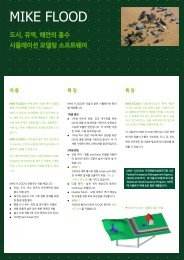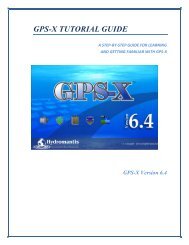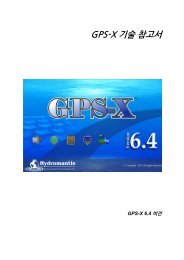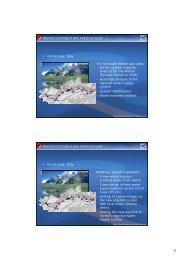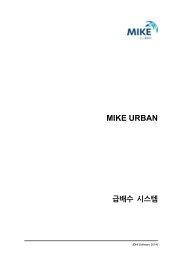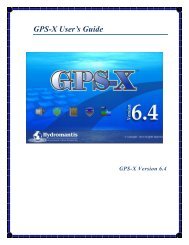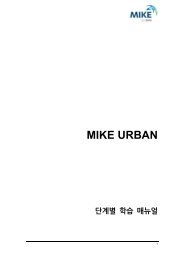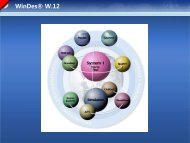- Page 1 and 2:
GPS-X Technical Reference GPS-X Ver
- Page 3 and 4:
Table of Contents iii Table of Cont
- Page 5 and 6:
v Table of Contents Sedimentation M
- Page 7 and 8:
vii Table of Contents Real Time Clo
- Page 9 and 10:
ix Table of Contents Figure 6-6 - P
- Page 11 and 12: xi Table of Contents Figure 10-8 -
- Page 13 and 14: xiii Table of Contents Figure 15-6
- Page 15 and 16: xv Table of Contents Table 6-2 - Mo
- Page 17 and 18: 17 Modelling Fundamentals Experimen
- Page 19 and 20: 19 Modelling Fundamentals The proce
- Page 21 and 22: 21 Modelling Fundamentals Overview
- Page 23 and 24: 23 Modelling Fundamentals Primary a
- Page 25 and 26: 25 Modelling Fundamentals Vesilin
- Page 27 and 28: 27 GPS-X Objects CHAPTER 2 GPS-X Ob
- Page 29 and 30: 29 GPS- X Objects The mass balance
- Page 31 and 32: 31 GPS- X Objects Combining Equatio
- Page 33 and 34: 33 GPS-X State Variable Libraries S
- Page 35 and 36: 35 GPS-X State Variable Libraries C
- Page 37 and 38: 37 GPS-X State Variable Libraries C
- Page 39 and 40: 39 GPS-X Composite Variable Librari
- Page 41 and 42: 41 GPS-X Composite Variable Calcula
- Page 43 and 44: 43 GPS-X Composite Variable Calcula
- Page 45 and 46: 45 GPS-X Composite Variable Calcula
- Page 47 and 48: 47 GPS-X Composite Variable Calcula
- Page 49 and 50: 49 GPS-X Composite Variable Calcula
- Page 51 and 52: 51 GPS-X Composite Variable Calcula
- Page 53 and 54: 53 GPS-X Composite Variable Calcula
- Page 55 and 56: 55 Composite Variable Calculations
- Page 57 and 58: 57 Composite Variable Calculations
- Page 59 and 60: 59 Composite Variable Calculations
- Page 61: 61 Influent Models CHAPTER 5 Influe
- Page 65 and 66: 65 Influent Models The three influe
- Page 67 and 68: 67 Influent Models Total runoff (Q
- Page 69 and 70: 69 Influent Models These inputs are
- Page 71 and 72: 71 Influent Models CODFractions COD
- Page 73 and 74: 73 Influent Models TSSCOD Figure 5-
- Page 75 and 76: 75 Influent Models Figure 5-13 - CN
- Page 77 and 78: 77 Influent Models CN and CNIP Libr
- Page 79 and 80: 79 Influent Models Figure 5-17 - CN
- Page 81 and 82: 81 Influent Models Figure 5-18 - CN
- Page 83 and 84: 83 Influent Models INFLUENT OBJECTS
- Page 85 and 86: 85 Influent Models Figure 5-22 - In
- Page 87 and 88: 87 Influent Models Chemical Dosage
- Page 89 and 90: 89 Influent Models Figure 5-29 - Ac
- Page 91 and 92: 91 Influent Models Figure 5-33 - Se
- Page 93 and 94: 93 Influent Models Figure 5-36 - Se
- Page 95 and 96: 95 Suspended Growth Models where: V
- Page 97 and 98: 97 Suspended Growth Models The baro
- Page 99 and 100: 99 Suspended Growth Models Oxygen M
- Page 101 and 102: 101 Suspended Growth Models In the
- Page 103 and 104: 103 Suspended Growth Models The SOT
- Page 105 and 106: 105 Suspended Growth Models Standar
- Page 107 and 108: 107 Suspended Growth Models The reg
- Page 109 and 110: 109 Suspended Growth Models SUMMARY
- Page 111 and 112: 111 Suspended Growth Models Figure
- Page 113 and 114:
113 Suspended Growth Models General
- Page 115 and 116:
115 Suspended Growth Models Number
- Page 117 and 118:
117 Suspended Growth Models Elevati
- Page 119 and 120:
119 Suspended Growth Models Figure
- Page 121 and 122:
121 Suspended Growth Models AERATIO
- Page 123 and 124:
123 Suspended Growth Models The ent
- Page 125 and 126:
125 Suspended Growth Models The org
- Page 127 and 128:
127 Suspended Growth Models Process
- Page 129 and 130:
129 Suspended Growth Models It i
- Page 131 and 132:
131 Suspended Growth Models Nitroge
- Page 133 and 134:
133 Suspended Growth Models Include
- Page 135 and 136:
135 Suspended Growth Models
- Page 137 and 138:
137 Suspended Growth Models Althoug
- Page 139 and 140:
139 Suspended Growth Models Particu
- Page 141 and 142:
141 Suspended Growth Models 9. Grow
- Page 143 and 144:
143 Suspended Growth Models 21. Sto
- Page 145 and 146:
145 Suspended Growth Models 33. Gro
- Page 147 and 148:
147 Suspended Growth Models To mode
- Page 149 and 150:
149 Suspended Growth Models Algebra
- Page 151 and 152:
151 Suspended Growth Models The sto
- Page 153 and 154:
153 Suspended Growth Models Decay o
- Page 155 and 156:
155 Suspended Growth Models SUGGEST
- Page 157 and 158:
157 Suspended Growth Models Special
- Page 159 and 160:
159 Suspended Growth Models Table 6
- Page 161 and 162:
161 Suspended Growth Models The GPS
- Page 163 and 164:
163 Suspended Growth Models where:
- Page 165 and 166:
165 Suspended Growth Models The max
- Page 167 and 168:
167 Suspended Growth Models If yo
- Page 169 and 170:
169 Suspended Growth Models ANAEROB
- Page 171 and 172:
171 Suspended Growth Models Simple
- Page 173 and 174:
173 Suspended Growth Models With th
- Page 175 and 176:
175 Suspended Growth Models Manual
- Page 177 and 178:
177 Suspended Growth Models Equatio
- Page 179 and 180:
179 Suspended Growth Models The met
- Page 181 and 182:
181 Suspended Growth Models Pond Mo
- Page 183 and 184:
183 Suspended Growth Models Special
- Page 185 and 186:
185 Suspended Growth Models Se
- Page 187 and 188:
187 Suspended Growth Models aerated
- Page 189 and 190:
189 Suspended Growth Models Figure
- Page 191 and 192:
191 Suspended Growth Models Figure
- Page 193 and 194:
193 Suspended Growth Models Calcula
- Page 195 and 196:
195 Suspended Growth Models The vap
- Page 197 and 198:
197 Suspended Growth Models Oxygen
- Page 199 and 200:
199 Suspended Growth Models Estimat
- Page 201 and 202:
201 Suspended Growth Models Estimat
- Page 203 and 204:
203 Suspended Growth Models Enterin
- Page 205 and 206:
205 Suspended Growth Models Estimat
- Page 207 and 208:
207 Suspended Growth Models Estimat
- Page 209 and 210:
209 Suspended Growth Models MODELLI
- Page 211 and 212:
211 Suspended Growth Models TEMPERA
- Page 213 and 214:
213 Suspended Growth Models Table 6
- Page 215 and 216:
215 Suspended Growth Models The PAC
- Page 217 and 218:
217 Suspended Growth Models CHAPTER
- Page 219 and 220:
219 Attached-Growth Models Each lay
- Page 221 and 222:
221 Attached-Growth Models Equation
- Page 223 and 224:
223 Attached-Growth Models The mode
- Page 225 and 226:
225 Attached-Growth Models The phys
- Page 227 and 228:
227 Attached-Growth Models Liquid F
- Page 229 and 230:
229 Attached-Growth Models This con
- Page 231 and 232:
231 Attached-Growth Models The next
- Page 233 and 234:
233 Attached-Growth Models The SBC
- Page 235 and 236:
235 Attached-Growth Models Based on
- Page 237 and 238:
237 Attached-Growth Models Operatio
- Page 239 and 240:
239 Attached-Growth Models Hydrauli
- Page 241 and 242:
241 Attached-Growth Models ADVANCED
- Page 243 and 244:
243 Attached-Growth Models Filtrati
- Page 245 and 246:
245 Attached-Growth Models Operatio
- Page 247 and 248:
247 Attached-Growth Models This for
- Page 249 and 250:
249 Attached-Growth Models HYBRID S
- Page 251 and 252:
251 Attached-Growth Models Figure 7
- Page 253 and 254:
253 Sedimentation and Flotation Mod
- Page 255 and 256:
255 Sedimentation and Flotation Mod
- Page 257 and 258:
257 Sedimentation and Flotation Mod
- Page 259 and 260:
259 Sedimentation and Flotation Mod
- Page 261 and 262:
261 Sedimentation and Flotation Mod
- Page 263 and 264:
263 Sedimentation and Flotation Mod
- Page 265 and 266:
265 Sedimentation and Flotation Mod
- Page 267 and 268:
267 Sand Filtration Models Floatati
- Page 269 and 270:
269 Sand Filtration Models The back
- Page 271 and 272:
271 Sand Filtration Models The mass
- Page 273 and 274:
273 Sand Filtration Models Figure 9
- Page 275 and 276:
275 Digestion Models Figure 10-1 -
- Page 277 and 278:
277 Digestion Models Seven yield co
- Page 279 and 280:
279 Digestion Models Based on the a
- Page 281 and 282:
281 Digestion Models Combining the
- Page 283 and 284:
283 Digestion Models The Operationa
- Page 285 and 286:
285 Digestion Models Kinetic and St
- Page 287 and 288:
287 Digestion Models The rest of th
- Page 289 and 290:
289 Digestion Models Figure 10-12 -
- Page 291 and 292:
291 Digestion Models ADM1 State Var
- Page 293 and 294:
293 Digestion Models AEROBIC DIGEST
- Page 295 and 296:
295 Digestion Models Figure 10-15 -
- Page 297 and 298:
297 Other Models CHAPTER 11 Other M
- Page 299 and 300:
299 Others Models High volume for p
- Page 301 and 302:
301 Others Models The sludge pretre
- Page 303 and 304:
303 Others Models With a large over
- Page 305 and 306:
305 Others Models Dosage Controller
- Page 307 and 308:
307 Others Models The set of above
- Page 309 and 310:
309 Others Models There are three p
- Page 311 and 312:
311 Others Models DISINFECTION UNIT
- Page 313 and 314:
313 Others Models DEWATERING Four m
- Page 315 and 316:
315 Others Models The optimal polym
- Page 317 and 318:
317 Others Models DISC AND BELT MIC
- Page 319 and 320:
319 Others Models Figure 11-12 - Pl
- Page 321 and 322:
321 Others Models Physical Setup Fo
- Page 323 and 324:
323 Others Models Exponential const
- Page 325 and 326:
325 Others Models BLACK BOX The Bla
- Page 327 and 328:
327 Tools Object Figure 11-19 - Spe
- Page 329 and 330:
329 Tools Object Figure 11-21 - Inp
- Page 331 and 332:
331 Tools Object Typical Model Outp
- Page 333 and 334:
333 Tools Object The variable speed
- Page 335 and 336:
335 Tools Object SLUDGE EFFLUENT BU
- Page 337 and 338:
337 Tools Object PH TOOL Take a sam
- Page 339 and 340:
339 Tools Object These concentratio
- Page 341 and 342:
341 Tools Object LOW-PASS FILTERING
- Page 343 and 344:
343 Tools Object Control Variable P
- Page 345 and 346:
345 Tools Object The individual mod
- Page 347 and 348:
347 Tools Object PID in Position Fo
- Page 349 and 350:
349 Tools Object The following para
- Page 351 and 352:
351 Tools Object The controller tun
- Page 353 and 354:
353 Tools Object When both the proc
- Page 355 and 356:
355 Tools Object TIMER CONTROL The
- Page 357 and 358:
357 Tools Object Controller - The c
- Page 359 and 360:
359 Tools Object (qcon is the crypt
- Page 361 and 362:
361 Operating Cost Models CHAPTER 1
- Page 363 and 364:
363 Operating Cost Models The energ
- Page 365 and 366:
365 Operating Cost Models OPERATING
- Page 367 and 368:
367 Operating Cost Models OPERATING
- Page 369 and 370:
369 Operating Cost Models CALIBRATI
- Page 371 and 372:
371 Operating Cost Models Category
- Page 373 and 374:
373 Optimizer If after the reflecti
- Page 375 and 376:
375 Optimizer In the objective func
- Page 377 and 378:
377 Optimizer Figure 14-2 - Optimiz
- Page 379 and 380:
379 Optimizer Figure 14-3 - Example
- Page 381 and 382:
381 Optimizer SUMMARY OF THE OPTIMI
- Page 383 and 384:
383 Optimizer Use specified standar
- Page 385 and 386:
385 Optimizer Level of significance
- Page 387 and 388:
387 Optimizer APPENDIX A: MAXIMUM L
- Page 389 and 390:
389 Optimizer In GPS-X the log-like
- Page 391 and 392:
391 Optimizer Note that the user ca
- Page 393 and 394:
393 Optimizer Gradient of the Objec
- Page 395 and 396:
395 Optimizer Hessian of the Object
- Page 397 and 398:
397 Optimizer For the maximum likel
- Page 399 and 400:
399 Optimizer Percentage Variation
- Page 401 and 402:
401 Optimizer GPS-X reports the F-v
- Page 403 and 404:
403 Optimizer The sum of squares ra
- Page 405 and 406:
405 Optimizer To check for violatio
- Page 407 and 408:
407 Optimizer If the sample autocor
- Page 409 and 410:
409 Optimizer APPENDIX C: NOMENCLAT
- Page 411 and 412:
411 Optimizer APPENDIX D: REFERENCE
- Page 413 and 414:
413 Miscellaneous CHAPTER 15 Miscel
- Page 415 and 416:
415 Miscellaneous As compared to th
- Page 417 and 418:
417 Miscellaneous A typical GPS-X o
- Page 419 and 420:
419 Miscellaneous RESIDUAL PLOTS Fo
- Page 421 and 422:
421 Miscellaneous Figure 15-6 - Res
- Page 423 and 424:
423 Miscellaneous REAL TIME CLOCK T
- Page 425 and 426:
425 Miscellaneous Figure 15-9 - Ste
- Page 427 and 428:
427 Miscellaneous Figure 15-11 - In
- Page 429 and 430:
429 Miscellaneous The smoothing fun
- Page 431 and 432:
431 Miscellaneous The Gear's Stiff
- Page 433 and 434:
Appendix A - Petersen Matrices A-1
- Page 435 and 436:
Appendix A - Petersen Matrices A-3
- Page 437 and 438:
ASM2d in CNPLIB Appendix A - Peters
- Page 439 and 440:
15 Lysis of XBP 16 Lysis of XPP 17
- Page 441 and 442:
Appendix A - Petersen Matrices A-9
- Page 443 and 444:
NewGeneral in CNPLIB Appendix A - P
- Page 445 and 446:
NewGeneral in CNPLIB Appendix A - P
- Page 447 and 448:
Component i Process Rates Appendix
- Page 449:
Appendix A - Petersen Matrices A-17
- Page 452 and 453:
2 Appendix A - Prefermenter Peterse
- Page 454 and 455:
4 Appendix A - Prefermenter Peterse
- Page 456 and 457:
6 Appendix A - Prefermenter Peterse
- Page 458 and 459:
8 Appendix A - Prefermenter Peterse
- Page 460 and 461:
D-2 Appendix D - References Brockwe
- Page 462 and 463:
D-4 Appendix D - References Hur, D.
- Page 464 and 465:
D-6 Appendix D - References Reilly,
- Page 466:
D-8 Appendix D - References Wuhrman