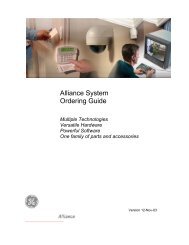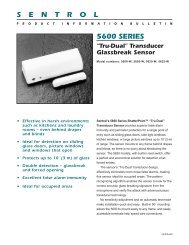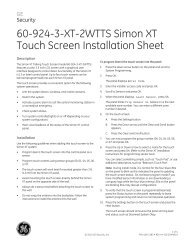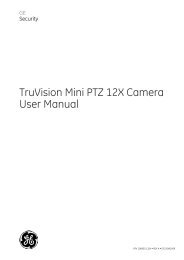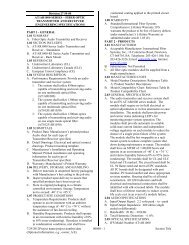Topaz Application Note - Interlogix
Topaz Application Note - Interlogix
Topaz Application Note - Interlogix
Create successful ePaper yourself
Turn your PDF publications into a flip-book with our unique Google optimized e-Paper software.
4. When you receive the "DllRegisterServer in urlmon.dll succeeded" message, click OK.<br />
5. If this does not resolve the problem, repeat steps 2 through 4 for each of the following<br />
files (in step 3, replace Urlmon.dll with each of the file names below):<br />
Shdocvw.dll<br />
Msjava.dll<br />
Actxprxy.dll<br />
Oleaut32.dll<br />
Mshtml.dll<br />
Browseui.dll<br />
Shell32.dll (Windows XP and Windows 2000 only)<br />
The following link to Microsoft Support can provide more information:<br />
http://support.microsoft.com/default.aspx/kb/281679/EN-US/<br />
Other <strong>Note</strong>s:<br />
To run <strong>Topaz</strong>, you must have the Microsoft Internet Explorer set for “cookies enabled”<br />
(default). Some people turn cookies off for privacy reasons when browsing the Internet,<br />
but <strong>Topaz</strong> needs the “per-session” cookies enabled to recall screens and link to windows.<br />
<strong>Topaz</strong> does not work properly without this setting.<br />
You can reset the cookies in MS Internet Explorer by the following procedure:<br />
1. Click on the Internet Explorer icon to bring it up.<br />
2. Click on Tools, Internet Options.<br />
3. Click on the Privacy Tab.<br />
4. Move slider to ‘Low’, and press the ‘Apply’ (or ‘OK’) button. <strong>Note</strong> that if your<br />
machine is not in the ‘Internet’ zone, you may have to use the ‘override cookie<br />
handling for individual web sites’ function.<br />
The workstation’s on-line event printer must be configured to print directly to the printer.<br />
In Window NT’s Printer Properties, on the Scheduling Tab, select “Print directly to Printer.”<br />
<strong>Note</strong>: If using a K-panel ribbon you need to specify how the resin panel should be applied<br />
when printing. This can be done in the “Advanced“ tab of the printer’s “Document<br />
Defaults.” Click on “Ribbon” and change the “Front and Back Option” to “Color on both<br />
sides.” Then click on “Black panel options” and set it to “Use Always.” The settings are<br />
normally used when printing bar codes for infrared readers.<br />
The Winnov video capture card may fail to register into NT, resulting in a black picture<br />
when attempting to take a photo. If this occurs, click on “Browse This CD”, then doubleclick<br />
on the “Video Capture” folder, then on the “Winnov” folder, and finally double-click on<br />
the VIDMP.REG icon.