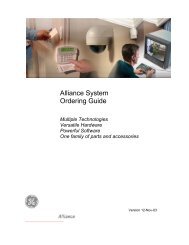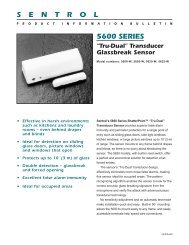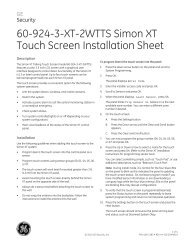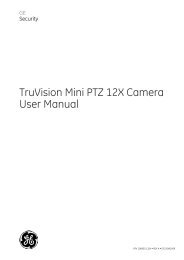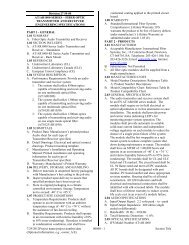Topaz Application Note - Interlogix
Topaz Application Note - Interlogix
Topaz Application Note - Interlogix
You also want an ePaper? Increase the reach of your titles
YUMPU automatically turns print PDFs into web optimized ePapers that Google loves.
I can run <strong>Topaz</strong>, but when I click on the Help button(s), either nothing happens or I get the<br />
error message “Action Cancelled.”<br />
Reinstall the software.<br />
I can run <strong>Topaz</strong>, but I don’t get any events, alarms, reports or status displays.<br />
The Java Virtual machine is not running. Install the Microsoft Virtual Machine or Sun Java<br />
Runtime Environment. The installation kits are available from the CD’s ‘troubleshooting’<br />
folder.<br />
Some <strong>Topaz</strong> functions don’t work, and when I move the cursor over the buttons, I get a red<br />
circle with a line through it.<br />
You are working ‘offline’. From Internet Explorer’s ‘file’ menu, uncheck the ‘work offline’<br />
option.<br />
On the Photos Tab in the cardholder database, the screen keeps refreshing.<br />
This occurs because IE6 handles ‘cookies’ differently than IE 5.5.<br />
Use the following procedure:<br />
1. Click on the Internet Explorer icon to bring it up.<br />
2. Click on Tools, Internet Options.<br />
3. Click on the Privacy Tab.<br />
4. Move the slide bar all the way down and click “OK” to save.<br />
I get Script Errors when viewing live video for Multiple View page and Controller page.<br />
At the server:<br />
1. Double-click on the Internet Explorer icon to open it.<br />
2. Click on Tools, Internet Options.<br />
3. Click on the Security Tab.<br />
4. Click on the Local Intranet icon.<br />
5. Click on the Custom Level button.<br />
6. Under “ActiveX controls and plug-ins” change “Download signed ActiveX controls”,<br />
“Download unsigned ActiveX controls” and “Initialize and script ActiveX controls not<br />
marked as safe” change all three to “Enable.”<br />
7. Click OK to save.<br />
At the Workstation:<br />
1. Click on the Internet Explorer icon.<br />
2. Click on Tools, Internet Options.<br />
3. Click on the Security Tab.<br />
4. Click on the Local intranet icon.<br />
5. Click on the Custom Level button.<br />
6. Under “ActiveX controls and plug-ins” change “Download signed ActiveX controls”,<br />
“Download unsigned ActiveX controls” to “Enable” and Initialize and script ActiveX<br />
controls not marked as safe” change all three to “Enable.”<br />
7. Click on the Internet icon.<br />
8. Click on the Custom Level button.