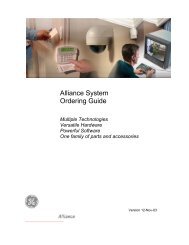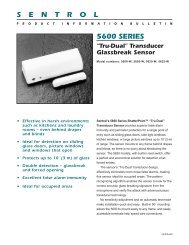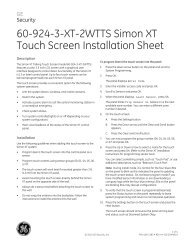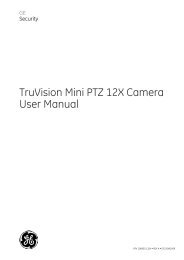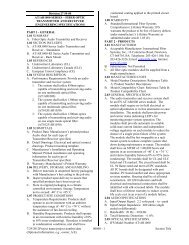Topaz Application Note - Interlogix
Topaz Application Note - Interlogix
Topaz Application Note - Interlogix
You also want an ePaper? Increase the reach of your titles
YUMPU automatically turns print PDFs into web optimized ePapers that Google loves.
I have the following warning dialog when launching the user interface.<br />
Digia2 requires hardware graphics acceleration. This dialog appears when the<br />
graphics/video drivers of the PC are not properly installed. These drivers must be properly<br />
installed before installing <strong>Topaz</strong>. These drivers should be available with the CD supplied<br />
with the PC.<br />
I have a warning bar across the top of my screen “Your current security settings put your<br />
computer at risk.”<br />
Some versions of Internet Explorer (IE) warn the user in response to certain IE settings. In<br />
<strong>Topaz</strong>, this is due to the Internet Options, Security tab, Custom level setting of items<br />
'Initialize’ and script ‘ActiveX controls not marked as safe' to ‘Enable’. To change this<br />
setting, make the Digia ActiveX component ‘trusted’, after which you may change the<br />
setting back to ‘Disable’. The registry entries to ‘trust’ the Digia ActiveX can be found in the<br />
‘troubleshooting’ folder of the CD, named ‘trustdigia.reg’. Double-click on this file to modify<br />
your registry.<br />
When I try to install <strong>Topaz</strong>, I get “Network not configured or disconnected: ….”<br />
The <strong>Topaz</strong> application needs a valid TCP/IP address. If the network cable is disconnected<br />
or no network card is in the computer, <strong>Topaz</strong> will not run. If you have a network card,<br />
connect the network cable. If you do not have a network card, install a Microsoft loop back<br />
adapter.<br />
1. Go to Start, Settings, Control Panel, click Add/Remove Hardware.<br />
2. At the hardware wizard, click Next, click Add/Troubleshoot a device, and then click<br />
Next. (Windows 2000 attempts to detect new plug and play devices).<br />
3. Click Add a new device, and then Next.<br />
4. Select No, I want to select the hardware from a list and then click Next.<br />
5. From Hardware types, select “Network adapters”, and then click Next.<br />
6. From Manufactures, select Microsoft, then “Microsoft Loopback Adapter,” and then<br />
click Next.<br />
7. Click Next again and then click Finished.<br />
When I try to install <strong>Topaz</strong>, I get “Port 80 in use.”<br />
The <strong>Topaz</strong> program emulates a Web Server, so there cannot be another Web Server<br />
running on the computer.<br />
Examples of Web Server programs are Microsoft’s Personal Web Server, and Microsoft’s<br />
Internet Information Server.