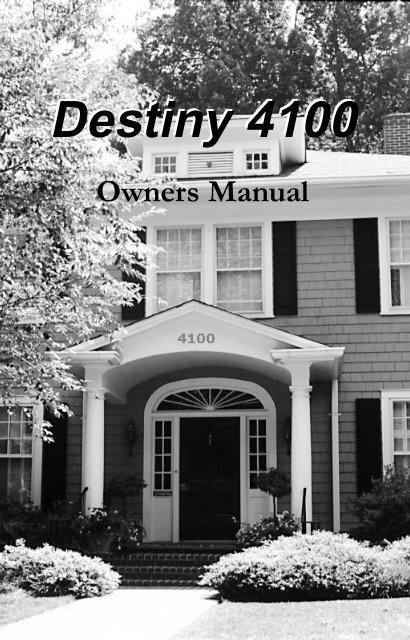Destiny 4100 - Crime Prevention Security Systems
Destiny 4100 - Crime Prevention Security Systems
Destiny 4100 - Crime Prevention Security Systems
You also want an ePaper? Increase the reach of your titles
YUMPU automatically turns print PDFs into web optimized ePapers that Google loves.
<strong>Destiny</strong> <strong>4100</strong><br />
<strong>Destiny</strong> <strong>4100</strong><br />
Owners Manual
TABLE OF CONTENTS<br />
INTRODUCTION<br />
Control Panel ......................................................................3<br />
Detection Devices ...............................................................3<br />
Telephone Keypads .............................................................3<br />
GLOSSARY .............................................................................. 4-5<br />
LOCAL PHONE ACCESS<br />
Using Your Telephones As Keypads ....................................6<br />
LED INDICATIONS<br />
Power ..................................................................................7<br />
Status ...................................................................................7<br />
Home ..................................................................................7<br />
Away ...................................................................................7<br />
Night ...................................................................................7<br />
KEYPAD FUNCTIONS<br />
Status ...................................................................................7<br />
Monitor ...............................................................................7<br />
F1 and F2 ............................................................................7<br />
Backlight Intensity ...............................................................7<br />
ALARM SIGNALS ........................................................................8<br />
ARMING ............................................................................... 9-11<br />
DISARMING .............................................................................11<br />
BYPASS ......................................................................................12<br />
CHANGING/DELETING USER CODES .............................. 12-13<br />
PANIC FROM YOUR PHONE...................................................13<br />
KEYPAD ACTIVATIONS ............................................................13<br />
RESETTING AN ACTIVATED SMOKE DETECTOR ....................14<br />
REMOTE PHONE ACCESS ........................................................14<br />
2-WAY LISTEN IN .....................................................................15<br />
USER TEST .................................................................................16<br />
SETTING CLOCK TIME .............................................................16<br />
1
KEYPAD AND<br />
PHONE DIGIT<br />
QUICK<br />
REFERENCE<br />
NOTE:<br />
KEYPAD AND PHONE DIGIT<br />
QUICK REFERENCE<br />
User code +1 .. speaks time<br />
User code +2 .. toggles monitor mode<br />
User code +3 .. toggles extended monitor A on/off<br />
User code +4 .. toggles extended monitor B on/off<br />
User code +5 .. silences day zone speech after activation<br />
User code +6 .. resets hardwire smoke detector<br />
User code +7 .. auxiliary user code entry/delete mode<br />
User code +8 .. speaks long term memory<br />
User code +9 .. manual bypass mode<br />
User code +0 .. immediate communicator test (no siren)<br />
NOTE: Only "full function" codes can perform the above<br />
operations.<br />
The DESTINY control panel provides many "convenience<br />
related" features and options that greatly enhance the<br />
system's interaction with your daily functions. Depending<br />
on your system's specific configuration, you may or may not<br />
have the following options integrated into your control<br />
panel.<br />
Enhanced features and options:<br />
• automatic arming/disarming based on time of day<br />
• 2-way voice with central station for alarm verification<br />
• homeowner listen-in from local or remote phones<br />
• homeowner global paging from local and remote phones<br />
Specialized "convenience" features and options:<br />
• electric garage door operation from keypads and phones<br />
• vehicle activated driveway annunciation<br />
The following 2-digit functions are only available from the<br />
RK-36 series keypads and not from phones:<br />
• 1 & 3 and/or 3 & status initiate fire alarm<br />
• 4 & 6 and/or 6 & monitor initiate medical alarm<br />
(inside speaker only)<br />
• 7 & 9 and/or 9 & F1 initiate panic alarm<br />
• 2 & 8 changes time of day in the system clock<br />
• 3 & 9 programmable (default toggles monitor function)<br />
2
POWER<br />
STATUS<br />
HOME<br />
AWAY<br />
MONITOR<br />
DESTINY<br />
You have made a wise decision to protect your family<br />
and property with the DESTINY <strong>Security</strong> System. The<br />
DESTINY has been designed to provide you with a<br />
maximum level of security while being as simple as<br />
possible to understand and operate.<br />
INTRODUCTION<br />
Your DESTINY <strong>Security</strong> System consists of:<br />
1. Control panel<br />
2. Detection devices<br />
3. Your telephones<br />
4. Keypad(s)<br />
CONTROL PANEL<br />
The control panel is the heart of the security system<br />
and includes a communicator which transmits<br />
information to the central station. The control panel<br />
is housed in a metal cabinet which should only be<br />
opened by a qualified security system technician.<br />
DETECTION DEVICES<br />
The detection devices continually monitor the status<br />
of the premises. Switches will alert the control panel<br />
of an open door or window. A transmitter will do<br />
the same as well as indicate when it has a weak<br />
battery. The glass break detector is exactly what the<br />
name implies: it picks up the frequency of breaking<br />
glass and instantly alerts the control panel. A motion<br />
detector is used as a second line of defense to<br />
detect intruders within a protected area. The smoke<br />
detector is always on.<br />
SWITCHES<br />
TRANSMITTER<br />
GLASS BREAK<br />
DETECTOR<br />
MOTION<br />
DETECTOR<br />
SMOKE DETECTOR<br />
TELEPHONE KEYPADS<br />
Your phones and keypads are used to send commands<br />
to your security system. Because your phones<br />
and keypads are your access to operating the security<br />
system, the main emphasis of this user’s manual is to<br />
help you understand their operation.<br />
Before reading this manual, it is recommended that<br />
you become familiar with the terms and definitions in<br />
the Glossary.<br />
1 2 3 STATUS<br />
4 5 6<br />
7 8 9 F1<br />
A 0 H F2<br />
3
GLOSSARY<br />
ALERT<br />
ANNUNCIATION<br />
ARM<br />
AWAY<br />
BYPASS<br />
CENTRAL STATION<br />
COMMUNICATOR<br />
CONTROL PANEL<br />
DISARM<br />
DISARM CODE<br />
ENTRANCE DELAY<br />
GLOSSARY<br />
ALERT - The "alert" status indicates the system has been<br />
tripped. The system will remember the "alert" status until<br />
cleared. To clear the "alert" status, simply re-arm the panel.<br />
ANNUNCIATION - Beep or speech emitted over the phone<br />
or through system speakers to announce activity or report<br />
system status.<br />
ARM - To turn the security system ON to detect intrusion.<br />
There are three modes, or levels, of arming: AWAY, HOME<br />
or NIGHT.<br />
AWAY - Arming mode for use when you are “AWAY” from<br />
the premises. All interior and perimeter devices are armed;<br />
intrusion and/or movement within the premises will activate<br />
the alarm.<br />
BYPASS - To temporarily remove a zone from the system that<br />
would normally be active when the system is armed. If a<br />
zone is bypassed, it is not part of the system, and will not<br />
initiate an alarm.<br />
CENTRAL STATION - If your security system is monitored,<br />
this is the agency that receives the incoming burglary or<br />
emergency message from the security system and reports it to<br />
the proper authorities.<br />
COMMUNICATOR - The device in the control panel that<br />
reports all burglary and emergency alarms to the central<br />
station via telephone lines.<br />
CONTROL PANEL - The heart of the security system. Only a<br />
qualified security system technician should open the<br />
container which houses the control panel.<br />
DISARM - To turn the security system OFF or silence alarm<br />
activations, including fire alarms, that may occur while the<br />
system is armed.<br />
DISARM CODE - The three or four digit number you enter to<br />
disarm the security system. The system will accept 8 different<br />
disarm codes, including disappearing and duress codes.<br />
ENTRANCE DELAY - Time permitted to enter the armed<br />
premises and disarm the security system before the alarm is<br />
activated. A 20 second delay is set at the factory, but your<br />
installer can program a longer or shorter time, as desired.<br />
4
EXIT DELAY - Time permitted to leave the premises after<br />
arming the system. A 30 second delay is set at the factory,<br />
but your installer can program a longer or shorter time, as<br />
desired.<br />
EXTENDED MONITOR - Allows a zone to speak continuously<br />
or for a programmable time period when tripped.<br />
Example would be "pool door open, pool door open, ..."<br />
FORCE ARM - To override the security system's initial refusal<br />
to arm because of an open zone. When the system is force<br />
armed it will disregard any open zones until they have been<br />
closed.<br />
HOME - Arming mode for use when you are at “HOME”.<br />
Only perimeter devices are armed allowing you to move<br />
about freely within the premises. The system will be<br />
programmed to eliminate all entrance delays when armed to<br />
home. This might be preferable for individuals living alone.<br />
INTERIOR ZONES - Zones consisting of motion detectors or<br />
any other detection devices located within the premises.<br />
LED - Light emitting diode. These are used as indicators of<br />
system conditions on keypads.<br />
NIGHT - Arming mode for use when everyone is in for the<br />
“NIGHT”. All perimeter devices become instant and some<br />
interior zones can be active.<br />
PERIMETER ZONES - Zones consisting of door and window<br />
contacts and glass break detectors which will detect an<br />
intruder before he gains entry into the premises.<br />
PREALARM SPEECH - When the system is armed, and<br />
someone enters the premises through a "delay" door, the<br />
system speaks "entry detected" followed by the word<br />
description programmed for that door. Example: "entry<br />
detected, front door...entry detected, front door." This speech<br />
will be heard for the duration of the entrance delay. If the<br />
disarm code is not entered within the programmed time, the<br />
BURGLAR ALARM will sound. If an alarm took place while<br />
you were gone, then the system would speak "system<br />
showing alert," followed by the prealarm speech.<br />
PREALARM TONE - Steady, low volume sound emitted<br />
through the speakers when the entry delay door is opened.<br />
This tone will continue until the disarm code is entered to<br />
disarm the system. If the disarm code is not entered within<br />
the programmed time, the BURGLAR ALARM will sound. A<br />
pulsing prealarm tone indicates there was an activation while<br />
you were gone.<br />
ZONE - Any area or point of protection in the security system<br />
such as doors, windows, and all other areas covered by<br />
detection devices.<br />
GLOSSARY,<br />
cont.<br />
EXIT DELAY<br />
EXT. MONITOR<br />
FORCE ARM<br />
HOME<br />
INTERIOR ZONES<br />
LCD<br />
LED<br />
NIGHT<br />
PERIMETER ZONES<br />
PREALARM SPEECH<br />
PREALARM TONE<br />
ZONE<br />
5
USING YOUR<br />
TELEPHONES<br />
AS KEYPADS<br />
NOTE:<br />
NOTE:<br />
LOCAL PHONE ACCESS<br />
USING YOUR TELEPHONES AS KEYPADS<br />
The system can be programmed to allow the use of your<br />
home telephones as keypads. You will notice that the<br />
keypad shown below duplicates the keys on your phone.<br />
The * key on the phone is replaced by the A key on the<br />
keypad and the # key on the phone is replaced by the H key<br />
on the keypad. Your installer will let you know which key<br />
or keys will access the system. The local phone access<br />
code must be entered within (5) seconds of picking up the<br />
phone. If the correct code is entered within (5) seconds, you<br />
will hear the system acknowledgement tone or system<br />
status. At this point you can control the system from the<br />
phone just like from the hardwired keypad.<br />
NOTE: If your regular phone line is out for any reason you<br />
will not hear a dial tone when you pick up a phone,<br />
however, you will hear a series of tones indicating the line<br />
is gone. If this is the case, there is no need to access the<br />
system because the phone will already be a system keypad<br />
when it is picked up. Press any key and the tones will stop.<br />
If your system communicates to a central station and there is<br />
an activation, you can pick up a phone and simply enter<br />
your disarm code. The system will recognize the phone as a<br />
keypad as soon as you pick it up.<br />
NOTE: When you access the system from your home<br />
phone, your normal incoming phone line is disconnected.<br />
In the case of an incoming call you will hear one-second<br />
tones similar to call waiting. To answer the call simply<br />
hang up to terminate telephone keypad access.<br />
POWER<br />
HOME<br />
STATUS<br />
AWAY<br />
1 2 3<br />
STATUS<br />
4 5 6<br />
MONITOR<br />
7 8 9 F1<br />
A 0 H F2<br />
RK36 KEYPAD<br />
MONITOR MODE<br />
FROM A PHONE<br />
6<br />
MONITOR MODE FROM A PHONE<br />
See RK36 Keypad description for explanation of "Monitor<br />
Mode."<br />
To change monitor mode from a phone; access the system<br />
(refer to Local Access or Remote Access), then enter the user<br />
code plus the 2 digit. This toggles to the monitor mode.
RK36 KEYPAD - LED's and SPECIAL KEYS<br />
POWER<br />
On when AC or back-up battery power is present. If AC<br />
power is lost the POWER LED will turn off and the<br />
STATUS LED will flash, and the system will speak<br />
"POWER OFF" one time.<br />
STATUS<br />
Flashing when new information is available, solid after<br />
status has been asked for and spoken, and off when no<br />
information is present.<br />
HOME<br />
On when armed to HOME. Press H to arm to HOME.<br />
AWAY<br />
On when armed to AWAY. Press A to arm to AWAY.<br />
NIGHT<br />
Both HOME and AWAY LED's are on when armed to<br />
NIGHT. Press H any time system is armed to HOME to<br />
change to NIGHT. Pressing H when system is armed to<br />
NIGHT will change arming back to HOME.<br />
STATUS<br />
Pressing this key will cause the system to immediately<br />
speak system status.<br />
MONITOR<br />
Pressing this key toggles the system between the three<br />
possible monitor conditions.<br />
Monitor On - System will announce doors and<br />
windows when opened.<br />
Monitor Off - System will not announce doors<br />
and windows when opened.<br />
Beep - System will beep when doors and<br />
windows are opened.<br />
F1 and F2<br />
These key's functions are programmable and will be<br />
explained by your installer.<br />
F1 ________________________<br />
F2 ________________________<br />
BACKLIGHT INTENSITY<br />
You can control the brightness level of the key backlighting.<br />
The simultaneous depression of the 4 and 7 keys will<br />
step the backlighting through 7 different levels. Press 4<br />
and 7 simultaneously a number of times until the backlighting<br />
is totally off. We will define all backlighting off as<br />
level 1. Levels 2 through 7 will take the key backlighting<br />
through 6 progressively brighter levels.<br />
RK36 KEYPAD<br />
GREEN<br />
POWER<br />
YELLOW<br />
STATUS<br />
RED<br />
HOME<br />
GREEN<br />
AWAY<br />
STATUS<br />
MONITOR<br />
F1<br />
F2<br />
7
ALARM<br />
SIGNALS<br />
ALARM SIGNALS<br />
Understanding the alarm signals:<br />
FIRE Alarm: a loud pulsing, steady, loud pulsing tone<br />
emitted through the speakers. Your installer may also<br />
program the system to speak in between tones saying<br />
“FIRE, FIRE (description of zone that activated), REMAIN<br />
CALM, LEAVE IMMEDIATELY”.<br />
EMERGENCY Alarm: a low pulsing tone is emitted<br />
through the speakers. Your installer may also program the<br />
system to speak in between tones saying “ALERT,<br />
(description of zone that activated)”.<br />
PANIC Alarm: a loud pulsing tone is emitted through the<br />
speakers. Your installer may also program the system to<br />
speak in between tones saying “ALERT, ALERT, (description<br />
of zone that activated)”.<br />
BURGLAR Alarm: a loud yelping tone is emitted through<br />
the speakers. Your installer may also program the system<br />
to speak in between tones saying “INTRUSION<br />
DETECTED, INTRUSION DETECTED (description of the<br />
zone that activated)”.<br />
PREALARM tone: a steady, low volume tone emitted<br />
through the speakers during the entrance delay. This tone<br />
is activated by opening the delay door and will continue<br />
until the security system is disarmed. If the system is not<br />
disarmed within the programmed delay time, the BUR-<br />
GLAR alarm will sound. A broken or pulsing prealarm<br />
tone signals that an alarm activation has occurred while<br />
you were gone.<br />
If the option is programmed to “speak during prealarm,”<br />
the system will speak “entry detected,” followed by the<br />
zone descriptor, instead of a solid prealarm tone.<br />
DOOR & WINDOW ANNUNCIATOR: The system will<br />
speak up to four words describing a zone followed by the<br />
word “OPEN”. If you would prefer not to hear anything<br />
when you open a window or door, simply access the<br />
system from one of your phones and press your code<br />
followed by 2 or press the MONITOR key at an optional<br />
keypad and you will hear “MONITOR OFF”. Now each<br />
time you open a protected door or window there will be<br />
status available over the phone and/or visual indication at<br />
the keypad, but no sound. If you prefer to hear a beep<br />
when you open, enter your code followed by 2 or press<br />
the MONITOR key again. You will now hear "MONITOR<br />
TONE". Enter your code followed by 2 or press the<br />
MONITOR key and you will hear “MONITOR ON” and<br />
the system will return to speech. No monitor will be<br />
heard for a door or window that is bypassed.<br />
8<br />
Loss of AC power signal: Anytime that you lose AC<br />
power, your security system automatically switches to the<br />
backup battery and speaks “POWER OFF” one time<br />
through the speaker.
ARMING<br />
ARMING<br />
When referring to operation from a phone, the following<br />
instructions will assume that access to the system has already<br />
taken place. Remember, your installer has programmed a one<br />
to four digit code which you will enter when you pick up the<br />
phone to get access to the system.<br />
How to TURN ON the alarm system to provide protection:<br />
1. Arming the system to AWAY:<br />
Push the * or A key.<br />
If no zones are open, the green AWAY LED will light<br />
and the system will say “ARMED TO AWAY” over the<br />
phone or through the speaker.<br />
ARMING THE<br />
SYSTEM TO<br />
AWAY:<br />
PUSH THE<br />
* OR A<br />
KEY.<br />
The security system is now on, or armed. When armed in<br />
the AWAY mode, all interior zones, including motion<br />
detectors, become active, as well as all perimeter zones.<br />
If any zone is open while attempting to arm the system,<br />
the AWAY LED will not light and the system will say<br />
“ZONES OPEN” over the phone or through the speaker,<br />
indicating that the system did NOT arm because a<br />
window or door is OPEN.<br />
See “Force Arm” to continue to arm.<br />
After you have ARMED the system, you must leave<br />
through the designated entry/exit door within the<br />
specified exit delay time. Your installer can program<br />
the exit delay time you desire.<br />
NOTE: If a zone is opened before the exit delay<br />
expires, or the system is force armed, then that zone<br />
will not be part of the system until that zone is closed.<br />
2. Arming the system to HOME:<br />
Push the # or H key.<br />
If no zones are open, the red HOME LED will light and<br />
you will hear the system say “ARMED TO HOME” over<br />
the phone or through the speaker.<br />
NOTE:<br />
ARMING THE<br />
SYSTEM TO HOME:<br />
PUSH THE # OR H<br />
KEY.<br />
The security system is now on, or armed. When armed<br />
to the HOME mode, only the exterior, or perimeter,<br />
zones are armed. This will allow you to move about<br />
freely within your home. If any zone is open while<br />
attempting to arm the system, the HOME<br />
9
ARMING<br />
ARMING THE<br />
SYSTEM TO<br />
NIGHT:(OPTIONAL)<br />
PUSH THE # OR H<br />
KEY AGAIN.<br />
LED will not light and you will hear the system say<br />
“ZONES OPEN” over the phone or through the speaker<br />
which indicates that the system did NOT arm.<br />
See "Force Arming" to continue.<br />
3. Arming the system to NIGHT: (Optional)<br />
Arm the system to HOME mode. (See item 2)<br />
Push the # or H key again.<br />
The green AWAY LED will light with the red HOME<br />
LED and the system will say “ARMED TO NIGHT”<br />
over the phone and/or through the speaker. When<br />
armed to the NIGHT mode, the perimeter entry delay<br />
zones become instant and your installer may program<br />
some interior zones to be active. If you wish to return<br />
to the HOME mode, simply push the # or H key any<br />
time the system is in the NIGHT mode.<br />
FORCE ARMING<br />
THE SYSTEM:<br />
4. Force Arming the system:<br />
If you attempt to arm the system to either HOME or<br />
AWAY but you hear “ZONES OPEN” over the phone<br />
and/or through the speaker and notice that neither the<br />
HOME LED nor the AWAY LED has come on, the<br />
system is NOT armed. However, the system can be<br />
FORCE ARMED.<br />
Push the # or H or * or A key a second time within 10<br />
seconds. If arming to HOME, the red HOME LED will<br />
now light and “FORCE ARMED TO HOME” will be<br />
heard indicating that the system is now ARMED to<br />
HOME. If arming to AWAY, the green AWAY LED will<br />
now light and “FORCE ARMED TO AWAY” will be<br />
heard. When FORCE ARMED either to HOME or<br />
AWAY, the yellow STATUS LED will be lit. You can<br />
find out which zones are open by requesting system<br />
status.<br />
PLEASE NOTE:<br />
PLEASE NOTE: When you FORCE ARM your system,<br />
security is compromised because the open zone will<br />
be ignored by the system. Check with your installer to<br />
determine how the open zone will again be part of the<br />
system.<br />
Zones which operate 24 hours a day such as FIRE and<br />
PANIC are always armed and take priority over all<br />
other types of protection in the system.<br />
10
5. Preventing accidental arming:<br />
If you want to prevent anyone from accidentally<br />
arming the system, your installer can program the<br />
alarm system to require your disarm code to also<br />
serve as an arming code. When programmed to this<br />
option, you must enter your code before you press<br />
the * or A key (AWAY mode) or # or H key (HOME<br />
mode) to arm the system.<br />
DISARMING<br />
How to TURN OFF the alarm system<br />
ARMING,<br />
cont.<br />
PREVENTING<br />
ACCIDENTAL<br />
ARMING:<br />
DISARMING<br />
Enter your disarm code.<br />
When the system is disarmed, you will hear “CON-<br />
TROL IS DISARMED” over the phone and/or through<br />
the speaker and the red HOME LED and/or green<br />
AWAY LED will go out.<br />
When you open the entry door while the system is<br />
armed to AWAY, you may hear “PRE-ALARM”<br />
spoken instead of hearing the tone. This is the<br />
prealarm tone and it will continue until you enter<br />
your disarm code. You have 20 seconds to disarm<br />
the system before the BURGLAR alarm will activate.<br />
Your installer can program a longer or shorter entry<br />
delay time, at your request.<br />
If the prealarm tone is not a continuous, steady tone,<br />
but is instead a series of broken tones, this is an<br />
indication that the security system was activated<br />
while you were gone, and the yellow STATUS LED<br />
will be flashing.<br />
In the unlikely event of a “FALSE” or “ACCIDEN-<br />
TAL” ALARM, enter your code to disarm the system<br />
and stop the audible alarms. Check with your<br />
installer and/or central station to determine the<br />
proper procedure for dealing with false or accidental<br />
alarms. Depending on the structure of your central<br />
station, you may need to notify the central station or<br />
they may call you. In either event, be prepared to<br />
recite your central station account number or abort<br />
code to verify your identity.<br />
11
BYPASS<br />
BYPASS<br />
To enter BYPASS mode, your system must be disarmed. Make<br />
sure the system is disarmed and follow the steps below:<br />
1. Enter your code and immediately press the 9 key to<br />
gain entry into BYPASS mode. You will hear “BYPASSED<br />
MODE, ENTER ZONE NUMBER.”<br />
2. Enter the two digit number of the zone (use a leading zero if<br />
necessary) you wish to bypass. You will hear “(description of<br />
selected zone) BYPASSED (ON or OFF).” Only zones that<br />
exist in the system can be bypassed. If an invalid zone<br />
number is entered, refusal will be signaled by three beeps.<br />
3. Press the * or A key. The yellow STATUS LED will light to<br />
indicate that the zone is bypassed. A second push of the * or<br />
A key within 10 seconds will remove the zone from bypass<br />
and the yellow STATUS LED will clear.<br />
4. Pressing 00 while in BYPASS mode will clear all bypassed<br />
zones.<br />
5. Press the # or H key to exit BYPASS mode. You will hear<br />
“EXIT”.<br />
NOTE:<br />
NOTE: If ten seconds pass without pressing any keys, the system<br />
will automatically exit BYPASS mode.<br />
CHANGING/DELETING USER CODES<br />
Assuming your primary code is 1,2,3,4:<br />
1. Enter 1, 2, 3, 4, 7.<br />
2. The system will speak “ENTER USER NUMBER”.<br />
3. Enter 2 digit user number, (01-08). The system will<br />
speak "ENTER CODE X X" (X X = 01-08). You do<br />
not need to clear a code to change a code.<br />
4. Enter the new 4 digit code or hit the A key to delete<br />
the user code from step 3. If a new 4 digit code is<br />
entered the system will speak “EXIT” after the 4th<br />
digit. If a code is deleted the system will speak<br />
“CODE OUT”.<br />
12
POWER<br />
STATUS<br />
HOME<br />
AWAY<br />
MONITOR<br />
The DESTINY allows 8 different disarm codes. Check with your<br />
installer to find out how many codes are enabled. To enter or<br />
change an auxiliary code;<br />
1. Enter your primary disarm code.<br />
2. Follow steps 2 through 4 above, however, in step 3<br />
instead of entering 01 you will enter the two digit<br />
number of the code you wish to initiate or change.<br />
One or more of your auxiliary codes can be a “disappearing”<br />
code which is useful for domestic workers, repairmen or<br />
anyone whose access to your home you want to limit. Your<br />
installer can program the number of times a “disappearing”<br />
code will remain active each time it is assigned.<br />
One or more of your auxiliary codes can be used as a “duress”<br />
code. Your installer can program your system so that the use of<br />
a duress code will give the appearance of being a normal<br />
disarming code. However, even though no alarm is sounded at<br />
the location of the security system, there will be a silent alarm<br />
signal sent to the central station. For the duress code to function<br />
as designated, no normal codes can be the same as any duress<br />
code.<br />
PANIC FROM YOUR PHONE<br />
Anytime you have accessed your system from an on-site<br />
phone, pressing the 0 key five times in a row will initiate a<br />
PANIC alarm.<br />
PANIC FROM<br />
YOUR PHONE<br />
NOTE: Never program a disarm code with all zeroes.<br />
KEYPAD ACTIVATIONS<br />
Simultaneously pressing certain keys on the keypad will<br />
result in the following:<br />
KEYPAD<br />
ACTIVATIONS<br />
3 and STATUS - FIRE Alarm<br />
6 and MONITOR - EMERGENCY Alarm<br />
1 2 3 STATUS<br />
9 and F1 - PANIC Alarm<br />
4 5 6<br />
7 8 9 F1<br />
A 0 H F2<br />
MONITOR -Door & Window annunciator ON<br />
with beep, ON with speech or OFF<br />
13
RESETTING AN<br />
ACTIVATED<br />
SMOKE<br />
DETECTOR<br />
REMOTE<br />
PHONE<br />
ACCESS<br />
RESETTING AN ACTIVATED SMOKE<br />
DETECTOR<br />
Whenever any of your wired (non-battery powered) smoke<br />
detectors activate the system, they will latch “ON” until<br />
you reset them. To do so, enter your primary code followed<br />
by 6. The system will say “SMOKE POWER”.<br />
REMOTE PHONE ACCESS<br />
You can gain access to the system from any touch-tone<br />
phone when you are away from home. If you use an<br />
answering machine, your installer will program an<br />
override digit which you will use to bypass the answering<br />
machine and get directly into the system.<br />
Following is a step-by-step description of phone access:<br />
1. Dial your home number from any touch-tone phone.<br />
2. The system will answer after a programmed number<br />
of rings and you will hear an acknowledgment tone<br />
that your system is ready and waiting. If you have an<br />
answering machine, wait for it to answer, then press<br />
the programmed override digit within 10 seconds<br />
and you will then hear the acknowledgment tone<br />
indicating that your system is ready and waiting.<br />
3. You must now enter your disarm code and the<br />
system will “speak” your system status. If you do not<br />
enter an acceptable code within 5 seconds of the<br />
tone you heard in Step 2, the system will automatically<br />
hang up.<br />
4. Now that you have entered your code and have<br />
received the system status, your telephone can be<br />
used as a keypad. To hear the status of your system<br />
again, press the first digit of your disarm code and<br />
wait three seconds. The system status will be<br />
repeated through your telephone receiver.<br />
To disarm the system over the phone, simply enter your<br />
disarm code on the telephone keypad. To arm the<br />
system, use the<br />
*<br />
key to arm to AWAY or use the # key<br />
to arm to HOME. Once you have finished, simply hang<br />
up the phone and the system will hang up at the other<br />
end. If you do not press any digits for a period of 15<br />
seconds, the system will automatically hang up.<br />
NOTE:<br />
14<br />
NOTE: Your installer can increase or decrease this time.
2 WAY AND LISTEN IN:<br />
1. Access the system (see Local Access or Remote<br />
Access)<br />
2. Press 9,9,9,9 to enter "Listen" mode.<br />
3. Press # to talk, * to listen.<br />
4. Hang up when done or press 0 to return to keypad<br />
mode.<br />
OPTIONAL<br />
EQUIPMENT<br />
2 WAY AND<br />
LISTEN IN<br />
NOTE: When in 2 way mode, the following key functions apply:<br />
Digit: 1 = turns on microphone #1<br />
2 = turns on microphone #2<br />
3 = turns on microphone #3<br />
4 = turns off microphone #1<br />
5 = turns off microphone #2<br />
6 = turns off microphone #3<br />
7 = changes to "high microphone sensitivity"<br />
8 = changes to "normal microphone sensitivity"<br />
9 = all microphones on<br />
0 = Exit to keypad mode/or will hang up<br />
(programming option)<br />
* = Listen<br />
# = Talk<br />
NOTE: Some central stations may designate other key functions when<br />
in 2 way mode. If this is the case, the homeowner "listen in" will<br />
follow the new key assignments.<br />
New Digit: 1= ____ 4= ____ 7= ____ 0= ____<br />
2= ____ 5= ____ 8= ____ *= ____<br />
3= ____ 6= ____ 9= ____ #= ____<br />
15
NOTE:<br />
User Test Mode<br />
A user Communicator test is integrated into the system to allow an<br />
end user to test the system on a regular basis. Enter a valid user<br />
code followed by the "0" digit. The system will speak "Enter User<br />
Test Mode." A User Communicator Test report is sent to the central<br />
station. WHILE IN TEST MODE THE SYSTEM CEASES TO BE A<br />
SECURITY SYSTEM. As each zone is tripped (including 24 hour<br />
zones) the system will speak the zone description followed by<br />
"active." After 3 mintues (programmable) the panel will automatically<br />
exit user test mode. To exit user test mode manually, enter a<br />
user code followed by the "0" digit.<br />
User Test Timeout<br />
Controls the amount of time before the User Test Mode will<br />
automatically time out.<br />
CHANGING THE CLOCK TIME<br />
To set or change the system time, press the 2 & 8 keys<br />
simultaneously from a hardwired keypad. The system will respond<br />
by speaking "enter four-digit time." Simply enter the time in a 12-<br />
hour format. After the time is entered, the system will say "enter (1)<br />
AM, (2) PM." After selecting AM or PM, the system will confirm the<br />
entered time. Enter day of the week after the system prompts "for<br />
Sunday enter (1), for Monday enter (2), for Tuesday enter (3), for<br />
Wednesday enter (4), for Thursday enter (5), for Friday enter (6), for<br />
Saturday enter (7)." System will say "enter (2) digit month." After<br />
entering date, system will say "enter (2) digit year." If an invalid<br />
entry is made, the system will speak "error" and wait for a valid<br />
entry.<br />
16
K1223 3/98