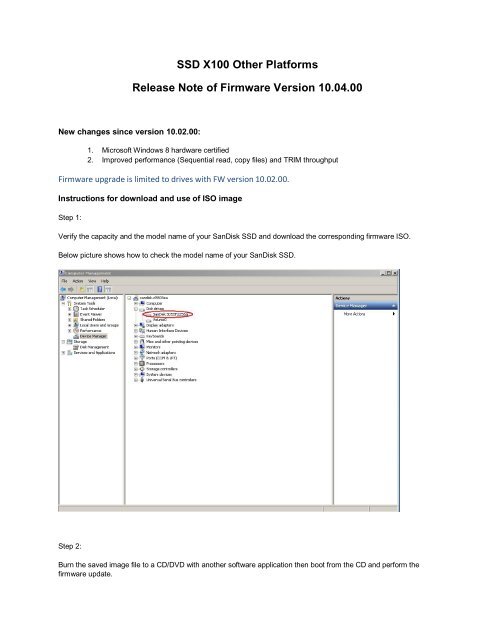SSD X100 Other Platforms Release Note of Firmware ... - SanDisk
SSD X100 Other Platforms Release Note of Firmware ... - SanDisk SSD X100 Other Platforms Release Note of Firmware ... - SanDisk
SSD X100 Other Platforms Release Note of Firmware Version 10.04.00 New changes since version 10.02.00: 1. Microsoft Windows 8 hardware certified 2. Improved performance (Sequential read, copy files) and TRIM throughput Firmware upgrade is limited to drives with FW version 10.02.00. Instructions for download and use of ISO image Step 1: Verify the capacity and the model name of your SanDisk SSD and download the corresponding firmware ISO. Below picture shows how to check the model name of your SanDisk SSD. Step 2: Burn the saved image file to a CD/DVD with another software application then boot from the CD and perform the firmware update.
<strong>SSD</strong> <strong>X100</strong> <strong>Other</strong> <strong>Platforms</strong><br />
<strong>Release</strong> <strong>Note</strong> <strong>of</strong> <strong>Firmware</strong> Version 10.04.00<br />
New changes since version 10.02.00:<br />
1. Micros<strong>of</strong>t Windows 8 hardware certified<br />
2. Improved performance (Sequential read, copy files) and TRIM throughput<br />
<strong>Firmware</strong> upgrade is limited to drives with FW version 10.02.00.<br />
Instructions for download and use <strong>of</strong> ISO image<br />
Step 1:<br />
Verify the capacity and the model name <strong>of</strong> your <strong>SanDisk</strong> <strong>SSD</strong> and download the corresponding firmware ISO.<br />
Below picture shows how to check the model name <strong>of</strong> your <strong>SanDisk</strong> <strong>SSD</strong>.<br />
Step 2:<br />
Burn the saved image file to a CD/DVD with another s<strong>of</strong>tware application then boot from the CD and perform the<br />
firmware update.
a. Restart your computer.<br />
b. For PC and Linux- Make sure the CD/DVD drive is the first device in the boot sequence defined in the BIOS, and<br />
restart your computer with the newly created CD/DVD boot disk inserted.<br />
c. After restart, your system will boot to the <strong>SanDisk</strong> <strong>Firmware</strong> Updater<br />
d. Select the drive you want to update from the list displayed.<br />
e. Press ENTER to start the update.<br />
f. When the update is completed, Press ENTER to shutdown computer.<br />
g. Remove the boot CD/DVD from the drive and restart computer.<br />
h. That’s it…finished!<br />
NOTE:<br />
If the firmware upgrade fails, please check the SATA configuration in BIOS to enable AHCI mode.