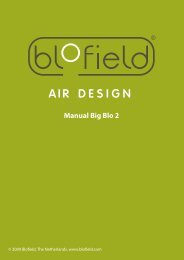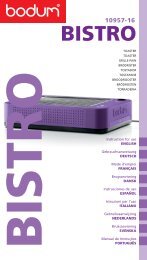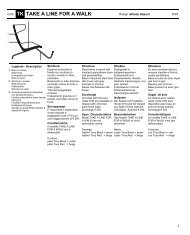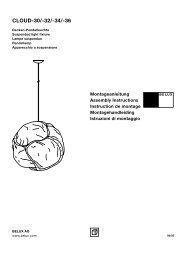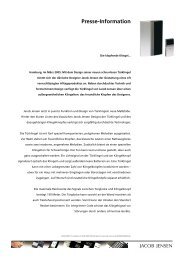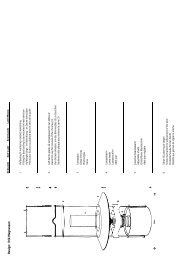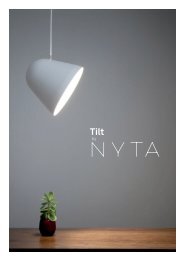Safety Manual for the Robomow RM 200 (PDF - Connox
Safety Manual for the Robomow RM 200 (PDF - Connox
Safety Manual for the Robomow RM 200 (PDF - Connox
Create successful ePaper yourself
Turn your PDF publications into a flip-book with our unique Google optimized e-Paper software.
2.1 Zones setup<br />
The ‘Zones setup’ menu allows user to set <strong>the</strong> parameters that are specific per zone.<br />
It is possible to set up to two different zones: zone A and B, when <strong>the</strong> main zone is Zone A.<br />
2.1.1 Set zone: A (or B)<br />
Allows user to set <strong>the</strong> parameters that are specific per non-Base Station zone (figure 2.2):<br />
Figure 2.2<br />
Zones setup options<br />
2.1.1<br />
Set zone: A<br />
Set zone: B<br />
2.1.1.1<br />
2.1.1.2<br />
2.1.1.3<br />
Work time<br />
Learn edge<br />
Set default edge<br />
2.1.1.1 Work time<br />
Allows <strong>the</strong> user <strong>the</strong> option of setting <strong>the</strong> operating time from 15 minutes up to 2:00 hours and<br />
‘MAX’ which is generally 2.5 hours, depending on grass type and condition.<br />
2.1.1.2 Learn Edge<br />
The default distance <strong>for</strong> edge mowing is approximately 1 to 2 rounds around <strong>the</strong> perimeter. This<br />
feature allows <strong>the</strong> user to define a specific distance in each operating zone in order to have <strong>the</strong><br />
mower cut <strong>the</strong> edge at a specific distance. It will remain as a learned distance until <strong>the</strong> edge is relearned<br />
or <strong>the</strong> ‘Set default edge’ is selected. To learn edge distance follow <strong>the</strong> instructions below<br />
(figure 2.3):<br />
Set zone: A<br />
Scroll to <strong>the</strong> zone of which<br />
you want to learn <strong>the</strong> edge<br />
Press GO<br />
distance and press ‘GO’<br />
Figure 2.3<br />
Learn edge<br />
Work time<br />
Press GO<br />
Learn edge<br />
Press GO<br />
Learning edge<br />
STOP to set<br />
Scroll DOWN once to<br />
‘Learn edge’ option<br />
Press ‘ GO’ to start<br />
<strong>the</strong> learning process<br />
While driving around <strong>the</strong> perimeter.<br />
Follow <strong>the</strong> mower and press <strong>the</strong><br />
‘STOP’ button when <strong>the</strong> desired<br />
distance has been reached.<br />
2.1.1.3 Set Default Edge<br />
Selecting Default Edge restores <strong>the</strong> factory default edge distance to <strong>the</strong> specific zone selected.<br />
2.2 Settings<br />
The ‘Settings’ menu allows <strong>the</strong> user to set <strong>the</strong> options that refer to <strong>the</strong> <strong>Robomow</strong> itself and are<br />
common to all zones (figure 2.1).<br />
21<br />
2.2.1 Child Guard<br />
Child guard is a feature that when activated will help deter use by young children and o<strong>the</strong>r<br />
unauthorized people. It will prevent operation to those not familiar with <strong>the</strong> mower. The key<br />
sequence to unlock <strong>the</strong> guard <strong>for</strong> operation is pressing <strong>the</strong> ‘UP’ arrow key and <strong>the</strong>n <strong>the</strong> ‘STOP’<br />
key to unlock <strong>the</strong> controls. Two minutes of inactivity will re-lock <strong>the</strong> keys.<br />
It is strongly recommended to use <strong>the</strong> “Child Guard” menu option in order to prevent<br />
operation by children or o<strong>the</strong>rs who are not familiar with <strong>the</strong> safe operation of <strong>the</strong><br />
<strong>Robomow</strong>.<br />
2.2.2 Anti-Theft<br />
The anti-<strong>the</strong>ft system provides <strong>the</strong> user a disabling function that will prevent anyone from using or<br />
driving <strong>the</strong> <strong>Robomow</strong> unless <strong>the</strong>y have <strong>the</strong> valid code to enter. You will be prompted to enter a<br />
four-digit code of your choice to use as your personal security code. Use <strong>the</strong> scroll arrows in<br />
order to change each digit position to a different number and <strong>the</strong>n press ‘GO’ to move to <strong>the</strong> next<br />
digit to select. You will find a place to record your personal security code in Chapter 8 of this<br />
manual. Be sure to record your code <strong>for</strong> future reference.<br />
To change <strong>the</strong> password, choose <strong>the</strong> ‘Change code’ option under <strong>the</strong> ‘Anti <strong>the</strong>ft’ menu. You will<br />
be promoted to enter your old password be<strong>for</strong>e setting <strong>the</strong> new one.