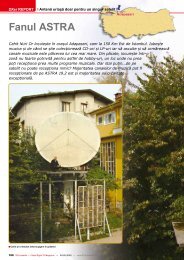LEXIUM - TELE-satellite International Magazine
LEXIUM - TELE-satellite International Magazine
LEXIUM - TELE-satellite International Magazine
You also want an ePaper? Increase the reach of your titles
YUMPU automatically turns print PDFs into web optimized ePapers that Google loves.
Raport de testare<br />
Analizor de satelit<br />
<strong>LEXIUM</strong><br />
<strong>LEXIUM</strong><br />
FastAlign<br />
5110Pro<br />
Analizor digital<br />
profesionist<br />
de satelit<br />
• Ultima inovaţie de la <strong>LEXIUM</strong><br />
• Indică un azimut de trei cifre<br />
• Tehnologia rapidă de baleiaj previne<br />
pierderea satelitului ţintă<br />
• Softul QuickRecovery readuce analizorul la<br />
setările din fabrică<br />
• Înlocuire directă pentru <strong>LEXIUM</strong> 5100Pr<br />
74 <strong>TELE</strong>-<strong>satellite</strong> <strong>International</strong> — The World‘s Largest Digital TV Trade <strong>Magazine</strong> — 09-10/2012 — www.<strong>TELE</strong>-<strong>satellite</strong>.com<br />
www.<strong>TELE</strong>-<strong>satellite</strong>.com — 09-10/2012 — <strong>TELE</strong>-<strong>satellite</strong> <strong>International</strong> — 全 球 发 行 量 最 大 的 数 字 电 视 杂 志 75
TEST REPORT<br />
Satellite Meter<br />
<strong>LEXIUM</strong><br />
Handheld<br />
Powerhouse<br />
■<br />
<strong>TELE</strong>-<strong>satellite</strong> Test Editor Ron Roessel aligning a 76cm<br />
dish using the new <strong>LEXIUM</strong> FastAlign 5110Pro Professional<br />
Satellite Meter. "It so easy to point the dish with this meter,"<br />
says Ron Roessel, "and it even makes fun!"<br />
<strong>LEXIUM</strong> is quickly becoming<br />
a recognized name when<br />
it comes to <strong>satellite</strong> receivers<br />
and test equipment. WS <strong>International</strong>,<br />
a global distributor<br />
of the most up to date &<br />
current DTH (Direct to home)<br />
<strong>satellite</strong> equipment including<br />
MPEG2 & MPEG4, DVB-<br />
S & DVB-S2 equipment has<br />
distribution branches based<br />
out of Atlanta, Georgia, Los<br />
Angeles, California and with<br />
sales & development offices<br />
in Zhuhai and Guangzhou<br />
China markets the <strong>LEXIUM</strong><br />
brand name world-wide. Just<br />
a few months ago, in fact, it<br />
was in the 12-01/2012 issue<br />
of this magazine, <strong>TELE</strong>-<strong>satellite</strong><br />
introduced the <strong>LEXIUM</strong><br />
FastAlign 7100Pro <strong>satellite</strong><br />
signal analyzer. The 7100Pro<br />
boasted the unique capability<br />
of identifying the name of a<br />
<strong>satellite</strong> as soon as the meter<br />
showed a lock. The <strong>LEXIUM</strong><br />
line of digital <strong>satellite</strong> signal<br />
meters, up until recently,<br />
also included the FastAlign<br />
5100Pro. With all this going<br />
for them, did they feel the<br />
need to sit back and relax after<br />
these success stories Did<br />
they feel that their job was<br />
done No, not at all. Instead,<br />
the engineers went straight<br />
back to work.<br />
The result of their efforts<br />
is the <strong>LEXIUM</strong> FastAlign<br />
5110Pro. The 5110Pro is actually<br />
a direct replacement for<br />
their very popular 5100Pro<br />
model. Of course, when we<br />
<strong>LEXIUM</strong> FastAlign 5110Pro<br />
Digital Satellite Meter<br />
Helps enormously to install<br />
any <strong>satellite</strong> dish<br />
www.<strong>TELE</strong>-<strong>satellite</strong>.com/12/09/<strong>LEXIUM</strong><br />
09-10/2012<br />
heard about this new meter,<br />
we wanted to find out more<br />
about it. If it’s anything like<br />
the 7100Pro, then this new<br />
meter should be just as exciting,<br />
even more so. Once again<br />
our friends at WS <strong>International</strong><br />
provided us with a sample<br />
of the FastAlign 5110Pro so<br />
that we could have a little fun<br />
with it and see what all the<br />
fuss is about.<br />
The 5110Pro signal meter<br />
comes packaged in a nice,<br />
small box along with all of its<br />
accessories including two battery<br />
chargers – one for a wall<br />
outlet and another one for the<br />
car, two female-to-female “F”<br />
type adapters, a USB cable<br />
and a handy carrying strap.<br />
There’s also a 24-page English-language<br />
user manual.<br />
So, let’s look at the meter<br />
itself. The 5110Pro is a<br />
handheld digital signal analyzer<br />
that is small enough to<br />
fit in one hand. The internal<br />
electronics are enclosed in a<br />
sturdy black plastic case that<br />
is 142 x 82 x 35mm in size.<br />
The case itself is encased in<br />
a bright yellow rubberized<br />
cover that acts as a shock absorber;<br />
it will help protect the<br />
analyzer if it should ever fall<br />
to the ground. The rubberized<br />
cover can easily be removed<br />
if you ever need to access<br />
the battery compartment.<br />
At just a hair over 1.0 pound<br />
in weight, the meter is very<br />
easy to carry around with you<br />
wherever you have to go. So,<br />
it’s no trouble to climb that<br />
ladder to the top of that roof<br />
with the 5110Pro hanging on<br />
your shoulder; you won’t even<br />
know it’s there.<br />
The meter sports a pair of<br />
male “F” type connectors on<br />
the top side of the unit. The<br />
connector on the right side is<br />
76 <strong>TELE</strong>-<strong>satellite</strong> <strong>International</strong> — The World‘s Largest Digital TV Trade <strong>Magazine</strong> — 09-10/2012 — www.<strong>TELE</strong>-<strong>satellite</strong>.com<br />
www.<strong>TELE</strong>-<strong>satellite</strong>.com — 09-10/2012 — <strong>TELE</strong>-<strong>satellite</strong> <strong>International</strong> — 全 球 发 行 量 最 大 的 数 字 电 视 杂 志 77
<strong>LEXIUM</strong><br />
used to connect to the LNB<br />
on the <strong>satellite</strong> dish. Power<br />
to the LNB is supplied by the<br />
and this should be more than<br />
enough time for a typical installation.<br />
However, if you find<br />
5110Pro itself. The manufacturer<br />
that a little more time is needed<br />
specifies that the<br />
meter should last for about<br />
four hours on a single charge<br />
at the installation site, the<br />
meter can also be powered by<br />
the <strong>satellite</strong> receiver. That’s<br />
where the second “F” connector<br />
on the left side comes in.<br />
Ordinarily, the left connector<br />
isn’t needed unless supplemental<br />
power is needed.<br />
The two female-to-female “F”<br />
type adapters supplied in the<br />
package are used to connect<br />
the meter to any existing coax<br />
cables.<br />
Oddly enough, though, the<br />
two male “F” connectors on<br />
the meter are not marked in<br />
any way on the casing; we<br />
had to refer to the user manual<br />
in order to figure out which<br />
connector did what. There are<br />
also no markings for the ports<br />
on the bottom of the 5110Pro<br />
but in this case it was easy<br />
to figure out what they were<br />
for just by looking at the type<br />
of connector that was being<br />
used.<br />
On the bottom of the analyzer<br />
you’ll find the charging<br />
port for the two power adapters<br />
(home and car), a USB<br />
port to link the meter with a<br />
PC and a number of slats behind<br />
which is located the meter’s<br />
speaker. The front panel<br />
of the meter consists of an<br />
LCD display and a keyboard.<br />
The display is 6.2 x 4.6mm in<br />
size and is divided into five<br />
different sections. We’ll get<br />
more into this a little later.<br />
The keyboard is located under<br />
the display and is made up of<br />
a numerical keypad as well as<br />
a number of additional colored<br />
function buttons.<br />
According to the manufacturer,<br />
the meter should be<br />
fully charged before it’s used<br />
for the first time. The charging<br />
process should take about<br />
four hours but no more than<br />
six hours to complete. An<br />
LED on the front panel of the<br />
analyzer lights up red indicating<br />
that the meter is being<br />
charged by the external<br />
power supply. This LED turns<br />
green when the meter is<br />
turned on and the power cord<br />
is removed.<br />
To turn on the 5110Pro, momentarily<br />
push the red POW-<br />
ER button on the front panel.<br />
If the meter has never been<br />
used before, the display will<br />
not show any data except for<br />
78 <strong>TELE</strong>-<strong>satellite</strong> <strong>International</strong> — The World‘s Largest Digital TV Trade <strong>Magazine</strong> — 09-10/2012 — www.<strong>TELE</strong>-<strong>satellite</strong>.com
<strong>LEXIUM</strong><br />
1 2 3<br />
4 5<br />
6<br />
7<br />
zeroes. As mentioned before,<br />
the display is divided into five<br />
sections: Positioning, Satellite<br />
Selection, Channel Number,<br />
Latitude and Longitude and<br />
Measurement. The Positioning<br />
section runs across the<br />
top of the display from one<br />
side to the other and shows<br />
the required azimuth, elevation<br />
and polarization angle<br />
settings for the target <strong>satellite</strong>.<br />
This section will only display<br />
data if you already have<br />
entered in your local position<br />
and selected the <strong>satellite</strong> you<br />
want to find. The Satellite<br />
Selection section on the left<br />
side displays information on<br />
the currently selected channel<br />
(<strong>satellite</strong> position (L),<br />
selected channel number either<br />
from the “local channel<br />
list” or from the “user defined<br />
channel list”. The Latitude<br />
and Longitude section highlights<br />
the location where the<br />
meter will be used in degrees<br />
latitude and longitude. Also<br />
found here are a number of<br />
additional function indicators<br />
such as battery level, PC link,<br />
speaker mute and channel<br />
list. The Measurement section<br />
displays the signal strength<br />
(S) and quality (Q) levels in<br />
bar graph form. Additionally,<br />
the signal strength (S) is also<br />
shown in numerical form as is<br />
the signal-to-noise level (S/N)<br />
and the bit error rate (B).<br />
In order to get the most out<br />
Only whole numbers can be<br />
entered; a more precise location<br />
for us would have been<br />
40.7°N 73.3°W but for the<br />
purposes of entering in our<br />
location in this meter, we had<br />
to round to the nearest whole<br />
number. Fortunately, this minor<br />
limitation should not hamper<br />
us in any way when trying<br />
to find a specific <strong>satellite</strong>.<br />
Now that our location has<br />
been set up, it’s time to see<br />
what this meter can do. The<br />
5110Pro comes with a preprogrammed<br />
“local channel<br />
list” that includes nearly every<br />
<strong>satellite</strong> from around the<br />
world. The <strong>LEXIUM</strong> 5110Pro<br />
automatically filters out the<br />
<strong>satellite</strong>s that are below the<br />
1. As the antenna was rotated,<br />
the signal quality (Q) bar graph<br />
clearly shows that we were<br />
closing in on GALAXY 19<br />
2. Turning the antenna a little<br />
more and “Locked” lit up telling<br />
us that we had a signal lock on<br />
GALAXY 19<br />
3. Adjusting the dish a little<br />
further increased the S/N level<br />
until we reached a peak S/N<br />
level of 10.1 dB. The dish was<br />
now perfectly aligned with<br />
GALAXY 19.<br />
4. Next we tried for the<br />
HISPASAT <strong>satellite</strong> at 30°W<br />
using the same antenna. As<br />
the dish came within range of<br />
the target <strong>satellite</strong>, the 5110Pro<br />
showed that we were getting<br />
close; the signal quality bar<br />
graph (Q) began to react<br />
5. And then moving the antenna<br />
just a little bit more…LOCKED!<br />
6. Fine tuning the antenna…<br />
7. …until a maximum S/N level<br />
was achieved. The antenna was<br />
now peaked on HISPASAT.<br />
transponder frequency (F),<br />
of this meter it’s clear that<br />
horizon and thus not visible<br />
139.0°W to 4.8°E for a total of<br />
symbolrate (SR), LNB local<br />
the very first step would be to<br />
from your location based on<br />
111 channels to choose from.<br />
oscillator (LO), polarization<br />
enter in the local latitude and<br />
the local coordinates that<br />
If you change the location co-<br />
(LNB) and 22 kHz). The Chan-<br />
longitude position where the<br />
were entered earlier. For<br />
ordinates in the meter, the list<br />
nel Number section in the<br />
meter will be used. For our<br />
our test location the visible<br />
of visible <strong>satellite</strong>s changes<br />
lower left hand corner of the<br />
location here in Long Island,<br />
<strong>satellite</strong>s (above the hori-<br />
along with it to adapt to the<br />
display shows the currently<br />
New York, it is 41°N 073°W.<br />
zon) included all those from<br />
new location. To give you an<br />
80 <strong>TELE</strong>-<strong>satellite</strong> <strong>International</strong> — The World‘s Largest Digital TV Trade <strong>Magazine</strong> — 09-10/2012 — www.<strong>TELE</strong>-<strong>satellite</strong>.com
<strong>LEXIUM</strong><br />
idea of how this changes,<br />
we changed the local coordinates<br />
in the analyzer to 37°N<br />
122°W to simulate the use of<br />
the 5110Pro in San Francisco,<br />
California. The list of visible<br />
<strong>satellite</strong>s for this west coast<br />
location included everything<br />
from 160°E to 43°W. As you<br />
can see, the meter automatically<br />
adjusts the local channel<br />
list based on its operational<br />
location. One thing to keep in<br />
mind though: this visible list<br />
of <strong>satellite</strong>s represents those<br />
<strong>satellite</strong>s that can be “seen”<br />
from your location and does<br />
and polarization angle) instantly<br />
appears at the top of<br />
the display. This data tells you<br />
exactly where to point the antenna<br />
to receive that <strong>satellite</strong>.<br />
So, with the meter in hand,<br />
we went outside to align the<br />
dish. Since Galaxy 19 was just<br />
entered into the “user defined<br />
channel list”, it makes sense to<br />
begin by aligning our antenna<br />
to this very popular <strong>satellite</strong>.<br />
Keep in mind that you can use<br />
either the “user defined channel<br />
list” or the “local channel<br />
list” to start with since Galaxy<br />
19 also appears in the preprogrammed<br />
not necessarily represent<br />
list. You’ll also<br />
a list of those <strong>satellite</strong>s that<br />
can actually be received. Only<br />
those <strong>satellite</strong>s that have a<br />
beam pointing in your direction<br />
can be received.<br />
In addition to the “local<br />
channel list” there’s also a<br />
“user defined channel list”.<br />
This list is customizable by<br />
the user so that more popular<br />
<strong>satellite</strong>s can be accessed<br />
more quickly. The 5110Pro<br />
comes shipped from the factory<br />
without any data in this<br />
list. When setting up the “user<br />
defined channel list”, the first<br />
open channel is selected so<br />
that a <strong>satellite</strong> can be set up.<br />
So, let’s say, for example, we<br />
wanted to add Galaxy 19 at<br />
97°W into the user defined<br />
list. The meter has to first be<br />
placed into the “user defined<br />
channel list” mode by pressing<br />
and holding down the Option/Local<br />
button for about<br />
three seconds.<br />
Once the meter is in the<br />
correct mode, you can then<br />
enter in all the relevant data<br />
for Galaxy 19 (orbital position<br />
need a short piece of coax<br />
cable to connect the meter to<br />
the antenna’s LNB. And don’t<br />
forget the compass so that<br />
you know which way to turn<br />
the antenna! As it turns out,<br />
the 5110Pro is not compatible<br />
with any of the DiSEqC protocols<br />
so the analyzer needs to<br />
be connected directly to the<br />
LNB; there cannot be any DiS-<br />
EqC switches in between the<br />
meter and the LNB.<br />
As luck would have it, we<br />
had a spare 76cm offset dish<br />
lying around so we decided<br />
to use this antenna to align<br />
to GALAXY 19. We installed a<br />
standard Ku-band LNBF (LOF<br />
= 10.750 GHz) on the dish and<br />
connected it to the <strong>LEXIUM</strong><br />
5110Pro meter using a short<br />
10-foot piece of coax cable.<br />
The meter was turned on and<br />
we decided to use the channel<br />
data that was just entered<br />
into the “user-defined channel<br />
list”. We could have also used<br />
the preprogrammed data in<br />
the “local channel list” (channel<br />
38) that was associated<br />
(L), transponder frequency with the Ku-band side of GAL-<br />
(F), symbolrate (SR), local<br />
oscillator frequency (LO), polarization<br />
(LNB) and 22 kHz<br />
on/off). For this purpose we<br />
chose the 12.177V GHz transponder<br />
with a symbolrate<br />
of 23000. As soon as the entered<br />
data is saved into the<br />
meter’s memory, the correct<br />
alignment information for the<br />
antenna (azimuth, elevation<br />
AXY 19 at 97°W. This channel<br />
was set for 11.789 GHz, 28125<br />
SR, LOF 10.750 GHz and LNB<br />
13 (vertical polarization). Either<br />
transponder would have<br />
worked for this test.<br />
At this point pressing any<br />
one of the number buttons (0<br />
to 9) activates the measurement<br />
section of the meter.<br />
The 5110Pro was set to go; all<br />
we had to do is start moving<br />
the antenna into roughly the<br />
the antenna much faster than<br />
you might otherwise be able<br />
correct position. According to if you were using a different<br />
to the 5110Pro, the antenna<br />
alignment settings yield an<br />
azimuth (A) of 214°, an elevation<br />
(E) of 36° and a polarization<br />
meter. It’s a time saving<br />
feature that helps to speed up<br />
the alignment process.<br />
So, with the meter con-<br />
angle (P) of -25°.<br />
nected to our 76cm dish<br />
With the help of our compass,<br />
and turned on, we rotated<br />
we turned the antenna the antenna towards 214°<br />
in the general direction of<br />
214° and elevated it roughly<br />
while keeping an eye on the<br />
5110Pro. The analyzer also<br />
36° above the horizon. Since has an audible tone that<br />
our 76cm dish was not on changes pitch with the signal<br />
a horizon-to-horizon (H-H) level. This lets you take your<br />
mount, the LNBF had to be<br />
rotated inside its holder so<br />
that its horizontal and vertical<br />
polarization levels matched<br />
the position of the GALAXY 19<br />
<strong>satellite</strong>. We adjusted the position<br />
of the LNBF in its mount<br />
to reflect the -25° offset suggested<br />
by the meter.<br />
Thanks to the 5110Pro’s<br />
built-in QuickSweep technology<br />
you don’t have to worry<br />
about missing the target <strong>satellite</strong><br />
if you turn the antenna<br />
too quickly. There is no delay<br />
from the time the signal is received<br />
to when it is displayed<br />
on the meter; it reacts almost<br />
instantly. This lets you move<br />
eyes off the meter and listen<br />
to changes in signal level if for<br />
any reason the display is out<br />
of your view.<br />
As soon as we approached<br />
the 214° position as dictated<br />
by the 5110Pro, the signal<br />
quality bar graph on the display<br />
(Q) began to instantly<br />
react. We had found GALAXY<br />
19 on the very first pass! As<br />
we continued to move the antenna<br />
the signal quality (Q)<br />
bar graph continued to increase<br />
and the “Locked” indicator<br />
on the display illuminated.<br />
We continued to move the<br />
antenna until we reached a<br />
maximum point. We then fine<br />
<strong>LEXIUM</strong><br />
82 <strong>TELE</strong>-<strong>satellite</strong> <strong>International</strong> — The World‘s Largest Digital TV Trade <strong>Magazine</strong> — 09-10/2012 — www.<strong>TELE</strong>-<strong>satellite</strong>.com
<strong>LEXIUM</strong><br />
<strong>LEXIUM</strong><br />
tuned the elevation (E) until<br />
a maximum S/N level was<br />
achieved. The dish was then<br />
secured in place; it couldn’t<br />
frequency is not an active frequency<br />
for North America.<br />
Luckily, changing the existing<br />
entry in the “local chan-<br />
rect transponder frequency<br />
using the numerical keypad<br />
and then momentarily press<br />
the Option/Local button once<br />
SAT and once again we found<br />
the target <strong>satellite</strong> on the first<br />
pass!<br />
Clearly, the <strong>LEXIUM</strong><br />
that’s not all that much fun<br />
to perform. But thanks to the<br />
built-in QuickRecovery software,<br />
you don’t have to wor-<br />
obtained free of charge by going<br />
to www.<strong>LEXIUM</strong>-dvb.com.<br />
The <strong>LEXIUM</strong> FastAlign<br />
5110Pro digital <strong>satellite</strong> me-<br />
Manufacturer<br />
TECHNICAL<br />
DATA<br />
<strong>LEXIUM</strong><br />
California, USA<br />
get any easier than that.<br />
nel list” to a workable value<br />
again to move the arrow cur-<br />
5110Pro’s QuickSweep tech-<br />
ry about any of this. Simply<br />
ter is an extremely powerful<br />
Home Page<br />
www.<strong>LEXIUM</strong>-DVB.com<br />
Was this just beginners<br />
is a snap. At present, the cur-<br />
sor to the next entry (SR). For<br />
nology lives up to its name.<br />
press the “Recovery” button<br />
signal analyzer wrapped up<br />
E-mail<br />
sales@lexium-dvb.com<br />
luck We wanted to make<br />
sor arrow indicator should<br />
our test we used the 12.052H<br />
The meter reacts instantly<br />
to reset the meter back to its<br />
in a nice little package. It’s a<br />
Model<br />
FastAlign 5110Pro Digital Satellite Meter<br />
sure so we decided to give the<br />
be pointing to the channel<br />
transponder with a symbol-<br />
when you approach the tar-<br />
original factory settings. How<br />
lightweight handheld device<br />
Input Frequency Range<br />
950 – 2150 MHz<br />
HISPASAT <strong>satellite</strong> at 30°W a<br />
number (in this case channel<br />
rate of 27500. Continue this<br />
get <strong>satellite</strong> as you’re turning<br />
great is that<br />
that you can easily hold for<br />
LNB Power<br />
13V, 18V; 400mA<br />
try with the same dish. From<br />
86). By momentarily push-<br />
procedure until all the remain-<br />
the antenna. Thanks to this<br />
Earlier we mentioned the<br />
longer periods of time without<br />
C/Ku-band Compatible<br />
yes<br />
the “local channel list” we<br />
scrolled through the channels<br />
until we found the only entry<br />
for 30°W located at channel<br />
86. The entry at this location<br />
was for 11.466 GHz, 3500 SR,<br />
9750 LOF. As it turns out, this<br />
ing the Option/Local button<br />
on the front panel once, the<br />
cursor arrow should move to<br />
the frequency position (F) and<br />
the first digit in the current<br />
frequency should be blinking.<br />
Simply enter in the cor-<br />
ing parameters are entered<br />
and then press the Save/C<br />
button to store the data. The<br />
<strong>LEXIUM</strong> 5110Pro is now ready<br />
for the HISPASAT <strong>satellite</strong>.<br />
According to the 5110Pro,<br />
the proper antenna settings<br />
for HISPASAT are an azimuth<br />
(A) of 125°, an elevation (E) of<br />
speedy response time, you<br />
don’t have to sit there waiting<br />
for the analyzer to do its<br />
job every time the antenna<br />
is moved a notch. You can<br />
simply rotate the dish on its<br />
mount and stop the rotation<br />
when the analyzer reacts to<br />
the target <strong>satellite</strong>. It’s that<br />
USB port located on the bottom<br />
of the meter; this port<br />
allows you to connect the meter<br />
to your PC and gives you<br />
the ability to add, delete or<br />
modify the <strong>satellite</strong> list, transponder<br />
specifications and<br />
22 kHz settings directly from<br />
your PC or laptop. In order to<br />
any fatigue. It comes with numerous<br />
useful features that<br />
help make <strong>satellite</strong> installations<br />
a breeze. It comes with<br />
a pre-installed list of <strong>satellite</strong>s<br />
from all around the world and<br />
yet is smart enough to only<br />
show those <strong>satellite</strong>s that are<br />
visible from your location. It<br />
Memory<br />
Symbolrate<br />
22 kHz Control yes<br />
USB Interface<br />
Operating Temperature<br />
300 channels (local channel list);<br />
100 channels (user defined list)<br />
2 – 45 Ms/sec<br />
yes<br />
0 - 40° C<br />
AC Power Supply Input 100 – 240VAC, 1.6A, 50-60Hz; Output 18.5VDC, 3.5A<br />
Dimensions<br />
Weight<br />
142 x 82 x 35mm<br />
1.0 LBS (including battery)<br />
25° and an LNB polarization<br />
adjustment (P) of +38°. We<br />
repositioned the LNBF in the<br />
simple.<br />
A note to those of you who<br />
will be setting up systems that<br />
be able to do this, you’d need<br />
to download the necessary interface<br />
software which can be<br />
would make the perfect addition<br />
to any <strong>satellite</strong> installer’s<br />
toolbox.<br />
More about this company<br />
www.<strong>TELE</strong>-<strong>satellite</strong>.com/<strong>TELE</strong>-<strong>satellite</strong>-1109/eng/wsinternational.pdf<br />
mount to reflect the new polarization<br />
adjustment angle of<br />
+38°. Next we loosened the<br />
mounting bolts on the antenna<br />
so that it could be moved.<br />
The antenna was turned towards<br />
an azimuth setting of<br />
125° and sure enough as we<br />
approached the 125° position<br />
the signal quality bar graph<br />
(Q) on the meter began to re-<br />
use universal Ku-band LNBFs:<br />
the <strong>LEXIUM</strong> 5110Pro will work<br />
with these types of LNBFs but<br />
not exactly in the way that you<br />
might expect. When selecting<br />
the LOF to be used, you’d undoubtedly<br />
expect one of the<br />
choices to be “universal” however<br />
that is not the case here.<br />
With this meter you have to<br />
enter the correct universal<br />
+<br />
Expert Opinion<br />
Lightweight, easy to use handheld digital<br />
<strong>satellite</strong> signal meter for precise alignment<br />
of antenna to target <strong>satellite</strong>. Its QuickSweep<br />
technology takes the worry out of accidentally<br />
passing the target <strong>satellite</strong> while moving the<br />
antenna in that the meter reacts instantly to<br />
any antenna movements. Its three-digit azimuth<br />
display allows this meter to be used anywhere<br />
in the world.<br />
Ron Roessel<br />
<strong>TELE</strong>-<strong>satellite</strong><br />
Test Center<br />
USA<br />
act.<br />
As the antenna was moved<br />
a little more, the S/N level<br />
increased and the “Locked”<br />
LOF (9.750 or 10.600 GHz)<br />
and set the 22 kHz signal to<br />
ON if needed. The correct settings<br />
will depend on whether<br />
–<br />
No DiSEqC protocols; meter must be connected directly to<br />
the LNB without any DiSEqC switches in between. There’s<br />
also no universal setting for the LOF; universal LNBFs can be<br />
used with this meter but the LOFs need to be set up manually.<br />
indicator on the display illumi-<br />
the transponder frequency to<br />
nated. We had found HISPA-<br />
be received is in the LNBF’s<br />
low band (10.7 to 11.7 GHZ)<br />
or high band (11.7 to 12.75<br />
GHz). Of course, the <strong>LEXIUM</strong><br />
5110Pro is also C-band compatible.<br />
And as if all of the above<br />
wasn’t enough, this meter<br />
comes with yet another fascinating<br />
feature: it has Quick-<br />
Recovery Software built in.<br />
This software restores the<br />
5110Pro back to its original<br />
factory settings should a<br />
problem ever occur during a<br />
data transfer to the meter. In<br />
the past such a data transfer<br />
interruption would almost always<br />
result in a dead meter.<br />
Restoring the meter used to<br />
involve opening up the case,<br />
locating and then reflashing<br />
the memory. It’s a process<br />
Using the <strong>LEXIUM</strong><br />
FastAlign 5110 Pro<br />
in Europe<br />
Thomas Haring<br />
Even though the <strong>LEXIUM</strong><br />
FastAlign 5110 Pro is distributed<br />
by US company<br />
WS <strong>International</strong> the device<br />
comes with all prerequisites<br />
that are needed to use it in<br />
other regions as well. This is<br />
all the more reason for marketing<br />
their latest meter on a<br />
global scale. Due to the fact<br />
that the local position has to<br />
be entered when the meter<br />
is first turned on, it is possible<br />
for the device to find<br />
out fully automatically which<br />
<strong>satellite</strong>s are visible at the<br />
current location and which<br />
positions are below the horizon.<br />
Obviously, we were<br />
more than happy to evaluate<br />
the <strong>LEXIUM</strong> FastAlign 5110<br />
Pro in one of our European<br />
test centers in Austria.<br />
First things first, and so we<br />
entered our coordinates for<br />
Vienna, Austria right after<br />
turning on the <strong>LEXIUM</strong> Fast-<br />
Align 5110 Pro for the first<br />
time. Hardly had we keyed in<br />
16° East and 48° North that<br />
the FastAlign 5110 Pro called<br />
up a list of pre-programmed<br />
<strong>satellite</strong> positions ranging<br />
from 58° West to 92.2° East.<br />
This means the device truly<br />
shows all <strong>satellite</strong>s that can<br />
be received at our current<br />
location – at least in theory.<br />
Why do we say in theory<br />
The fact is that the list of<br />
<strong>satellite</strong>s shows visible <strong>satellite</strong>s,<br />
as opposed to receivable<br />
beams. For example,<br />
CHINASAT 9 at 92.2° East is<br />
shown as the easternmost<br />
visible orbital position, even<br />
though its beams are sent to<br />
China only and reception in<br />
84 <strong>TELE</strong>-<strong>satellite</strong> <strong>International</strong> — The World‘s Largest Digital TV Trade <strong>Magazine</strong> — 09-10/2012 — www.<strong>TELE</strong>-<strong>satellite</strong>.com<br />
www.<strong>TELE</strong>-<strong>satellite</strong>.com — 09-10/2012 — <strong>TELE</strong>-<strong>satellite</strong> <strong>International</strong> — 全 球 发 行 量 最 大 的 数 字 电 视 杂 志 85
<strong>LEXIUM</strong><br />
Vienna therefore is not possible.<br />
We think this makes<br />
sense as beams can easily<br />
be changed and moved by<br />
<strong>satellite</strong> operators, so that<br />
the odd Asian position might<br />
in fact be of interest in Europe<br />
one day. If or when<br />
such changes occur, the new<br />
<strong>LEXIUM</strong> signal meter will already<br />
have the relevant parameters<br />
stored in its internal<br />
memory.<br />
We appreciated the fact<br />
that <strong>LEXIUM</strong> has pre-stored<br />
both C band and Ku band<br />
transponders: While the Ku<br />
band definitely dominates<br />
the European market the C<br />
band is the preferred frequency<br />
range in most other<br />
corners of the world.<br />
In total, we found 109 prestored<br />
<strong>satellite</strong> entries on<br />
our list. You might object at<br />
this stage that this is way<br />
beyond the number of receivable<br />
positions in Europe<br />
– and you’re right. <strong>LEXIUM</strong><br />
has chosen to create separate<br />
entries for Ku band and<br />
C band transponders on <strong>satellite</strong>s<br />
that use both bands,<br />
such as INTELSAT 14 at 45°<br />
West. In terms of usability,<br />
they couldn’t have made a<br />
smarter decision.<br />
Then again, an impressive<br />
number of <strong>satellite</strong> entries is<br />
not everything that counts.<br />
The painful truth is that it<br />
can quickly become worthless<br />
if transponder data are<br />
not equally up-to-date and<br />
comprehensive. To check<br />
the <strong>LEXIUM</strong> FastAlign 5110<br />
Pro’s worth in that field we<br />
randomly selected a number<br />
of European <strong>satellite</strong> positions<br />
and tried to align our<br />
dish to those birds using the<br />
<strong>LEXIUM</strong> meter. We noticed<br />
right away that the prestored<br />
LOF for the high band<br />
was correctly set at 10600<br />
for some positions (such<br />
as ASTRA 4A at 4.8° East),<br />
while other <strong>satellite</strong>s (such<br />
as BADR 26° East) came<br />
with a wrong frequency of<br />
10750. In addition, none of<br />
the pre-stored high band<br />
entries came with an activated<br />
22 kHz signal, which<br />
is required for the LNB to<br />
switch from low band to high<br />
band. This means that European<br />
users have to make<br />
a point of checking all prestored<br />
transponder settings<br />
for the selected <strong>satellite</strong> and<br />
the LNB that is used.<br />
Most European <strong>satellite</strong>s<br />
come with correct transponder<br />
data, however, so<br />
that the <strong>LEXIUM</strong> FastAlign<br />
5110 Pro turned out to be a<br />
useful companion for aligning<br />
<strong>satellite</strong> antennas. It<br />
worked nicely with weaker<br />
signals as well, such as<br />
those from BADR 26° East or<br />
ASTRA 2D 28.2° East – the<br />
built-in tuner boasts a reasonably<br />
low threshold and<br />
the measurement results<br />
turned out to be very precise.<br />
We loved how quickly<br />
the <strong>LEXIUM</strong> meter reacts to<br />
changes in the incoming signal,<br />
which in turn allows for<br />
1 2 3<br />
a swift alignment process<br />
without the risk of overlooking<br />
a signal while moving the<br />
antenna.<br />
To sum up, we truly enjoyed<br />
working with the LEX-<br />
IUM FastAlign 5110 Pro under<br />
a European sky. It’s a<br />
very handy tool and if the<br />
manufacturer decides to<br />
update the pre-stored transponder<br />
list it would leave<br />
nothing to be desired.<br />
1. Signal measurement on TURKSAT 42° East<br />
2. Signal measurement on ASTRA4A 4.8° East<br />
3. Signal measurement on EUTELSAT 7A 7°<br />
East<br />
4. You need to adjust and correct the transponder<br />
details for ABS1 75° East before you<br />
can actually receive a signal: Polarization<br />
should be vertical, the LOF does not correspond<br />
to universal Ku band LNBs (10600)<br />
commonly used in Europe, and the 22 kHz is<br />
not active by default.<br />
5. Once we had adjusted all settings the<br />
<strong>LEXIUM</strong> FastAlign 5110 Pro was able to perfectly<br />
scan and lock signals from ABS1 75°<br />
East.<br />
4 5<br />
86 <strong>TELE</strong>-<strong>satellite</strong> <strong>International</strong> — The World‘s Largest Digital TV Trade <strong>Magazine</strong> — 09-10/2012 — www.<strong>TELE</strong>-<strong>satellite</strong>.com