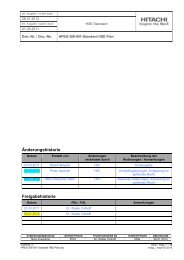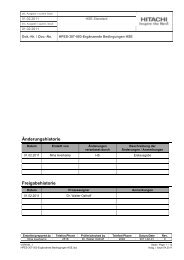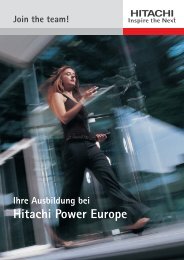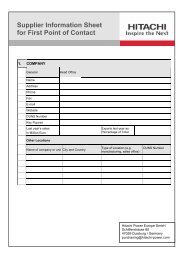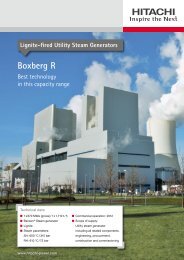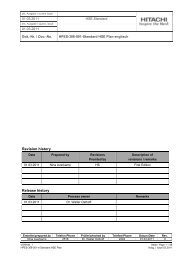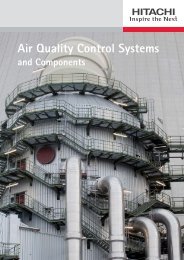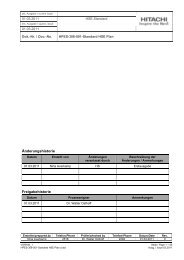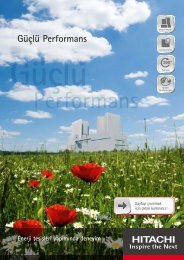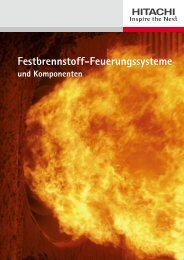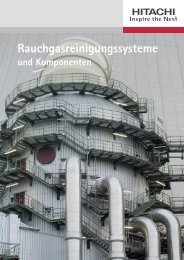Material Tracking System (MTS) - Hitachi Power Europe GmbH
Material Tracking System (MTS) - Hitachi Power Europe GmbH
Material Tracking System (MTS) - Hitachi Power Europe GmbH
Create successful ePaper yourself
Turn your PDF publications into a flip-book with our unique Google optimized e-Paper software.
<strong>Material</strong> <strong>Tracking</strong> <strong>System</strong> (MTS)<br />
Application for a Certificate to participate in the <strong>Material</strong> <strong>Tracking</strong> Process<br />
The application completed in printed letters has to be provided to the Supply Chain Management Department of the <strong>Hitachi</strong><br />
<strong>Power</strong> <strong>Europe</strong> <strong>GmbH</strong> by post or by e-mail.<br />
Contact:<br />
Postal Address:<br />
Supply Chain Management<br />
<strong>Hitachi</strong> <strong>Power</strong> <strong>Europe</strong> <strong>GmbH</strong><br />
Tel: +49 (0) 203 / 80 38 - 2200 Supply Chain Management<br />
Fax: +49 (0) 203 / 80 38 - 61 2200 Schifferstraße 80<br />
E-Mail: mt@hitachi-power.com<br />
47059 Duisburg, Germany<br />
Certificate required for:<br />
Certificate Details:<br />
Computer: ☐ Initial application: ☐<br />
Barcode-scanner: ☐ Subsequent application (prolongation of certificate): ☐<br />
Company Details:<br />
______________________________________________<br />
Company Name<br />
______________________________________________<br />
No., Street<br />
______________________________________________<br />
Zip Code, City<br />
______________________________________________<br />
Country<br />
User Details:<br />
User language: German ☐ English ☐<br />
Mrs ☐ / Mr ☐<br />
_________________________________________________<br />
First Name, Second Name<br />
_________________________________________________<br />
Phone No.<br />
_________________________________________________<br />
E-mail<br />
Hostname of the Computer / Scanner:<br />
The computer / scanner, the certificate will be transferred to, can clearly be identified by means of the hostname later.<br />
Should one member of staff use several computers, there is the opportunity to indicate up to five computers as follows.<br />
Please do register the hostname of the computer / scanner as a so called „Fully-Qualified Host Name“(FQHN).<br />
[For instructions please see page 2]<br />
___________________________________________________________________________________________________<br />
Computer / Scanner 1<br />
___________________________________________________________________________________________________<br />
Computer / Scanner 2<br />
___________________________________________________________________________________________________<br />
Computer / Scanner 3<br />
___________________________________________________________________________________________________<br />
Computer / Scanner 4<br />
___________________________________________________________________________________________________<br />
Computer / Scanner 5<br />
<strong>System</strong> Requirements:<br />
Browser: Internet Explorer (at least Version 7), Mozilla Firefox (at least Version 9), Google Chrome (at least Version 8)<br />
Further requirements: Java Runtime Engine 1.4.2<br />
Signature:<br />
It is confirmed by means of the signature that all details are correct and the confidentiality regulations with respect to the<br />
handling of the certificate and the <strong>Material</strong> <strong>Tracking</strong> <strong>System</strong> of the <strong>Hitachi</strong> <strong>Power</strong> <strong>Europe</strong> <strong>GmbH</strong> will be observed.<br />
_______________________________________<br />
User´s Signature<br />
<strong>Hitachi</strong> <strong>Power</strong> <strong>Europe</strong> <strong>GmbH</strong> Page 1 / 6 09.01.2013
<strong>Material</strong> <strong>Tracking</strong> <strong>System</strong> (MTS)<br />
Instruction for Identification of the „Fully-Qualified Host Name“ (FQHN)<br />
The FQHN serves to clearly identify a computer / scanner. This information is imperative to create a certificate<br />
and hence to use the supplier portal / barcode-scanner.<br />
The individual work steps to get the required information for the FQHN are described in this brief instruction.<br />
1. Click START (bottom left)<br />
2. Enter cmd into the box „Search programs and files“ and press the Enter Key<br />
3. „cmd“ means „commands“ and opens a window with the command line and enter request. Please write<br />
ipconfig /all into this box and confirm with the Enter-Key.<br />
The first two lines only are important for the aquisition of the FQHN. The FQHN is a combination of the<br />
Hostname and the Primary DNS-Suffix. In this example: IIT627428N.info-ag.de<br />
Do not hesitate to contact us in case of any questions (see contact data on page 1)<br />
<strong>Hitachi</strong> <strong>Power</strong> <strong>Europe</strong> <strong>GmbH</strong> Page 2 / 6 09.01.2013
<strong>Material</strong> <strong>Tracking</strong> <strong>System</strong> (MTS)<br />
Receipt of the Certificate:<br />
Installation of the Certificate:<br />
Our IT service provider (Info AG) will send you a certificate and a password by e-mail to the e-mail address as<br />
mentioned by you on the first page.<br />
Installation of the Certificate on the Computer (Example by means of Windows 7):<br />
Provision of the certificate as a file (*.cer). The file name depends on the host name mentioned on the first page.<br />
Doubleclick the file name with left mouse key:<br />
The following window might open depending on your system installation. Please click Open:<br />
The certificate installation is started in the following window by clicking Install Certificate.<br />
<strong>Hitachi</strong> <strong>Power</strong> <strong>Europe</strong> <strong>GmbH</strong> Page 3 / 6 09.01.2013
<strong>Material</strong> <strong>Tracking</strong> <strong>System</strong> (MTS)<br />
Please click Next > in the following window:<br />
Please click Next > again:<br />
Please click Finish:<br />
Do not hesitate to contact us in case of any questions (see contact data on page 1)<br />
<strong>Hitachi</strong> <strong>Power</strong> <strong>Europe</strong> <strong>GmbH</strong> Page 4 / 6 09.01.2013
<strong>Material</strong> <strong>Tracking</strong> <strong>System</strong> (MTS)<br />
Checking the Installation of the Certificate<br />
(Example by means of the Internet Explorer 9):<br />
Please click Tools and then Internet options:<br />
Please open the tab Content and click Certificates:<br />
<strong>Hitachi</strong> <strong>Power</strong> <strong>Europe</strong> <strong>GmbH</strong> Page 5 / 6 09.01.2013
<strong>Material</strong> <strong>Tracking</strong> <strong>System</strong> (MTS)<br />
All installed certificates (incl. the expiration date) are shown in the tab Personal. The certificate installed by<br />
means of this instruction must be shown there.<br />
Do not hesitate to contact us in case of any questions (see contact data on page 1)<br />
<strong>Hitachi</strong> <strong>Power</strong> <strong>Europe</strong> <strong>GmbH</strong> Page 6 / 6 09.01.2013