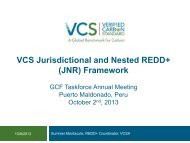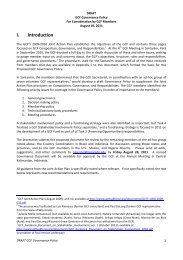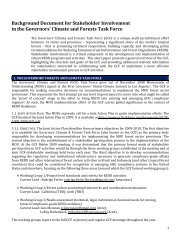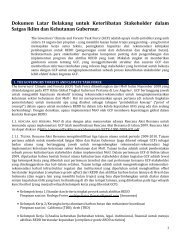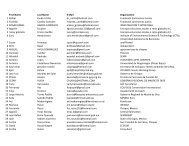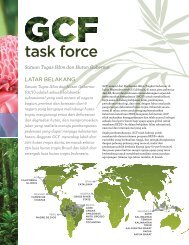Processing Biomass Inventory Point data in ArcGIS - GCF
Processing Biomass Inventory Point data in ArcGIS - GCF
Processing Biomass Inventory Point data in ArcGIS - GCF
Create successful ePaper yourself
Turn your PDF publications into a flip-book with our unique Google optimized e-Paper software.
<strong>Process<strong>in</strong>g</strong> <strong>Biomass</strong> <strong>Inventory</strong> <strong>Po<strong>in</strong>t</strong> <strong>data</strong> <strong>in</strong> <strong>ArcGIS</strong><br />
1) Process an <strong>in</strong>ventory po<strong>in</strong>t shapefile table to<br />
create a file with only lat, long, and biomass<br />
value<br />
2) Select po<strong>in</strong>ts only if at least two occur <strong>in</strong> the<br />
same pixel<br />
3) Remove all po<strong>in</strong>ts that are with<strong>in</strong> 50 meters<br />
of the edge of a pixel<br />
4) Average the biomass po<strong>in</strong>t values per pixel<br />
5) Simplify and automate the process by us<strong>in</strong>g<br />
an <strong>ArcGIS</strong> model
1) Process an <strong>in</strong>ventory po<strong>in</strong>t shapefile table to create a file with only lat, long, and<br />
biomass value<br />
• Add the XY values to the shapefile table<br />
• Delete unnecessary fields
2) Select po<strong>in</strong>ts only if at least two occur <strong>in</strong> the same pixel<br />
• Use <strong>Po<strong>in</strong>t</strong> to Raster Tool with “count” option<br />
• Convert output frequency raster to polygons<br />
• Select only those polygons that have 2 or<br />
more sample po<strong>in</strong>ts
3) Remove all po<strong>in</strong>ts that are with<strong>in</strong> 50 meters of the edge of a pixel<br />
• Use Select by Location<br />
tool<br />
• Select those po<strong>in</strong>ts that<br />
<strong>in</strong>tersect polygon pixel<br />
boundaries<br />
• Apply a negative search<br />
distance (-50m)<br />
• Save Selected po<strong>in</strong>ts out<br />
to a new po<strong>in</strong>t/shapefile
4) Average the biomass sample values per pixel<br />
• Use the <strong>Po<strong>in</strong>t</strong> to Raster tool<br />
with the “mean” option<br />
• Next, convert the output raster<br />
back to a po<strong>in</strong>t shapefile for<br />
biomass model<strong>in</strong>g
5) Simplify and automate the process us<strong>in</strong>g an <strong>ArcGIS</strong> model