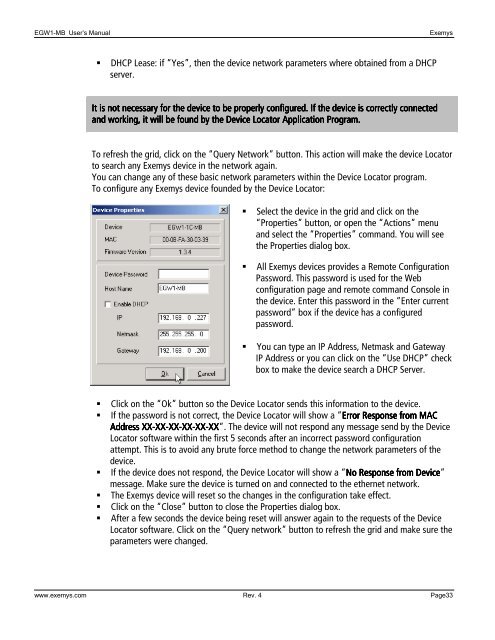User's manual - Exemys
User's manual - Exemys
User's manual - Exemys
You also want an ePaper? Increase the reach of your titles
YUMPU automatically turns print PDFs into web optimized ePapers that Google loves.
EGW1-MB User’s Manual<br />
<strong>Exemys</strong><br />
<br />
DHCP Lease: if “Yes”, then the device network parameters where obtained from a DHCP<br />
server.<br />
It is not necessary for the device to be properly configured. If the device is correctly connected<br />
and working, it will be found by the Device Locator Application Program.<br />
To refresh the grid, click on the “Query Network” button. This action will make the device Locator<br />
to search any <strong>Exemys</strong> device in the network again.<br />
You can change any of these basic network parameters within the Device Locator program.<br />
To configure any <strong>Exemys</strong> device founded by the Device Locator:<br />
<br />
<br />
<br />
Select the device in the grid and click on the<br />
“Properties” button, or open the “Actions” menu<br />
and select the “Properties” command. You will see<br />
the Properties dialog box.<br />
All <strong>Exemys</strong> devices provides a Remote Configuration<br />
Password. This password is used for the Web<br />
configuration page and remote command Console in<br />
the device. Enter this password in the “Enter current<br />
password” box if the device has a configured<br />
password.<br />
You can type an IP Address, Netmask and Gateway<br />
IP Address or you can click on the “Use DHCP” check<br />
box to make the device search a DHCP Server.<br />
<br />
<br />
<br />
<br />
<br />
<br />
Click on the “Ok” button so the Device Locator sends this information to the device.<br />
If the password is not correct, the Device Locator will show a “Error Response from MAC<br />
Address XX-XX<br />
XX-XX<br />
XX-XX<br />
XX-XX<br />
XX-XX<br />
XX”. The device will not respond any message send by the Device<br />
Locator software within the first 5 seconds after an incorrect password configuration<br />
attempt. This is to avoid any brute force method to change the network parameters of the<br />
device.<br />
If the device does not respond, the Device Locator will show a “No Response from Device”<br />
message. Make sure the device is turned on and connected to the ethernet network.<br />
The <strong>Exemys</strong> device will reset so the changes in the configuration take effect.<br />
Click on the “Close” button to close the Properties dialog box.<br />
After a few seconds the device being reset will answer again to the requests of the Device<br />
Locator software. Click on the “Query network” button to refresh the grid and make sure the<br />
parameters were changed.<br />
www.exemys.com Rev. 4 Page33