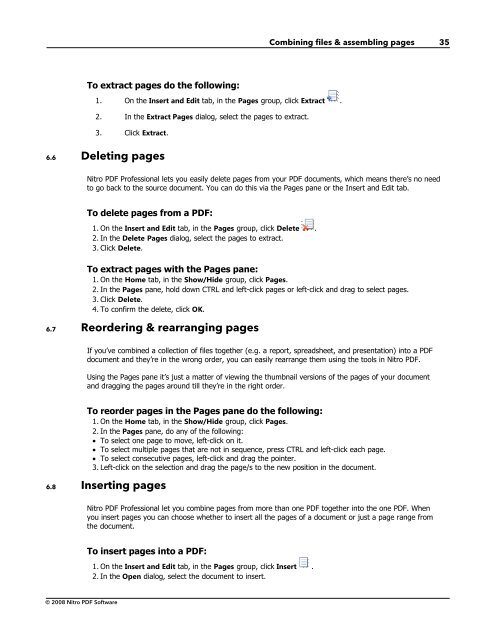Nitro PDF Professional User Guide
Nitro PDF Professional User Guide
Nitro PDF Professional User Guide
You also want an ePaper? Increase the reach of your titles
YUMPU automatically turns print PDFs into web optimized ePapers that Google loves.
© 2008 <strong>Nitro</strong> <strong>PDF</strong> Software<br />
To extract pages do the following:<br />
1. On the Insert and Edit tab, in the Pages group, click Extract .<br />
2. In the Extract Pages dialog, select the pages to extract.<br />
3. Click Extract.<br />
6.6 Deleting pages<br />
Combining files & assembling pages 35<br />
<strong>Nitro</strong> <strong>PDF</strong> <strong>Professional</strong> lets you easily delete pages from your <strong>PDF</strong> documents, which means there’s no need<br />
to go back to the source document. You can do this via the Pages pane or the Insert and Edit tab.<br />
To delete pages from a <strong>PDF</strong>:<br />
1. On the Insert and Edit tab, in the Pages group, click Delete .<br />
2. In the Delete Pages dialog, select the pages to extract.<br />
3. Click Delete.<br />
To extract pages with the Pages pane:<br />
1. On the Home tab, in the Show/Hide group, click Pages.<br />
2. In the Pages pane, hold down CTRL and left-click pages or left-click and drag to select pages.<br />
3. Click Delete.<br />
4. To confirm the delete, click OK.<br />
6.7 Reordering & rearranging pages<br />
If you’ve combined a collection of files together (e.g. a report, spreadsheet, and presentation) into a <strong>PDF</strong><br />
document and they’re in the wrong order, you can easily rearrange them using the tools in <strong>Nitro</strong> <strong>PDF</strong>.<br />
Using the Pages pane it’s just a matter of viewing the thumbnail versions of the pages of your document<br />
and dragging the pages around till they’re in the right order.<br />
To reorder pages in the Pages pane do the following:<br />
1. On the Home tab, in the Show/Hide group, click Pages.<br />
2. In the Pages pane, do any of the following:<br />
· To select one page to move, left-click on it.<br />
· To select multiple pages that are not in sequence, press CTRL and left-click each page.<br />
· To select consecutive pages, left-click and drag the pointer.<br />
3. Left-click on the selection and drag the page/s to the new position in the document.<br />
6.8 Inserting pages<br />
<strong>Nitro</strong> <strong>PDF</strong> <strong>Professional</strong> let you combine pages from more than one <strong>PDF</strong> together into the one <strong>PDF</strong>. When<br />
you insert pages you can choose whether to insert all the pages of a document or just a page range from<br />
the document.<br />
To insert pages into a <strong>PDF</strong>:<br />
1. On the Insert and Edit tab, in the Pages group, click Insert .<br />
2. In the Open dialog, select the document to insert.