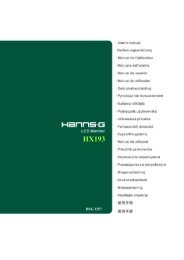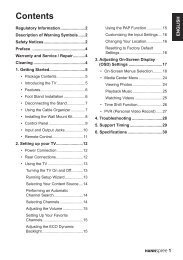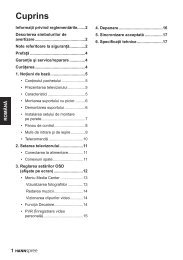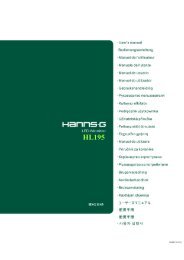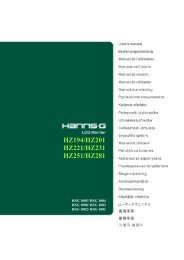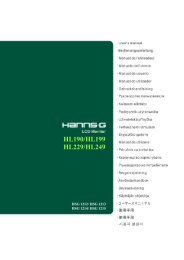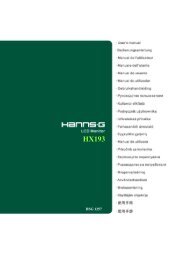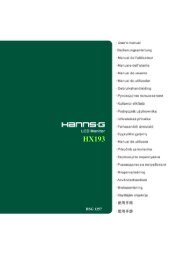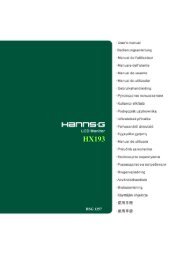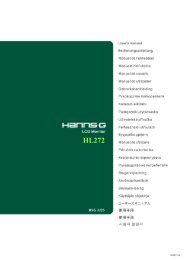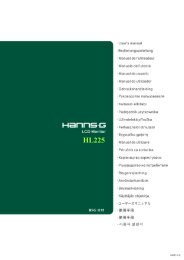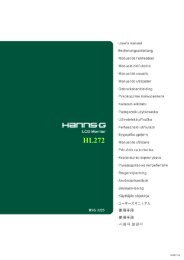TABLE OF CONTENTS - Hannspree
TABLE OF CONTENTS - Hannspree
TABLE OF CONTENTS - Hannspree
You also want an ePaper? Increase the reach of your titles
YUMPU automatically turns print PDFs into web optimized ePapers that Google loves.
User’s Manual<br />
HOW TO ADJUST A SETTINGS<br />
BRIGHTNESS/ CONTRAST<br />
BRIGHTNESS<br />
CONTRAST<br />
X-CONTRAST<br />
PRESET MODE<br />
INPUT SETTING<br />
INPUT SETTING<br />
AUTO SEARCH<br />
Adjust the brightness value of the display according to your<br />
preference. Select「BRIGHTNESS」option to adjust the<br />
brightness value.<br />
Adjust the contrast value of the display according to your<br />
preference. Select「CONTRAST」option to adjust the contrast<br />
value.<br />
Optimal setting for high contrast images or videos. The dark and<br />
light areas of the image are automatically detected, and the<br />
contrast is enhanced to provide a clearer, sharper image. Also,<br />
you may select the「X-CONTRAST」option.<br />
Select the preset mode according to your preference: PC/<br />
MOVIE/ GAME/ ECO<br />
[The availability of this function depends upon the selected<br />
model]<br />
Select the 「INPUT SETTING」option to change between analog<br />
(VGA) or Digital (DVI) source. Enter the option and select<br />
Analog or Digital. [Dual input mode optional]<br />
From the Signal Selection menu, select the 「AUTO SEARCH」<br />
option to activate or deactivate the automatic signal search<br />
function. [For DVI/ HDMI Input only]<br />
COLOR SETTING<br />
WARM<br />
NATURE (6500K)<br />
COOL<br />
USER<br />
IMAGE SETTING<br />
AUTO ADJUST<br />
ASPECT RATIO<br />
Adjust the color temperature value of the display according to<br />
your preference: WARM /NATURE/ COOL.<br />
Move the cursor to the User option and select it,<br />
1. To adjust the red, enter the「R」option and adjust the level.<br />
2. To adjust the green, enter the「G」option and adjust the level.<br />
3. To adjust the blue, enter the「B」option and adjust the level.<br />
The auto adjustment function is used to optimize the<br />
「H-POSITION」, 「V-POSITION」,「CLOCK」,and 「PHASE」.<br />
[For VGA Input only]<br />
When the aspect ratio of screen is distorted, you may make<br />
adjustments by using this function.「FULL」indicates full screen<br />
16