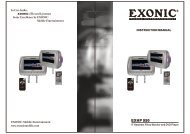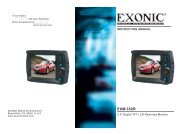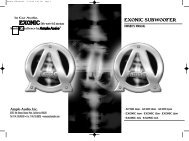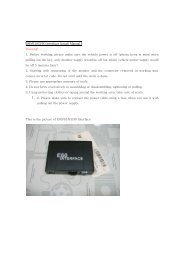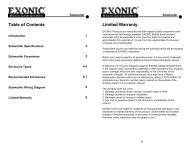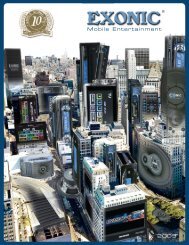You also want an ePaper? Increase the reach of your titles
YUMPU automatically turns print PDFs into web optimized ePapers that Google loves.
SAFETY INFORMATION<br />
Thank you for purchasing this product. Please<br />
read this manual carefully before<br />
operating and reserve it for future reference.<br />
PRECAUTIONS<br />
• Use only in a 12-volt DC negative-ground<br />
electrical system.<br />
• When replacing the fuse, be sure to use<br />
one with an identical amperage rating.<br />
Using a fuse with a higher amperage rating<br />
may cause serious damage to the unit.<br />
• DO NOT attempt to disassemble the unit.<br />
Laser beams from the optical pickup are<br />
dangerous to the eyes.<br />
• Make sure that pins or other foreign objects<br />
do not get inside the unit, they may cause<br />
malfunctions, or create safety hazards such<br />
as electrical shock or laser beam exposure.<br />
• If you have parked the car for a long<br />
time in hot or cold weather, wait until the<br />
temperature in the car becomes normal<br />
before operating the unit.<br />
• Keep the volume at a level at which you can<br />
hear outside warning sound (horns sirens,<br />
etc.).<br />
CD Notes<br />
• Playing a defective or dusty CD<br />
can cause dropouts in sound.<br />
• Hold CDs as illustrated.<br />
• Do not touch the unlabeled side.<br />
• Do not attach any seal, label or<br />
data protection sheet to either side o f a<br />
disc.<br />
• Do not expose a CD to direct sunlight or<br />
excessive heat.<br />
• Wipe a dirty CD from the center outward<br />
with a cleaning cloth.<br />
Never use solvents such as benzene or<br />
alcohol.<br />
• This unit cannot play 3-inch ( 8cm ) CDs.<br />
NEVER insert a 3-inch CD contained in<br />
the adapter or an irregularly shaped CD.<br />
The unit may not be able to eject it,<br />
resulting in malfunction.<br />
Before Operation<br />
• Do not raise the volume level too much,<br />
as this will block outside sounds, making<br />
driving dangerous.<br />
• Stop the car before performing any<br />
complicated operation.<br />
CAUTION<br />
• DO NOT open covers and do not repair<br />
yourself.<br />
Consult the dealer or an experienced<br />
technician for help.<br />
EN - 1<br />
CONTENTS<br />
Safety Information......................................... 1<br />
Panel Controls.............................................. 2<br />
Other Instructions.......................................... 3<br />
Remote Controls........................................... 4<br />
Button Tips.................................................... 5<br />
USB/SD/MMC MP3 Playback....................... 5<br />
MP3 Playback............................................... 6<br />
MP3 Overview............................................... 7<br />
Menu Function.............................................. 8<br />
Electrical Connections.................................. 9<br />
Installation Guide.......................................... 9<br />
Anti-Theft System....................................... 10<br />
Troubleshooting.......................................... 11<br />
Specifications.............................................. 12<br />
* In addition to ordinary CDs, this unit can<br />
playback CD-R or CD-RW, MP3.
PANEL CONTROLS<br />
Power on : Press any button on the panel except<br />
to turn on the unit.<br />
20<br />
19<br />
18<br />
1<br />
2<br />
ST/LOU<br />
LOC<br />
17<br />
16<br />
3 4 5 6 7 8 9 10 11<br />
13<br />
14<br />
15<br />
12<br />
1. - Power on<br />
- Mute<br />
- Press more than 2 seconds to power<br />
off.<br />
2. - Press to pop out/push back the knob.<br />
- Rotate the knob to adjust volume level.<br />
3. - Press to select VOL/BAS/TRE/BAL/<br />
FAD, rotate the knob to adjust level.<br />
- Hold it to access system menu.<br />
4. - Radio<br />
- Disc play (when disc inserted)<br />
- Card (when SD/MMC inserted)<br />
- USB (when USB inserted)<br />
- AUX-in<br />
5. - Band switch:<br />
FM1->FM2->FM3->AM1->AM2<br />
6. - Press briefly for Play/Pause function.<br />
- Press more than 2 seconds if you want<br />
to start playback from the beginning of<br />
the first track of your disc.<br />
7. - Intro play (10 sec)<br />
8. - Track repeat play<br />
9. - Track random play<br />
10. - Previous folder<br />
- MP3 track -10 down (long press)<br />
11. - Next folder<br />
- MP3 track +10 up (long press)<br />
12. - Button 1~6 radio preset<br />
Press to listen to a preset station. Hold<br />
for more than 2 seconds to store station.<br />
EN - 2<br />
13. - AMS: Radio preset scan/Radio auto<br />
preset<br />
- SEARCH: MP3 track/file/character<br />
search.<br />
14. - Display switch<br />
15. - Radio tune<br />
- Track skip/seek<br />
16. - AUX-in jack<br />
17. - USB connector<br />
18. - Panel release<br />
19. - Radio local/distant<br />
20. - Loudness<br />
- FM stereo/mono
OTHER INSTRUCTIONS<br />
Press the<br />
button to open the panel.<br />
1 2 3 4<br />
5<br />
1. Disc eject<br />
2. Reset hole<br />
Note: Pressing the RESET hole will erase the clock setting and stored stations.<br />
3. Panel status indicator<br />
Lights up when you flip the panel down;<br />
Twinkles when you remove the panel.<br />
4. Disc slot, insert the disc.<br />
5. SD/MMC card slot (support 2G SD/MMC card)<br />
EN - 3
REMOTE CONTROL<br />
Operating range<br />
Point the remote control unit to the remote<br />
sensor when you operate with it.<br />
The remote control can operate within a<br />
distance of 3~5m.<br />
Remote Sensor<br />
1. - Power on/off<br />
2. - Volume<br />
3. - Mute<br />
4. - Press to select VOL/BAS/TRE/BAL/FAD,<br />
use volume button to adjust level.<br />
- Press and hold it to enter Menu mode.<br />
5. - Loudness<br />
6. - FM stereo/mono<br />
7. - Disc Playback<br />
Button 1: - Play/Pause<br />
- Top play (press more than 2 sec)<br />
Button 2: - Intro play (10 sec)<br />
Button 3: - Track repeat play<br />
Button 4: - Track random play<br />
Button 5: - MP3 folder down<br />
- MP3 track -10 down (long press)<br />
Button 6: - MP3 folder up<br />
- MP3 track +10 up (long press)<br />
- Radio Preset<br />
Press to listen to a preset station.<br />
Press and hold to store station.<br />
8. - Radio tune/Track seek<br />
9. - Radio/Disc (when disc is in)/USB (when<br />
USB is connected)/Card(SD/MMC card<br />
inserted)/Aux-in<br />
10. - AMS: Radio preset scan/Radio auto preset<br />
- SEARCH: MP3 track/file/character search<br />
11. - Band switch: FM1, FM2, FM3, AM1, AM2<br />
12. - Radio local/distant<br />
13. - Display switch<br />
EN - 4<br />
Replacing the lithium battery of<br />
remote control unit.<br />
When the range of the operation of the card<br />
remote control becomes short or no functions<br />
while operating. Replace the battery with a<br />
new lithium battery. Make sure the battery<br />
Polarity replacement is correct.<br />
1. Pull out the battery holder while pressing<br />
the stopper.<br />
2. Insert the button-type battery with the<br />
stamped(+) mark facing upward.<br />
Insert the battery holder into the remote<br />
control.<br />
(CR 2025)<br />
WARNING:<br />
Store the battery in place where children<br />
cannot reach. If a child accidentally<br />
swallowed the battery, consult a doctor<br />
immediately.<br />
Do not recharge, short, disassemble or<br />
heat the battery or dispose it in a fire.<br />
Doing this may cause the battery to give<br />
off heat, crack or start a fire.<br />
Do not leave the battery with other metallic<br />
materials or poke the battery with tweezers<br />
or similar tools.<br />
When throwing away or saving the battery,<br />
wrap it in tape and insulate.
BUTTON TIPS<br />
Radio<br />
To fine tune the radio, press |>| briefly.<br />
To search the station automatically, press |>| for more than 2<br />
seconds.<br />
Disc Playback<br />
Track skip: Press |>| briefly to go to the next or previous track.<br />
Track seek: Press |>| for more than 2 seconds to seek the<br />
forward or previous track.<br />
AMS : Auto Memory Store<br />
Press AMS briefly to scan the preset station 1-6 for 5 seconds each.<br />
Hold for more than 2 seconds, the 6 strongest available station will be<br />
automatically saved in the memory of preset buttons 1-6 .<br />
Viewing Clock Time During Radio/Disc Playback<br />
Press DISP (once for Radio mode or twice for other modes), display<br />
shows the clock time for 5 seconds.<br />
Setting The Clock Time<br />
Press DISP, time displays. Press again for more than 2 seconds, time<br />
display blinks.<br />
Rotate the knob clockwise to set the hours, rotate the knob counterclockwise<br />
to set the minutes, press DISP again to exit the clock<br />
setting.<br />
USB/SD/MMC MP3 PLAYBACK<br />
1. Loading SD/MMC Card<br />
Press button to flip down the panel, insert t h e S D / M M C c a r d<br />
into the slot, with the front side at left. The unit will play the music<br />
automatically.<br />
2. Take out SD/MMC Card<br />
Press SRC button and switch to non CARD mode, open the panel,<br />
slightly press the card, take out the card when it was popped out.<br />
3. Loading USB equipment<br />
Open the cap, insert the USB into the connector and the unit play the<br />
music in the USB storer automatically.<br />
4. Take out USB equipment<br />
Press the SRC button and switch to non USB-DRIV mode, then take off<br />
the USB storer, close the cap.<br />
USB/SD/MMC Notes<br />
USB functions (flash memory type) MP3 music play<br />
1. SD/MMC card support.<br />
2. USB flash memory 2 in 1 (SD/MMC) support.<br />
3. Fat 12 / fat 16 / fat 32 is possible.<br />
4. File name: 32 byte / dir name: 32 byte / tag name: 32 byte.<br />
5. Tag (ID3 tag ver 2.0)<br />
- title / artist / album: 32 byte support.<br />
6. Multi card reader not support.<br />
7. USB 1.1 support.<br />
USB 2.0 support<br />
(It can not support USB 2.0 speed. Just, get the same speed with<br />
USB1.1).<br />
Not all USB devices are compatible with the unit.<br />
EN - 5
MP3 PLAYBACK<br />
While playing MP3 disc/USB/SD/MMC-<br />
MP3 MUSIC, the folder/file name and ID3<br />
TAG (Song title, Album and Artist) can scroll<br />
entirely across the LCD.<br />
P r e s s t h e b u t t o n B A N D t o s h o w I D 3<br />
information:<br />
Elapsed playing time & Track number -><br />
Folder name & number -> File name & number<br />
-> Song title -> Album title -> Artist name<br />
Display Information<br />
During playback, ID3 tag information display<br />
scrolling on the screen: FOLDER, FILE,<br />
ALBUM, TITLE, ARTIST and Track Number/<br />
Elapsed Time.<br />
Folder Up/Down<br />
Press the 5/DN button to go to the previous<br />
folder. Press the 6/UP button to go to the next<br />
folder.<br />
Direct Song/File Access<br />
1. Press the AMS button once and press<br />
MENU button to enable direct track<br />
searching.<br />
2. Rotate the VOL/MENU control to select a<br />
digit at the units position.<br />
3. Press MENU button to confirm entry and<br />
the tens digit will flash.<br />
4. Rotate the VOL/MENU control to select the<br />
tens digit.<br />
5. Repeat above steps to enter the hundreds<br />
and thousands digit, if necessary.<br />
NOTE: The unit will only allow the<br />
selection of digits that correspond with<br />
the number of files on the media you are<br />
searching.<br />
6. Once the track number appears on the<br />
screen, long press MENU button to play<br />
the selected song/file.<br />
Searching Folders/Files<br />
1. Press the AMS button twice and press<br />
MENU button to access the “FILE SCH”<br />
option.<br />
2. Rotate the VOL/MENU control to select the<br />
desired directory/song.<br />
3. Press MENU button to view the files inside<br />
the selected directory.<br />
4. Rotate the VOL/MENU control to select the<br />
song/file. Press MENU button to play the<br />
selected song/file.<br />
Searching by Name (CHAR-SCH)<br />
1. Press the AMS button three times and<br />
press MENU button to access the “CHAR<br />
SCH” option.<br />
2. Rotate the VOL/MENU control to select the<br />
characters A-Z, _ , - , + , and 0-9 for the<br />
first character.<br />
3. Press MENU button to confirm entry of the<br />
character and move to the next position.<br />
4. Repeat for up to eight characters.<br />
5. Hold MENU button for 2 seconds to begin<br />
the search.<br />
6. If a directory is found, rotate the VOL/<br />
MENU control to select the song/file in this<br />
directory/folder.<br />
7. Hold MENU button for 2 seconds to play<br />
the selected song/file. “NO MATCH”<br />
appears if there is no file beginning with the<br />
search string entered.<br />
EN - 6
MP3 OVERVIEW<br />
Note on MP3<br />
“MP3” technology (mpeg audio layer3)<br />
reduces the digital data of an audio CD<br />
significantly while maintaining CD-like sound<br />
quality.<br />
• MP3 is a music compression technology,<br />
MP3 (mpeg audio layer 3) reduces the<br />
digital data of an audio CD significantly<br />
while maintaining CD-like sound quality.<br />
• This product allows playback of MP3 files<br />
on CD-ROM, CD-R or CD-RW discs.<br />
• The unit can read MP3 files written in the<br />
format compliant with ISO 9660. However<br />
it does not support the MP3 data written by<br />
packet writing.<br />
• The unit can not read an MP3 file that has<br />
a file extension other than “.mp3”.<br />
• If you play a non- MP3 file that has the<br />
“ .mp3 “ extension, you may hear some<br />
noise.<br />
• In this manual, we refer to what are called<br />
“MP3 file” and “folder” in PC terminology<br />
as “track” and “album” respectively.<br />
• Maximum number of directory is 128,<br />
maximum number of directory level is 8,<br />
including the root directory. Maximum<br />
number of MP3 files per disc is 1000.<br />
• The unit may not play tracks in the order of<br />
track numbers.<br />
• The unit support multi-session disc with<br />
MIXED & EXTRA format, but plays the<br />
MP3 tracks is priority. MIXED format: disc<br />
structure first is MP3 data, second is audio<br />
data.<br />
EXTRA format: disc structure first is audio<br />
data, second is MP3 data.<br />
• The unit support all MPEG bit rate<br />
including free format for MPEG 1 audio<br />
layer 3, support all MPEG bit rate except<br />
8kbps and free format for MPEG 2 audio<br />
layer 3.<br />
• T h e u n i t s u p p o r t 3 2 / 4 4 . 1 / 4 8 k H z<br />
sampling rate for MPEG 1 audio layer<br />
3, 32/44.1/48kHz and 16/22.05/24kHz<br />
sampling rate for MPEG 2 audio layer<br />
3, and 44.1kHz sampling rate for VBR<br />
(Variable Bit Rate) .<br />
How to get music files<br />
• Either download legal music files from<br />
the internet to your computer hard disc or<br />
create them from your own audio CDs. For<br />
this, insert an audio CD into your computer<br />
CD-RW drive and convert the music using<br />
an appropriate encoding software.<br />
Note on creating your own CD-Rs or<br />
CD-RWs containing MP3 files<br />
EN - 7<br />
• To enjoy high quality music, we<br />
recommend converting MP3 files with a<br />
sampling frequency of 44.1 kHz and a<br />
fixed bit rate of 128 kbps.<br />
• Do not store more than 1000 M P3files per<br />
disc.<br />
• For ISO 9660 -compliant format, the<br />
maximum allowable depth of nested<br />
folders is 8, including the root directory<br />
(folder).<br />
• When CD-R disc is used, playback is<br />
possible only for discs which have been<br />
finalized.<br />
• Make sure that when M P3,CD-R or CD-<br />
RW is burned that it is formatted as a data<br />
disc and NOT as an audio disc.<br />
• It is not recommended to write non-MP3<br />
files or un-related folders along with MP3<br />
files on the disc, otherwise it may take<br />
longer time to start playing the MP3 music.<br />
• With some CD-R or CD-RW media, data<br />
may not be properly written depending on<br />
their manufacturing quality.<br />
In this case, data may not be reproduced<br />
correctly. High quality CD-R or CD-RW<br />
disc is recommended.<br />
• Support ID3 tag Version 1.XX and 2.XX,<br />
up to 16 characters can be displayed for<br />
the title of the song, album and the artist.<br />
• Note that the unit may not play tracks as<br />
ripped and recorded.
MENU FUNCTION<br />
Press MENU button more than 2 seconds to<br />
enter menu mode, then each press changes<br />
the mode as follows:<br />
DSP mode<br />
Rotate the knob to choose DSP sound effect:<br />
POP -> FLAT -> CLASSIC -> ROCK -> OFF<br />
SEEK 1/2 mode<br />
Rotate the knob to choose radio seek mode 1<br />
or 2.<br />
SEEK 1: Searching station will stop when the<br />
next station is received.<br />
SEEK 2: Searching station will stop when |>| button is released and next station is<br />
received.<br />
EPS mode<br />
ESP 12s: Selected as CD-ESP time 12<br />
seconds, MP3-ESP time >100 seconds.<br />
ESP 45s: Selected as CD-ESP time 45<br />
seconds, MP3-ESP time >100 seconds.<br />
MULT mode<br />
MULT OFF: Mixed CD, one session CD.<br />
MULT ON: Mixed, extra, multi session CD.<br />
BEEP ON/OFF mode<br />
Rotate the knob to choose button beep sound<br />
on or off.<br />
VOL mode<br />
Rotate the knob to choose volume last/adjust<br />
mode.<br />
VOL LAST: The turn-on volume level is the<br />
volume of latest power off.<br />
VOL ADJUST: Press MENU button to enter<br />
A-VOL mode, rotate to set the turn-on volume<br />
level.<br />
12/24 HOUR mode<br />
Rotate the knob to choose time format: 12 or<br />
24 HOUR.<br />
EN - 8
ELECTRICAL CONNECTIONS<br />
Wiring Diagram<br />
INSTALLATION GUIDE<br />
Installation Procedures<br />
First complete the electrical connections, and<br />
check for correctness.<br />
Antenna<br />
(Black)<br />
Reset<br />
When the installation and connections are<br />
completed, be sure to press the RESET with a<br />
ball-point pen, etc.<br />
Note: Press the RESET button will erase the<br />
clock and stored stations.<br />
BATTERY (+)<br />
Amp Remote Out ACC (+)<br />
(Green)<br />
Front Line-out<br />
(Brown)<br />
Sub-out<br />
(Grey)<br />
Reset<br />
Installation Opening<br />
This unit can be installed in any dashboard<br />
having an opening as shown below. The<br />
dashboard should be 4.75mm - 5.56mm thick<br />
in order to be able to support the unit.<br />
EN - 9
INSTALLATION GUIDE<br />
Install the unit<br />
Important:<br />
Remove the two screws on the top of the unit<br />
before installation.<br />
Otherwise, the player will not work.<br />
Mounting bolt<br />
rubber cushion.<br />
Installing the panel<br />
• Hold the panel and ensure the panel faces<br />
dwonward, and at an angle set one side of<br />
the panel in the panel bracket. Press the<br />
other side of the panel until it locks.<br />
• Press the top of panel until it locks.<br />
1<br />
2<br />
ANTI-THEFT<br />
This unit is designed with a flip-down<br />
detachable panel.<br />
The panel can be detached and taken with<br />
you, helping to deter theft.<br />
Removing the panel<br />
• Switch off the power of the unit.<br />
• Press to flip down the panel.<br />
• Hold right part of the panel, slightly push it<br />
to the left side, then pull it out.<br />
• Place the panel into the case and take it<br />
with you when you leave the car.<br />
Removethe<br />
two screws.<br />
1<br />
2<br />
1<br />
2<br />
1. Inset mounting collar into the<br />
dashboard, and bend the mounting tabs<br />
out with a screwdriver.<br />
Make sure that lock lever is<br />
flush with the mounting collar<br />
(not projecting outward).<br />
2. Secure the rear of the unit.<br />
After fixing mounting bolt and power<br />
connector, fix the rear of the unit to the car<br />
body by rubber cushion.<br />
3. Insert trim plate.<br />
3<br />
Removing the unit<br />
1. Switch the power off.<br />
1. Remove the panel and the trim plate.<br />
2. Insert both T-Keys into hole on the front<br />
of the set until they lock.<br />
3. Pull out the unit.<br />
EN - 10
TROUBLESHOOTING<br />
If you suspect something is wrong, immediately switch power off. Do not use the unit in abnormal condition, for example without sound, or with smoke<br />
or foul smell, can cause fire or electric shock. Immediately stop using it and call the store where you purchased it. Never try to repair the unit yourself<br />
because it is dangerous to do so.<br />
General<br />
No power or no sound.<br />
Car’s engine switch is not on.<br />
Cable is not correctly connected.<br />
Fuse is burnt.<br />
Volume is too low or muted.<br />
If the above solutions cannot help.<br />
Turn your car’s key to ACC or ON.<br />
Check connection.<br />
Replace fuse.<br />
Check volume or mute on / off.<br />
Press the RESET button.<br />
Radio<br />
Much noise in broadcast. Station is too far, or signals are too weak. Select other stations of higher signal level.<br />
Preset station lost. Battery cable is not correctly connected. Connect the battery cable to the terminal that is always live.<br />
Disc<br />
Disc is inside but no sound.<br />
Disc sound skips, tone quality<br />
is low.<br />
Sound skips due to vibration.<br />
Disc is upside down.<br />
Place disc in the correct direction, and the label side up.<br />
Disc is dirty or damaged.<br />
Clean disc or change another disc.<br />
Disc is dirty or damaged.<br />
Clean CD or change another CD.<br />
Mounting angle is over 30°. Adjust mounting angle to less than 30 °.<br />
Unstable mounting.<br />
Mount the unit securely with the mounting parts.<br />
USB/SD/MMC mode<br />
Unable to insert USB device or The memory card or USB device has been<br />
SD/MMC card.<br />
inserted the wrong way round.<br />
The USB device or SD/MMC<br />
NTFS format is not supported.<br />
card cannot be read.<br />
Insert it the other way around.<br />
Check that the file system is in FAT or FAT32 format. Due to<br />
different formats, some models of devices may not be read.<br />
EN - 11
SPECIFICATIONS<br />
General<br />
Power supply:<br />
12V DC (11V-16V)<br />
Test voltage 14.4V, negative ground<br />
Maximum power output: 50Wx4 channels<br />
Continuous power output: 20Wx4 channels (4 ,10% T.H.D.)<br />
Suitable speaker impedance: 4-8 ohm<br />
Pre-Amp output voltage: 4.0V (CD play mode: 1KHz, 0 dB, 10 K load)<br />
Fuse:<br />
15A<br />
Dimensions(WxHxD):<br />
178x50x166mm<br />
Weight:<br />
1.64kg<br />
Aux-in:<br />
≥300mV<br />
Sub-out: 4.0V<br />
FM Stereo Radio<br />
Frequency range:<br />
87.5-107.9 MHz (USA)<br />
87.5-108.0 MHz (EUROPE )<br />
Usable sensitivity:<br />
8 dBμ<br />
Quieting sensitivity(S/N=50dB): 12 dBμ<br />
Frequency response:<br />
30Hz-15kHz<br />
Stereo separation:<br />
30dB (1kHz)<br />
Image response ratio: 50dB<br />
IF response ratio:<br />
70dB<br />
Signal/noise ratio:<br />
55dB<br />
Disc Player<br />
System:<br />
Frequency response:<br />
Signal/noise ratio:<br />
Total harmonic distortion:<br />
Wow and flutter:<br />
Channel separation:<br />
Components<br />
Mounting collar 1<br />
Machine screws M5x6mm 4<br />
Mounting bolt (50mm) 1<br />
Removable face plate case 1<br />
Trim plate 1<br />
L-key 2<br />
Operating instructions 1<br />
Rubber cushion 1<br />
Remote control unit 1<br />
Disc digital audio system<br />
20Hz-20kHz<br />
>80 dB<br />
Less than 0.20% (1kHz)<br />
Below measurable limits<br />
>55 dB<br />
Note: Specifications and the design are subject to change without notice<br />
due to improvements in technology.<br />
MW(AM) Radio<br />
Frequency range:<br />
Usable sensitivity(S/N=20dB):<br />
530-1710 KHz (USA)<br />
522-1620 KHz (EUROPE)<br />
30 dBμ<br />
EN - 12
PN: 12707<strong>500</strong>2347