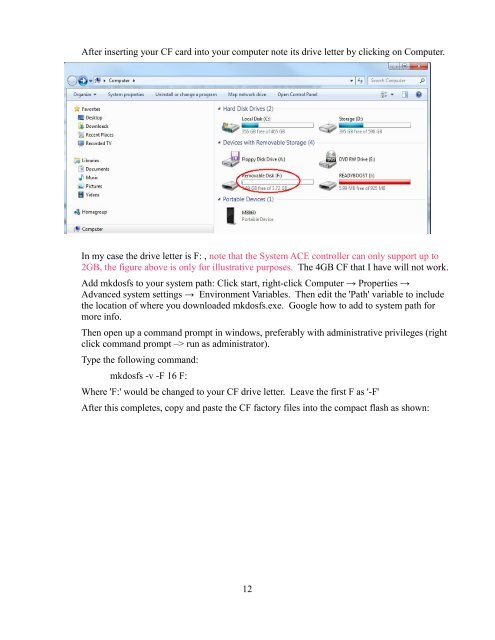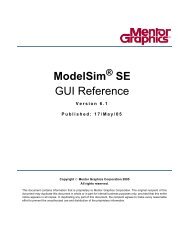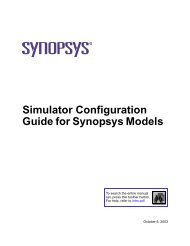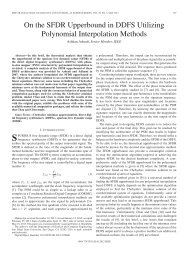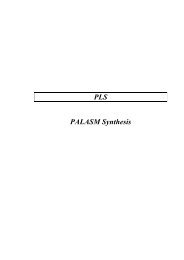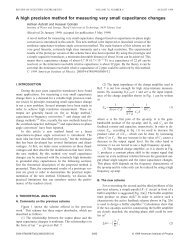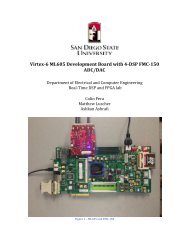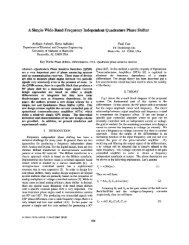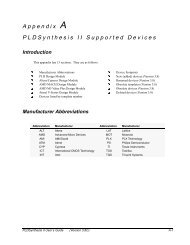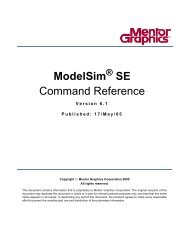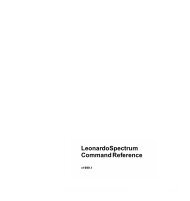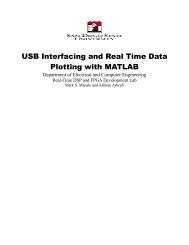Tutorial Xilinx Virtex-5 FPGA ML506 Edition
Tutorial Xilinx Virtex-5 FPGA ML506 Edition
Tutorial Xilinx Virtex-5 FPGA ML506 Edition
Create successful ePaper yourself
Turn your PDF publications into a flip-book with our unique Google optimized e-Paper software.
After inserting your CF card into your computer note its drive letter by clicking on Computer.<br />
In my case the drive letter is F: , note that the System ACE controller can only support up to<br />
2GB, the figure above is only for illustrative purposes. The 4GB CF that I have will not work.<br />
Add mkdosfs to your system path: Click start, right-click Computer → Properties →<br />
Advanced system settings → Environment Variables. Then edit the 'Path' variable to include<br />
the location of where you downloaded mkdosfs.exe. Google how to add to system path for<br />
more info.<br />
Then open up a command prompt in windows, preferably with administrative privileges (right<br />
click command prompt –> run as administrator).<br />
Type the following command:<br />
mkdosfs -v -F 16 F:<br />
Where 'F:' would be changed to your CF drive letter. Leave the first F as '-F'<br />
After this completes, copy and paste the CF factory files into the compact flash as shown:<br />
12