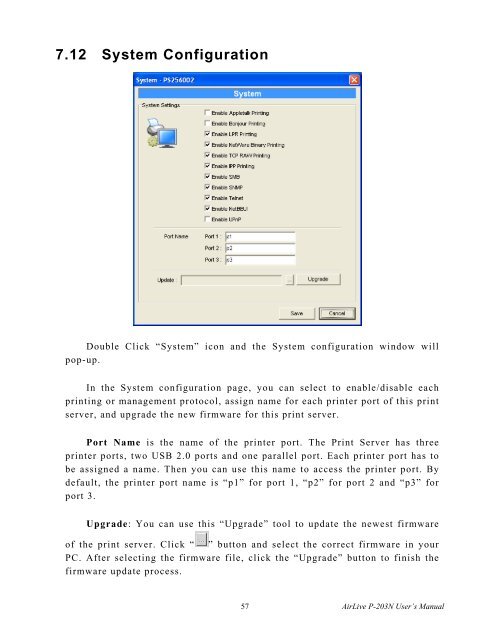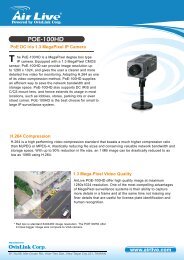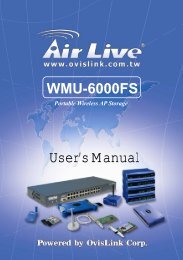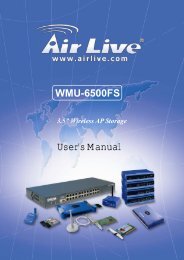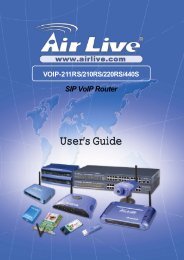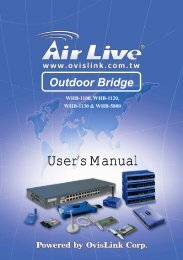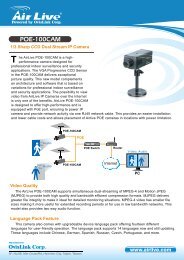P-203N 3 Ports Wired Print Server - kamery airlive airlivecam
P-203N 3 Ports Wired Print Server - kamery airlive airlivecam
P-203N 3 Ports Wired Print Server - kamery airlive airlivecam
You also want an ePaper? Increase the reach of your titles
YUMPU automatically turns print PDFs into web optimized ePapers that Google loves.
7.12 System Configuration<br />
Double Click “System” icon and the System configuration window will<br />
pop-up.<br />
In the System configuration page, you can select to enable/disable each<br />
printing or management protocol, assign name for each printer port of this print<br />
server, and upgrade the new firmware for this print server.<br />
Port Name is the name of the printer port. The <strong>Print</strong> <strong>Server</strong> has three<br />
printer ports, two USB 2.0 ports and one parallel port. Each printer port has to<br />
be assigned a name. Then you can use this name to access the printer port. By<br />
default, the printer port name is “p1” for port 1, “p2” for port 2 and “p3” for<br />
port 3.<br />
Upgrade: You can use this “Upgrade” tool to update the newest firmware<br />
of the print server. Click “ ” button and select the correct firmware in your<br />
PC. After selecting the firmware file, click the “Upgrade” button to finish the<br />
firmware update process.<br />
57 AirLive P-<strong>203N</strong> User’s Manual