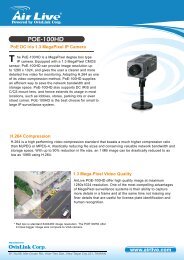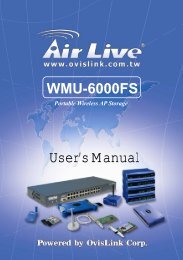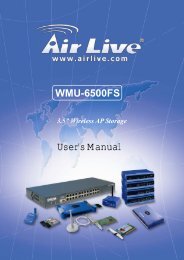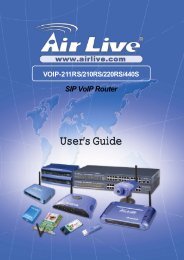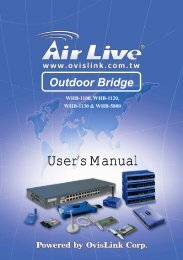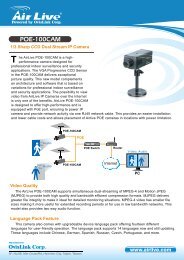P-203N 3 Ports Wired Print Server - kamery airlive airlivecam
P-203N 3 Ports Wired Print Server - kamery airlive airlivecam
P-203N 3 Ports Wired Print Server - kamery airlive airlivecam
You also want an ePaper? Increase the reach of your titles
YUMPU automatically turns print PDFs into web optimized ePapers that Google loves.
14. Select Queues Serviced by <strong>Print</strong>er, then select <strong>Print</strong>er 0 (or <strong>Print</strong>er 1,<br />
<strong>Print</strong>er 2) and press Enter.<br />
15. Press Insert and add your newly created print queue to the list of<br />
queues serviced by the printer. Enter a priority number for the queue service,<br />
or press Enter to accept the default.<br />
16. Repeatedly press Escape to exit the PCONSOLE program.<br />
17. Reset the print server to have the changes take effect.<br />
NOTE: If the print server you have is with multiple printer connectors,<br />
you may create multiple print queues and printer objects.<br />
Your print server should now be ready to use. You should be able to<br />
redirect printing to your print server using a CAPTURE command such as the<br />
one shown in the previous section.<br />
36 AirLive P-<strong>203N</strong> User’s Manual