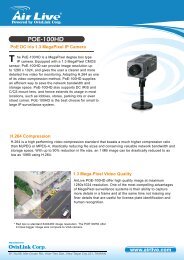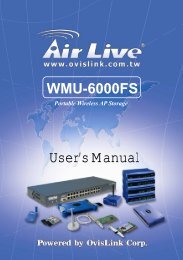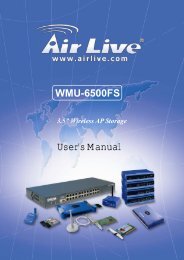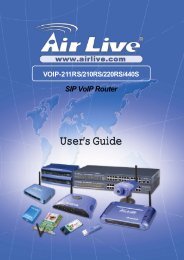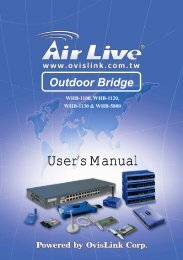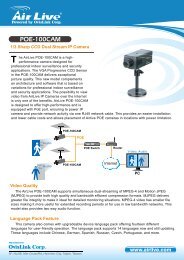P-203N 3 Ports Wired Print Server - kamery airlive airlivecam
P-203N 3 Ports Wired Print Server - kamery airlive airlivecam
P-203N 3 Ports Wired Print Server - kamery airlive airlivecam
Create successful ePaper yourself
Turn your PDF publications into a flip-book with our unique Google optimized e-Paper software.
3.4 Windows Add <strong>Print</strong>er Procedure<br />
After adding a “Network Port” of the print server to your PC by<br />
Administrator or Client Installation Program, you can follow the procedure<br />
described below to add printer to the Windows. Note that following “Add<br />
<strong>Print</strong>er” steps are running in Windows XP, the steps in other Operating Systems<br />
are similar.<br />
Step1.<br />
Step2.<br />
Step3.<br />
Click “Start”, choose “Settings” and select “<strong>Print</strong>ers and Faxes”.<br />
Click “Add a <strong>Print</strong>er”.<br />
The “Add <strong>Print</strong>er Wizard” is displayed. Click “Next”.<br />
Step4. Select “Local printer attached to this computer” and make sure<br />
that “Automatically detect and install my Plug and Play printer” is not selected.<br />
Click “Next”.<br />
23 AirLive P-<strong>203N</strong> User’s Manual