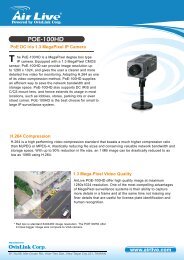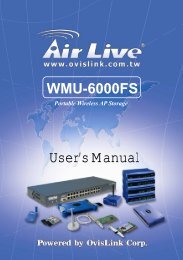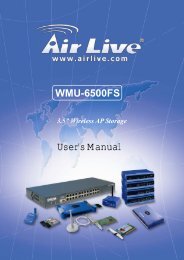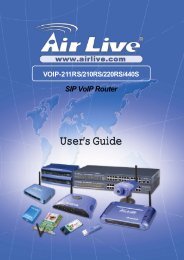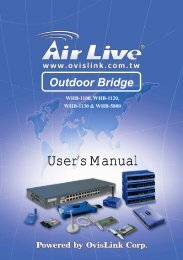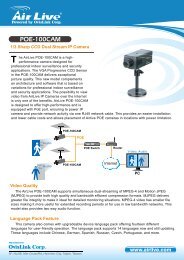P-203N 3 Ports Wired Print Server - kamery airlive airlivecam
P-203N 3 Ports Wired Print Server - kamery airlive airlivecam
P-203N 3 Ports Wired Print Server - kamery airlive airlivecam
Create successful ePaper yourself
Turn your PDF publications into a flip-book with our unique Google optimized e-Paper software.
2. Hardware Installation<br />
1. Unpack the print server package and verify that all the items listed in<br />
the section 1.2 are provided.<br />
2. Connect the print server to the printer you want to share on the network.<br />
3. Connect the print server to your network by attached the network cable<br />
to the UTP port of the print server.<br />
4. Connect the power adapter to the print server. The print server will<br />
perform the Power-On-Self-Test (POST) after it is powered on. During the<br />
POST, the three <strong>Print</strong>er Port LEDs will be on. When the LEDs are unlighted,<br />
the print server is ready.<br />
NOTE1: MUST use the power adapter shipped with the print server, do<br />
NOT use any other power adapter from any sources.<br />
NOTE2: To prevent the compatibility problem between print server and a<br />
few printer, it is recommended that you power on the print server before<br />
the printer.<br />
12 AirLive P-<strong>203N</strong> User’s Manual