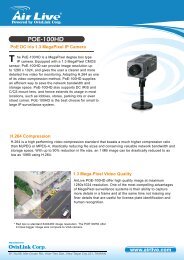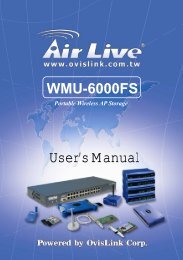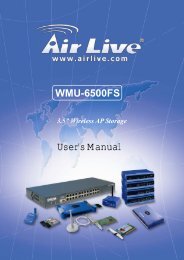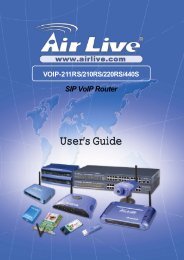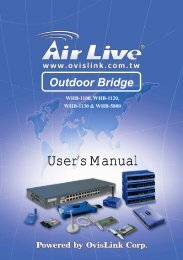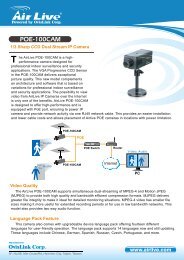P-203N 3 Ports Wired Print Server - kamery airlive airlivecam
P-203N 3 Ports Wired Print Server - kamery airlive airlivecam
P-203N 3 Ports Wired Print Server - kamery airlive airlivecam
Create successful ePaper yourself
Turn your PDF publications into a flip-book with our unique Google optimized e-Paper software.
10.2 System Setup<br />
10.2.1 <strong>Print</strong> <strong>Server</strong> Side<br />
It is needless to do any setting on the print server side. Make sure the print<br />
server has correct IP settings. If you want to share the printers to Internet users,<br />
you have to set a real IP to the print server. You also have to make sure that<br />
any gateway; router or firewall does not block IPP protocol if you have these<br />
gateway devices installed in your network.<br />
10.2.2 Client Side<br />
You only need to perform Window’s standard Add New <strong>Print</strong>er procedure.<br />
Step1.<br />
Step2.<br />
Click “Start”, choose “Settings” and select “<strong>Print</strong>ers and Faxes”.<br />
Click “Add a <strong>Print</strong>er”.<br />
Step3.<br />
The “Add <strong>Print</strong>er Wizard” is displayed. Click “Next”.<br />
96 AirLive P-<strong>203N</strong> User’s Manual