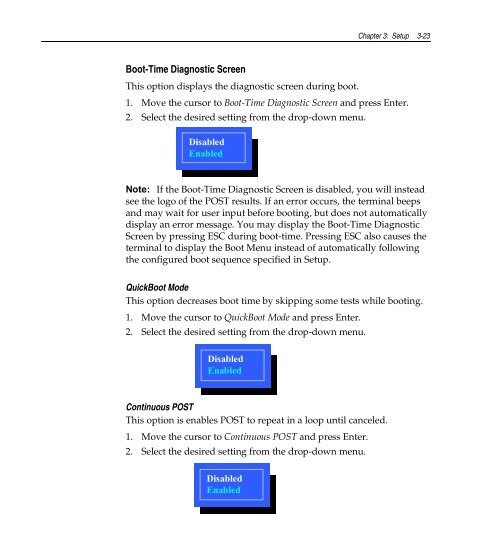ncr/doc/RealPOS/7455/Technical_Manuals/7455_Re... - Alsys Data
ncr/doc/RealPOS/7455/Technical_Manuals/7455_Re... - Alsys Data ncr/doc/RealPOS/7455/Technical_Manuals/7455_Re... - Alsys Data
3-22 Chapter 3: Setup PCI/PNP UMB Resource Exclusion This option reserves specific memory regions for use by legacy devices. 1. Move the cursor to PCI/PNP UMB Resource Exclusion and press Enter. 2. Select the appropriate memory block from the list, C800-CBFF through DC00-DFFF, andpressEnter. 3. Select the desired setting from the drop-down menu. Available Reserved • Available – permits the selected memory region to be used by devices other than a legacy device • Reserved – reserves the selected memory region for use by legacy devices PCI/PNP IRQ Resource Exclusion This option reserves specific IRQs for use by legacy devices. 1. Move the cursor to PCI/PNP IRQ Resource Exclusion and press Enter. 2. Select the appropriate IRQ from the list, IRQ 3 through IRQ 11, and press Enter. 3. Select the desired setting from the drop-down menu. Available Reserved • Available – permits the selected IRQ to be used by devices other than a legacy device • Reserved – reserves the selected IRQ for use by legacy devices
Chapter 3: Setup 3-23 Boot-Time Diagnostic Screen This option displays the diagnostic screen during boot. 1. Move the cursor to Boot-Time Diagnostic Screen and press Enter. 2. Select the desired setting from the drop-down menu. Disabled Enabled Note: If the Boot-Time Diagnostic Screen is disabled, you will instead see the logo of the POST results. If an error occurs, the terminal beeps and may wait for user input before booting, but does not automatically display an error message. You may display the Boot-Time Diagnostic Screen by pressing ESC during boot-time. Pressing ESC also causes the terminal to display the Boot Menu instead of automatically following the configured boot sequence specified in Setup. QuickBoot Mode This option decreases boot time by skipping some tests while booting. 1. Move the cursor to QuickBoot Mode and press Enter. 2. Select the desired setting from the drop-down menu. Disabled Enabled Continuous POST This option is enables POST to repeat in a loop until canceled. 1. Move the cursor to Continuous POST and press Enter. 2. Select the desired setting from the drop-down menu. Disabled Enabled
- Page 46 and 47: 1-32 Chapter 1: Product Overview Po
- Page 48 and 49: 1-34 Chapter 1: Product Overview It
- Page 50 and 51: 1-36 Chapter 1: Product Overview
- Page 52 and 53: 2-2 Chapter 2: Hardware Installatio
- Page 54 and 55: 2-4 Chapter 2: Hardware Installatio
- Page 56 and 57: 2-6 Chapter 2: Hardware Installatio
- Page 58 and 59: 2-8 Chapter 2: Hardware Installatio
- Page 60 and 61: 2-10 Chapter 2: Hardware Installati
- Page 62 and 63: 2-12 Chapter 2: Hardware Installati
- Page 64 and 65: 2-14 Chapter 2: Hardware Installati
- Page 66 and 67: 7 8 9 4 5 6 1 2 3 2-16 Chapter 2: H
- Page 68 and 69: 7 8 9 4 5 6 1 2 3 2-18 Chapter 2: H
- Page 70 and 71: 2-20 Chapter 2: Hardware Installati
- Page 72 and 73: 2-22 Chapter 2: Hardware Installati
- Page 74 and 75: 2-24 Chapter 2: Hardware Installati
- Page 76 and 77: 3-2 Chapter 3: Setup Entering Setup
- Page 78 and 79: 3-4 Chapter 3: Setup Setup Menus Ma
- Page 80 and 81: 3-6 Chapter 3: Setup Advanced Menu
- Page 82 and 83: 3-8 Chapter 3: Setup Cache System B
- Page 84 and 85: 3-10 Chapter 3: Setup Serial Port x
- Page 86 and 87: 3-12 Chapter 3: Setup Fdc On Lpt Us
- Page 88 and 89: 3-14 Chapter 3: Setup Base I/O Addr
- Page 90 and 91: 3-16 Chapter 3: Setup MSR Interrupt
- Page 92 and 93: 3-18 Chapter 3: Setup Large Disk Ac
- Page 94 and 95: 3-20 Chapter 3: Setup Enable Memory
- Page 98 and 99: 3-24 Chapter 3: Setup Boot menu ret
- Page 100 and 101: 3-26 Chapter 3: Setup Fixed Disk Bo
- Page 102 and 103: 3-28 Chapter 3: Setup Customized Mo
- Page 104 and 105: 3-30 Chapter 3: Setup Boot Menu Opt
- Page 106 and 107: 3-32 Chapter 3: Setup Memory Map Th
- Page 108 and 109: 3-34 Chapter 3: Setup Secondary Mas
- Page 110 and 111: 3-36 Chapter 3: Setup Interrupt IRQ
- Page 112 and 113: 3-38 Chapter 3: Setup DC00 - DFFF P
- Page 114 and 115: 3-40 Chapter 3: Setup
- Page 116 and 117: 4-2 Chapter 4: Operating System Rec
- Page 118 and 119: 4-4 Chapter 4: Operating System Rec
- Page 120 and 121: 4-6 Chapter 4: Operating System Rec
- Page 122 and 123: 4-8 Chapter 4: Operating System Rec
- Page 124 and 125: 4-10 Chapter 4: Operating System Re
- Page 126 and 127: 5-2 Chapter 5: BIOS Updating Proced
- Page 128 and 129: 5-4 Chapter 5: BIOS Updating Proced
- Page 130 and 131: 7 8 9 4 5 6 1 2 3 0 5-6 Chapter 5:
- Page 132 and 133: 5-8 Chapter 5: BIOS Updating Proced
- Page 134 and 135: 5-10 Chapter 5: BIOS Updating Proce
- Page 136 and 137: A-2 Appendix A: Cables Corporate ID
- Page 138 and 139: B-2 Appendix B: Feature Kits Kit Nu
- Page 140 and 141: B-4 Appendix B: Feature Kits
- Page 142: Index-2 —O— Operating System Re
Chapter 3: Setup 3-23<br />
Boot-Time Diagnostic Screen<br />
This option displays the diagnostic screen during boot.<br />
1. Move the cursor to Boot-Time Diagnostic Screen and press Enter.<br />
2. Select the desired setting from the drop-down menu.<br />
Disabled<br />
Enabled<br />
Note: If the Boot-Time Diagnostic Screen is disabled, you will instead<br />
see the logo of the POST results. If an error occurs, the terminal beeps<br />
and may wait for user input before booting, but does not automatically<br />
display an error message. You may display the Boot-Time Diagnostic<br />
Screen by pressing ESC during boot-time. Pressing ESC also causes the<br />
terminal to display the Boot Menu instead of automatically following<br />
the configured boot sequence specified in Setup.<br />
QuickBoot Mode<br />
This option decreases boot time by skipping some tests while booting.<br />
1. Move the cursor to QuickBoot Mode and press Enter.<br />
2. Select the desired setting from the drop-down menu.<br />
Disabled<br />
Enabled<br />
Continuous POST<br />
This option is enables POST to repeat in a loop until canceled.<br />
1. Move the cursor to Continuous POST and press Enter.<br />
2. Select the desired setting from the drop-down menu.<br />
Disabled<br />
Enabled