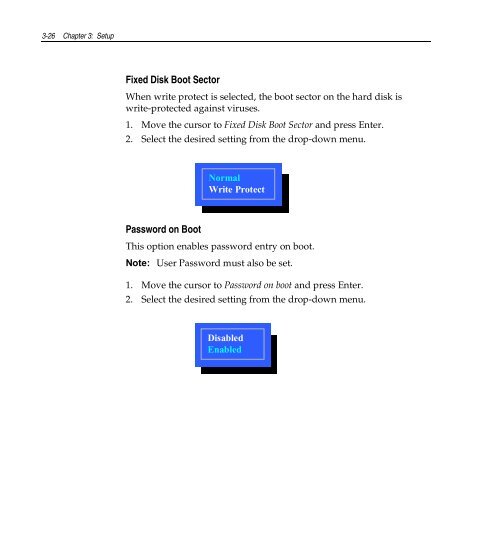ncr/doc/RealPOS/7455/Technical_Manuals/7455_Re... - Alsys Data
ncr/doc/RealPOS/7455/Technical_Manuals/7455_Re... - Alsys Data ncr/doc/RealPOS/7455/Technical_Manuals/7455_Re... - Alsys Data
3-26 Chapter 3: Setup Fixed Disk Boot Sector When write protect is selected, the boot sector on the hard disk is write-protected against viruses. 1. Move the cursor to Fixed Disk Boot Sector and press Enter. 2. Select the desired setting from the drop-down menu. Normal Write Protect Password on Boot This option enables password entry on boot. Note: User Password must also be set. 1. Move the cursor to Password on boot and press Enter. 2. Select the desired setting from the drop-down menu. Disabled Enabled
Chapter 3: Setup 3-27 Power Menu Options System Time: [12:34:00] PhoenixBIOS Setup Utility Item Specific Help System Date: [02/29/1997] Main Advanced Security Power Boot Exit Power Savings: [Disabled] Item Specific Help Standby Timeout: Auto Suspend Timeout: IDE Drive 0 Monitoring: IDE Drive 1 Monitoring: IDE Drive 2 Monitoring: IDE Drive 3 Monitoring: [Off] [Off] [Disabled] [Disabled] [Disabled] [Disabled] PCI Bus Monitoring: [Disabled] Video Power State Control:[Auto] Power Savings Use this option to select the power management mode. 1. Move the cursor to Power Savings and press Enter. 2. Select the desired setting from the drop-down menu. Disabled Customized Maximum Power Savings Maximum Performance • Disabled – power management is turned off • Customized – user defined settings • Maximum Power Savings – conserves the greatest amount of system power • Maximum Performance – conserves power but permits greatest system performance
- Page 50 and 51: 1-36 Chapter 1: Product Overview
- Page 52 and 53: 2-2 Chapter 2: Hardware Installatio
- Page 54 and 55: 2-4 Chapter 2: Hardware Installatio
- Page 56 and 57: 2-6 Chapter 2: Hardware Installatio
- Page 58 and 59: 2-8 Chapter 2: Hardware Installatio
- Page 60 and 61: 2-10 Chapter 2: Hardware Installati
- Page 62 and 63: 2-12 Chapter 2: Hardware Installati
- Page 64 and 65: 2-14 Chapter 2: Hardware Installati
- Page 66 and 67: 7 8 9 4 5 6 1 2 3 2-16 Chapter 2: H
- Page 68 and 69: 7 8 9 4 5 6 1 2 3 2-18 Chapter 2: H
- Page 70 and 71: 2-20 Chapter 2: Hardware Installati
- Page 72 and 73: 2-22 Chapter 2: Hardware Installati
- Page 74 and 75: 2-24 Chapter 2: Hardware Installati
- Page 76 and 77: 3-2 Chapter 3: Setup Entering Setup
- Page 78 and 79: 3-4 Chapter 3: Setup Setup Menus Ma
- Page 80 and 81: 3-6 Chapter 3: Setup Advanced Menu
- Page 82 and 83: 3-8 Chapter 3: Setup Cache System B
- Page 84 and 85: 3-10 Chapter 3: Setup Serial Port x
- Page 86 and 87: 3-12 Chapter 3: Setup Fdc On Lpt Us
- Page 88 and 89: 3-14 Chapter 3: Setup Base I/O Addr
- Page 90 and 91: 3-16 Chapter 3: Setup MSR Interrupt
- Page 92 and 93: 3-18 Chapter 3: Setup Large Disk Ac
- Page 94 and 95: 3-20 Chapter 3: Setup Enable Memory
- Page 96 and 97: 3-22 Chapter 3: Setup PCI/PNP UMB R
- Page 98 and 99: 3-24 Chapter 3: Setup Boot menu ret
- Page 102 and 103: 3-28 Chapter 3: Setup Customized Mo
- Page 104 and 105: 3-30 Chapter 3: Setup Boot Menu Opt
- Page 106 and 107: 3-32 Chapter 3: Setup Memory Map Th
- Page 108 and 109: 3-34 Chapter 3: Setup Secondary Mas
- Page 110 and 111: 3-36 Chapter 3: Setup Interrupt IRQ
- Page 112 and 113: 3-38 Chapter 3: Setup DC00 - DFFF P
- Page 114 and 115: 3-40 Chapter 3: Setup
- Page 116 and 117: 4-2 Chapter 4: Operating System Rec
- Page 118 and 119: 4-4 Chapter 4: Operating System Rec
- Page 120 and 121: 4-6 Chapter 4: Operating System Rec
- Page 122 and 123: 4-8 Chapter 4: Operating System Rec
- Page 124 and 125: 4-10 Chapter 4: Operating System Re
- Page 126 and 127: 5-2 Chapter 5: BIOS Updating Proced
- Page 128 and 129: 5-4 Chapter 5: BIOS Updating Proced
- Page 130 and 131: 7 8 9 4 5 6 1 2 3 0 5-6 Chapter 5:
- Page 132 and 133: 5-8 Chapter 5: BIOS Updating Proced
- Page 134 and 135: 5-10 Chapter 5: BIOS Updating Proce
- Page 136 and 137: A-2 Appendix A: Cables Corporate ID
- Page 138 and 139: B-2 Appendix B: Feature Kits Kit Nu
- Page 140 and 141: B-4 Appendix B: Feature Kits
- Page 142: Index-2 —O— Operating System Re
3-26 Chapter 3: Setup<br />
Fixed Disk Boot Sector<br />
When write protect is selected, the boot sector on the hard disk is<br />
write-protected against viruses.<br />
1. Move the cursor to Fixed Disk Boot Sector and press Enter.<br />
2. Select the desired setting from the drop-down menu.<br />
Normal<br />
Write Protect<br />
Password on Boot<br />
This option enables password entry on boot.<br />
Note: User Password must also be set.<br />
1. Move the cursor to Password on boot and press Enter.<br />
2. Select the desired setting from the drop-down menu.<br />
Disabled<br />
Enabled