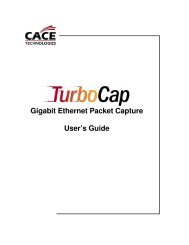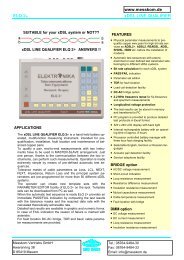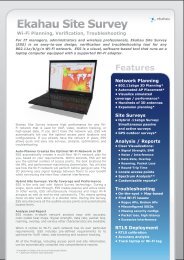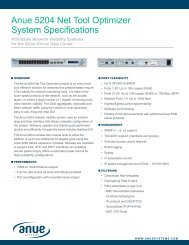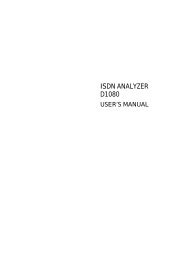D2500 - Telecom Analyzer - messkom.de
D2500 - Telecom Analyzer - messkom.de
D2500 - Telecom Analyzer - messkom.de
Create successful ePaper yourself
Turn your PDF publications into a flip-book with our unique Google optimized e-Paper software.
TELECOM<br />
ANALYZER<br />
<strong>D2500</strong><br />
USER’S MANUAL
USER’S MANUAL TELECOM ANALYZER <strong>D2500</strong><br />
TELECOM<br />
ANALYZER<br />
<strong>D2500</strong><br />
USER’S MANUAL<br />
The information contained in this document is the<br />
property of Aethra ® S.p.A., it is subject to change<br />
without notice and it shall in no way be binding for<br />
Aethra ® S.p.A.<br />
© Copyright Aethra ® S.p.A. 2005. All rights<br />
reserved.<br />
Rev. 0/1.00 - July 2005. Cod. 074022006ML<br />
This manual is composed of 175 pages
USER’S MANUAL TELECOM ANALYZER <strong>D2500</strong><br />
INDEX<br />
1. INTRODUCING THE INSTRUMENT........................................... 11<br />
1.1. ABOUT THIS CHAPTER ......................................................... 11<br />
1.2. FRONT PANEL FEATURES.................................................... 11<br />
1.3. NETWORK CONNECTIONS................................................... 12<br />
1.3.1. AVAILABLE ACCESSES................................................... 13<br />
1.3.2. V/X INTERFACE................................................................ 13<br />
1.4. OPERATING MODES.............................................................. 14<br />
1.5. COMMUNICATION PORTS AND CONNECTORS................. 15<br />
1.6. TURNING ON THE INSTRUMENT ......................................... 15<br />
1.7. TURNING OFF THE INSTRUMENT ....................................... 17<br />
1.8. THE USER INTERFACE ......................................................... 17<br />
1.8.1. KEYS ................................................................................. 17<br />
1.8.2. THE G.U.I. STRUCTURE .................................................. 18<br />
1.8.3. FIELDS .............................................................................. 19<br />
1.8.4. PERFORMING A TEST..................................................... 20<br />
2. PERFORMING AN AUTOMATIC TEST ...................................... 23<br />
2.1. ABOUT THIS CHAPTER ......................................................... 23<br />
2.2. CHOOSING AN AUTOMATIC TEST....................................... 23<br />
2.3. PERFORMING AN ACCESS CHECK ..................................... 24<br />
2.3.1. SETTING UP AN ACCESS CHECK.................................. 25<br />
2.3.2. RUNNING AN AUTOMATIC ACCESS TEST.................... 26<br />
2.4. PERFORMING AN X.25 ACCESS TEST ................................ 28<br />
2.4.1. SETTING UP AN X.25 ACCESS TEST............................. 29<br />
2.4.2. RUNNING AN X.25 ACCESS TEST.................................. 29<br />
3. PERFORMING A MANUAL TEST ............................................... 31<br />
3.1. ABOUT THIS CHAPTER ......................................................... 31<br />
3.2. OPENING THE MANUAL TEST SCREEN.............................. 31<br />
3.3. COMMON SETUP ................................................................... 34<br />
3.3.1. ISDN ACCESS................................................................... 34<br />
3.3.2. UNFRAMED G.703 ACCESS............................................ 38<br />
3.3.3. POTS ACCESS ................................................................. 38<br />
3.3.4. V/X ACCESS (VX2000 OPTION) ...................................... 39<br />
3.3.4.1. V.35, V36 INTERFACES ..................................................39<br />
3.3.4.2. V.24 INTERFACE..............................................................40<br />
3.3.4.3. G.703 CO-DIR INTERFACE.............................................41<br />
3.3.5. V.11 (X.21)......................................................................... 41<br />
3.3.6. FRAME RELAY (FR2K OPTION) ...................................... 42<br />
3.4. PERFORMING A CALL TEST................................................. 43<br />
3.4.1. SETTING UP A CALL TEST.............................................. 44<br />
3.4.2. SENDING A CALL ............................................................. 44<br />
3.4.3. ANSWERING AN INCOMING CALL ................................. 46<br />
3.4.3.1. POTS CONFIGURATION.................................................46<br />
3.4.3.2. ISDN SLAVE PROTOCOL CONFIGURATION ...............47<br />
3.4.3.3. ISDN MASTER PROTOCOL CONFIGURATION............47<br />
3.4.4. CHECKING THE SUPPLEMENTARY SERVICES ........... 48<br />
3.5. BER TEST ............................................................................... 49<br />
3.5.1. SETTING UP A BER TEST ............................................... 50<br />
INDEX 3
TELECOM ANALYZER <strong>D2500</strong> USER’S MANUAL<br />
3.5.2. RUNNING A BER TEST .................................................... 53<br />
3.5.3. PERFORMING AN NX64K BER TEST.............................. 55<br />
3.5.4. RUNNING A BER TEST OVER V/X INTERFACE............. 56<br />
3.6. PERFORMING GENERATE TRAFFIC TEST ......................... 56<br />
3.6.1. SETTING UP A GENERATE TRAFFIC TEST................... 56<br />
3.6.2. RUNNING A GENERATE TRAFFIC TEST........................ 57<br />
3.7. PERFORMING A FOX TEST................................................... 58<br />
3.7.1. SETTING UP THE FOX TEST........................................... 58<br />
3.7.2. RUNNING A FOX TEST .................................................... 59<br />
3.8. PERFORMING A U-INTERFACE TEST (NT1-U ONLY)......... 60<br />
3.8.1. SETTING UP THE U-INTERFACE TEST.......................... 60<br />
3.8.2. RUNNING A U INTERFACE TEST.................................... 61<br />
3.9. ACTING AS LOOP BOX .......................................................... 61<br />
3.9.1. SETTING UP A LOOP BOX............................................... 62<br />
3.9.2. SETTING UP A CALL-BACK ............................................. 62<br />
3.9.3. RUNNING A LOOP BOX TEST ......................................... 64<br />
3.10. TESTING THE X.25 ON THE D CHANNEL ............................ 64<br />
3.10.1. SETTING UP AN X.25 ON D CHANNEL TEST................. 64<br />
3.10.2. RUNNING AN X.25 ON D CHANNEL TEST ..................... 65<br />
3.11. TESTING THE X.25 ON THE B CHANNEL............................. 67<br />
3.11.1. SETTING UP AN X.25 ON B CHANNEL TEST................. 67<br />
3.11.2. RUNNING AN X.25 ON B CHANNEL TEST...................... 69<br />
3.12. IP PING TEST.......................................................................... 70<br />
3.12.1. SETTING UP AN IP PING TEST ....................................... 70<br />
3.12.2. RUNNING AN IP PING TEST............................................ 72<br />
3.13. IP TRACE ROUTE ................................................................... 73<br />
3.13.1. SETTING UP AN IP TRACE ROUTE TEST ...................... 73<br />
3.13.2. RUNNING AN IP TRACE ROUTE TEST........................... 74<br />
3.14. IP GENERATE TRAFFIC......................................................... 76<br />
3.14.1. SETTING UP AN IP GENERATE TRAFFIC TEST............ 76<br />
3.14.2. RUNNING AN IP GENERATE TRAFFIC TEST................. 78<br />
3.15. TONE GENERATOR AND MEASUREMENTS ....................... 79<br />
3.15.1. SETTING UP A TONE GENERATOR AND MEASUREMENT TEST 80<br />
3.15.2. RUNNING A TONE GENERATOR AND MEASUREMENT TEST 81<br />
3.15.3. MEASURING THE B CHANNEL ROUND TRIP DELAY (ECHO) 82<br />
3.16. USING THE D1029N ADAPTER (NT1-S ONLY)..................... 83<br />
3.17. LT-U SIMULATION (LT-U2K OPTION) ................................... 84<br />
3.18. S/T-BUS WIRING TEST (WT2000 OPTION) .......................... 84<br />
3.18.1. SETTING UP AN S/T-BUS WIRING TEST........................ 85<br />
3.18.2. RUNNING AN S/T-BUS WIRING TEST ............................ 85<br />
3.19. AT TERMINAL (TTY) TEST (V.24 ASYNCHRONOUS) .......... 86<br />
3.19.1. SETTING UP AN AT TERMINAL (TTY) TEST .................. 86<br />
3.19.2. RUNNING AN AT TERMINAL (TTY) TEST ....................... 87<br />
4. PREDEFINED TESTS.................................................................. 89<br />
4.1. ABOUT THIS CHAPTER ......................................................... 89<br />
4.2. SAVING A PREDEFINED TEST.............................................. 89<br />
4.3. PERFORMING A PREDEFINED TEST................................... 90<br />
4.3.1. DEFAULT PREDEFINED TEST ........................................ 92<br />
4.4. DELETING A PREDEFINED TEST ......................................... 93<br />
4.5. USING THE FAVORITES FEATURE ...................................... 94<br />
5. USING THE INSTRUMENT FOR MONITORING ........................ 97<br />
4 INDEX
USER’S MANUAL TELECOM ANALYZER <strong>D2500</strong><br />
5.1. ABOUT THIS CHAPTER ......................................................... 97<br />
5.2. MONITOR VS ANALYZE......................................................... 98<br />
5.3. BACKGROUND MONITOR VS HIGH IMPEDANCE MONITOR 99<br />
5.4. SETTING UP FOR MONITORING .......................................... 100<br />
5.5. BRI-U MONITORING (D2022 OPTION).................................. 101<br />
5.6. START MONITORING............................................................. 102<br />
5.6.1. MONITORING THE B CHANNEL...................................... 102<br />
5.7. STOP MONITORING............................................................... 104<br />
5.8. SAVING THE TRACE.............................................................. 104<br />
6. USING THE MULTIMEDIACARD (MMC2000 OPTION) ............. 105<br />
6.1. INTRODUCTION ..................................................................... 105<br />
6.1.1. CONNECTION................................................................... 105<br />
6.2. FORMATTING THE MULTIMEDIACARD ............................... 105<br />
6.2.1. HOW TO FORMAT THE MULTIMEDIACARD WITH MMCWIZARD 106<br />
6.3. SETTING UP THE MULTIMEDIACARD.................................. 107<br />
6.4. UPLOADING THE FILE INTO THE PC ................................... 108<br />
7. SMART STATUS ......................................................................... 111<br />
7.1. ABOUT THIS CHAPTER ......................................................... 111<br />
7.2. PRIMARY ACCESS STATUS ................................................. 111<br />
7.2.1. G.703 ACCESS ................................................................. 112<br />
7.2.2. G.826 ................................................................................. 113<br />
7.3. BASIC ACCESS STATUS ....................................................... 114<br />
7.4. B CHANNELS STATUS........................................................... 114<br />
7.4.1. RESTARTING B CHANNELS............................................ 116<br />
7.4.2. B CHANNELS CONNECTION........................................... 116<br />
7.5. DEVICE INFORMATION ......................................................... 118<br />
7.6. V/X INTERFACE ACCESS STATUS (VX2000 OPTION) ....... 119<br />
7.7. V.11 (X.21) ACCESS STATUS................................................ 120<br />
7.8. FRAME RELAY PROTOCOL STATUS (FR2K OPTION) ....... 121<br />
7.9. READING THE POTS LINE STATUS ..................................... 122<br />
7.10. READING THE BATTERY STATUS ....................................... 122<br />
8. ANALYZING A MONITOR TRACE .............................................. 125<br />
8.1. ABOUT THIS CHAPTER ......................................................... 125<br />
8.2. ANALYZING A TRACE............................................................ 125<br />
8.3. ANALYZING A TRACE IN OVERVIEW MODE....................... 127<br />
8.4. ANALYZING A TRACE IN FULL DECODING MODE ............. 127<br />
8.5. ANALYZING A TRACE IN MIX DECODING MODE ............... 128<br />
8.6. ANALYZING A TRACE IN HEXADECIMAL DECODING MODE 129<br />
8.7. INSERTING A CALL FILTER .................................................. 130<br />
9. STATISTICS ................................................................................ 131<br />
10. CONFIGURING THE INSTRUMENT........................................... 135<br />
10.1. ABOUT THIS CHAPTER ......................................................... 135<br />
10.2. OPENING THE CONFIGURATION MENU ............................. 135<br />
10.3. USING THE PHONEBOOK ..................................................... 135<br />
10.4. ADJUSTING THE VOLUME .................................................... 137<br />
10.5. CHANGING THE AUDIO CONNECTION................................ 137<br />
10.6. CHANGING THE INFORMATION LANGUAGE...................... 137<br />
10.7. SETTING THE DATE AND TIME ............................................ 137<br />
10.8. CHANGING THE BAUD RATE................................................ 137<br />
10.9. SELF DIAGNOSTICS .............................................................. 138<br />
INDEX 5
TELECOM ANALYZER <strong>D2500</strong> USER’S MANUAL<br />
10.10. INFORMATION AND OPTIONS .............................................. 139<br />
10.11. BATTERY MANAGEMENT...................................................... 139<br />
10.12. CHANGING THE CONTRAST................................................. 139<br />
10.13. SCREEN SAVER MANAGEMENT .......................................... 139<br />
10.14. TEST PROGRAMMING ........................................................... 140<br />
10.14.1. AUTOMATIC BACKGROUND MONITOR ......................... 141<br />
10.14.2. SELF SWITCHING OFF .................................................... 141<br />
11. USING MEMORY, PRINTER AND PC ........................................ 143<br />
11.1. ABOUT THIS CHAPTER ......................................................... 143<br />
11.2. SAVING TEST RESULTS........................................................ 143<br />
11.3. VIEWING TEST RESULTS...................................................... 144<br />
11.4. PRINTING TEST RESULTS OR MONITORED TRACES....... 145<br />
11.5. USING “PC108 FOR WINDOWS TM ” SOFTWARE................... 145<br />
12. MAINTAINING THE INSTRUMENT............................................. 147<br />
12.1. ABOUT THIS CHAPTER ......................................................... 147<br />
12.2. CLEANING AND STORAGE.................................................... 147<br />
12.2.1. CLEANING THE INSTRUMENT........................................ 147<br />
12.2.2. STORING THE INSTRUMENT.......................................... 147<br />
12.3. BATTERIES ............................................................................. 147<br />
12.3.1. CHARGING THE BATTERIES........................................... 147<br />
12.3.2. EXTENDING BATTERY OPERATING TIME..................... 148<br />
12.3.3. DIMMING THE BACKLIGHT.............................................. 148<br />
12.3.4. REPLACING THE NIMH BATTERY PACK ....................... 148<br />
12.4. DISPLAY .................................................................................. 149<br />
12.4.1. PROTECTIVE LABEL ........................................................ 149<br />
12.5. TROUBLESHOOTING ............................................................. 150<br />
12.5.1. THE INSTRUMENT DOES NOT START UP..................... 150<br />
12.5.2. THE SCREEN REMAINS BLACK...................................... 150<br />
12.5.3. BATTERIES OPERATE LESS THAN THREE HOURS .... 150<br />
12.5.4. THE SOFTWARE DOES NOT RECOGNIZE THE INSTRUMENT 150<br />
12.5.5. THE PRINTER DOES NOT PRINT ................................... 150<br />
13. SPECIFICATIONS ....................................................................... 151<br />
13.1. INTRODUCTION...................................................................... 151<br />
13.1.1. SAFETY CHARACTERISTICS .......................................... 151<br />
13.1.2. PERFORMANCE CHARACTERISTICS ............................ 151<br />
13.1.3. ENVIRONMENTAL DATA.................................................. 151<br />
13.2. COMPLIANCE.......................................................................... 151<br />
13.3. BASIC RATE............................................................................ 151<br />
13.4. PRIMARY RATE ...................................................................... 152<br />
13.5. V.11 (X.21) ACCESS ............................................................... 153<br />
13.6. V/X ACCESS (VX2000 OPTION)............................................. 153<br />
13.7. POTS ACCESS (AB2000N OPTION)...................................... 154<br />
13.8. PROTOCOLS........................................................................... 154<br />
13.9. POWER WITH INTERNAL BATTERIES ................................. 155<br />
13.10. POWER WITH EXTERNAL ADAPTER ................................... 155<br />
13.11. MISCELLANEOUS................................................................... 156<br />
13.12. DATA CONNECTION .............................................................. 157<br />
13.13. USE AND STORAGE CONDITIONS....................................... 157<br />
13.14. REFERENCE REGULATIONS (RELIABILITY TESTS) .......... 158<br />
CONNECTOR TERMINATIONS............................................................ 161<br />
6 INDEX
USER’S MANUAL TELECOM ANALYZER <strong>D2500</strong><br />
CONNECTIONS .................................................................................... 167<br />
ISDN LOOPBOX STATE MACHINE ..................................................... 173<br />
INDEX 7
USER’S MANUAL TELECOM ANALYZER <strong>D2500</strong><br />
SAFETY RULES<br />
The change from cold to hot environments can cause the formation of con<strong>de</strong>nse insi<strong>de</strong> the <strong>de</strong>vice. To<br />
avoid malfunctioning, wait at least 2 hours before connecting the <strong>de</strong>vice to the supply mains.<br />
Warning: for power supply connection use an easily accessible outlet located near the <strong>de</strong>vice.<br />
Never remove the mains plug for permanent connection.<br />
WARNING: RISK OF ELECTRIC SHOCK<br />
The power supply used by this <strong>de</strong>vice involves lethal voltage levels.<br />
Do not access internal parts of the <strong>de</strong>vice (and/or of the power supply unit).<br />
If objects or liquids penetrate insi<strong>de</strong> the <strong>de</strong>vice, immediately disconnect the power supply cable. Before<br />
using the <strong>de</strong>vice again, have it checked by specialized staff.<br />
Refer to qualified staff for service.<br />
In case of intervention, always check that the power supply has been completely and successfully<br />
disconnected.<br />
In case of fire, absolutely avoid using water to extinguish it.<br />
This equipment may not be treated as household waste. Instead it shall be han<strong>de</strong>d over to the<br />
applicable collection point for the recycling of electrical and electronic equipment. By ensuring this<br />
product is disposed of correctly, you will help prevent potential negative consequences for the<br />
environment and human health, which could otherwise be caused by inappropriate waste handling of<br />
this product. For more <strong>de</strong>tailed information about recycling of this product, please contact your local<br />
city office, your household waste disposal or the <strong>de</strong>aler where you purchased this product.<br />
SAFETY RULES 9
TELECOM ANALYZER <strong>D2500</strong> USER’S MANUAL<br />
WARNINGS<br />
CAUTION:<br />
Many of the components used in this <strong>de</strong>vice are sensitive to electrostatic charge.<br />
In case of manipulation of the connection cables, disconnect the power supply and avoid direct<br />
contacts with the connector terminals.<br />
When handling electronic components, to eliminate any static electricity touch a groun<strong>de</strong>d surface. If<br />
possible, wear a grounding armband.<br />
Failure to comply with these warnings could cause permanent damage to <strong>de</strong>vice.<br />
Connect the measurement cable of the U interface to the instrument connector and then to the<br />
telecommunication line to avoid acci<strong>de</strong>ntal contacts with live parts of the TNV circuits.<br />
To guarantee continuous protection for operator safety, only use the mains adapter supplied with the<br />
instrument.<br />
CLEANING<br />
To clean the <strong>de</strong>vice use a soft cloth either dry or soaked with little <strong>de</strong>tergent. Never use any type of<br />
solvents, such as alcohol or gasoline, to avoid damaging the finish.<br />
10 WARNINGS - CLEANING
USER’S MANUAL TELECOM ANALYZER <strong>D2500</strong><br />
1. INTRODUCING THE INSTRUMENT<br />
1.1. About this Chapter<br />
This chapter <strong>de</strong>scribes the features of the <strong>Telecom</strong> <strong>Analyzer</strong> <strong>D2500</strong>.<br />
► Front panel<br />
► Top case with network connections<br />
► Si<strong>de</strong> of the instrument with communication ports and connectors<br />
Next you will find instructions on how to turn on and off the instrument and<br />
on the operation of the user interface.<br />
1.2. Front Panel Features<br />
Refer to Fig. 1-1 for a <strong>de</strong>scription of the front panel controls and displays.<br />
� LCD Screen<br />
Fig. 1-1 Front Panel<br />
Displays all menus, data, and results. Where necessary, the screen<br />
also displays messages in reversed vi<strong>de</strong>o.<br />
� LED indicators<br />
The LED indicators are grouped as follows:<br />
► RUN, indicate that a test is in progress.<br />
► Three LED’s to indicate the operating mo<strong>de</strong> over Primary<br />
Access (PRI) or over VX datacom interface.<br />
► Six LED’s to indicate the operating mo<strong>de</strong> over Basic<br />
Access (BRI).<br />
► Three LED’s to indicate a layer 1, 2, or 3 activity.<br />
CHAPTER 1 - INTRODUCING THE INSTRUMENT 11
TELECOM ANALYZER <strong>D2500</strong> USER’S MANUAL<br />
� Arrow keys<br />
Use these keys to move the cursor in all directions or scroll through<br />
pages when prompted.<br />
Use the right arrow key to choose when prompted.<br />
� Alphanumeric keypad<br />
Use these keys to input telephone numbers and alphanumeric data.<br />
� Microphone<br />
Use this internal microphone to make voice calls.<br />
� Loudspeaker (on rear si<strong>de</strong>)<br />
Use this internal loudspeaker to hear voice calls. You can adjust the<br />
speaker volume to your preference. See chapter 10.<br />
1.3. Network connections<br />
Three RJ45 connectors are located at the top of the instrument. Use one<br />
of these connectors at a time to connect the instrument to a network<br />
reference point via a network cable. Depending on the reference point,<br />
you must use one of network cables supplied with the instrument. Refer to<br />
Fig. 1-2 for a <strong>de</strong>scription of the top case.<br />
Fig. 1-2 Top Case with Network Connections<br />
E1 Use this connector for all simulation tests or monitoring on the E1<br />
interface (Primary Rate).<br />
S/T Use this connector for all simulation tests or monitoring on the S<br />
or T interface (Basic Rate).<br />
U Use this connector for all simulation tests on the U interface<br />
(Basic Rate).<br />
12 CHAPTER 1 - INTRODUCING THE INSTRUMENT
USER’S MANUAL TELECOM ANALYZER <strong>D2500</strong><br />
1.3.1. Available accesses<br />
Listed below, the type of interfaces supported by the <strong>de</strong>vices:<br />
ACCESS DESCRIPTION<br />
BRI Basic Access 2B+D over Uko/So/To according to ETS 300<br />
012 – ITU-T I.430 – ETR 080 standards.<br />
PRI<br />
(CRC4)<br />
Primary Access 30B+D over S2/T2 with CRC4 control<br />
according to ETS 300 011, G.704 standards.<br />
PRI Primary Access 30B+D over S2/T2 according to ETS 300<br />
011, G.704 standards, without CRC4 control.<br />
Unframed<br />
G.703<br />
2Mbit access with line co<strong>de</strong> G.703 in UNFRAMED mo<strong>de</strong>.<br />
V/X Access over synchronous interface according to V.35 - V.36<br />
- V.11 (X.21) - V.24 - CODIRECTIONAL standards.<br />
POTS Access over analog telephone line with 2 wires physical<br />
interface.<br />
Accesses BRI, PRI (CRC4) and PRI support signalling protocols over D<br />
channel at common channel (CCS) as reported in specification, moreover,<br />
the same interfaces support LEASED connections (e.g. PCM30,<br />
PCM30CRC, PCM31, PCM31CRC).<br />
1.3.2. V/X Interface<br />
The <strong>D2500</strong> is able to perform tests over WAN/datacom lines with a bit rate<br />
up to 2.048 Mbit/s.<br />
Thanks to the possibility to emulate both DTE (Data Terminal Equipment)<br />
and DCE (Data Communications Equipment), the <strong>D2500</strong> allows to carry<br />
out quality tests, bit error rate (BER), in end-to-end mo<strong>de</strong> over datacom<br />
line, or checks toward the User’s DTE (CSU, router, or other WAN<br />
equipment).<br />
The criteria monitoring and the possibility to manage local loops (LL),<br />
allow to extend controls over datacom line.<br />
The V11/X.21 interface is embed<strong>de</strong>d in the main unit (a software option<br />
must be installed) and then there’s no need for any external adapter. An<br />
CHAPTER 1 - INTRODUCING THE INSTRUMENT 13
TELECOM ANALYZER <strong>D2500</strong> USER’S MANUAL<br />
optional adapter (VX2000) is required for the other Datacom interfaces<br />
(V.24, V.35, V.36, CO-DIR).<br />
Fig. 1-3<br />
In or<strong>de</strong>r to connect to the line, use the appropriate cable according to the selected mo<strong>de</strong>. In or<strong>de</strong>r to<br />
operate correctly, first connect the cable, then configure the <strong>de</strong>vice.<br />
1.4. Operating mo<strong>de</strong>s<br />
The table below, shows the operating mo<strong>de</strong>s available on the test<br />
equipment. Some of that requires a specific option.<br />
PRIMARY RATE<br />
TE-E1 The instrument simulates a Terminal Equipment on the<br />
E1 interface.<br />
MON-<br />
E1<br />
The instrument monitors the E1 interface in high impedance.<br />
See chapter 5.<br />
NT-E1 The instrument simulates a Network Termination on the<br />
E1 interface.<br />
BASIC RATE<br />
TE-S The instrument simulates a Terminal Equipment on the S/T<br />
interface.<br />
MON-<br />
S<br />
The instrument monitors the S/T interface in high impedance.<br />
See chapter 5.<br />
NT-S The instrument simulates a Network Termination on the S/T<br />
interface.<br />
NT-U The instrument simulates a Network Termination on the<br />
U interface.<br />
14 CHAPTER 1 - INTRODUCING THE INSTRUMENT
USER’S MANUAL TELECOM ANALYZER <strong>D2500</strong><br />
MON-<br />
U<br />
The instrument monitors on the U interface. See Chapter 5.<br />
LT-U The instrument simulates the exchange Line Termination on the<br />
U interface for tests towards a user NT.<br />
Table 1-1 Instrument Mo<strong>de</strong>s<br />
In Appendix B is reported the information about how to connect the test equipment to the line using<br />
the specific options.<br />
1.5. Communication ports and connectors<br />
Refer to Fig. 1-4 for the available ports and connectors.<br />
Fig. 1-4 Si<strong>de</strong> of the Instrument<br />
POWER IN Connection for the AC/DC adapter supplied with the<br />
instrument.<br />
POWER<br />
OUT<br />
Warning<br />
To avoid electrical shock, use only Aethra ® adapter, mo<strong>de</strong>l<br />
531000064.<br />
Connection for external accessory power plug.<br />
Warning<br />
To avoid electrical shock, use only Aethra ® accessories.<br />
HANDSET Connection for an external telephone handset.<br />
RS 232 Serial port for interfacing with a PC or printer via a standard<br />
RS 232 cable.<br />
V11 V.11 port for interfacing with the B channel via a standard<br />
ISO4904 cable.<br />
1.6. Turning on the Instrument<br />
To power the instrument from a standard AC outlet, perform the steps<br />
below. For battery power information, refer to chapter 12.<br />
CHAPTER 1 - INTRODUCING THE INSTRUMENT 15
TELECOM ANALYZER <strong>D2500</strong> USER’S MANUAL<br />
1 Plug the AC/DC adapter in the AC outlet.<br />
2 Connect the AC/DC adapter to the POWER IN plug of the<br />
instrument. See Fig. 1-5.<br />
Fig. 1-5 Powering the Instrument<br />
3 Turn the instrument on. The opening screen appears on the<br />
display.<br />
4<br />
The opening screen shows the time and date.<br />
If the instrument does not turn on, the batteries may be <strong>de</strong>ad. Leave the instrument connected to the<br />
outlet for 15 minutes and try again.<br />
Continue. The TEST MENU appears on the display.<br />
Now you can choose to perform one of the following tests:<br />
► Automatic tests. See chapter 2.<br />
► Manual tests. See chapter 3.<br />
16 CHAPTER 1 - INTRODUCING THE INSTRUMENT
USER’S MANUAL TELECOM ANALYZER <strong>D2500</strong><br />
► Pre<strong>de</strong>fined tests. see chapter 4.<br />
1.7. Turning off the Instrument<br />
1.8. The user interface<br />
Hold it pressed for min. 2 seconds to turn the instrument off.<br />
The instrument is provi<strong>de</strong>d with a newly <strong>de</strong>signed GUI (Graphic User<br />
Interface) for easy, immediate operation.<br />
1.8.1. Keys<br />
Opens the main menu and selects the type of test from<br />
pre<strong>de</strong>fined, automatic or manual tests.<br />
Enables to analyse signalling messages captured through<br />
the instrument directly on the instrument screen. See chapter<br />
8.<br />
Exits from a menu.<br />
Scrolls through pages and fields of the graphic interface.<br />
Confirms an insertion field or activates the function<br />
associated with a softkey.<br />
Display page 1 of the available information on the instrument<br />
and line status.<br />
Enables to view saved test results. See chapter 8.<br />
Enables to configure the instrument. See chapter 10.<br />
Enables to enter telephone numbers, alphanumeric data and<br />
send DTMF tones. See § 3.4.2.<br />
The instrument is also provi<strong>de</strong>d with a series of virtual keys (softkeys) that<br />
appear on the left si<strong>de</strong> of the page and change their meaning according to<br />
the test status or requirement.<br />
Selects a softkey.<br />
Activates the function associated with the softkey.<br />
CHAPTER 1 - INTRODUCING THE INSTRUMENT 17
TELECOM ANALYZER <strong>D2500</strong> USER’S MANUAL<br />
1.8.2. The G.U.I. structure<br />
The various pages of the G.U.I. use the same graphic symbols and keys<br />
for navigation. The first line of each page indicates the page title and gives<br />
information on the instrument and test status.<br />
Fig. 1-6 Status Line<br />
The blinking alternation of these two symbols in the monitor in progress icon, means that the<br />
available memory is full. This is true if in the background monitor setup is selected circular<br />
buffer mo<strong>de</strong>. See chapter 5.<br />
Pages are ma<strong>de</strong> up of fields, softkeys and results.<br />
Selected softkey<br />
Softkeys available<br />
Test status<br />
Results<br />
Number of pages<br />
The test results may be contained in different pages. Use the keys to<br />
scroll through the result pages.<br />
The test parameters can be modified with the fields. Use the keys to<br />
select the <strong>de</strong>sired field. The line with black background will scroll through<br />
the available fields.<br />
In each page one or more helping icons are displayed on the keys used to<br />
modify the parameter or accept the entered value. They are used to enter<br />
data, scroll through pages, confirm values or execute special functions.<br />
Use to access a new menu.<br />
Use to scroll a menu with cyclic selection mo<strong>de</strong> or to<br />
scroll the fields available in the page.<br />
Use to scroll the results pages or to change page during<br />
the setup step (setup of the <strong>de</strong>vice, the access or the<br />
18 CHAPTER 1 - INTRODUCING THE INSTRUMENT
USER’S MANUAL TELECOM ANALYZER <strong>D2500</strong><br />
1.8.3. Fields<br />
selected test).<br />
Indicates an alphanumeric data insertion field.<br />
Use to confirm the entered value or execute a special<br />
function.<br />
Fields are used to modify the test parameters.<br />
Scroll through the fields. The selected field has white<br />
characters on a black background.<br />
Following are some examples of the available fields.<br />
CHAPTER 1 - INTRODUCING THE INSTRUMENT 19
TELECOM ANALYZER <strong>D2500</strong> USER’S MANUAL<br />
1.8.4. Performing a test<br />
Fields with cyclic selection mo<strong>de</strong>, the parameter value is selected from the<br />
pre<strong>de</strong>fined ones, that can be highlighted scrolling with .<br />
Edit fields, the parameter value is modified by inserting data directly. Editing of<br />
Alfanumeric field is available with insert and cursor movement insi<strong>de</strong> the field<br />
itself.<br />
Press ENTER to enter the editing mo<strong>de</strong>;<br />
Use the UP and DOWN arrow keys to move left and right;<br />
RIGHT arrow key adds a space;<br />
LEFT arrow key <strong>de</strong>letes the left char.<br />
Edit fields with help on-line, the keys can be used to activate additional<br />
functions<br />
To run a test, perform the following preliminary steps:<br />
1<br />
Open the TEST MENU. The last used setup appears on the<br />
screen.<br />
20 CHAPTER 1 - INTRODUCING THE INSTRUMENT
USER’S MANUAL TELECOM ANALYZER <strong>D2500</strong><br />
2<br />
3<br />
4<br />
5<br />
Select the Access Mo<strong>de</strong> and choose the Act as field. Once<br />
selected these two fields ( ) select the type of test: it can<br />
be selected among the PREDEFINED TESTS (see chapter<br />
4), MANUAL TESTS (see chapter 3) and AUTOMATIC<br />
TESTS (see chapter 2).<br />
Connect the instrument to the line according to the<br />
instructions given on the display The type of connection<br />
<strong>de</strong>pends on the choices of “Access” and “Act as” previously<br />
done<br />
Setup of the parameters for the execution of the test (softkey<br />
SETUP)<br />
Press to start the test. (softkey START).<br />
CHAPTER 1 - INTRODUCING THE INSTRUMENT 21
USER’S MANUAL TELECOM ANALYZER <strong>D2500</strong><br />
2. PERFORMING AN AUTOMATIC TEST<br />
2.1. About this Chapter<br />
This chapter <strong>de</strong>scribes the procedure used to perform an automatic test.<br />
This test allows you to automatically test the ISDN configuration of the<br />
access. Fig. 2-1 shows the navigation for the automatic test.<br />
2.2. Choosing an Automatic Test<br />
Fig. 2-1 Navigation for Automatic Tests<br />
The first step to make an automatic test is to select the access type and<br />
instrument mo<strong>de</strong>:<br />
1<br />
2<br />
3<br />
Open the TEST MENU.<br />
The last used setup appears on the screen.<br />
Select the ACCESS field.<br />
Select the “Act as” field. The lower selection of the screen<br />
CHAPTER 2 - PERFORMING AN AUTOMATIC TEST 23
TELECOM ANALYZER <strong>D2500</strong> USER’S MANUAL<br />
4<br />
5<br />
6<br />
7<br />
8<br />
shows the selected network configuration.<br />
The lower section of the screen shows the selected network<br />
configuration. The yellow LED that corresponds to the<br />
selected mo<strong>de</strong> goes on. You can choose the instruments<br />
mo<strong>de</strong>s listed in Table 2-1.<br />
Select AUTOMATIC TESTS.<br />
The following window appears:<br />
(<br />
Connect the <strong>de</strong>vice as shown, according to the picture<br />
displayed. The kind of connection <strong>de</strong>pends on the access<br />
and the mo<strong>de</strong> previously chosen.<br />
Access the Automatic Test menu.<br />
Choose the test you want to perform. Now the result page of<br />
the test is immediately shown. Each test is <strong>de</strong>scribed in the<br />
following pages.<br />
Setup the test parameters (softkey SETUP).<br />
Start the test (softkey START).<br />
2.3. Performing an Access Check<br />
This test allows to verify, automatically, in distinct sequences the following<br />
access parameters:<br />
24 CHAPTER 2 - PERFORMING AN AUTOMATIC TEST
USER’S MANUAL TELECOM ANALYZER <strong>D2500</strong><br />
1 Layer 1<br />
2 Layer 2 configuration<br />
3 Layer 3 (bearer and teleservices)<br />
4 Supplementary services<br />
5 B channels<br />
Setting appropriately the parameters above-mentioned, the user can<br />
<strong>de</strong>ci<strong>de</strong> the test sequences to perform. Setting the value “Automatic”, the<br />
<strong>de</strong>vice will carry out a complete test sequence, checking all the<br />
parameters regarding the interested level.<br />
If it is chosen: “L2: Point to Point” and / or “L3: User”, the relative values must be programmed before<br />
in the COMMON SETUP page.<br />
The test sequence configured can be saved with a name <strong>de</strong>fined by the<br />
user, in or<strong>de</strong>r to be recalled for future uses. See chapter 4 for further<br />
information.<br />
If this automatic test reports problems, e.g. unavailable services or profiles, it’s recommen<strong>de</strong>d to<br />
perform a specific manual tests<br />
2.3.1. Setting Up an Access Check<br />
Define the following parameters for an automatic test:<br />
Called number: Enter the phone number of the called party.<br />
� Remote number for calls to a remote user.<br />
� Local number for autocalls.<br />
Pause intercalls(sec.): Enter the number of seconds for the pause<br />
between two calls. In some cases a pause ranging from 2 to 8 seconds is<br />
necessary to obtain correct results.<br />
L1: Choose YES to enable the automatic test of Layer 1.<br />
CHAPTER 2 - PERFORMING AN AUTOMATIC TEST 25
TELECOM ANALYZER <strong>D2500</strong> USER’S MANUAL<br />
L2: Choose AUTOMATIC to enable the automatic test of the configuration<br />
of Layer 2 (PP, PMP) or choose a configuration to test.<br />
L3 (bearer services): Choose AUTOMATIC to enable the automatic test<br />
of the capabilities of Bearer services and Teleservices (Speech, Data, Fax<br />
Gr.4,…) or choose the service to test.<br />
Supplementary services: Choose AUTOMATIC to enable the automatic<br />
test of the supplemetary services available for the access (CLIP, DDI, CF,<br />
…), or choose a service to test.<br />
B channel check: Choose AUTOMATIC to enable the automatic test of<br />
the availability of B channel, or choose the channel to test<br />
2.3.2. Running an automatic access test<br />
When you have <strong>de</strong>fined the setup for the automatic test, continue as<br />
follows:<br />
1<br />
2<br />
Note that:<br />
Come back to result page.<br />
Start the Access test.<br />
The LED RUN goes on and the START key changes to STOP. Use this<br />
key to stop the test.<br />
To obtain the access configuration, the instrument makes a series of calls<br />
to the entered number, changing the profile and the B channel every time,<br />
and tries to verify the supplementary services.<br />
Following are some examples of “RESULT: ACCESS TEST” screens.<br />
3<br />
Scroll through the result pages.<br />
Page 1 shows information about the called number and the status of<br />
layers 1and 2. In a P-P connection, the configuration Master/Slave is<br />
automatically <strong>de</strong>tected.<br />
26 CHAPTER 2 - PERFORMING AN AUTOMATIC TEST
USER’S MANUAL TELECOM ANALYZER <strong>D2500</strong><br />
Page 2 shows an overview of the tele- and bearer services available. The<br />
last row displayed on this page shows the availability on the access of a<br />
second protocol. Only for bi-protocol network (E-DSS1/1TR6).<br />
The instrument makes a series of calls to the entered number, each time<br />
with a different profile.<br />
For calls to a remote number:<br />
► The LOCAL column shows the services enabled at the local<br />
access for the selected channel.<br />
► The REM column shows the services enabled at the remote<br />
access for the selected channel.<br />
For autocalls:<br />
► The OUT column shows the services enabled at the local<br />
access for outgoing calls.<br />
► The IN column shows the services enabled at the local access<br />
for incoming calls.<br />
Page 3 shows an overview of the supplementary services analyzed by the<br />
<strong>de</strong>vice.<br />
The following table shows the displayed symbols with their meaning.<br />
YES Implemented, active or actionable service<br />
NO* Implemented, but not subscribed, service<br />
NO Service not present<br />
?? Service availability cannot be <strong>de</strong>termined<br />
In or<strong>de</strong>r to the check availability of the DDI/MSN service, you need to<br />
perform an autocall and insert, as called number, one of the secondary<br />
numbers expected by the tested access.<br />
If the service is available, the <strong>de</strong>vice displays the two numbers of the<br />
access prece<strong>de</strong>d by the symbol ‘arrow’ indicating the direction of the call.<br />
Usually the calling number, provi<strong>de</strong>d by the network, is the basic number<br />
CHAPTER 2 - PERFORMING AN AUTOMATIC TEST 27
TELECOM ANALYZER <strong>D2500</strong> USER’S MANUAL<br />
of the access. The result of this test <strong>de</strong>pends on the network<br />
configuration.<br />
Page 4 shows the B channels available at the local access for outgoing<br />
calls.<br />
Generally the“--“ indicates that the profile, service or B channel has not<br />
been verified yet. “OK” appears in the column when the profile or the B<br />
channel is available. If the service or the B channel is not available, the<br />
cause is shown with the relative ISDN co<strong>de</strong> number (cause co<strong>de</strong>). Use the<br />
arrow keys to display information on the cause co<strong>de</strong>s and relative location<br />
on pages 5 and 6.<br />
You can save and/or print the test results at the end of the test. See<br />
chapter 11 for more information about saving and printing.<br />
To automatically obtain a complete indication on the access configuration, enter the number of the<br />
tested access as “CALLED NUMBER”.<br />
Specific manual tests are recommen<strong>de</strong>d in case of not available services or profiles. See chapter 3.<br />
2.4. Performing an X.25 Access Test<br />
Use this test to verify if and which link (TEI) supports the X.25 service<br />
(SAPI 16). A further test may be performed in or<strong>de</strong>r to control the<br />
availability of the LCI given to the access.<br />
28 CHAPTER 2 - PERFORMING AN AUTOMATIC TEST
USER’S MANUAL TELECOM ANALYZER <strong>D2500</strong><br />
2.4.1. Setting up an X.25 Access Test<br />
In or<strong>de</strong>r to verify the TEI enabled to X.25 service, no parameter<br />
configuration is nee<strong>de</strong>d. For the test regarding LCI, the following<br />
parameters can be <strong>de</strong>fined:<br />
1<br />
Set the test parameters.<br />
Called address: Enter the possible X.25 number of the remote to call. It<br />
may be the own number, if configured as bidirectional in the Central<br />
Office.<br />
LCI start: Enter the value of the first LCI, assigned to the access to verify.<br />
The test does not require the insertion of a specific number to call in or<strong>de</strong>r to verify the valid LCI<br />
values.<br />
Range: Enter the maximum number of LCI to verify, starting from the one<br />
entered above.<br />
2.4.2. Running an X.25 Access Test<br />
Connect the instrument to the tested access and continue as follows:<br />
1<br />
2<br />
Note that:<br />
Come back to result page.<br />
Start the X.25 Access check.<br />
The LED RUN goes on, and the START key changes to STOP. Use this<br />
key to stop the test.<br />
CHAPTER 2 - PERFORMING AN AUTOMATIC TEST 29
TELECOM ANALYZER <strong>D2500</strong> USER’S MANUAL<br />
The instrument checks each link with TEI value from 0 to 63 and shows<br />
the test result as indicated in the table below:<br />
TEI not checked yet<br />
Service not available<br />
Establishment layer 2 link (SAPI 16)<br />
R Establishment layer 2 link (SAPI 16) and reception of layer 3<br />
RESTART message<br />
Some exchanges consi<strong>de</strong>r the X.25 as active only if a RESTART indication is sent.<br />
In case the <strong>de</strong>vice <strong>de</strong>tects some TEI which support the X.25 service, for<br />
the first three links it is also performed the LCI test. In this case the <strong>de</strong>vice<br />
checks the range availability of the LCI set for each link.<br />
LCI values may change for each single TEI.<br />
30 CHAPTER 2 - PERFORMING AN AUTOMATIC TEST
USER’S MANUAL TELECOM ANALYZER <strong>D2500</strong><br />
3. PERFORMING A MANUAL TEST<br />
3.1. About this Chapter<br />
This chapter <strong>de</strong>scribes the procedure used to configure parameters and<br />
perform a manual test. This test allows you to test the line quality and the<br />
available services in <strong>de</strong>tail. Navigation has the same sequence for all<br />
tests. See Fig. 3-1.<br />
Fig. 3-1 Navigation for Manual Tests<br />
About the FTP download addresses, the filename input is limited to 25 chars, the URL is 50 chars and<br />
the PWD and USERID are 25 chars each one.<br />
3.2. Opening the Manual Test Screen<br />
To select the manual test:<br />
CHAPTER 3 - PERFORMING A MANUAL TEST 31
TELECOM ANALYZER <strong>D2500</strong> USER’S MANUAL<br />
1<br />
2<br />
3<br />
4<br />
5<br />
6<br />
Open the TEST MENU.<br />
The last used setup appears on the screen.<br />
Select the ACCESS type.<br />
Select the mo<strong>de</strong> (“ACT AS” field). The lower section of the<br />
screen shows the selected network configuration.<br />
The lower section of the screen shows the network<br />
configuration in use. The yellow LED that corresponds to the<br />
selected mo<strong>de</strong> goes on. The available instrument mo<strong>de</strong>s are<br />
shown in Table 3-1.<br />
Select MANUAL TESTS.<br />
Choose the test you want to perform.<br />
Choose the test you want to perform. Now the result page of<br />
the test is immediately shown. Each test is <strong>de</strong>scribed in the<br />
following pages.<br />
32 CHAPTER 3 - PERFORMING A MANUAL TEST
USER’S MANUAL TELECOM ANALYZER <strong>D2500</strong><br />
The functions in the TEST MENU can differ according to the selected network configuration and<br />
according to the <strong>de</strong>vice in use. See Table 3-1.<br />
Table 3-1 Manual Tests vs. Network Configuration<br />
Table 3-1 shows all the tests available for the various network configurations. For the functional<br />
characteristics of each single <strong>de</strong>vice, see Table 1-1.<br />
The table below shows available tests for optional features AB2000N and<br />
WT2000.<br />
Table 3-2 optional features AB2000N and WT2000<br />
CHAPTER 3 - PERFORMING A MANUAL TEST 33
TELECOM ANALYZER <strong>D2500</strong> USER’S MANUAL<br />
3.3. Common Setup<br />
This page is used to setup the common parameters for the various tests<br />
for the selected access. This makes the <strong>de</strong>vice management easier since<br />
the common fields will remain unchanged.<br />
1<br />
1<br />
2<br />
3.3.1. ISDN access<br />
To select the COMMON SETUP page.<br />
The COMMON SETUP page can be selected from any test.<br />
Select the field you are interested in.<br />
The following parameters can be <strong>de</strong>fined for the ISDN access:<br />
Protocol: Choose the local singling protocol.<br />
Set the “LEASED LINE” value to perform tests without signalling protocol over the D channel, i.e.<br />
Unframed BER. Use the “OTHER” parameter to capture signalling protocols not directly supported by<br />
the instrument in Monitor mo<strong>de</strong>. See chapter 5.<br />
Protocol type: Define the operation mo<strong>de</strong> of the active protocol between<br />
Master and Slave. When you select the instrument operation mo<strong>de</strong>, i.e.<br />
TE or NT, the “Protocol type” parameter will be automatically set with the<br />
typical value for the configuration.<br />
Change the parameter in case of special use of the instrument only.<br />
CDN(type/plan): Set the Type of Number and the Called Party<br />
Numbering Plan. It is possible to select among Unknown , ISDN, Private<br />
and National. 1TR6, TN1R6, DASS, DPNSS don’t support the last two<br />
values.<br />
34 CHAPTER 3 - PERFORMING A MANUAL TEST
USER’S MANUAL TELECOM ANALYZER <strong>D2500</strong><br />
CGN(type/plan): Set the Type of Number and the Calling Party<br />
Numbering Plan. It is possible to select among Unknown , ISDN, Private<br />
and National. 1TR6, TN1R6, DASS, DPNSS don’t support the last two<br />
values.<br />
Sensitivity RX: Choose between HIGH and LOW for higher or lower<br />
sensitivity in the RX si<strong>de</strong>.<br />
Clock TX: Choose the type of clock used for transmission between<br />
“Internal” or “Looped”.<br />
Idle word: Word transmitted by the <strong>de</strong>vice into the unused time-slots. PRI<br />
only (choose between Default word or an User-<strong>de</strong>fined word).<br />
Ignores L1 alarms: Timer used to ignore layer 1 alarms that are shorter<br />
than the inserted value.<br />
B channel in use: Choose the B channel requested for outgoing calls.<br />
� Any, the instrument requests a free B channel to the network.<br />
� Rotation, the instrument requests a different B channel for each call.<br />
The channel is selected between the available ones<br />
� , the user chooses a specific B channel.<br />
User profile: Choose the call user profile you want to use for the test. You<br />
can choose from a pre<strong>de</strong>fined list or <strong>de</strong>fine your own user profile.<br />
Band: Select the Time Slot allocation modality between:<br />
� 64 Kbit Automatic, the first free Time Slot is automatically assigned.<br />
� 64 Kbit Rotation, assigns the following free Time Slot at every<br />
START of the test.<br />
It is also possible to select the channels to be used, that is to select single<br />
Time Slots on which carry out the test. Only PRI Leased Line.<br />
1<br />
Select “Band:” from the first COMMON SETUP page in<br />
Primary access (Leased Line), choose User and press<br />
ENTER.<br />
CHAPTER 3 - PERFORMING A MANUAL TEST 35
TELECOM ANALYZER <strong>D2500</strong> USER’S MANUAL<br />
2<br />
3<br />
Select the Time Slots on which perform the test and press<br />
ENTER.<br />
Exit from Common Setup pages and carry out the test.<br />
Own/MSN: Enter your local MSN number. If <strong>de</strong>fined, the instrument<br />
activates a check on this parameters for incoming calls. In Network<br />
simulation or Point-to-Point configuration, it is possible to set the<br />
Own/MSN to cover a range of numbers by using wildcard characters.<br />
In or<strong>de</strong>r to accept only incoming calls which are inclu<strong>de</strong>d among a certain range, e.g. if you want to<br />
accept calls with ‘Called Number’ among 12300 and 12399, and reject all others, you can set the<br />
Own/MSN to 123**. As calling number, the tester will use a '0' per each wildcard.<br />
To insert wildcard character in the Own/MSN field<br />
Own sub address: If necessary, enter your local sub address. If <strong>de</strong>fined,<br />
the instrument activates a check on this parameters for incoming calls.<br />
User to user information: Define the information you want to send with<br />
the USER-TO-USER supplementary service. Data is entered in<br />
hexa<strong>de</strong>cimal format.<br />
TEI management: Choose one of the TEI management preferences. The<br />
instrument manages both Point-to-Point and Point-Multipoint connections.<br />
CLIR/COLR: Activate or <strong>de</strong>activate the Calling Line I<strong>de</strong>ntification<br />
Restriction (CLIR) and Connected Line I<strong>de</strong>ntification Restriction (COLR).<br />
CUG (Closer User Group): This supplementary service is used to <strong>de</strong>fine<br />
a closed group of users and create a private virtual network, in which only<br />
the members can communicate. Set the Closed User Group (CUG) value<br />
between:<br />
� No request: CUG service is not requested<br />
� Insi<strong>de</strong>: to call a internal member of the CUG<br />
� Outsi<strong>de</strong>: to call a user that doesn't belong to any CUG<br />
36 CHAPTER 3 - PERFORMING A MANUAL TEST
USER’S MANUAL TELECOM ANALYZER <strong>D2500</strong><br />
� User (x): to call a user that belongs to a specific CUG, enter the<br />
CUG i<strong>de</strong>ntification<br />
Call accept: Select the incoming calls that will be automatically answered<br />
by the instrument with the loopbox function. The function can be<br />
<strong>de</strong>activated by setting the “None” value. See § 3.9.<br />
100Ω termination: Choose if you want to add a 100Ω termination to the<br />
S/T socket. This option can be used if the S/T bus is not terminated<br />
correctly. The <strong>de</strong>fault value is NO. BRI-S only.<br />
CRC4: Activate or <strong>de</strong>activate the CRC4 procedure. PRI only.<br />
Bits Sa (Sa4..Sa8): Set the “Sa” bit of the 2Mbit frame. PRI only.<br />
Gain RX: Inserts amplification stage in reception in case of very<br />
attenuated line signal or for monitor on measurement protected point. PRI<br />
only.<br />
Line Co<strong>de</strong>: Set the line co<strong>de</strong> for the BRI U interface between 2B1Q or<br />
4B3T. Only U interface.<br />
Load (30..2500mW): Set the load in milliwatts you insert in the BRI U<br />
interface in case of NT-U mo<strong>de</strong>. Use the 1100-mW <strong>de</strong>fault value when no<br />
other value is preferred. Only U interface.<br />
Vmin threshold (25..100V): Set the minimum voltage value on the BRI U<br />
interface un<strong>de</strong>r which the instrument resets its line interface. Use the 28 V<br />
(ETR080) <strong>de</strong>fault value when no other value is preferred.<br />
CHAPTER 3 - PERFORMING A MANUAL TEST 37
TELECOM ANALYZER <strong>D2500</strong> USER’S MANUAL<br />
3.3.2. Unframed G.703 access<br />
1<br />
2<br />
The Frame Relay settings can be accessed form the Test<br />
Menu page:<br />
See § 3.3.6 for all the <strong>de</strong>tails about these Frame Realy<br />
settings.<br />
Exit from Frame Relay settings page.<br />
The following parameters are used for Unframed G.703 access:<br />
Sensitivity RX: Choose between HIGH and LOW for higher or lower<br />
sensitivity in the RX si<strong>de</strong>.<br />
Clock TX: Select the type of clock used for transmitting choosing between<br />
‘Internal’ or ‘Looped’.<br />
Ignores L1 alarms: Timer used to ignore layer 1 alarms that are shorter<br />
than the inserted value.<br />
3.3.3. POTS access<br />
The following parameters are available for the POTS access:<br />
Termination: Set the line impedance value. The instrument supports four<br />
impedance mo<strong>de</strong>ls: CTR21 standard, 600Ω resistive, complex impedance<br />
(Belgium), complex impedance (Germany, Spain).<br />
Line current limit: Set the maximum current permitted by the current<br />
regulations.<br />
Selection mo<strong>de</strong>: Set the dialing type for the telephone number from tone<br />
(DTMF) and 40/60 or 33/66 pulses.<br />
Flash time: Duration time of the Flash 'R' key to request special services.<br />
The value ranges from 40 to 1000 msec.<br />
DTMF tx level (dBr): Set the line transmission level of the DTMF tones.<br />
38 CHAPTER 3 - PERFORMING A MANUAL TEST
USER’S MANUAL TELECOM ANALYZER <strong>D2500</strong><br />
3.3.4. V/X access (VX2000 option)<br />
The V11/X.21 interface is embed<strong>de</strong>d in the main unit (a software option<br />
must be installed) and then there’s no need for any external adapter. An<br />
optional adapter (VX2000) is required for the other Datacom interfaces<br />
(V.24, V.35, V.36, CO-DIR).<br />
The following parameters are used for V/X access:<br />
Act as DTE Act as DCE<br />
Interface type: Choose the interface to use among:<br />
� V.35, V.36, V.24 (Asynchronous and Syncronous) and G.703/CO-<br />
DIR.<br />
3.3.4.1. V.35, V36 interfaces<br />
Line rate: Select the line rate (from 64 to 2048 kbits, Nx64) used by the<br />
<strong>de</strong>vice to transmit data. Only if Clock RX = Internal and mo<strong>de</strong> = DCE<br />
Flow control: Activate or <strong>de</strong>activate the flow control.<br />
� None, management and checking of C108, C107, C105, C106 and<br />
C109 criteria between DTE and DCE is disabled.<br />
� Hardware, the <strong>de</strong>vice manages and controls the above mentioned<br />
criteria.<br />
Loop3 (C141): Set “YES” to ask to DCE to perform a local loop (LL) of the<br />
data. Only DTE mo<strong>de</strong>.<br />
The loop (LL) request is supported only for V.35, V.36, and V.24 synchronous interfaces.<br />
Reception Clock: Define the type of clock used to sample received data.<br />
� DTE mo<strong>de</strong>, select the external source for clock between C114 and<br />
C115. By <strong>de</strong>fault DTE uses C115 criterion.<br />
� DCE mo<strong>de</strong>, EXTERNAL CLOCK: The <strong>de</strong>vice samples received data<br />
with clock coming from DTE (C113). By <strong>de</strong>fault DCE uses C113<br />
criterion. INTERNAL CLOCK: The <strong>de</strong>vice samples received data<br />
with clock referred to C115.<br />
CHAPTER 3 - PERFORMING A MANUAL TEST 39
TELECOM ANALYZER <strong>D2500</strong> USER’S MANUAL<br />
In DCE mo<strong>de</strong>, data transmission clock is fixed at INTERNAL (C115 brought back over C114).<br />
In DTE mo<strong>de</strong>, source for data transmission clock is the clock coming from DCE over C114 criterion<br />
brought back over C113.<br />
Clock RX phase: Select on which reception clock edge incoming data<br />
change, the <strong>de</strong>vice samples data on the opposite edge. By <strong>de</strong>fault the<br />
DCE switches data on the clock’s falling edge. Only DTE mo<strong>de</strong>.<br />
Clock TX phase: Select on which transmission clock edge incoming data<br />
change, DTE samples data on the opposite edge. By <strong>de</strong>fault the <strong>de</strong>vice<br />
switches data on the clock’s falling edge. Only DCE mo<strong>de</strong>.<br />
DCD (109): It sets the presence of C109 criterion. Only DCE.<br />
3.3.4.2. V.24 interface<br />
This type of interface is used in presence of unbalanced transmissions<br />
both synchronous and asynchronous.<br />
V.24: Select the communication mo<strong>de</strong> of V.24 interface.<br />
� Synchronous, for synchronous transmission of data.<br />
� Asynchronous, for data transmission where clock is obtained directly<br />
from data both, in transmission and reception.<br />
In case of synchronous transmission, the parameters to be set are the same reported in § 0 for V.35<br />
interface (see § 3.3.4.1).<br />
Start-stop bits: Set the number of control bits to be inserted, 1 or 2, as<br />
START and STOP bits for data packets transmitted or received.<br />
Pattern: Set the number of bits composing each single character<br />
(pattern).<br />
Baud rate: Set the communication baud rate between DTE and DCE.<br />
Parity: The Parity bit may be ad<strong>de</strong>d at the end of each data pattern, for a<br />
further control over the quality of transmitted and received data.<br />
� None, no Parity bit is ad<strong>de</strong>d.<br />
40 CHAPTER 3 - PERFORMING A MANUAL TEST
USER’S MANUAL TELECOM ANALYZER <strong>D2500</strong><br />
� Odd, a control over set bits = 1 of data pattern is performed and, if<br />
the calculation of set bits =1 turns out to be even, a further set bit =<br />
1 is ad<strong>de</strong>d at the end of the pattern. On the contrary, if the number<br />
turns out to be odd a set bit = 0 is ad<strong>de</strong>d at the end of the pattern.<br />
� Even, a control over set bits = 1 of data pattern is performed and, if<br />
the calculation of set bits =1 turns out to be odd, a further set bit = 1<br />
is ad<strong>de</strong>d at the end of the pattern. On the contrary, if the number<br />
turns out to be even a set bit = 0 is ad<strong>de</strong>d at the end of the pattern.<br />
Flow control: Set this parameter in or<strong>de</strong>r enable a flow control of data<br />
both in reception and transmission.<br />
� None, no data flow control is carried out.<br />
� Xon/Xoff (only TTY), by forcing the control at Xon/Xoff, the <strong>de</strong>vice<br />
interprets the character “Xoff” in or<strong>de</strong>r to interrupt the transmission<br />
and the character “Xon” in or<strong>de</strong>r to restart it.<br />
� Hardware, a criteria control is carried out.<br />
DCD (109): It sets the presence of C109 criterion. Only DCE.<br />
3.3.4.3. G.703 CO-DIR interface<br />
This type of interface is used for balanced transmissions over lines with<br />
standard G.703 CODIRECTIONAL.<br />
Line rate: Select the line rate (from 64 to 512 kbit/s, Nx64), used by the<br />
<strong>de</strong>vice for data transmission and reception.<br />
Violation: Enable the frame violation control for the synchronization of the<br />
frame.<br />
PLL Rx: The <strong>de</strong>vice hooks up the reception clock to the received data<br />
clock, with an internal PLL. If you enable such PLL, the <strong>de</strong>vice samples<br />
received data with its internal clock.<br />
3.3.5. V.11 (X.21)<br />
The V11/X.21 interface is embed<strong>de</strong>d in the main unit (a software option<br />
must be installed) and then there’s no need for any external adapter. An<br />
CHAPTER 3 - PERFORMING A MANUAL TEST 41
TELECOM ANALYZER <strong>D2500</strong> USER’S MANUAL<br />
optional adapter (VX2000) is required for the other Datacom interfaces<br />
(V.24, V.35, V.36, CO-DIR).<br />
Line rate: Select the line rate (from 64 to 2048 kbits, Nx64) used by the<br />
<strong>de</strong>vice to transmit data.<br />
Flow control: Set this parameter in or<strong>de</strong>r to enable a flow control of data<br />
both in reception and transmission.<br />
� None, no data flow control is carried out.<br />
Clock RX phase: Select on which reception clock edge incoming data<br />
change, the <strong>de</strong>vice samples data on the opposite edge. By <strong>de</strong>fault the<br />
DCE switches data on the clock’s falling edge. Only DTE mo<strong>de</strong>.<br />
Clock TX phase: Select on which transmission clock edge incoming data<br />
change, DTE samples data on the opposite edge. By <strong>de</strong>fault the <strong>de</strong>vice<br />
switches data on the clock’s falling edge. Only DCE mo<strong>de</strong>.<br />
Timeout max (sec): Select in the range between 7 to 255. 0 is OFF. Only<br />
DTE mo<strong>de</strong>.<br />
3.3.6. Frame Relay (FR2K option)<br />
You can access the common setup page regarding Frame Relay, only<br />
with the following configurations:<br />
� Primary, Primary (CRC4) in LEASED LINE<br />
� V/X interface<br />
� Unframed G.703<br />
Once configured the Frame Relay, tests at IP layers can be executed in<br />
or<strong>de</strong>r to check the IP network; moreover the FOX Test (see § 3.7) can be<br />
executed to qualify the line about CIR performances.<br />
The Frame Relay settings can be accessed directly in the Test Menu<br />
page:<br />
42 CHAPTER 3 - PERFORMING A MANUAL TEST
USER’S MANUAL TELECOM ANALYZER <strong>D2500</strong><br />
DLCI: Insert the number relative to the logic channel to use (Data Link<br />
Control I<strong>de</strong>ntifier).<br />
DLCI length: Select the length of the hea<strong>de</strong>r belonging to FR frames,<br />
normally the value used is 2 bytes.<br />
LMI standard: Set the type of link controlling among the supported ones,<br />
ITU-T, ANSI or CISCO. The <strong>de</strong>vice emulates a UNI interface.<br />
Fragment. (FRF.12): Select the type of fragmentation of the transmitted<br />
packets according to recommendation Frame Relay Forum 12. The<br />
<strong>de</strong>vice supports both, UNI and End-to-End fragmentation. It is possible to<br />
perform tests entering both types of fragmentation. For a proper use of<br />
this parameter, it is necessary to check out the network configuration.<br />
UNI Fragment size: Set the maximum size of UNI packet.<br />
End-to-End Fragment size: Enter the maximum size of End-to-End<br />
packet.<br />
HDLC encoding: In case of X.21 line, you can set the line encoding<br />
between NRZ and NRZI. The last one, was used for SNA connections. By<br />
inserting the NRZI encoding you need to set also the line bit rate. See § 0.<br />
3.4. Performing a Call Test<br />
Use the MAKE A CALL test to manually test the availability of ISDN<br />
services and/or an audio connection. The instrument allows to receive<br />
incoming calls and make outgoing calls to a remote terminal. For outgoing<br />
calls the instrument supports both the overlap and en-bloc mo<strong>de</strong>.<br />
Use this test to check the information coming from the network and the<br />
implemented supplementary services.<br />
CHAPTER 3 - PERFORMING A MANUAL TEST 43
TELECOM ANALYZER <strong>D2500</strong> USER’S MANUAL<br />
The availability of the supplementary services in the instrument menu changes according to the<br />
current state of the call. For example, you can activate the 3-party conference only after holding a call<br />
and activating a second call.<br />
In case of voice call, the audio connection can be established using the<br />
instrument’s speaker and microphone, or an external handset that is<br />
connected to the HANDSET jack at the right hand si<strong>de</strong> of the instrument.<br />
To choose the type of external handset, see chapter 10 ‘Configuring the<br />
Instrument’.<br />
The test is available also in POTS mo<strong>de</strong>, allowing tests on analogue line or on a/b termination of an<br />
NT1+ / NT-IP / IAD.<br />
To perform the test on POTS line, you need to use the optional AB2000N adapter.<br />
See Appendix B for information on connections.<br />
There is another way to perform a call test. When in main menu or in manual test menu, the user can<br />
start a call simply by pressing a number on the keypad (FAST MAKE A CALL).<br />
3.4.1. Setting Up a Call Test<br />
The following parameters can be <strong>de</strong>fined for a call test:<br />
Called number: Enter the phone number of the user to be called.<br />
� Remote number for calls to a remote user.<br />
� Local number for autocalls.<br />
To add the SENDING COMPLETE information element, enter '#' at the end of the number. ISDN only.<br />
Sub number: If necessary, enter the subaddress of the called party. ISDN<br />
only.<br />
3.4.2. Sending a Call<br />
When you have <strong>de</strong>fined the setup for the call test, continue as follows:<br />
1<br />
Come back to result page.<br />
44 CHAPTER 3 - PERFORMING A MANUAL TEST
USER’S MANUAL TELECOM ANALYZER <strong>D2500</strong><br />
2<br />
Start the CALL test.<br />
The LED RUN goes on, the LOOP key appears at the left bottom of the<br />
screen and the START key changes into STOP. Use it to stop the test.<br />
The test results appear on the screen.<br />
3<br />
Scroll through the result pages.<br />
First line indicates the current status of the test, in this example active on<br />
channel B2.<br />
The result pages can also indicate the following items:<br />
► Messages and disconnection causes<br />
► Information elements from network (DISPLAY) or user (USER-<br />
TO-USER)<br />
► Connected remote number, called number with subaddress, if<br />
any<br />
► Charge advise for the call, if any<br />
► Request, reception of information on supplementary services.<br />
► Progress Indicator<br />
In case of POTS access, the instrument displays services in FSK mo<strong>de</strong>s.<br />
When the call becomes active, the following function keys appear on the<br />
bottom left of the screen:<br />
CHAPTER 3 - PERFORMING A MANUAL TEST 45
TELECOM ANALYZER <strong>D2500</strong> USER’S MANUAL<br />
4<br />
4<br />
4<br />
To activate the activation/<strong>de</strong>activation page of<br />
supplementary services. See § 3.4.4.<br />
To send audio tones over the channel: select the softkey and<br />
use the numeric keypad to send the corresponding DTMF<br />
tone over the active channel.<br />
To simulate the disconnection with presence of in band<br />
tones.<br />
4 This key can be used to maintain active the current call and<br />
place a new call. In this way multiple calls can be activated<br />
simultaneously.<br />
3.4.3. Answering an Incoming Call<br />
You can manually answer incoming calls un<strong>de</strong>r the following condition:<br />
► The instrument is in the MAKE A CALL menu and the test is in<br />
incoming call waiting state.<br />
► The incoming call is compatible with the number and profile set<br />
in the instrument.<br />
In case of voice calls you can use the instrument’s internal speaker and microphone or the external<br />
telephone handset that is connected to the HANDSET jack in or<strong>de</strong>r to communicate with the remote<br />
user.<br />
3.4.3.1. POTS configuration<br />
To answer an incoming call:<br />
1 An incoming call is received and the <strong>de</strong>vice generates an<br />
acoustic tone. The softkey START changes to ANSWER.<br />
2<br />
3<br />
Answers the call and makes the audio connection.<br />
Clears the call after connection.<br />
46 CHAPTER 3 - PERFORMING A MANUAL TEST
USER’S MANUAL TELECOM ANALYZER <strong>D2500</strong><br />
4<br />
Simulates the Flash key for service requests to the exchange<br />
3.4.3.2. ISDN Slave Protocol Configuration<br />
To answer an incoming call:<br />
1 An incoming call is received, the instrument generates an<br />
acoustic tone and sends the ALERTING message. The<br />
START key changes to ANSWER.<br />
2<br />
3<br />
4<br />
Answers the call and connects the B channel<br />
Disconnects the incoming call without connecting the B<br />
channel<br />
Clears the call after connection<br />
The protocol is in Slave mo<strong>de</strong> by <strong>de</strong>fault when the instrument is configured as TE or NT1-U.<br />
3.4.3.3. ISDN Master Protocol Configuration<br />
In this configuration, see § 3.3, the instrument answers to incoming calls<br />
without the SENDING COMPLETE information element and the Called<br />
Number (Cdn) is shorter than the Own/MSN value set in the instrument.<br />
The instrument sends the SETUP ACK message only and generates a<br />
special acoustic tone.<br />
The CALL PROCEEDING, ALERTING and CONNECT messages can<br />
then be sent by pressing the corresponding softkey.<br />
The instrument will automatically send the ALERTING message upon<br />
receipt of the SENDING COMPLETE message or a CDN with length<br />
higher or equal to the Own/MSN value.<br />
CHAPTER 3 - PERFORMING A MANUAL TEST 47
TELECOM ANALYZER <strong>D2500</strong> USER’S MANUAL<br />
This allows to check the implementation of the Overlap Sending (DDI) state at the remote interface.<br />
1 An incoming call is received. The START key changes to<br />
ANSWER<br />
2<br />
3<br />
4<br />
Sends the CALL PROCEEDING message<br />
Sends the ALERTING message<br />
Sends the CONNECT message and connects the B channel<br />
The protocol is in Master mo<strong>de</strong> by <strong>de</strong>fault when the instrument is configured as NT1-S or NT-E1.<br />
3.4.4. Checking the Supplementary Services<br />
Use the SUPPLEMENTARY SERVICES function to check the various<br />
supplementary services available over the ISDN access. Depending on<br />
the call status, you can activate, <strong>de</strong>activate or check each supplementary<br />
services.<br />
1<br />
2<br />
3<br />
Select the Supplementary Services page.<br />
Move to the selection line of the requested service.<br />
Choose the requested service.<br />
48 CHAPTER 3 - PERFORMING A MANUAL TEST
USER’S MANUAL TELECOM ANALYZER <strong>D2500</strong><br />
4<br />
5<br />
6<br />
7<br />
3.5. BER Test<br />
Move to the ACTION line and <strong>de</strong>ci<strong>de</strong> the action to be<br />
associated with the requested service.<br />
Insert the parameters as requested by the service.<br />
Executes the selected action by moving to the first line of the<br />
page. The supplementary services supported by the<br />
instrument are listed in the specifications contained in<br />
chapter 13.<br />
Display the result page for the invoked service.<br />
The most used way to verify the transmission quality of a data connection,<br />
is performing a BER (BIT ERROR RATE) test. In or<strong>de</strong>r to perform this<br />
test, the <strong>de</strong>vice sends a sequence of pseudorandom bits (PRBS) on line<br />
and measures the error bits ratio (BER) as the number of wrong bits<br />
received divi<strong>de</strong>d by the total number of bits received. The final result, is<br />
then estimated according to absolute parameters or weighed according to<br />
the standard G.821.<br />
The test may be carried out in presence of an ISDN connection with<br />
signalling protocol (e.g. E-DSS1), but also in leased data connection with<br />
several linking technologies (e.g. 2Mb G.703, V.35).<br />
Some of the parameters concerning the test have to be configured<br />
according to the type of connection un<strong>de</strong>r verification.<br />
The final results instead, can be estimated in the same way a part from<br />
the type of access.<br />
Various types of test may be performed in or<strong>de</strong>r to verify the BER on a<br />
line, the most common are:<br />
� Autocall<br />
CHAPTER 3 - PERFORMING A MANUAL TEST 49
TELECOM ANALYZER <strong>D2500</strong> USER’S MANUAL<br />
� Loop<br />
� End-to-end<br />
The ‘Autocall’ mo<strong>de</strong> expects the use of only one testing <strong>de</strong>vice, this<br />
carries out a call toward himself by using ISDN connections with signalling<br />
protocol over D channel. In this way it is possible to check the quality of<br />
line up to the local exchange. This is the typical test to carry out in first<br />
installation phase.<br />
The ‘loop’ test allows to check a point-to-point connexion by the use of a<br />
testing equipment and a remote loop. According to the network type, it<br />
may be a physical loop or a <strong>de</strong>vice used as terminal (e.g. a second <strong>D2500</strong><br />
set as ‘act as loopbox’) which performs a logical loop. The ‘loop’ test<br />
checks the global quality of the line, but it can’t <strong>de</strong>termines the<br />
problematic route (NT�TE or TE�NT).<br />
To perform the test in ‘loop’ mo<strong>de</strong>, a remote instrument must be set with<br />
an active loop on the channel. See § 3.9.<br />
This test can be used to check the quality of the physical line during installation. To perform the test,<br />
disconnect all the <strong>de</strong>vices on the line, configure the instrument as NT and set a physical loop at the<br />
remote end of the tested line<br />
‘End-to-end’ mo<strong>de</strong> qualifies the line between two terminals (point-to-point),<br />
in or<strong>de</strong>r to carry out this test you have to use two testing equipments and<br />
place them at the extreme points of the line. It is possible to perform this<br />
test over ISDN connections with signalling protocol over D channel, and<br />
over leased connections. The test ‘end-to-end’ allows to check the quality<br />
of the single line (NT�TE and TE�NT) going to <strong>de</strong>terminate the<br />
problematic route.<br />
To perform the test in end-to-end mo<strong>de</strong>, a remote instrument must be set<br />
with the same test configuration of the local instrument, by pressing the<br />
START key on both instruments.<br />
In case of leased connections, without signaling protocol, data is sent<br />
toward the channel when the softkey START is pressed and the physical<br />
layer is active.<br />
3.5.1. Setting Up a BER Test<br />
Define the following parameters for a BER test:<br />
50 CHAPTER 3 - PERFORMING A MANUAL TEST
USER’S MANUAL TELECOM ANALYZER <strong>D2500</strong><br />
Called number: Enter the phone number of the called party. Only with<br />
protocol.<br />
� Remote number in outgoing mo<strong>de</strong> (end to end 1B)<br />
� None in incoming mo<strong>de</strong> (1B)<br />
� Local number in autocall (selfcall 2B)<br />
Sub number: If necessary, enter the subaddress of the called party. Only<br />
with protocol.<br />
Mo<strong>de</strong>: Select the Call mo<strong>de</strong>. Only with protocol.<br />
� Outgoing 64k: the instrument generates a call to a remote<br />
instrument. Once connected the instrument sends its sequence and<br />
at the same time measures the received one. This makes it possible<br />
to test a single network section and i<strong>de</strong>ntify the “noisiest” path. The<br />
remote instrument must be configured in INCOMING mo<strong>de</strong> with the<br />
same sequence.<br />
To make an auto call, select Outgoing 64k and enter your own telephone number as CALLED<br />
NUMBER. In this case the test is performed using two B channels (128k). In primary access a N*64k<br />
can be performed by configuring the LOOPBOX mo<strong>de</strong>. See § 3.9.<br />
Example of an auto call test<br />
� Incoming 64k: the instrument waits for a call from a remote<br />
instrument. As soon as a compatible call is received, the instrument<br />
CHAPTER 3 - PERFORMING A MANUAL TEST 51
TELECOM ANALYZER <strong>D2500</strong> USER’S MANUAL<br />
answers automatically and starts sending and measuring according<br />
to the set pseudorandom sequence. Use a remote instrument that is<br />
set in OUTGOING mo<strong>de</strong> with the same sequence.<br />
Example of end -to-end test<br />
� Incoming 64k all bear: the instrument waits for a call from a remote<br />
<strong>de</strong>vice. As soon as a call is received, the instrument, without<br />
performing any compatibility control of the called profile, answers<br />
automatically and starts to generate the PRBS and measure the<br />
BER according to the pseudorandom sequence set.<br />
In ‘Incoming 64k all bear’, the test equipment can be used as an automatic answer remote machine,<br />
which activates every kind of incoming call an performs a BER test with generation and measure of<br />
the PRBS sequence.<br />
Band: To select the bandwidth on which perform the test. Only BASIC<br />
ACCESS and LEASED LINE mo<strong>de</strong>.<br />
When the <strong>de</strong>vice is set in PRI or PRI(CRC4) it is possible to configure, from COMMON SETUP page,<br />
the channels’ mapping on which carry out the test. The <strong>de</strong>vice supports BER test in Nx64 mo<strong>de</strong>.<br />
Bit Sequence: Set the pseudo-random bit sequence to be used from the<br />
list or <strong>de</strong>fine your own pattern.<br />
Pass/Fail Test: Choose the BER value. This value is used to <strong>de</strong>termine<br />
the pass or fail test condition. Use E-7 (10-7) when no other value is<br />
requested. The G.821 value calculates the acceptability threshold<br />
according to the performance target expected by the G.821<br />
recommendation. The HRX(%) parameter modifies such threshold.<br />
Error Injection: Insert the number of wrong bits which the <strong>de</strong>vice sends<br />
on line. It is possible to use both manual and automatic mo<strong>de</strong>. In<br />
automatic mo<strong>de</strong>, you need to insert the BER value to be sent.<br />
SES Threshold: Choose the number of errors per second in or<strong>de</strong>r to<br />
consi<strong>de</strong>r the second as Severely Errored. Use the G.821 <strong>de</strong>fault value,<br />
corresponding at 10-3 when no specific value is requested.<br />
DM Threshold: Choose the number of errors per minute in or<strong>de</strong>r to<br />
consi<strong>de</strong>r the minute ad Degra<strong>de</strong>d. Use the G.821 <strong>de</strong>fault value when no<br />
52 CHAPTER 3 - PERFORMING A MANUAL TEST
USER’S MANUAL TELECOM ANALYZER <strong>D2500</strong><br />
specific value is requested. In the last G.821 recommendation issue, DM<br />
result has been cancelled from the recommendation but, the <strong>de</strong>vice<br />
implements the DM measure anyway.<br />
HRX(%): Enter the variation percentage for the acceptability threshold<br />
according to the type of call (e.g. National or International).<br />
If test fails then: Select the action to be taken by the <strong>de</strong>vice in case of<br />
threshold acceptability overcoming, you can shot down the link ending the<br />
test, maintain it active or continue the test ignoring the result. Used for call<br />
routing search.<br />
Auto print: Select the autoprint condition in or<strong>de</strong>r to send the test results<br />
over RS232 serial port, e.g. to download them to a PC.<br />
� time interval: 15 or 30 minutes<br />
� DM: when the DM threshold value is overcame<br />
� End of cycle: results are printed when each cycle ends<br />
� End of cycle if fails: results are printed at the end of the cycle, only if<br />
this has en<strong>de</strong>d with FAIL result.<br />
Duration: Choose the duration of the test from the pre<strong>de</strong>fined list or<br />
<strong>de</strong>fine your own duration.<br />
Measurement cycles: Set the number of tests the instrument has to do<br />
on the network. Is only active in Outgoing 64k/56K mo<strong>de</strong>. Set together<br />
with the pause between cycles.<br />
Pause between cycles: Set the pause between two tests in seconds. Set<br />
together with the measurement cycles.<br />
3.5.2. Running a BER test<br />
When you have <strong>de</strong>fined the setup for the BER test, continue as follows:<br />
1<br />
To come back to result page<br />
2 If testing only the physical line:<br />
► PRI: Make sure you have ma<strong>de</strong> a loop at the<br />
remote site and have disconnected the line from<br />
the network.<br />
► BRI: Make sure you have disconnected the bus<br />
from each terminal and from the network, connect<br />
one end to the instrument and loop the other end.<br />
CHAPTER 3 - PERFORMING A MANUAL TEST 53
TELECOM ANALYZER <strong>D2500</strong> USER’S MANUAL<br />
3<br />
Start the BER test (or UNFRAMED BER)<br />
The RUN LED turns on and the test results appear on the screen.<br />
Only for BER tests over connections with signalling protocol, the <strong>de</strong>vice<br />
displays a third page with data regarding the ISDN call.<br />
4<br />
4<br />
4<br />
Scroll through the result pages.<br />
Insert a wrong bit or a specific error ratio in the transmitted<br />
pattern.<br />
Reset the counters.<br />
The three pages show the following results for each call:<br />
The first line indicates the status of the test.<br />
► Bit Error Rate (BER)<br />
► Received bits<br />
► Errored bits transmitted<br />
► Errored bits received<br />
► Receiver synchronisation on the received sequence<br />
► Number of elapsed seconds with receiver out of synchronism<br />
► PASS/FAIL test result according to the configured setting (a big<br />
OK is displayed on the screen when the test result is PASS)<br />
► G.821 data: SES (severely errored seconds), DM (<strong>de</strong>gra<strong>de</strong>d<br />
minutes), ES (errored seconds), US (unavailable seconds) in<br />
54 CHAPTER 3 - PERFORMING A MANUAL TEST
USER’S MANUAL TELECOM ANALYZER <strong>D2500</strong><br />
absolute value and percentage. According to G.821<br />
recommendation<br />
The two threshold acceptability measures (PASS/FAIL), report the FAIL<br />
(NOK) value if the errored bits received ratio exceeds the threshold<br />
indicated in the test setup or if the G.821 parameters exceed the values<br />
provi<strong>de</strong>d by the recommendation. In case the Test Pass/Fail is set with<br />
G.821, both results will be i<strong>de</strong>ntical.<br />
If the instrument <strong>de</strong>tects a remote loop, the second results page will<br />
display the round trip <strong>de</strong>lay value in milliseconds. See § 3.15.3.<br />
In case of an incoming bit error is <strong>de</strong>tected, the instrument generates a warning sound.<br />
3.5.3. Performing an Nx64K BER Test<br />
It is possible to perform a BER test with a band of Nx64Kbps with N<br />
programmable between 1 and 31(G.704) or fixed at 32(G.703), for primary<br />
access.<br />
In G.704 mo<strong>de</strong>, the channels used to transmit and receive the PRBS<br />
sequence can be sequential or <strong>de</strong>fined by the user. It is admitted every<br />
channel combination.<br />
With the parameter ‘Band’, you can select the maximum number of<br />
channels to be used, once the link is active it is possible to select each<br />
timeslot on which to run the test. See § 3.3 for further info.<br />
In Unframed G.703 mo<strong>de</strong>, the line rate is fixed at 2Mbit/s.<br />
The timeslot zero (0) on the E1 frame is used to synchronise the frame itself and transport the<br />
overhead control bits. In fw version previous to 2.56, the Unframed BER test used always the timeslot<br />
zero (0) of the frame to synchronise and transport the overhead control bits. From 2.56 version, with<br />
bandwidth set at 2Mbit, the <strong>de</strong>vice sends bits in unframed mo<strong>de</strong> transmitting data also on timeslot<br />
zero (0) of the E1 frame. The old 2Mbit mo<strong>de</strong> has been substituted with “31 channel” mo<strong>de</strong>.<br />
CHAPTER 3 - PERFORMING A MANUAL TEST 55
TELECOM ANALYZER <strong>D2500</strong> USER’S MANUAL<br />
3.5.4. Running a BER test over V/X interface<br />
VX2000 adapter is fed directly by the <strong>D2500</strong>, this causes a <strong>de</strong>crease of the battery duration.<br />
The V.11/X.21 interface is embed<strong>de</strong>d in the main unit (software option required), no need for external<br />
VX2000 adapter. This optional adapter is required for other Datacom interfaces (V.24, V.35, V.36,<br />
CO-DIR).<br />
The test can be carried out both end-to-end and ‘loop’ mo<strong>de</strong> (single end).<br />
In the first case it is necessary to put another <strong>D2500</strong> (and another<br />
VX2000, if nee<strong>de</strong>d) at the remote end of the line (fig. 3-1). In ‘loop’ mo<strong>de</strong><br />
(single end), it is necessary perform a loop over the line. The loop can be<br />
request to DCE with C141 criterion, through a specific command given to<br />
the DCE or carrying out a physical loop between TX si<strong>de</strong> and RX si<strong>de</strong>.<br />
Fig. 3-1 (end-to-end)<br />
In or<strong>de</strong>r to set the parameters and to perform the test, refer to § 0.<br />
3.6. Performing Generate Traffic test<br />
Use the GENERATE TRAFFIC test to check the capacity of the access to<br />
manage traffic over the D channel. You can set the instrument to<br />
automatically generate several calls at chosen time intervals.<br />
3.6.1. Setting Up a Generate Traffic test<br />
Define the following parameters for a Generate Traffic test:<br />
Called number: Enter the phone number of the called party.<br />
� Remote number to perform the test to a remote user<br />
� Local number to perform the test in autocall<br />
Sub number: If necessary, enter the subaddress of the called party.<br />
56 CHAPTER 3 - PERFORMING A MANUAL TEST
USER’S MANUAL TELECOM ANALYZER <strong>D2500</strong><br />
Number of bursts: Set the total duration of the test expressed with the<br />
number of bursts.<br />
Pause between burst: Set the time interval between two bursts of calls.<br />
Parallel calls per burst: Set the maximum number of parallel calls for<br />
each group of calls.<br />
Single call duration: Set the minimum duration of the single call.<br />
Pause between calls: Set the pause between the calls in a group.<br />
Test traffic on: Select the type of traffic to be tested. The instrument can<br />
test the call on one of the following parameters:<br />
� Delivery, the call succeeds and ends when the ALERTING message<br />
has been <strong>de</strong>tected.<br />
� Connection, the call succeeds and ends when the CONNECT<br />
message has been <strong>de</strong>tected. The call remains active for the set<br />
duration.<br />
3.6.2. Running a Generate Traffic test<br />
When you have <strong>de</strong>fined the setup for the Generate Traffic test, continue<br />
as follows:<br />
1<br />
2<br />
Come back to result page.<br />
Start the Generate Traffic test.<br />
The LED RUN goes on and the test results appear on the screen.<br />
The status line indicates the status of the test.<br />
During the test the instrument makes a loop on every active B channel.<br />
The screen indicates the total number of calls and the number of failed<br />
cycles the instrument has <strong>de</strong>tected.<br />
CHAPTER 3 - PERFORMING A MANUAL TEST 57
TELECOM ANALYZER <strong>D2500</strong> USER’S MANUAL<br />
“Failure” means that the instrument was not able to make all calls.<br />
To view and analyze failures:<br />
3<br />
Scroll through the pages indicating a failed call with related<br />
information. Observe that the cause number for each failure<br />
appears on the screen.<br />
This example shows Failure 1 with related information, such as the time of<br />
the failure, the call with the corresponding burst that has failed, and the<br />
cause number.<br />
3.7. Performing a Fox Test<br />
Use the Fox Test to check the line quality for the interface selected. The<br />
content of the frames leaving from the <strong>de</strong>vice (and that should come back<br />
not corrupt) is the string “THE QUICK BROWN FOX JUMPS OVER THE<br />
LAZY DOG” (all English consonants) plus all the digits from 0 to 9 plus all<br />
vowels plus *#.<br />
This test should be used especially when qualifying the Frame Relay<br />
accesses (even though it works also for other accesses). In this situation,<br />
the Frame Relay must be enabled in the main page (Test Menu) of the<br />
<strong>de</strong>vice.<br />
3.7.1. Setting Up the Fox Test<br />
Define the following parameters for the Fox test:<br />
58 CHAPTER 3 - PERFORMING A MANUAL TEST
USER’S MANUAL TELECOM ANALYZER <strong>D2500</strong><br />
Mo<strong>de</strong>: Choose to generate traffic both in TX and RX or or to check only<br />
the reception si<strong>de</strong>.<br />
CIR (Kbps): Committed Information Rate, it’s the target throughput in<br />
Kbps over a time constant period.<br />
OK threshold (CIR %): Set the threshold of CIR to consi<strong>de</strong>r the test as<br />
OK, e.g. with a 100% threshold the measured CIR must be equal to the<br />
target CIR previously set.<br />
Data field length: Choose in a range from 64 to 2000 byte.<br />
Sampling period: Choose among 10 seconds, 30 seconds, 1 minute, 5<br />
minutes, 10 minutes, 30 minutes and 60 minutes.<br />
Duration: Choose among User (15 s), 1 minute, 15 minutes, 60 minutes,<br />
24 hours or Continuous.<br />
3.7.2. Running a Fox test<br />
When you have <strong>de</strong>fined the setup for the Generate Traffic test, continue<br />
as follows:<br />
1<br />
2<br />
Come back to result page.<br />
Start the Fox test.<br />
The LED RUN goes on and the test results appear on the screen.<br />
The status line indicates the status of the test.<br />
These are the other data that follow:<br />
CHAPTER 3 - PERFORMING A MANUAL TEST 59
TELECOM ANALYZER <strong>D2500</strong> USER’S MANUAL<br />
► Frames (TX and RX)<br />
► Rate (kbps) measured<br />
► CIR (kbps) measured<br />
► CIR (%), according to the threshold selected in the setup page<br />
(it influences the pass/fail result)<br />
► Frames lost<br />
The OK threshold (CIR %) <strong>de</strong>termines the result of the test. If the<br />
percentage between target CIR and measured CIR is lower than the<br />
threshold, then the result will be FAIL. In case of a succesfull test, a big<br />
OK is displayed on the screen.<br />
The second page provi<strong>de</strong>s a graphical representation of the CIR along the<br />
executions of the test.<br />
3.8. Performing a U-Interface Test (NT1-U only)<br />
Use the U-INTERFACE test to check the line quality of the U interface to a<br />
user. Line quality is measured in analog way.<br />
3.8.1. Setting Up the U-Interface Test<br />
Define the following parameters for a U-interface test:<br />
Load (mW): Set the load in milliwatts inserted on the line. Use the 1100<br />
mW <strong>de</strong>fault value when no other value is requested.<br />
Vmin threshold: Set the minimum voltage value un<strong>de</strong>r which the<br />
instrument resets its line interface. Use the 28 V (ETR080) <strong>de</strong>fault value<br />
when not other value is requested.<br />
Line Co<strong>de</strong>: Set the line co<strong>de</strong> at 2B1Q or 4B3T. NT-U (BRI) only<br />
Power supply bit PS1: Choose PS1 as indicated in the table below. Only<br />
for 2B1Q.<br />
Power supply bit PS2: Choose PS2 as indicated the table below. Only<br />
for 2B1Q.<br />
60 CHAPTER 3 - PERFORMING A MANUAL TEST
USER’S MANUAL TELECOM ANALYZER <strong>D2500</strong><br />
PS1 PS2 Description<br />
0 0 Primary power and back-up battery failure.<br />
0 1 Primary power failure.<br />
1 0 Back-up battery failure.<br />
1 1 Normal primary power and back-up battery.<br />
3.8.2. Running a U Interface Test<br />
Table 3-2 PS Bit Assignments<br />
When you have <strong>de</strong>fined the setup for the U-Interface test, continue as<br />
follows:<br />
1<br />
Come back to result page.<br />
The status line indicates the status of the test.<br />
The central part of the screen automatically gives information on the line<br />
voltage and line current.<br />
When you use the 2B1Q line co<strong>de</strong>, the bottom lines give the activation<br />
and <strong>de</strong>-activation time. These times are automatically calculated when<br />
you have connected the instrument for the first time to the line and ma<strong>de</strong> a<br />
call.<br />
2<br />
Start measuring the binding resistance of the U interface.<br />
The LED RUN goes on and the test results appear on the screen.<br />
3.9. Acting as Loop Box<br />
The ACT AS LOOP BOX function allows to automatically answer to<br />
incoming calls and loop the corresponding B channels.<br />
You can also set up the LOOP BOX to perform a compatibility check on<br />
incoming calls based on the profile and the Own/MSN value set in the<br />
CHAPTER 3 - PERFORMING A MANUAL TEST 61
TELECOM ANALYZER <strong>D2500</strong> USER’S MANUAL<br />
Common Setup menu. In this case only compatible calls will be accepted.<br />
Incompatible calls will be rejected.<br />
By <strong>de</strong>fault this mo<strong>de</strong> is automatically active in the background when other<br />
tests are performed. It is used to perform BER tests in auto call mo<strong>de</strong>, §<br />
3.5, or where an instrument with automatic answering is necessary.<br />
The manual answer to incoming calls is configured as <strong>de</strong>fault; then in case of an incoming call, the<br />
instrument displays the B Channel status page (see § 7.4) where the user can <strong>de</strong>ci<strong>de</strong> whether he<br />
should answer or not.<br />
3.9.1. Setting Up a Loop Box<br />
Define the following parameters to activate the loopbox function:<br />
Call accept: Choose the control mo<strong>de</strong> on incoming calls.<br />
� Only Compatible, the loopbox function only accepts incoming calls<br />
compatible with the set profile.<br />
� None, the loopbox function does not accept incoming call, sending<br />
to the remote the disconnection cause 21 (Call Reject).<br />
� All, the loopbox function accepts all incoming calls.<br />
Disc. Cause: The disconnection cause sent to the remote can be:<br />
� Default (21), <strong>de</strong>fault cause (Call Reject).<br />
� User (..), the user can <strong>de</strong>fine his own disconnection cause.<br />
3.9.2. Setting Up a Call-Back<br />
You can simulate an exchange cross-connection through the Call forward<br />
function or make a return call (call-back) to the calling number. The B<br />
channel Status function displays call-back connections, if any. See<br />
chapter 7.<br />
To activate the call forwarding and the call-back features, you have to<br />
setup the following parameters:<br />
Call forward: to activate the cross-connection function. Upon receipt of an<br />
incoming call compatible with the set profile, addressed to a number<br />
(CDN) that is different from the one set as Own/MSN in the Common<br />
62 CHAPTER 3 - PERFORMING A MANUAL TEST
USER’S MANUAL TELECOM ANALYZER <strong>D2500</strong><br />
Setup menu, an outgoing call is ma<strong>de</strong> to the called number (CDN). Once<br />
the call is active, the B channels are connected (cross-loop). This function<br />
is active only if the Own/MSN field is configured, in P-P or with Master<br />
protocol mo<strong>de</strong>. See § 3.4.3.3.<br />
This mo<strong>de</strong> can be used to simulate a call from one port to the other port of an NT+ / NT-IP or<br />
exchange. To perform this test, configure the instrument as LT-U (option LT-U2K) o NT-S or NT-E1,<br />
connect it to the <strong>de</strong>vice, enter a number in the Own/MSN field (i.e. 123), activate the Call forward<br />
function and enter a number (i.e. 555) from the remote terminal. The instrument will recognize that the<br />
call is not addressed to it and will send it to the called number.<br />
Callback: To activate the call-back function. The instrument can be set to<br />
generate a direct outgoing call to the calling number (CGN) for each<br />
incoming call. The function can be activated only if the calling number is<br />
<strong>de</strong>termined. The outgoing call will be generated:<br />
� Immediate, with connection, after the reception of the incoming call.<br />
� After connection end, after the remote disconnection of the incoming<br />
call, accepted and connected in loop.<br />
� After <strong>de</strong>livery end, after the remote disconnection of the incoming<br />
call, accepted (ALERTING), but not connected.<br />
� None, never.<br />
Answer: If the Callback is set at “None”, it is possible to choose the<br />
answer mo<strong>de</strong> between:<br />
� Automatic, the <strong>de</strong>vice answers automatically to the incoming call<br />
� Manual, when an incoming call is received, the <strong>de</strong>vice makes a<br />
warning tone, the “bell” item appears on the upper part of the screen<br />
and the user can <strong>de</strong>ci<strong>de</strong> if answer or not. See chapter 7.<br />
Wait time: Waiting time between the remote disconnection and the callback<br />
call.<br />
Duration: Maximum duration of the outgoing call-back call.<br />
Escape#: The digits entered in this field will be dialed before the called<br />
number if the incoming call CGN is of National or International type. The<br />
dialed number will be ma<strong>de</strong> up of .<br />
Max call-back num: to set the maximum number of simultaneously active<br />
call-back calls. A loop of the B channel is performed on the last call with<br />
no call-back. PRI only.<br />
CHAPTER 3 - PERFORMING A MANUAL TEST 63
TELECOM ANALYZER <strong>D2500</strong> USER’S MANUAL<br />
By setting the < Immediate, with connection.> value in the field and performing a BER<br />
test in autocall, § 3.5, the measurement will be simultaneously ma<strong>de</strong> on NB channels, where N is<br />
equal to
USER’S MANUAL TELECOM ANALYZER <strong>D2500</strong><br />
Packet length: Set the length of the data packets. Set together with the<br />
packet content.<br />
QMD bits: Activate or <strong>de</strong>activate the QMD bits for each transmitted<br />
packet. The Q bit indicates the transmitted packet as data or commands,<br />
the M bit indicates that the packet is the prosecution of a previously<br />
transmitted packet, the D bit indicates that the transmitted packet is<br />
acknowledged by the local network or the remote terminal.<br />
Transmission speed: Set the transmission speed of the packets.<br />
Echo received data: Activate or <strong>de</strong>activate the echo on received data.<br />
Call request facility: Set None or User in or<strong>de</strong>r to insert a Facility field<br />
into the Call Request message.<br />
CUG X.25: (Closed User Group) This supplementary service is used to<br />
<strong>de</strong>fine a closed group of users and create a private virtual network, in<br />
which only the members can communicate. Set the Closed User Group<br />
(CUG) value between No, 0 (Normal), 0 OA (Outgoing Access) and 0<br />
Bilateral.<br />
Call request user data: Set None or User in or<strong>de</strong>r to insert a User Data<br />
field into the Call Request message.<br />
Own address: Enter the X.25 number assigned to the tested access for<br />
compatibility on incoming calls.<br />
TEI: Use the TEI value assigned to the access. X.25 service uses a fixed<br />
value of TEI.<br />
LCI: Logical Channel I<strong>de</strong>ntifier, which must be set at one of the values of<br />
the LCI range used by the access. The instruments uses this value for<br />
outgoing calls, while accepting any LCI value for incoming calls.<br />
Window layer 3: Number of level 3 packets which can be transmitted<br />
without waiting for a reply ("3" by <strong>de</strong>fault).<br />
3.10.2. Running an X.25 on D Channel Test<br />
When you have <strong>de</strong>fined the setup for the X.25 on D Channel test,<br />
continue as follows:<br />
1<br />
Come back to result page.<br />
CHAPTER 3 - PERFORMING A MANUAL TEST 65
TELECOM ANALYZER <strong>D2500</strong> USER’S MANUAL<br />
2<br />
Start the X.25 on D Channel test.<br />
The LED RUN goes on and the test results appear on the screen.<br />
3<br />
3<br />
Scroll through the result pages.<br />
Reset the test counters<br />
The result pages display the following information:<br />
► The status of the test<br />
► The number of packets, bytes and bps rate (bits per second)<br />
that the instrument has transmitted and received<br />
► Statistics on transmitted and received packets. The data also<br />
gives indication of invalid packets the instrument has received<br />
and packets with HDLC (High Level Data Link Control) errors.<br />
Follows a clarification table of the various items regarding the results’<br />
pages:<br />
Packets: Number of transmitted and received packets.<br />
Bytes: Number of transmitted and received Bytes.<br />
Bps: Throughput in transmission and reception expressed in bit per<br />
second.<br />
DATA: Number of transmitted and received DATA messages.<br />
RR: Number of transmitted and received RR messages.<br />
RNR: Number of transmitted and received RNR messages.<br />
66 CHAPTER 3 - PERFORMING A MANUAL TEST
USER’S MANUAL TELECOM ANALYZER <strong>D2500</strong><br />
Reset: Number of transmitted and received RESET messages.<br />
ResCNF: Number of transmitted and received RESET CONFIRM<br />
messages.<br />
Restart: Number of transmitted and received RESTART messages.<br />
RestCNF<br />
:<br />
Number of transmitted and received RESTART CONFIRM<br />
messages.<br />
Reject: Number of transmitted and received REJECT messages.<br />
Int: Number of transmitted and received INTERRUPT messages.<br />
IntCNF: Number of transmitted and received INTERRUPT CONFIRM<br />
messages.<br />
Diagnost<br />
:<br />
Number of diagnostic packets transmitted and received.<br />
Invalid: Number of invalid packets transmitted and received.<br />
Outseq.: Number of out of sequence packets transmitted and received.<br />
Pages 4 and 5 concern completely L2 frames statistics.<br />
The <strong>de</strong>vice has the possibility to send a specific message using X.25 user data packet on the D<br />
channel. The maximum length of the message is 128 bytes. For further information refer to PC108 for<br />
Windows User’s manual.<br />
3.11. Testing the X.25 on the B channel<br />
Use an X.25 on the B channel test to verify the operation of the X.25<br />
service and the throughput on reception and transmission si<strong>de</strong> of the<br />
ISDN line, in Vc (virtual circuit) or pVc (permanent virtual circuit) mo<strong>de</strong>.<br />
3.11.1. Setting Up an X.25 on B channel test<br />
Define the following parameters for an X.25 on B Channel test:<br />
Mo<strong>de</strong>: Choose the Call mo<strong>de</strong>.<br />
CHAPTER 3 - PERFORMING A MANUAL TEST 67
TELECOM ANALYZER <strong>D2500</strong> USER’S MANUAL<br />
� Vc Incoming/Outgoing, the instrument waits/sends an X.25 call over<br />
a Virtual channel<br />
� pVc Incoming/Outgoing, the instrument waits/sends an X.25 call<br />
over a permanent Virtual channel (leased line)<br />
� Automatic Incoming, the instrument waits an X.25 call and sets itself<br />
<strong>de</strong>pending on the remote configuration<br />
Called number: Enter the ISDN phone number of the called party.<br />
� Remote number to make a call to a remote user<br />
� Own number to make an auto-call<br />
Sub number: If necessary, enter the sub number of the called party.<br />
Packet content: Set the contents of the data packets to be transmitted.<br />
Set together with the packet length.<br />
Packet length: Set the length of the data packets. Set together with the<br />
packet content.<br />
QMD-Bits: Activate or <strong>de</strong>activate the QMD bits for each transmitted<br />
packet. The Q bit indicates the transmitted packet as data or commands,<br />
the M bit indicates that the packet is the prosecution of a previously<br />
transmitted packet and the D bit indicates that the transmitted packet is<br />
acknowledged by the local network or the remote terminal.<br />
Transmission speed: Set the transmission speed of the packets.<br />
Echo received data: Activate or <strong>de</strong>activate the echo on received data.<br />
LCI: Enter an i<strong>de</strong>ntification number for the channel in use, to avoid the<br />
interfere of other terminals on the data transmission.<br />
Window layer 3: Number of level 3 packets which can be transmitted<br />
without waiting for a reply ("3" by <strong>de</strong>fault).<br />
Layer 2: Choose the layer 2 simulation mo<strong>de</strong>.<br />
� DTE, to set the <strong>de</strong>vice as DTE (Data Terminal Equipment)<br />
� DCE, to set the <strong>de</strong>vice as DCE (Data Communication Equipment)<br />
� DXE, the <strong>de</strong>vice sets itself <strong>de</strong>pending on the remote configuration<br />
(only for incoming call mo<strong>de</strong>)<br />
In an end-to-end test, one test set must be configured as Outgoing and one as Incoming, to perform<br />
the test first start the equipment sets as Incoming and then the <strong>de</strong>vice sets as Outgoing.<br />
68 CHAPTER 3 - PERFORMING A MANUAL TEST
USER’S MANUAL TELECOM ANALYZER <strong>D2500</strong><br />
3.11.2. Running an X.25 on B channel test<br />
Once <strong>de</strong>fined the setup for the X.25 on B Channel test, continue as<br />
follows:<br />
1<br />
2<br />
Come back to result page.<br />
Start the X.25 on B Channel test.<br />
The LED RUN goes on and the test results appear on the screen.<br />
3<br />
Scroll through the result pages.<br />
The result pages display the following information:<br />
► The status of the test<br />
► The number of packets, bytes and bps rate (bits per second)<br />
that the instrument has transmitted and received<br />
► Net throughput on transmission and reception si<strong>de</strong><br />
► Virtual circuit in use (pVc o Vc)<br />
► Layer 2 simulation mo<strong>de</strong> (DTE o DCE)<br />
► Statistical data of transmitted and received frames with<br />
indication of invalid frames<br />
► Called number, remote and sub<br />
Follows a clarification table of the various items regarding the results’<br />
pages:<br />
Packets: Number of transmitted and received packets.<br />
Bytes: Number of transmitted and received Bytes.<br />
CHAPTER 3 - PERFORMING A MANUAL TEST 69
TELECOM ANALYZER <strong>D2500</strong> USER’S MANUAL<br />
Bps: Throughput in transmission and reception expressed in bit per<br />
second.<br />
PVc: Informs if it is a pVc or not, and if Layer 2 is configured as DTE<br />
or DCE.<br />
LCI: LCI assigned.<br />
DATA: Number of transmitted and received DATA messages.<br />
RR: Number of transmitted and received RR messages.<br />
RNR: Number of transmitted and received RNR messages.<br />
Reset: Number of transmitted and received RESET messages.<br />
ResCNF: Number of transmitted and received RESET CONFIRM<br />
messages.<br />
Restart: Number of transmitted and received RESTART messages.<br />
RestCNF<br />
:<br />
Number of transmitted and received RESTART CONFIRM<br />
messages.<br />
Reject: Number of transmitted and received REJECT messages.<br />
Int: Number of transmitted and received INTERRUPT messages.<br />
IntCNF: Number of transmitted and received INTERRUPT CONFIRM<br />
messages.<br />
Diagnost<br />
:<br />
Number of diagnostic packets transmitted and received.<br />
Invalid: Number of invalid packets transmitted and received.<br />
Outseq.: Number of out of sequence packets transmitted and received.<br />
Pages 4 and 5 concern completely L2 frames statistics.<br />
3.12. IP Ping Test<br />
Use this test to verify the correct operation of the Internet connection and<br />
check if a remote network or host is reachable, by using the ICMP<br />
protocol (Internet Control Message Protocol). The response from the<br />
remote will provi<strong>de</strong> information about the net structure.<br />
3.12.1. Setting Up an IP Ping test<br />
Define the following parameters to perform an IP Ping test:<br />
70 CHAPTER 3 - PERFORMING A MANUAL TEST
USER’S MANUAL TELECOM ANALYZER <strong>D2500</strong><br />
Called number: Enter the ISDN phone number of the called party. Only<br />
with protocol.<br />
Sub number: If necessary, enter the sub number of the called party. Only<br />
with protocol.<br />
Dest. IP/Dest. URL: Enter the IP <strong>de</strong>stination address to Ping.<br />
1<br />
Press the key ASTERISK to switch from the field “Dest. IP”<br />
to “Dest. URL” and viceversa.<br />
Ping request number: Enter the number of Ping (Echo) requests.<br />
Max response time (sec): Enter the maximum response time between<br />
the Ping requests. The test set waits this time before consi<strong>de</strong>ring the<br />
request expired.<br />
Data field length: Assign data field length of the Ping packet, to verify if<br />
the remote is reachable a part from the packet length.<br />
Don’t fragment: To verify if the remote is reachable whether with<br />
fragment or not fragment packets.<br />
Pause inter ping (msec): Assign a pause for every ping request.<br />
Protocol type: IP or IP over PPP, used on links where an initial<br />
authentication phase is nee<strong>de</strong>d.<br />
Authentication: Assign the authentication mo<strong>de</strong> for IP over PPP<br />
protocols. Use ‘PAP and CHAP’ value to support both mo<strong>de</strong>s at same<br />
time.<br />
User Name: Enter the User name for the i<strong>de</strong>ntification. Only for IP over<br />
PPP.<br />
Password: Enter the User password. Only for IP over PPP.<br />
IP Address: Select the User IP address mo<strong>de</strong>:<br />
� Static: The IP address is manually configured by the User<br />
CHAPTER 3 - PERFORMING A MANUAL TEST 71
TELECOM ANALYZER <strong>D2500</strong> USER’S MANUAL<br />
� Dynamic: An assignment request of the IP address is sent by the<br />
User. Only for IP over PPP<br />
Local IP: Enter the local IP address. Only in Static mo<strong>de</strong>.<br />
PPP type: Allows to select the PPP protocol simulation type performed by<br />
the <strong>de</strong>vice:<br />
� Client: The <strong>de</strong>vice simulates a user terminal, with authentication<br />
request to a remote server.<br />
� Client + link verify: The <strong>de</strong>vice, in Client simulation, sends an echo<br />
request every ten seconds in or<strong>de</strong>r to verify if the link is still active.<br />
� Server: The <strong>de</strong>vice simulates a server and allows to verify the<br />
authentication phase coming from a remote terminal.<br />
� Server + link verify: The <strong>de</strong>vice, in Server simulation, sends an echo<br />
request every ten seconds in or<strong>de</strong>r to verify if the link is still active.<br />
DNS server: Enter the DNS address which allows the solution of names<br />
from IP to URL and vice versa.<br />
3.12.2. Running an IP Ping test<br />
Once <strong>de</strong>fined the setup to perform the IP Ping test, continue as follows:<br />
1<br />
2<br />
Come back to result page<br />
Start the IP Ping test<br />
The LED RUN goes on and the test results appear on the screen.<br />
3<br />
Scroll through the result pages.<br />
The result pages display the following information:<br />
The Status line indicates the status of the test; and the PING line indicates<br />
the status of the Ping; Idle, Waiting for reply or Pause.<br />
► PPP link state and response messages (once the link is active,<br />
the PPP item changes in PING)<br />
► Date, time and elapsed time<br />
72 CHAPTER 3 - PERFORMING A MANUAL TEST
USER’S MANUAL TELECOM ANALYZER <strong>D2500</strong><br />
► Msg, ICMP (Echo) state and response time or messages<br />
transmitted from the remote to the <strong>de</strong>vice, with relative IP<br />
address<br />
► Echo requests transmitted and Echo reply received<br />
► Minimum, medium, maximum response time<br />
► Local, Server, Remote and Reply IP address<br />
► Number of Ping transmitted to the <strong>de</strong>vice from a remote user<br />
with relative IP address<br />
It’s also possible to interrupt the actual Ping phase, change the remote IP<br />
address and start a new burst of Ping<br />
4<br />
5<br />
6<br />
3.13. IP Trace Route<br />
To interrupt the actual Ping phase.<br />
To change the remote IP address.<br />
To start a new burst of Ping requests.<br />
Through the IP Trace Route test, the user can display all the remote IP<br />
address met before reaching the IP <strong>de</strong>stination address. Moreover the<br />
response times of every single remore IP address are provi<strong>de</strong>d in or<strong>de</strong>r to<br />
verify possible bottle necks on the line.<br />
3.13.1. Setting Up an IP Trace Route test<br />
Define the following parameters to perform an IP Trace Route test:<br />
Called number: Enter the ISDN phone number of the called party. Only<br />
with protocol.<br />
Sub number: If necessary, enter the sub number of the called party. Only<br />
with protocol.<br />
Dest.IP/Dest. URL: Insert the IP or URL <strong>de</strong>stination address<br />
CHAPTER 3 - PERFORMING A MANUAL TEST 73
TELECOM ANALYZER <strong>D2500</strong> USER’S MANUAL<br />
1<br />
Press the key ASTERISK to switch from the field “Dest. IP”<br />
to “Dest. URL” and viceversa.<br />
Max response time (sec): Maximum response time between Ping<br />
requests. The test set waits this time before consi<strong>de</strong>ring the request<br />
expired.<br />
Protocol type: IP or IP over PPP, used on links where an initial<br />
authentication phase is nee<strong>de</strong>d.<br />
Authentication: Assign the authentication mo<strong>de</strong> for IP over PPP<br />
protocols. Use ‘PAP and CHAP’ value to support both mo<strong>de</strong>s at same<br />
time.<br />
User Name: Enter the User name for the i<strong>de</strong>ntification. Only for IP over<br />
PPP.<br />
Password: Enter the User password. Only for IP over PPP.<br />
IP Address: Select the User IP address mo<strong>de</strong>:<br />
� Static: The IP address is manually configured by the User<br />
� Dynamic: An assignment request of the IP address is sent by the<br />
User. Only for IP over PPP<br />
Local IP: Enter the local IP address. Only in Static mo<strong>de</strong>.<br />
PPP type: Allows to select the PPP protocol simulation type performed by<br />
the <strong>de</strong>vice:<br />
� Client: The <strong>de</strong>vice simulates a user terminal, with authentication<br />
request to a remote server.<br />
� Client + link verify: The <strong>de</strong>vice, in Client simulation, sends an echo<br />
request every ten seconds in or<strong>de</strong>r to verify if the link is still active.<br />
� Server: The <strong>de</strong>vice simulates a server and allows to verify the<br />
authentication phase coming from a remote terminal.<br />
� Server + link verify: The <strong>de</strong>vice, in Server simulation, sends an echo<br />
request every ten seconds in or<strong>de</strong>r to verify if the link is still active.<br />
DNS server: Enter the DNS address which allows the solution of names<br />
from IP to URL and vice versa.<br />
3.13.2. Running an IP Trace Route test<br />
Once <strong>de</strong>fined the parameters to perform the IP Trace Route test, continue<br />
as follows:<br />
74 CHAPTER 3 - PERFORMING A MANUAL TEST
USER’S MANUAL TELECOM ANALYZER <strong>D2500</strong><br />
1<br />
2<br />
Come back to result page.<br />
Start the IP TRACE ROUTE test.<br />
The LED RUN goes on and the test results appear on the screen.<br />
3<br />
Scroll through the result pages.<br />
The results pages can indicate the following items:<br />
The status line indicates the status of the test; the PING line indicates the<br />
PING status;<br />
► Date, time and elapsed time<br />
► Local and Destination IP address<br />
► Number of PING requests<br />
► Trace Route with the addresses met to reach the Destination IP<br />
address and the corresponding response time (msec)<br />
Moreover it’s possible to interrupt the present IP traffic phase, change the<br />
setup and start a new Trace Route.<br />
Interrupt the running Trace Route.<br />
Change the test parameters.<br />
Start a new Trace Route using the same connection.<br />
To print the test results.<br />
To save the test results in the memory of the instrument.<br />
CHAPTER 3 - PERFORMING A MANUAL TEST 75
TELECOM ANALYZER <strong>D2500</strong> USER’S MANUAL<br />
3.14. IP Generate Traffic<br />
Through the test IP GENERATE TRAFFIC, you can simulate a real IP<br />
traffic condition. This allows to carry out a more exhaustive test toward the<br />
network, instead the simple IP PING.<br />
The equipment performs a data transfer between hosts by simulating the<br />
functionalities of both. This consent to carry out a test using two <strong>de</strong>vices<br />
or one <strong>de</strong>vice and a standard TFTP server.<br />
Among the test results provi<strong>de</strong>d, a statistic of the throughput reached<br />
during the transfer is displayed. Such statistic is only indicative and it can’t<br />
represent the absolute maximum value available on the network<br />
3.14.1. Setting Up an IP Generate Traffic test<br />
Define the following parameters to perform an IP Generate Traffic test:<br />
Called number: Enter the remote terminal’s ISDN phone number. Only<br />
with protocol.<br />
Sub number: If necessary, enter the remote terminal’s ISDN sub number.<br />
Only with protocol.<br />
Dest. IP/Dest. URL: Insert the IP or URL <strong>de</strong>stination address<br />
1<br />
Press the key ASTERISK to switch from the field “Dest. IP”<br />
to “Dest. URL” and viceversa.<br />
Traffic: Select the type of traffic to simulate:<br />
� TFTP Download, data is transferred from the remote host to the<br />
<strong>de</strong>vice. This allows to simulate a file downloading toward the<br />
network. The <strong>de</strong>vice asks for the transfer of a pre<strong>de</strong>fined file that<br />
must be already present at remote server site. Problems won’t occur<br />
if using as server a second equipment (e.g. <strong>D2500</strong>).<br />
� TFTP Upload, data is transferred from the <strong>de</strong>vice to the remote<br />
server. The remote server must be enabled for the service TFTP<br />
and must has appropriate qualifications in or<strong>de</strong>r to write the file<br />
76 CHAPTER 3 - PERFORMING A MANUAL TEST
USER’S MANUAL TELECOM ANALYZER <strong>D2500</strong><br />
transferred. Problems won’t occur if using as server a second<br />
equipment (e.g. <strong>D2500</strong>).<br />
� TFTP Upload+Download, the <strong>de</strong>vice performs a simulation both in<br />
upload toward a server and in download from the remote server.<br />
Data is transferred in both directions.<br />
� TFTP Server, the <strong>de</strong>vice simulates a server which waits for<br />
commands on behalf of a remote equipment.<br />
� Ping Packets, the <strong>de</strong>vice performs a traffic simulation by sending<br />
Ping packets, as it happens in the “IP Ping” test.<br />
� HTTP Download, data are transferred for a remote HTTP server to<br />
the instrument. This allows to simulate a web page download<br />
through the network. The instruments doesn’t need the download of<br />
a pre<strong>de</strong>fined web page.<br />
� FTP Download, data are transferred from a remote FTP server to<br />
the instrument. This allows to simulate a file download through the<br />
network. The PASV mo<strong>de</strong> is implemented: the server is informed by<br />
the client that it is in passive mo<strong>de</strong>. Then the server provi<strong>de</strong>s<br />
(opens) a port to be used for data traffic.<br />
File name: Enter the name of the file to transfer (FTP Download only).<br />
File length (KB): Enter the file length to transfer in KByte.<br />
Anticipation window (blocks): Enter the number of blocks sent by the<br />
<strong>de</strong>vice before waiting the acknowledge message reception. The <strong>de</strong>vice<br />
implements a TFTP standard Client, such protocol expects an anticipation<br />
window equal to a block, this means that, for each data packet sent, a<br />
verification is waited by the sen<strong>de</strong>r. The more you increase the<br />
anticipation window’s number, the faster the throughput obtained is, but<br />
the system may doesn’t work with a standard TFTP server. Problems<br />
won’t occur if using as server a second <strong>de</strong>vice.<br />
Packets timeout (s): Set the maximum waiting time for the<br />
AKNOWLEDGE message, after which the <strong>de</strong>vice consi<strong>de</strong>rs the<br />
transmitted packet lost.<br />
Measurement cycles: Set the number of cycle tests the instrument has to<br />
do on the network.<br />
Pause between cycles: Set the pause among cycles. Set together with<br />
the measurement cycles.<br />
CHAPTER 3 - PERFORMING A MANUAL TEST 77
TELECOM ANALYZER <strong>D2500</strong> USER’S MANUAL<br />
Protocol type: Select IP if performing a traffic simulation over a direct IP<br />
network or select IP over PPP for connections where an initial<br />
authentication phase is nee<strong>de</strong>d.<br />
Authentication: Assign the authentication mo<strong>de</strong> for IP over PPP<br />
protocols. With the value ‘PAP and CHAP’, the <strong>de</strong>vice carries out the<br />
authentication in one mo<strong>de</strong> and only if fails, it tries to use the remaining<br />
one. This allows to ignore the authentication protocol used by PPP server.<br />
User Name: Enter the User name for the i<strong>de</strong>ntification. Only for IP over<br />
PPP.<br />
Password: Enter the User password. Only for IP over PPP.<br />
IP address mo<strong>de</strong>: Select the User IP address mo<strong>de</strong>:<br />
� Static: The IP address is manually configured by the User.<br />
� Dynamic: An assignment request of the User’s IP address is sent to<br />
the Server by using the DHCP protocol. Only for IP over PPP.<br />
Local IP: Enter the local IP address. Only in ‘IP address mo<strong>de</strong>: Static’.<br />
PPP type: Allows to select the PPP protocol simulation type performed by<br />
the <strong>de</strong>vice:<br />
� Client: The <strong>de</strong>vice simulates a user terminal, with authentication<br />
request to a remote server.<br />
� Client + link verify: The <strong>de</strong>vice, in Client simulation, sends an echo<br />
request every ten seconds in or<strong>de</strong>r to verify if the link is still active.<br />
� Server: The <strong>de</strong>vice simulates a server and allows to verify the<br />
authentication phase coming from a remote terminal.<br />
� Server + link verify: The <strong>de</strong>vice, in Server simulation, sends an echo<br />
request every ten seconds in or<strong>de</strong>r to verify if the link is still active.<br />
DNS server: Enter the DNS address which allows the solution of names<br />
from IP to URL and vice versa.<br />
3.14.2. Running an IP Generate Traffic test<br />
Once <strong>de</strong>fined the setup to perform the test, continue as follows:<br />
1<br />
2<br />
Come back to result page.<br />
Start the IP Generate Traffic test.<br />
The LED RUN goes on and the test results appear on the screen.<br />
78 CHAPTER 3 - PERFORMING A MANUAL TEST
USER’S MANUAL TELECOM ANALYZER <strong>D2500</strong><br />
3<br />
Scroll through the result pages.<br />
The result pages display the following information:<br />
The Status line indicates the status of the test and the TFTP line indicates<br />
the status of the file in transfer: Uploading, Downloading, Complete and,<br />
at the end of the test, the disconnection causes.<br />
► Date, time and elapsed time<br />
► Number of the cycle in progress<br />
► Blocks, Bytes and Throughput, in Kbps, received in Downstream<br />
and transmitted in Upstream. Data <strong>de</strong>pend on the file length to<br />
be transferred and on the type of transfer to be simulated.<br />
► Local, Server and Destination IP address<br />
► Transmitted errors both in Downstream and Upstream<br />
► Minimum, average and maximum Throughput, in Kbps, received<br />
in Downstream and transmitted in Upstream.<br />
It’s also possible to interrupt the actual IP traffic phase, change the setup<br />
and start a new IP traffic generation<br />
4<br />
5<br />
6<br />
To interrupt the actual Ping traffic phase<br />
To change the <strong>de</strong>stination IP address and/or the other<br />
parameters<br />
To start a new Ping traffic generation using the same internet<br />
connection<br />
3.15. Tone Generator and Measurements<br />
The test allows to use the <strong>de</strong>vice as generator of sinusoidal signals<br />
inclu<strong>de</strong>d into the phonic band 300 - 3400 Hz, with the possibility to<br />
perform both fixed frequencies and programmed scansions. The output<br />
level is selectable as well between +3 and -45dBm0.<br />
CHAPTER 3 - PERFORMING A MANUAL TEST 79
TELECOM ANALYZER <strong>D2500</strong> USER’S MANUAL<br />
The output signal is generated at PCM co<strong>de</strong> level if you the test is carried<br />
out toward digital channel and at analogue level over POTS interface. In<br />
this case the maximum output level is 0dBm and it is referred to a<br />
characteristic impedance of 600 Ohm.<br />
Besi<strong>de</strong>s the tone generator, you can also use this test to perform phonic<br />
band measurements both at PCM and Analogue level. Possible<br />
measurements are:<br />
� Frequency<br />
� Level in effective value (RMS)<br />
� Noise<br />
� Line’s round trip <strong>de</strong>lay (ECHO)<br />
The test allows to send on line a single tone or to carry out a scansion of<br />
the band both, in manual and automatic mo<strong>de</strong>. The level value is<br />
<strong>de</strong>finable by the user as well as the scanning time and the <strong>de</strong>lta frequency<br />
in Hz.<br />
Used in couple with a remote receiver it is possible to check for instance,<br />
the correct opening and transparency of the audio channel in case of<br />
conversion into digital lines, or it is possible to check the quality of the<br />
band consi<strong>de</strong>ring parameters such as distortion and line attenuation.<br />
The Tone Generator and Measurement test over POTS requires AB2000N option.<br />
3.15.1. Setting up a Tone Generator and Measurement test<br />
Define the following parameters for a Tone Generator test:<br />
Called number: Enter the phone number of the called party.<br />
Sub number: If necessary, enter the subaddress of the called party. ISDN<br />
only.<br />
80 CHAPTER 3 - PERFORMING A MANUAL TEST
USER’S MANUAL TELECOM ANALYZER <strong>D2500</strong><br />
Freq start (Hz): Insert the initial frequency value (range from 300 to<br />
3400). If the value is different from Freq.stop, the <strong>de</strong>vice performs a<br />
scansion of frequencies inclu<strong>de</strong>d between the two values.<br />
Freq stop (Hz): Insert the final frequency value (range from 300 to 3400).<br />
If the value is different from Freq.start, the <strong>de</strong>vice performs a scansion of<br />
frequencies inclu<strong>de</strong>d between the two values.<br />
∆F (Hz): Define Delta value (gap) to use to pass from a tone frequency to<br />
another in manual mo<strong>de</strong>.<br />
RMS Level (dBm0): Choose the width for the sinusoidal tones generated.<br />
Sweep Time: Select the waiting time between one tone and the other,<br />
sending tones may be carried out manually by selecting ‘Manual’. Only if<br />
Freq.start and Freq.stop are different.<br />
Automatic echo print: Select the automatic printing condition in or<strong>de</strong>r to<br />
send the test results over RS232 serial port. The printing starts each time<br />
variations on response time measurement are <strong>de</strong>tected.<br />
3.15.2. Running a Tone Generator and Measurement test<br />
Once <strong>de</strong>fined the setup for test, continue as follows:<br />
1<br />
2<br />
3<br />
4<br />
5<br />
Come back to result page<br />
Start the Tone Generator test<br />
To begin to send tones toward the acoustic band.<br />
To stop sending tones toward the acoustic band.<br />
To send another tone (next), in case of ‘Sweep Time:<br />
Manual’.<br />
CHAPTER 3 - PERFORMING A MANUAL TEST 81
TELECOM ANALYZER <strong>D2500</strong> USER’S MANUAL<br />
5<br />
5<br />
In or<strong>de</strong>r to send the next tone, in case Freq.start is equal to<br />
Freq.stop.<br />
In or<strong>de</strong>r to send the previous tone, in case Freq.start is equal<br />
to Freq.stop.<br />
3.15.3. Measuring the B channel round trip <strong>de</strong>lay (ECHO)<br />
The <strong>de</strong>lay can be measured in ISDN configuration, after connecting a B<br />
channel. The <strong>de</strong>lay is the time nee<strong>de</strong>d to transport a byte from the local to<br />
the remote terminal and back. Its value <strong>de</strong>pends on the call routing.<br />
The line response time measurement can’t be carried out in case the tone generator test is in<br />
progress.<br />
To measure the ECHO time:<br />
1 Activate a connection to a terminal with data loop (if not<br />
already existing).<br />
2<br />
3<br />
If the Tone Generator test is active, press this key in or<strong>de</strong>r to<br />
stop it.<br />
To start the line response time measurement.<br />
In the result pages it is displayed the minimum and maximum response<br />
time and the level’s measurement of the eco signal (RMS).<br />
The ISDN is oriented to transport one byte at a time (byte-timing).<br />
For a correct measurement, the remote terminal must make a data loop<br />
on the channel.<br />
82 CHAPTER 3 - PERFORMING A MANUAL TEST
USER’S MANUAL TELECOM ANALYZER <strong>D2500</strong><br />
This measurement can be useful in case of users with vi<strong>de</strong>o terminals that are sensitive to the <strong>de</strong>lay<br />
between B channels. A channel can have a different <strong>de</strong>lay values for different calls, according to the<br />
call route in the switching exchanges.<br />
The instrument can measure <strong>de</strong>lay up to ten seconds. In case of higher<br />
values, or if the remote terminal does not make the data loop, the<br />
instrument will inform the user with the "NO REMOTE LOOP".<br />
Once the <strong>de</strong>lay has been measured, the <strong>de</strong>lay value is saved until the call<br />
is disconnected. Subsequently the active call can be looped with the<br />
LOOP softkey. See § 3.4.2. The <strong>de</strong>lay for this call is displayed on the B<br />
channel status page. See chapter 7.<br />
3.16. Using the D1029N Adapter (NT1-S only)<br />
Use the D1029 adapter to supply phantom power supply over the S0 BUS<br />
in or<strong>de</strong>r to verify the proper working of the terminal equipment (TE) in<br />
standard and emergency mo<strong>de</strong>.<br />
To ensure proper verification, make sure you have disconnected the TE from the NT1 network<br />
termination.<br />
The D1029 takes its own power from the ‘AUX’ connector located in the<br />
AC/DC adapter supplied with the instrument. See Appendix B for<br />
information on connections.<br />
The D1029 connector, a RJ45 connector indicated as “FROM<br />
ANALYZER”, must be connected to the instrument’s RJ45 connector<br />
indicated as ’S/T’.<br />
The D1029 enables to simulate both the standard and emergency<br />
operating condition, by inverting the phantom power supply polarity. The<br />
<strong>de</strong>vice provi<strong>de</strong>s the tested terminal with approx. 1100mW in standard<br />
condition and approx. 430mW in emergency condition.<br />
To choose the <strong>de</strong>sired mo<strong>de</strong>, use the switch located on the si<strong>de</strong> of the<br />
D1029.<br />
The two LED’s located on the front panel allow for checking the absorption<br />
of the tested terminal. When the LED’s are off, the terminal absorption<br />
over the S BUS is either null or lower than 3 mW.<br />
The green “NORMAL” LED goes on if absorption is lower than 1100mW<br />
when simulation standard operation, and the red “EMERGENCY” LED<br />
CHAPTER 3 - PERFORMING A MANUAL TEST 83
TELECOM ANALYZER <strong>D2500</strong> USER’S MANUAL<br />
goes on if absorption is lower than 430mW when simulating the<br />
emergency operation.<br />
The LED’s flash to indicate an excessive absorption of the tested terminal<br />
(with reference to the power supplied by the D1029).<br />
3.17. LT-U Simulation (LT-U2K option)<br />
This option allows for simulating the U interface of a Basic access of an<br />
ISDN exchange and performing call tests from and to an NT1 or NT1+<br />
termination. This allows to check configurations and functions of the<br />
socket and the connected <strong>de</strong>vices over the S/T interface and the a/b<br />
analog interface for the NT1+.<br />
To power the U interface, use the LT-U adapter. See Appendix B for<br />
information on connections.<br />
Connect the LT-U ADAPTER to the “AUX” connector of the AC/DC Aethra 531000971 adapter<br />
supply with the instrument.<br />
After connecting the U connector of the instrument and the U line of the<br />
NT socket to the LT-U ADAPTER, set Basic Access, LT-U mo<strong>de</strong>, on the<br />
instrument. The functions are the same as the NT-S mo<strong>de</strong>.<br />
This mo<strong>de</strong> also allows for making calls from one user terminal to the other<br />
one by simulating a self-call. To do it, go to the “LOOPBOX” menu window<br />
and follow the instructions given in paragraph 3.9.<br />
3.18. S/T-BUS Wiring Test (WT2000 option)<br />
Use an S/T-BUS test to verify the correct installation of the S/T BUS. The<br />
instrument <strong>de</strong>tects polarity inversions, interruptions or short circuits<br />
between the bus pairs.<br />
The test must be performed when the ISDN connection is not active. To<br />
perform the test the WT2000 option is necessary. This option consists in<br />
two adapters, one Master (WT2000M) and one Slave (WT-Slave).<br />
Connect the WT2000M to the instrument to the V.11 plug with the<br />
corresponding cable. Connect the WT2000M to the tested bus and close<br />
the other bus end with the WT-Slave. Disconnect both the NT and TE on<br />
the BUS, if any.<br />
84 CHAPTER 3 - PERFORMING A MANUAL TEST
USER’S MANUAL TELECOM ANALYZER <strong>D2500</strong><br />
To ensure proper verification, make sure you have disconnected the TE and the NT1 network<br />
termination from the S/T BUS.<br />
For information on connections see Appendix B.<br />
3.18.1. Setting up an S/T-BUS Wiring Test<br />
No parameter setting is necessary for the test.<br />
3.18.2. Running an S/T-BUS Wiring Test<br />
When you have <strong>de</strong>fined the setup for this test, continue as follows:<br />
1<br />
2<br />
Connect the instrument as displayed on the screen and<br />
press the RIGHT CURSOR key.<br />
► Connect one end of the bus to the WT2000M<br />
adapter and close the other end with the WT-Slave<br />
adapter<br />
Start the test<br />
The result page displays the following information for each call:<br />
► Presence (and value) of voltage on the bus<br />
► Short-circuited pairs<br />
► Interrupted pairs<br />
► Crossed pairs<br />
► Presence of closing resistances<br />
► Resistance value in ohms<br />
The results are shown both in text and graphic format with indications for<br />
each wire of the S/T-BUS.<br />
CHAPTER 3 - PERFORMING A MANUAL TEST 85
TELECOM ANALYZER <strong>D2500</strong> USER’S MANUAL<br />
3.19. AT Terminal (TTY) test (V.24 asynchronous)<br />
This feature allows the <strong>de</strong>vice to simulate a TTY terminal. In this way you<br />
can, for instance, send AT commands toward a mo<strong>de</strong>m, a terminal<br />
adapter or a user’s router for configurations and <strong>de</strong>bugs.<br />
The instrument stores into an internal buffer characters both transmitted<br />
and receiver, with the possibility to manage and display special<br />
characters.<br />
This test is available only in VX mo<strong>de</strong> with asynchronous V.24 interface. See § 3.3.4.2.<br />
3.19.1. Setting up an AT Terminal (TTY) Test<br />
Define the following parameters for the AT Terminal (TTY) test:<br />
Mo<strong>de</strong>: Select the message sending mo<strong>de</strong>.<br />
� Character, by selecting this mo<strong>de</strong> each single character is sent as<br />
soon as it is pressed on the keyboard.<br />
� Message, by selecting this mo<strong>de</strong> the entire outgoing message is<br />
sent only after the completion of it.<br />
Auto LF: In ‘Message’ mo<strong>de</strong>, control characters are inserted at the end of<br />
the message. These characters are responsible for data traffic regulation<br />
and are: CR (Carriage Return, in or<strong>de</strong>r to place the next message at the<br />
beginning of the line) and LF (Line Feed, in or<strong>de</strong>r to place the next<br />
message at the head line). Only in ‘Message’ mo<strong>de</strong>.<br />
� Yes, to insert automatically the control character LF at the end of the<br />
message<br />
� NO, to disable the insertion of the control character LF<br />
Show control characters: To show on the screen the control character<br />
CR and LF (not printable). This field regards only messages in reception.<br />
� YES, the control characters CR and LF are shown on the screen,<br />
but not interpreted.<br />
� NO, the characters are interpreted, but not displayed.<br />
86 CHAPTER 3 - PERFORMING A MANUAL TEST
USER’S MANUAL TELECOM ANALYZER <strong>D2500</strong><br />
If in the COMMON SETUP page regarding V.24 interface, see § 3.3.4.2, the field ‘Flow control’ is set<br />
at ‘Xon/Xoff’, displaying of control characters is forced at ‘NO’ because Xon/Xoff are control<br />
characters as well and so they have to be interpreted.<br />
Local echo: By setting this parameter at ‘YES’, the <strong>de</strong>vice reports on<br />
screen the characters or messages sent.<br />
3.19.2. Running an AT Terminal (TTY) Test<br />
Once the test configuration parameters have been set, continue as<br />
indicated below:<br />
1<br />
2<br />
3<br />
Come back to result page.<br />
Start the test.<br />
To enter the characters or the messages to be sent.<br />
Now you will be able to send messages or characters:<br />
5<br />
To enter capital letters characters.<br />
To enter small letters characters.<br />
Special characters. Es.: space, punctuation, etc..<br />
Hexa<strong>de</strong>cimal characters.<br />
To exit from the editing page.<br />
To cancel the last character inserted. Only in “Mo<strong>de</strong>:<br />
Message”.<br />
To cancel the whole string inserted. Only in “Mo<strong>de</strong>:<br />
Message”.<br />
To send the message. Only in “Mo<strong>de</strong>: Message”.<br />
To select the type of character to be set (capital, small,<br />
punctuation or hexa<strong>de</strong>cimal).<br />
CHAPTER 3 - PERFORMING A MANUAL TEST 87
TELECOM ANALYZER <strong>D2500</strong> USER’S MANUAL<br />
6<br />
Select the character and press ENTER.<br />
In the results page will be displayed all the messages transmitted and<br />
received, i<strong>de</strong>ntified into two distinct colors:<br />
► White text over black background for messages transmitted by<br />
the <strong>de</strong>vice.<br />
► Black text over white background for messages received by the<br />
<strong>de</strong>vice.<br />
88 CHAPTER 3 - PERFORMING A MANUAL TEST
USER’S MANUAL TELECOM ANALYZER <strong>D2500</strong><br />
4. PREDEFINED TESTS<br />
4.1. About this Chapter<br />
You can save the setup of the most frequent used tests for later use. This<br />
setup is then ad<strong>de</strong>d to the list of pre<strong>de</strong>fined tests. Make use of these<br />
pre<strong>de</strong>fined tests to have a quick and faultless test setup of your<br />
instrument. It must be noticed that the configuration of the test is saved<br />
and not its result.<br />
Navigation for the pre<strong>de</strong>fined tests is illustrated in Fig. 4-1.<br />
4.2. Saving a Pre<strong>de</strong>fined Test<br />
Fig. 4-1 Navigation of the Pre<strong>de</strong>fined Tests<br />
First you have to add a pre<strong>de</strong>fined test setup to memory. The following<br />
example shows how to save the test setup of a BER test:<br />
1<br />
The internal memory of the <strong>de</strong>vice can store up to 10 different pre<strong>de</strong>fined setup for each kind of test.<br />
Open a SETUP: BER screen. The bottom line of the last<br />
CHAPTER 4 - PREDEFINED TESTS 89
TELECOM ANALYZER <strong>D2500</strong> USER’S MANUAL<br />
2<br />
3<br />
4<br />
SETUP page is always <strong>de</strong>fined as ‘Save setup as<br />
pre<strong>de</strong>fined’.<br />
Open the ‘Save setup as pre<strong>de</strong>fined’ screen.<br />
Enter a label for each test set up. Use the numeric keypad to<br />
enter characters. Numeric key 1 is used for entering a space<br />
or the following characters:<br />
+ - ? ! , . : “ & $ ( ) / % @<br />
The label can inclu<strong>de</strong> max. 12 characters.<br />
Confirm and save the test setup.<br />
The setup has been ad<strong>de</strong>d to the list of pre<strong>de</strong>fined tests.<br />
The last test you have performed is automatically saved as 'Last test'.<br />
4.3. Performing a pre<strong>de</strong>fined test<br />
When you have saved one or more pre<strong>de</strong>fined tests, you can make use of<br />
them to have a quick and faultless test setup of your instrument.<br />
The following example shows how to run a pre<strong>de</strong>fined BER test.<br />
1<br />
Open the TEST MENU screen.<br />
90 CHAPTER 4 - PREDEFINED TESTS
USER’S MANUAL TELECOM ANALYZER <strong>D2500</strong><br />
2<br />
3<br />
4<br />
5<br />
6<br />
Open the PREDEFINED TESTS screen.<br />
Select the <strong>de</strong>sired test, i.e. BER.<br />
Select the test, i.e. Aethra Tel.<br />
Connect the instrument as shown.<br />
The <strong>de</strong>vice configures itself with all the test parameters in the way they have been saved.<br />
Start the test. The LED RUN is on and the test results<br />
appear on the screen.<br />
For example:<br />
You can modify/optimise your pre<strong>de</strong>fined test setup at any time with the SETUP key. Change your<br />
setup and save it again.<br />
You can recall reconfiguration of the last test you have performed by<br />
selecting the “Last test” option in the “Selected test” field.<br />
CHAPTER 4 - PREDEFINED TESTS 91
TELECOM ANALYZER <strong>D2500</strong> USER’S MANUAL<br />
4.3.1. Default Pre<strong>de</strong>fined Test<br />
You can set one of the pre<strong>de</strong>fined tests as <strong>de</strong>fault configuration.<br />
This allows you to set and perform the same type of test when you switch<br />
on the instrument.<br />
1<br />
2<br />
3<br />
4<br />
5<br />
Opens the TEST MENU screen.<br />
Opens the TEST MENU: PREDEFINED screen.<br />
Selects the type of test, i.e. BER.<br />
To highlights the field Press Enter to: and set the operation<br />
to be carried out on the file, with "Set as Ф test"<br />
Selects the test to be carried out as pre<strong>de</strong>fined, as you<br />
switch on the instrument.<br />
92 CHAPTER 4 - PREDEFINED TESTS
USER’S MANUAL TELECOM ANALYZER <strong>D2500</strong><br />
6<br />
Cancels the current selection.<br />
4.4. Deleting a pre<strong>de</strong>fined test<br />
To <strong>de</strong>lete a test from the pre<strong>de</strong>fined ones:<br />
1<br />
2<br />
3<br />
4<br />
5<br />
Open the TEST MENU screen.<br />
Open the TEST MENU: PREDEFINED screen.<br />
Selected test: to select the type of test for the visualisation<br />
of the pre<strong>de</strong>fined configuration list<br />
Press Enter to: Set the operation to be carried out on the<br />
file, "Delete"<br />
Select the pre<strong>de</strong>fined test to be <strong>de</strong>leted<br />
CHAPTER 4 - PREDEFINED TESTS 93
TELECOM ANALYZER <strong>D2500</strong> USER’S MANUAL<br />
4.5. Using the Favorites feature<br />
It is possible to create a list of the most used tests into the pre<strong>de</strong>fined<br />
tests, ‘Favorites’ page.<br />
To add a pre<strong>de</strong>fined test into the Favorite list follow the steps listed below:<br />
1<br />
2<br />
3<br />
Choose the setup that you want to save<br />
Open the ‘Save setup as pre<strong>de</strong>fined’ screen and name the<br />
setup<br />
Confirm and save the test setup.<br />
Now the setup has been ad<strong>de</strong>d to the list of the pre<strong>de</strong>fined tests.<br />
4<br />
5<br />
Recall the PREDEFINED TESTS setup and select, ‘Press<br />
ENTER to: ’Add favorites’<br />
Select the test to add and press ENTER.<br />
Now the test’s setup is saved into the Favourites page.<br />
94 CHAPTER 4 - PREDEFINED TESTS
USER’S MANUAL TELECOM ANALYZER <strong>D2500</strong><br />
If you <strong>de</strong>lete a test listed into the Favourites page, you will remove only the link to the test but not the<br />
test itself.<br />
CHAPTER 4 - PREDEFINED TESTS 95
USER’S MANUAL TELECOM ANALYZER <strong>D2500</strong><br />
5. USING THE INSTRUMENT FOR MONITORING<br />
5.1. About this Chapter<br />
This chapter gives <strong>de</strong>tailed information on all parameters used to<br />
configure the instrument for monitoring the traffic of an ISDN access and<br />
signalling on a POTS access, according to the <strong>de</strong>vice used. Two<br />
monitoring mo<strong>de</strong>s are available:<br />
► The instrument is capable of monitoring the traffic while<br />
executing a test. Throughout this manual this mo<strong>de</strong> is referred to<br />
as “background mo<strong>de</strong>”.<br />
► The instrument can be set-up in a way that it monitors all traffic<br />
on the selected interface. Throughout this manual this mo<strong>de</strong> is<br />
referred to as “ high impedance mo<strong>de</strong>”.<br />
The parameters that can be set up in both mo<strong>de</strong>s are the same: filters and<br />
control of buffer. In both cases the resulting trace can be stored and<br />
analyzed on the screen.<br />
The monitor on POTS does not have the same filters as ISDN.<br />
Data captured by the <strong>de</strong>vice may be stored for further analysis or<br />
downloa<strong>de</strong>d into a personal computer through the software Aethra ®<br />
“PC108 for Windows TM ”.<br />
Monitoring navigation is illustrated in Fig. 5-1.<br />
CHAPTER 5 - USING THE INSTRUMENT FOR MONITORING 97
TELECOM ANALYZER <strong>D2500</strong> USER’S MANUAL<br />
5.2. Monitor vs Analyze<br />
Fig. 5-1 Monitoring Navigation<br />
It’s important not to confuse the phase of “monitor” with the one of<br />
“analyze”. In fact the former occurs “live”, with the <strong>de</strong>vice capturing all the<br />
events on the chosen interface, showing them on the display but not<br />
letting the user to interact (except for the preliminary setup of the monitor).<br />
The trace is saved and then the pression of the button “Analyze” allows<br />
the instrument to access such data and to display them. Now the<br />
interaction between data and user is possible (for further information see<br />
chapter 8).<br />
The difference above can be cleared by Fig. 5.2.<br />
98 CHAPTER 5 - USING THE INSTRUMENT FOR MONITORING
USER’S MANUAL TELECOM ANALYZER <strong>D2500</strong><br />
Fig. 5-2 Monitor vs Analyze<br />
5.3. Background Monitor vs High Impedance Monitor<br />
The High Impedance Monitor is a hardware, passive monitor, where all<br />
the traffic on the selected interface is monitored. It produces the display of<br />
the list of the events on the screen.<br />
On the contrary, the Background Monitor allows a monitoring during the<br />
simulation and the execution of a test.<br />
To better distinguish between the two types of monitor, Fig. 5.3 can be<br />
useful:<br />
Fig. 5-3 Background Monitor vs High Impedance Monitor<br />
CHAPTER 5 - USING THE INSTRUMENT FOR MONITORING 99
TELECOM ANALYZER <strong>D2500</strong> USER’S MANUAL<br />
5.4. Setting Up for Monitoring<br />
The following example <strong>de</strong>scribes the setup for S/T BUS monitoring in<br />
high-impedance. Differences to other monitoring mo<strong>de</strong>s will be indicated<br />
throughout the text.<br />
1<br />
2<br />
3<br />
Open the TEST MENU.<br />
The last used setup appears on the screen.<br />
Select ACT AS: MON-S.<br />
Note that the next line changes from “MANUAL TESTS” to<br />
“SETUP & START MONITOR”.<br />
Select SETUP & START MONITOR and open the SETUP:<br />
MONITOR screen.<br />
ISDN POTS<br />
Use the functions in this screen to remove superfluous messages from the<br />
monitored traffic.<br />
These messages will no longer be available during analysis.<br />
Capture layer: Choose the layer to be captured in the monitor test.<br />
Capture TEI: Capture specific TEI numbers. You can also use this filter to<br />
<strong>de</strong>fine one single TEI that needs to be monitored.<br />
Capture SAPI: Capture messages with specific SAPI values.<br />
100 CHAPTER 5 - USING THE INSTRUMENT FOR MONITORING
USER’S MANUAL TELECOM ANALYZER <strong>D2500</strong><br />
Capture Channel: Capture messages on specific channel. Only for<br />
DASS2 and DPNSS.<br />
Capture Repeated frames: Captures repeated UINFO frames on DASS2<br />
and DPNSS protocol due to compelled signalling system. Only for DASS2<br />
and DPNSS.<br />
Capture Msg ⇒ TE: Captures specific messages that are sent to the<br />
terminal.<br />
Capture Msg ⇒ NT: Captures specific messages that are sent to the<br />
network.<br />
Buffer Mo<strong>de</strong>: Choose whether monitoring should stop when the<br />
memory’s space is full, or ol<strong>de</strong>r data should be overwritten.<br />
CRC4: Activate or <strong>de</strong>activate the CRC4 procedure. PRI only.<br />
Protocol: Choose the local singling protocol.<br />
100 Ω termination: Choose if you want to add a 100Ω termination to the<br />
S/T socket. This option can be used if the S/T bus is not correctly<br />
terminated in the connection point of the <strong>de</strong>vice. The <strong>de</strong>fault value is NO.<br />
BRI-S only.<br />
Gain RXA/RXB: It is possible to insert an amplifier for each si<strong>de</strong> of the<br />
link. Only in Monitor PRI mo<strong>de</strong>.<br />
Ignore L1 alarms: Timer used to ignore layer 1 alarms that are shorter<br />
than the inserted value. Only in Monitor PRI mo<strong>de</strong>.<br />
For the other parameters, refer to paragraph 3.3 COMMON SETUP.<br />
5.5. BRI-U Monitoring (D2022 Option)<br />
This accessory is used to monitor signalling over the D-channel between<br />
the exchange and the user over a Basic access, when monitoring over the<br />
S/T interface is not possible.<br />
This is typical of the installation of NT1+ network terminations, in which<br />
the signalling protocol for analogue interfaces can only be analyzed over<br />
the U interface.<br />
The D2022 is placed in series between the two wires of the U interface<br />
coming from the exchange (LT) and the user network termination (NT). It<br />
connects to the <strong>de</strong>vice by means of the cable supplied, with the 'V.11' and<br />
CHAPTER 5 - USING THE INSTRUMENT FOR MONITORING 101
TELECOM ANALYZER <strong>D2500</strong> USER’S MANUAL<br />
'POWER OUT' connectors. The D2022 is powered by the <strong>de</strong>vice, which<br />
can be powered with AC/DC adapter or internal batteries. In the latter<br />
case, battery operation is reduced consequently.<br />
The D2022 is available in the U interface version with 2B1Q and 4B3T line<br />
co<strong>de</strong>. To monitor signalling over the U interface directly, select the 'MON-<br />
U' mo<strong>de</strong> and carry out the 'MONITOR' test. For information on<br />
connections see Appendix B.<br />
First connect the D2022 to the NT termination and then to the LT line.<br />
5.6. Start Monitoring<br />
When you have set the filters, you can start the monitoring test.<br />
1<br />
2<br />
Come back to result page.<br />
Start monitoring.<br />
Note that the START key changes to STOP.<br />
If the trace regarding the previous monitor test has not been saved, the <strong>de</strong>vice asks for a confirmation<br />
to start a new capture session overwriting the data previously captured.<br />
The LED RUN goes on and the test results appear on the screen. For<br />
information on connections see Appendix B.<br />
5.6.1. Monitoring the B channel<br />
To have a more <strong>de</strong>tailed problem’s check on data connection, e.g. PPP/IP<br />
or FRAME RELAY, the <strong>de</strong>vice provi<strong>de</strong>s a capturing function of HDLC<br />
frames over B Channel.<br />
To activate this function:<br />
1<br />
Setup the <strong>de</strong>vice in Monitor mo<strong>de</strong><br />
102 CHAPTER 5 - USING THE INSTRUMENT FOR MONITORING
USER’S MANUAL TELECOM ANALYZER <strong>D2500</strong><br />
2<br />
3<br />
4<br />
Go into the Monitor results page according to the instructions<br />
reported in the previous chapters<br />
Select ‘CHAN’ softkey<br />
Configure the parameters<br />
B channel capture: Choose the B channel to capture.<br />
� No, the instrument disables the capture on B channel<br />
� Bx, the instrument captures the Bx channel selected<br />
� Automatic, the instrument captures the first B channel activated. As<br />
soon as the network release the channel, the <strong>de</strong>vice stops<br />
capturing.<br />
Max length: Inset the maximum number of bytes to save. The smaller is<br />
the value, the bigger is the quantity of packets that is possible to save into<br />
the internal memory of the <strong>de</strong>vice. To obtain a long trace is suggested to<br />
use PC108 for Windows or the MultiMediaCard optino MMC2000.<br />
Other B channel capture: It is possible to enable the capturing of a<br />
second B channel among the left ones.<br />
5<br />
Select “Execute at next start” and press the right arrow<br />
CHAPTER 5 - USING THE INSTRUMENT FOR MONITORING 103
TELECOM ANALYZER <strong>D2500</strong> USER’S MANUAL<br />
The <strong>de</strong>vice can capture up to two channels simultaneously, choosing among D, D+1B and 2B.<br />
Selecting the capture 2B, is not possible to memorise packets relative to the D channel.<br />
In 2B automatic mo<strong>de</strong>, the <strong>de</strong>vice starts capturing as soon as the interested channels are activated,<br />
the capturing remains active until a specific manual command ma<strong>de</strong> by the user.<br />
For a <strong>de</strong>tailed <strong>de</strong>coding of the captured events on B channel, refers to PC108 for Windows software<br />
manual.<br />
5.7. Stop Monitoring<br />
1<br />
Stop monitoring.<br />
5.8. Saving the Trace<br />
Before saving the trace you need to stop monitoring.<br />
When you have stopped monitoring you can save the trace as follows:<br />
1<br />
2<br />
3<br />
Open the SAVE THIS RESULT screen.<br />
Enter a label for the monitor trace. Use the numeric keypad<br />
to enter characters and key 1 to enter a space or other ASCII<br />
characters.<br />
Confirm and save the monitor trace.<br />
The stored traces can be used for the following routines at a later date:<br />
► Printing a hard copy of the trace. See chapter 11.<br />
► Download traces to a PC. See chapter 11.<br />
► Analyze traces directly on the screen. See chapter 8.<br />
104 CHAPTER 5 - USING THE INSTRUMENT FOR MONITORING
USER’S MANUAL TELECOM ANALYZER <strong>D2500</strong><br />
6. USING THE MULTIMEDIACARD (MMC2000 OPTION)<br />
6.1. Introduction<br />
The MMC2000 option, allows to expand the internal memory of the <strong>de</strong>vice<br />
up to 16MByte by the use of a MULTIMEDIACARD as support, on<br />
which is possible to store a bigger quantity of data compared to the<br />
<strong>de</strong>vice’s internal buffer. Therefore, in case of long monitoring, won’t be<br />
necessary leaving a PC linked to the <strong>de</strong>vice in or<strong>de</strong>r to capture all the<br />
events of a test. The support (CARD) can be easily found at any computer<br />
or photo shop.<br />
6.1.1. Connection<br />
In or<strong>de</strong>r to use the expansion box is nee<strong>de</strong>d:<br />
1 Connect the option to the <strong>de</strong>vice AC/DC main adapter,<br />
POWER IN connector, using the Y cable provi<strong>de</strong>d with the<br />
option.<br />
Once connected proceed according to your own necessity.<br />
To store data from the <strong>de</strong>vice:<br />
2 Connect the option to the RS232 serial port of the <strong>de</strong>vice<br />
through the Y cable.<br />
To download data from the MultiMediaCard to the personal computer:<br />
2 Connect the option to the RS232 serial port of the personal<br />
computer.<br />
The led “ACT” blinks YELLOW when there is data exchange with the <strong>de</strong>vice, goes solid YELLOW<br />
when the <strong>de</strong>vice is not <strong>de</strong>tected (in this case check the <strong>de</strong>vice configuration or the connections).<br />
The led “PWR” goes RED in presence of power supply (if the led is off check the main supply).<br />
6.2. Formatting the MultiMediaCard<br />
The first operation to do in or<strong>de</strong>r to use correctly the MultiMediaCard, is<br />
formatting the CARD itself, by the use of the software PC108 for<br />
Windows XP edition, or the software MMCWizard provi<strong>de</strong>d with the<br />
option MMC2000.<br />
CHAPTER 6 - USING THE MULTIMEDIACARD (MMC2000 OPTION) 105
TELECOM ANALYZER <strong>D2500</strong> USER’S MANUAL<br />
If this operation is not carried out, the <strong>de</strong>vice won’t recognize the MultiMediaCard, making<br />
impossible its use.<br />
6.2.1. How to format the MultiMediaCard with MMCWizard<br />
With MMC2000 option, or by the use PC108 for Window XP edition a<br />
software called ‘MMCWizard’ is provi<strong>de</strong>d, this program serves to:<br />
► Format the MultiMediaCard<br />
► Upload data from the Card to the PC<br />
► Delete the no more used files from the CARD<br />
In or<strong>de</strong>r to format the MultiMediaCard, follow the instructions below:<br />
1 Connect the option to the PC (through the serial cable<br />
RS232), connect the <strong>de</strong>vice main adapter to the option’s<br />
POWER IN and insert the MultiMediaCard into the<br />
appropriate slot (push the MultiMediaCard into the slot<br />
until you hear a “click”)<br />
2 Install and open the MMCWizard application program that is<br />
insi<strong>de</strong> the floppy disk provi<strong>de</strong>d with the option or perform the<br />
operation from PC108 for Window XP edition, (see PC108<br />
manual).<br />
Once the program MMCWizard is opened, the icon appears on the Sys<br />
Tray Bar of your PC (at the bottom of the screen).<br />
► The icon goes green in normal operative condition<br />
► The icon goes red if the software <strong>de</strong>tects connection anomalies<br />
If the icon goes red, in spite of all the connections are correct, click with the right button of the mouse<br />
on the icon and select “Configure” a window, that shows the <strong>de</strong>vice information and configurations will<br />
appear. In there, it is possible to change the serial speed rate (in or<strong>de</strong>r to work correctly, the serial<br />
speed rate must be set at 115200 bps).<br />
To run a MultiMediaCard formatting:<br />
Press the icon FORMAT to format the CARD<br />
The PC asks for a confirmation to continue the operation. Press ”YES” to<br />
confirm or “NO” to cancel.<br />
By formatting the MultiMediaCard, all data contained into the card will be lost.<br />
Once formatted, the MultiMediaCard is ready to be used.<br />
106 CHAPTER 6 - USING THE MULTIMEDIACARD (MMC2000 OPTION)
USER’S MANUAL TELECOM ANALYZER <strong>D2500</strong><br />
6.3. Setting Up the MultiMediaCard<br />
In or<strong>de</strong>r to setup the MMC2000 option on the <strong>de</strong>vice follow the instructions<br />
below:<br />
1<br />
2<br />
or<br />
2<br />
3<br />
4<br />
5<br />
6<br />
7<br />
Open the TEST MENU page.<br />
The last used setup appears on the screen.<br />
Select SETUP & START MONITOR.<br />
Select the MANUAL TESTS menu and select<br />
BACKGROUND MONITOR test.<br />
Enter into the Monitor Test SETUP page.<br />
Select BUFFER MODE: MULTIMEDIACARD.<br />
Select ‘Use this setup for monitoring’.<br />
Start the test.<br />
After the START, the <strong>de</strong>vice asks for a file name that will be stored into the MultiMediaCard, this<br />
operation allows the user to find the stored file into the CARD<br />
Insert the file name.<br />
CHAPTER 6 - USING THE MULTIMEDIACARD (MMC2000 OPTION) 107
TELECOM ANALYZER <strong>D2500</strong> USER’S MANUAL<br />
If the MMC2000 option is not connected to the <strong>de</strong>vice, the message “MMB not present” will appear<br />
on the display<br />
Now the <strong>de</strong>vice will store all the test events into the MultiMediaCard<br />
internal buffer.<br />
Once the test is finished, it is possible to disconnect the box from the<br />
<strong>de</strong>vice and connect it to a personal in or<strong>de</strong>r to download the stored data.<br />
The MultiMediaCard can be used only with the <strong>de</strong>vice in MONITOR mo<strong>de</strong>.<br />
6.4. Uploading the file into the PC<br />
In or<strong>de</strong>r to upload the stored data from the MultiMediaCard to the PC,<br />
follow the instructions below:<br />
UPLOADING ELAPSED TIME NUMBER OF UPLOADED EVENTS<br />
1 Open the Memory Box management program. Once<br />
connected with the MMC2000 adapter, the software will<br />
display all the stored file into the CARD.<br />
2 Select the file that you want to upload.<br />
3<br />
Press the icon “DOWNLOAD” to download data to the PC, or<br />
double click on the file name displayed on the screen.<br />
The program asks to rename the selected file, creating a file “.aps” which<br />
it is possible to open with PC108 for Windows software<br />
108 CHAPTER 6 - USING THE MULTIMEDIACARD (MMC2000 OPTION)
USER’S MANUAL TELECOM ANALYZER <strong>D2500</strong><br />
It’s also possible to make a multiple DOWNLOAD selecting two or more files simultaneously. In this<br />
case the program won’t ask to rename the files, downloading them into the fol<strong>de</strong>r, with the original<br />
name<br />
For further information about how to use the PC108 for Windows<br />
software, see the PC108 for Windows User’s Manual.<br />
When a DOWNLOAD is running, only the key STOP is active and it is possible to interrupt the<br />
operation in every moment<br />
Other function keys:<br />
Interrupt a DOWNLOAD in progress.<br />
Delete a file from the MultiMediaCard internal buffer.<br />
Update the files into the MultiMediaCard.<br />
CHAPTER 6 - USING THE MULTIMEDIACARD (MMC2000 OPTION) 109
USER’S MANUAL TELECOM ANALYZER <strong>D2500</strong><br />
7. SMART STATUS<br />
7.1. About this chapter<br />
The Smart Status function allows you to view the configuration and the<br />
current state of both instrument and tested interface. Interaction with the B<br />
channel status is also possible.<br />
7.2. Primary Access status<br />
The first page shows the layer 1 status, with information about<br />
synchronization, alarms and errors for each direction.<br />
1<br />
About synchronization:<br />
Displays page 1 of the available information.<br />
► FRAME, indicates that the frame synchronization has been<br />
reached.<br />
► CRC, (Cyclic Redundancy Co<strong>de</strong>) indicates that the CRC<br />
synchronization has been reached. Only PRI with CRC4.<br />
About the presence of alarm conditions:<br />
► LOS, (Loss Of Signal) indicates the absence of received<br />
impulses due to interruption, short circuit, etc.<br />
► LFA, (Lost Frame Alignment) indicates that the <strong>de</strong>vice has lost<br />
the frame synchronization because of an excessive noise over<br />
the line, signal/noise ratio too low or high CRC errors.<br />
► AIS, (Alarm Indicator Signal) indicates that the network has sent<br />
an alarm signal due to various types of errors <strong>de</strong>tected at the<br />
local exchange.<br />
► RAI, (Remote Alarm Indicator) indicates that the remote or local<br />
terminal is in alarm condition.<br />
About the presence of error conditions:<br />
► CODE, indicates error in the transmission co<strong>de</strong> HDB3.<br />
CHAPTER 7 - SMART STATUS 111
TELECOM ANALYZER <strong>D2500</strong> USER’S MANUAL<br />
► LOCAL CRC, indicates that the <strong>de</strong>vice has receiver a faulty<br />
data verification co<strong>de</strong> from the local terminal.<br />
► REMOTE CRC, indicates that the <strong>de</strong>vice has receiver a faulty<br />
data verification co<strong>de</strong> from the remote terminal.<br />
About the signalling activity:<br />
► D CHANNEL, indicates activity over D channel.<br />
About alignment word:<br />
2<br />
► FAS, synchronism word present into the even frames of E1flow.<br />
Are displayed all the eight bits of the timeslot 0.<br />
► NFAS, synchronism word present into the uneven frames of<br />
E1flow. Are displayed all the eight bits of the timeslot 0.<br />
Go to pages 2 and 3.<br />
Page 2 displays the B channel activity (see § 7.4) while page 3 shows<br />
errors and alarm counters. A counters reset function is available by<br />
pressing the key.<br />
7.2.1. G.703 access<br />
If an Unframed G.703 at 2Mb test is performed, the timeslot zero (0) of the<br />
frame E1 is no more used to synchronize the frame. The tests use all<br />
timeslots (32) in or<strong>de</strong>r to receive and transmit the PRBS sequence.<br />
Moreover, it is not available the CRC4 control and the other overhead bits.<br />
The Status page displays:<br />
112 CHAPTER 7 - SMART STATUS
USER’S MANUAL TELECOM ANALYZER <strong>D2500</strong><br />
Page 2 displays the B channel activity while page 3 shows errors and<br />
alarm counters. A counters reset function is available by pressing the<br />
key.<br />
In this configuration, information such as FRAME and CRC SYNC, LFA<br />
alarms, AIS and RAI, LOCAL CRC and REMOTE CRC errors is not<br />
available over the frame.<br />
7.2.2. G.826<br />
Page 4 shows the values <strong>de</strong>tected according to G.826 to monitor the inservice<br />
line quality parameters.<br />
3<br />
Goes to page 4.<br />
This measure is disabled if an Unframed G.703 at 2Mbit test is carried out.<br />
This standard, valid for 2Mb connections or higher, allows to check the<br />
access quality without performing specific off-service tests, such as BERT<br />
G.821. See § 3.5.<br />
G.826 measures errors and alarms in the flow through the analysis of the<br />
synchronism blocks (LFA, CRC4) intrinsically contained in the frame.<br />
The results allow to measure the unavailability flow time (UAS), number of<br />
errored seconds (ES), number of severely errored seconds (SES) and<br />
errored blocks (BBER) both in uni-directional mo<strong>de</strong> for each direction<br />
(Downstream, Upstream) and in bi-directional mo<strong>de</strong>, by consi<strong>de</strong>ring the<br />
flow as a single communication channel.<br />
Values are shown both in absolute (ABS) and ration (RATIO) format. The<br />
PASS/FAIL test refers to the quality objectives set in G.826.<br />
4<br />
Resets counters.<br />
CHAPTER 7 - SMART STATUS 113
TELECOM ANALYZER <strong>D2500</strong> USER’S MANUAL<br />
7.3. Basic Access status<br />
In case of Basic access, the third page shows the activation state of the<br />
physical layer (INFO 1, 2, 3 and 4), the presence of data switching over D<br />
channel (D channel packet).<br />
1<br />
Displays page 1 of the available information<br />
In case of BRI-U - 2B1Q mo<strong>de</strong>, the page shows FEBE and NEBE<br />
counters as well as activation and <strong>de</strong>activation times of the physical layer.<br />
7.4. B channels status<br />
2<br />
Goes to page 2.<br />
This page displays all B channels with state according to the icons below:<br />
<br />
Channel not used.<br />
Activity (in monitor mo<strong>de</strong>) or test in progress (in simulation<br />
mo<strong>de</strong>).<br />
B channel data connected to the internal audio circuit.<br />
B channel data connected to the external HANDSET plug.<br />
Presence of incoming call, only if the answer has been set in<br />
manual mo<strong>de</strong> (<strong>de</strong>fault). See § 3.9.2.<br />
B channel data are connected to V.11 connector.<br />
Active loop.<br />
Channel is connected in cross-loop with the channel .<br />
BER test in progress.<br />
When the controlling protocol LMI is active. In case of Frame<br />
Relay.<br />
IP test in progress.<br />
114 CHAPTER 7 - SMART STATUS
USER’S MANUAL TELECOM ANALYZER <strong>D2500</strong><br />
X.25 test in progress.<br />
In Simulation mo<strong>de</strong> you can select the looped or cross-looped B channels<br />
and display the connected remote number in the last line of the screen of<br />
page 2, if available. If the <strong>de</strong>lay is available for the selected channel, §<br />
3.15.3, the instrument displays it in alternation with the connected number.<br />
Press ENTER on the selected channel to disconnect the associated call.<br />
In Monitor mo<strong>de</strong> you can select the B channels with activity and display<br />
the connected remote number in the last line of the display, if available.<br />
Press ENTER on the selected channel to listen to the audio of the<br />
associated call.<br />
In Monitor mo<strong>de</strong> information on the B channel is only given with the 'MONITOR' test in progress and<br />
only refers to the connections established after the START.<br />
Depending on the <strong>de</strong>vice owned, you will have the following displays:<br />
3<br />
4<br />
Selects a B channel and displays the remote number<br />
connected.<br />
Monitor<br />
PRI simulation<br />
BRI simulation<br />
Disconnects the call associated to the B channel. Simulation<br />
mo<strong>de</strong> only.<br />
CHAPTER 7 - SMART STATUS 115
TELECOM ANALYZER <strong>D2500</strong> USER’S MANUAL<br />
4<br />
Listens to the audio of the associated call. Monitor mo<strong>de</strong><br />
only.<br />
If there is an active loop, it’s not possible to change the signalling protocol set, in or<strong>de</strong>r to avoid B<br />
channel lock problems.<br />
7.4.1. Restarting B channels<br />
In simulation mo<strong>de</strong> with Point-to-Point configuration, see § 3.3, you can<br />
send the RESTART message over a specific B channel chosen, after<br />
selecting RESTART B CHANNEL on the first line and then selecting the B<br />
channel. Only in simulation.<br />
4<br />
5<br />
Selects RESTART B-CHANNEL. Simulation mo<strong>de</strong> only.<br />
PRI BRI<br />
Selects the B channel and sends the RESTART message.<br />
7.4.2. B channels connection<br />
In simulation, if the answering mo<strong>de</strong> loopbox is set as Manual, see § 3.9,<br />
the <strong>de</strong>vice shows the icon “bell” at every incoming call compatible with the<br />
profile set, see § 3.3, and the can answer or disconnect the call manually.<br />
After connection the call, the user can <strong>de</strong>ci<strong>de</strong> to perform a loop over the<br />
corresponding B channel, or to connect the audio.<br />
In case of 'LEASED LINE', you can manually make a loop or connect the<br />
audio on a specific channel as soon as the physical layer is active.<br />
The <strong>de</strong>vice has only one audio circuit therefore, if the channel is<br />
connected in audio mo<strong>de</strong>, the channel which was previously connected<br />
goes automatically in loop.<br />
116 CHAPTER 7 - SMART STATUS
USER’S MANUAL TELECOM ANALYZER <strong>D2500</strong><br />
4<br />
5<br />
With LOOP is meant that the data received by the <strong>de</strong>vice over a specific channel is re-transmitted<br />
without modifications over the same channel.<br />
To select CONNECT AUDIO / LOOP. Only in simulation<br />
mo<strong>de</strong>.<br />
PRI BRI<br />
PRI BRI<br />
To select the B channel to be connected in loop or audio.<br />
In Simulation mo<strong>de</strong> the instrument displays additional information on the<br />
channel if the call-back or call forwarding function is active. See § 3.9.1.<br />
If present, the remote number is shown in the "{[CD]�, [CB] �} [+,++] N"<br />
format:<br />
N Remote number compared to the instrument.<br />
+/++ Type of number: unknown/national+/international++.<br />
� N B channel associated to a call from N.<br />
� N B channel associated to a call to N.<br />
CD Indicates a call followed by a call-back upon disconnection<br />
(call-back <strong>de</strong>layed). Simulation mo<strong>de</strong> only. See § 3.9.2.<br />
CB Indicates a call ma<strong>de</strong> as call-back. Simulation mo<strong>de</strong> only.<br />
See § 3.9.2.<br />
CHAPTER 7 - SMART STATUS 117
TELECOM ANALYZER <strong>D2500</strong> USER’S MANUAL<br />
CF Indicates a call ma<strong>de</strong> as cross-loop (call forwarding).<br />
Simulation mo<strong>de</strong> only. See § 3.9.2.<br />
In Basic access, page 2 also displays voltage power level of the phantom<br />
power with related power mo<strong>de</strong>.<br />
7.5. Device information<br />
Displays page with the available information.<br />
PRI/BRI<br />
This page shows:<br />
► Instrument configuration<br />
► Type of test in progress<br />
► Current test state<br />
► Filling percentage of the internal buffer for storing monitor<br />
events<br />
► Current date and time<br />
► State of the single layers referred to the OSI mo<strong>de</strong>l when<br />
significant<br />
The current layers status it is also displayed through three LEDs placed<br />
on the screen’s protection lens, according to the following table:<br />
LED off � Level not active.<br />
Green<br />
LED<br />
Yellow<br />
LED<br />
Red<br />
LED<br />
� Level active.<br />
� Level in an intermediate state.<br />
� Level in presence of anomalies.<br />
118 CHAPTER 7 - SMART STATUS
USER’S MANUAL TELECOM ANALYZER <strong>D2500</strong><br />
In case of DASS2/DPNSS protocols, the layer 2 LED turns green only if all the links are active (30 for<br />
PRI or 2 for BRI). Otherwise, if one link at least is active, the LED turns yellow.<br />
In case of tests over G.703, G.704 or V/X interfaces, the layer 1 LED turns green when the physical<br />
layers (frame, clock, criteria) is ready. The layer 2 LED is always off and the layer 3 LED will turn<br />
green when the test will be active.<br />
7.6. V/X interface access status (VX2000 option)<br />
The first page shows criteria status, toward DCE and toward DTE.<br />
1<br />
Goes to page 1.<br />
Criteria displayed are:<br />
► C103, data transmitted from DTE<br />
► C104, data transmitted from DCE<br />
► C113, clock transmitted from DTE<br />
► C114/C115, clock transmitted from DCE<br />
► C105 (RTS), C106 (CTS), C107 (DSR), C108 (DTR), C109<br />
(DCD)<br />
► C141, loop request from DTE to DCE<br />
The second page regarding V/X interface access, displays the type of<br />
activity of the interface used.<br />
1<br />
Goes to 2nd page.<br />
The <strong>de</strong>vice integrates a frequency measurer, with resolution +/- 1Hz, for<br />
measuring the reception clock. The measurer is able to calculate the<br />
incoming clock frequency and the correct phasing compared to data.<br />
CHAPTER 7 - SMART STATUS 119
TELECOM ANALYZER <strong>D2500</strong> USER’S MANUAL<br />
A possible error, for example due to the inversion of the clock itself, is<br />
highlighted on the screen as well as the clock absence.<br />
Clock Rx value, is displayed into the Status pages only if the clock source has been set as ‘External’,<br />
in the common setup.<br />
By selecting the field relative to the activity of the interface and by<br />
pressing the key ENTER, the user can insert a loop on data, the <strong>de</strong>vice, in<br />
transmission, will send the data received from remote. Perform the same<br />
operation in or<strong>de</strong>r to remove the loop.<br />
7.7. V.11 (X.21) Access status<br />
The first page shows criteria status, toward DCE and toward DTE.<br />
1<br />
Goes to page 1.<br />
Criteria displayed are:<br />
► C103, data transmitted from DTE<br />
► C104, data transmitted from DCE<br />
The second page regarding V/X interface access, displays the type of<br />
activity of the interface used.<br />
1<br />
Goes to 2nd page.<br />
The <strong>de</strong>vice integrates a frequency measurer, with resolution +/- 1Hz, for<br />
measuring the reception clock. The measurer is able to calculate the<br />
incoming clock frequency and the correct phasing compared to data.<br />
A possible error, for example due to the inversion of the clock itself, is<br />
highlighted on the screen as well as the clock absence.<br />
120 CHAPTER 7 - SMART STATUS
USER’S MANUAL TELECOM ANALYZER <strong>D2500</strong><br />
Clock Rx value, is displayed into the Status pages only if the clock source has been set as ‘External’,<br />
in the common setup.<br />
By selecting the field relative to the activity of the interface and by<br />
pressing the key ENTER, the user can insert a loop on data, the <strong>de</strong>vice, in<br />
transmission, will send the data received from remote. Perform the same<br />
operation in or<strong>de</strong>r to remove the loop.<br />
7.8. Frame Relay protocol status (FR2K option)<br />
If FR2K option is installed, it will be possible carrying tests in or<strong>de</strong>r to<br />
install and check Frame Relay services over WAN (Wi<strong>de</strong> Area Network)<br />
links. The <strong>de</strong>vice is able to emulate a CPE (Customer Premise<br />
Equipment) <strong>de</strong>vice, in or<strong>de</strong>r to <strong>de</strong>terminate the availability of Frame Relay<br />
service before installing the end user terminal (e.g. a router).<br />
The protocol is available over G.703, G.704, V.11-X.21, V.35 and V.36<br />
interfaces.<br />
The test equipment shows in the Smart Status page regarding Frame<br />
Relay, all the information about traffic, quality of the service (QoS),<br />
controlling protocol LMI.<br />
In the first screen page the <strong>de</strong>vice displays:<br />
► Number of transmitted and received frames<br />
► Counters of frames with FECN (Forward Explicit Congestion<br />
Notification) bit<br />
► Counters of frames with BECN (Backward Explicit Congestion<br />
Notification) bit<br />
► Counters of frames with DE (Discard Eligibility) bit<br />
► Number of frames rejected because of errors over DLCI,<br />
heading or packet’s fragmentation<br />
► Number of frames with unexpected DLCI and unexpected DLCI<br />
values<br />
If LMI protocol has been activated, a second status page will be available<br />
with statistical information about DLCI. The following data is displayed:<br />
► Number of transmitted and received LMI frames<br />
► Number of wrong LMI frames<br />
► Status of DLCI selected<br />
CHAPTER 7 - SMART STATUS 121
TELECOM ANALYZER <strong>D2500</strong> USER’S MANUAL<br />
► List of all PVCs configured over the link (DLCI and relative<br />
status)<br />
In presence of LMI activity, that is the network answers to the queries, the<br />
<strong>de</strong>vice displays a specific icon on the top of the screen.<br />
1<br />
Goes to page 4 and 5.<br />
7.9. Reading the POTS line status<br />
If the AB2000N option is present and the instrument is configured to<br />
operate over a normal POTS analog line, you can display the status of<br />
some POTS line parameters.<br />
1<br />
Display page 1 of the available status information.<br />
7.10. Reading the battery status<br />
You can view the status of internal batteries or battery recharge at any<br />
time.<br />
1<br />
2<br />
Display page 1 with status information.<br />
Select the page regarding the battery status.<br />
If powered with batteries, the instrument displays the battery<br />
voltage.<br />
If the AC/DC external adapter is connected, it is displayed<br />
also the internal battery recharging status.<br />
122 CHAPTER 7 - SMART STATUS
USER’S MANUAL TELECOM ANALYZER <strong>D2500</strong><br />
3<br />
Goes to the page with the information about external<br />
accessories<br />
temperature.<br />
connected and the <strong>de</strong>vice’s internal<br />
CHAPTER 7 - SMART STATUS 123
USER’S MANUAL TELECOM ANALYZER <strong>D2500</strong><br />
8. ANALYZING A MONITOR TRACE<br />
8.1. About this Chapter<br />
This chapter <strong>de</strong>scribes the signalling protocol analysis function of the<br />
instrument. You can analyze saved or real time monitor traces directly on<br />
the instrument’s screen.<br />
Various display mo<strong>de</strong>s are available to make data analysis easier. It is<br />
possible to filter out data so that only the important messages are visible<br />
on the screen. Every message is labelled with a date, time, and direction<br />
of the message (�TE or � NT). The displayed data can be downloa<strong>de</strong>d<br />
to a printer or a computer. You are also able to save this filtered data,<br />
provi<strong>de</strong>d that enough memory is available.<br />
You can display a trace in four mo<strong>de</strong>s:<br />
► Overview mo<strong>de</strong><br />
► Hexa<strong>de</strong>cimal <strong>de</strong>coding mo<strong>de</strong><br />
► Mix <strong>de</strong>coding mo<strong>de</strong><br />
► Full <strong>de</strong>coding mo<strong>de</strong>.<br />
For the analysis of a POTS access, filters and displaying mo<strong>de</strong>s are not the same as ISDN.<br />
8.2. Analyzing a Trace<br />
To analyze a trace:<br />
1<br />
2<br />
3<br />
Open the HISTORY menu.<br />
Select the list of saved MONITOR tests.<br />
Select the trace to be analyzed, i.e. “Aethra Srl”<br />
CHAPTER 8 - ANALYZING A MONITOR TRACE 125
TELECOM ANALYZER <strong>D2500</strong> USER’S MANUAL<br />
or<br />
3<br />
Open the last saved TRACE directly.<br />
Use this menu to set up the filters that remove some of the messages in<br />
the trace.<br />
The following filters are available for the ISDN access:<br />
► Show layer: Display all layer 3, 2 and/or 1 messages.<br />
► Show TEI: Display messages with specific TEI numbers only.<br />
► Show SAPI: Display messages with specific SAPI numbers only.<br />
► Show Channel: Display messages on specific channel. Only for<br />
DASS2 and DPNSS.<br />
► Show Repeated frames: Display repeated UINFO frames on DASS2<br />
and DPNSS protocol due to compelled signaling system. Only for<br />
DASS2 and DPNSS.<br />
► Show Msg ⇒ TE: Display specific messages sent to the terminal.<br />
► Show Msg ⇒ NT: Display specific messages sent to the network.<br />
► Show number: Display only the messages with the entered number<br />
(CLI, COLD).<br />
► Direction: Allows to modify the events’ <strong>de</strong>coding, according to the<br />
chosen direction. It’s used especially for the <strong>de</strong>coding of some<br />
protocols which relates the messages’ meaning with the message<br />
direction.<br />
You can capture the HDLC protocols that are not directly supported by the instrument by selecting<br />
the “OTHER” option in the Protocol field. For a <strong>de</strong>tailed analysis, use the PC software. See § 3.3.1.<br />
126 CHAPTER 8 - ANALYZING A MONITOR TRACE
USER’S MANUAL TELECOM ANALYZER <strong>D2500</strong><br />
8.3. Analyzing a Trace in Overview Mo<strong>de</strong><br />
4<br />
The screen shows the trace data in overview mo<strong>de</strong>.<br />
The page shows information on messages. Information inclu<strong>de</strong>s message<br />
direction, SAPI, TEI, Call Reference and layer 3 and/or layer 2 and/or<br />
layer 1 messages, C/R and P/F bits as well as Nr and Ns counters.<br />
5<br />
In DASS2/ DPNSS protocols, an ‘r’ is inserted close to each repeated UINFO frame.<br />
All physical level events and FSK messages are displayed for<br />
the POTS access.<br />
Scroll through the messages. The � cursor moves according<br />
to the key used. When at the top or bottom of the screen, the<br />
highlight area remains still and the message list starts<br />
scrolling.<br />
8.4. Analyzing a Trace in Full Decoding Mo<strong>de</strong><br />
To display a message in <strong>de</strong>tail, continue from step 6 as follows:<br />
This screen gives more <strong>de</strong>tailed information on the selected message,<br />
including direction, contents and absolute time.<br />
CHAPTER 8 - ANALYZING A MONITOR TRACE 127
TELECOM ANALYZER <strong>D2500</strong> USER’S MANUAL<br />
6<br />
7<br />
8<br />
ISDN POTS<br />
Scroll the message contents.<br />
ISDN<br />
POTS<br />
Select another message.<br />
To return to overview mo<strong>de</strong>:<br />
9<br />
Return to overview mo<strong>de</strong>.<br />
To go to mix <strong>de</strong>coding mo<strong>de</strong>:<br />
9<br />
Change <strong>de</strong>coding mo<strong>de</strong>.<br />
The duration of each call can be <strong>de</strong>termined with the time values shown: in ISDN use the time values<br />
between SETUP and DISCONNECT, in POTS between OFF HOOK and ON HOOK events.<br />
8.5. Analyzing a Trace in Mix Decoding Mo<strong>de</strong><br />
From the full <strong>de</strong>coding mo<strong>de</strong> you can display the trace in mix <strong>de</strong>coding<br />
mo<strong>de</strong> as follows:<br />
128 CHAPTER 8 - ANALYZING A MONITOR TRACE
USER’S MANUAL TELECOM ANALYZER <strong>D2500</strong><br />
1<br />
Select an event. The screen changes to the mix <strong>de</strong>coding<br />
mo<strong>de</strong>.<br />
The screen displays all information on the selected message, indicating<br />
the octet value and the length of each single message.<br />
2<br />
3<br />
Scroll through the pages with information on the selected<br />
message.<br />
Select another message.<br />
To return to the overview mo<strong>de</strong>:<br />
4<br />
Return to the overview mo<strong>de</strong>.<br />
To go to the hexa<strong>de</strong>cimal <strong>de</strong>coding mo<strong>de</strong>:<br />
5<br />
Change <strong>de</strong>coding mo<strong>de</strong>.<br />
8.6. Analyzing a Trace in Hexa<strong>de</strong>cimal Decoding Mo<strong>de</strong><br />
From the mix <strong>de</strong>coding mo<strong>de</strong> you can display the trace in hex <strong>de</strong>coding<br />
mo<strong>de</strong> as follows:<br />
1<br />
Select an event. The screen changes to the hex <strong>de</strong>coding<br />
mo<strong>de</strong>.<br />
The screen displays all information on the selected message, with the<br />
message contents in hexa<strong>de</strong>cimal format.<br />
2<br />
Scroll through the pages with information on the selected<br />
message.<br />
CHAPTER 8 - ANALYZING A MONITOR TRACE 129
TELECOM ANALYZER <strong>D2500</strong> USER’S MANUAL<br />
3<br />
Select another message.<br />
To return to the overview mo<strong>de</strong>:<br />
4<br />
Return to the overview mo<strong>de</strong>.<br />
To go to the full <strong>de</strong>coding mo<strong>de</strong>:<br />
4<br />
Change <strong>de</strong>coding mo<strong>de</strong>.<br />
8.7. Inserting a call filter<br />
You can insert a filter to display the events related to a specific call in the<br />
path. To insert the display filter:<br />
1 Select a level 3 event related to the call to be displayed. For<br />
easier search, use the “Show number” filter.<br />
2<br />
Insert the filter.<br />
When you have inserted the call filter and you have removed the number<br />
filter, only the related events will be displayed.<br />
130 CHAPTER 8 - ANALYZING A MONITOR TRACE
USER’S MANUAL TELECOM ANALYZER <strong>D2500</strong><br />
9. STATISTICS<br />
Statistical data about monitor’s stored traffic is available in various pages<br />
for the Euro-DSS1 protocol. Statistics are divi<strong>de</strong>d into layer 2, layer 3 and<br />
advanced statistics.<br />
1<br />
2<br />
3<br />
4<br />
Statistics are updated in real time for immediate data analysis during the test.<br />
Open the last TRACE stored in the memory.<br />
Access the statistics pages.<br />
Access Layer 2 statistics.<br />
Access to another page showing the frames according to the<br />
SAPI value (0, 1, 16 and 63).<br />
All types of layer 2 frames are indicated for layer 2 together with wrong<br />
messages, if any. Results are shown both in percentage and absolute<br />
value.<br />
Fig. 9-1<br />
Additional checks can be performed by analyzing statistics on the TEI<br />
management.<br />
CHAPTER 9 - STATISTICS 131
TELECOM ANALYZER <strong>D2500</strong> USER’S MANUAL<br />
Fig. 9-2<br />
Data allow for evaluating the average use of the tested access (normal<br />
calls, X.25 or layer 2 management).<br />
5<br />
Access Layer 3 statistics on messages.<br />
As regards layer 3 (fig. 9-3), the total number of message is given for each<br />
type.<br />
Fig. 9-3<br />
Advanced statistics are available in the traffic summary, divi<strong>de</strong>d by call<br />
and disconnection cause.<br />
6<br />
Display statistics on calls.<br />
The column of Fig. 9.4 shows the total number of current outgoing and<br />
incoming calls. The “OK” column shows to the total number of successful<br />
calls (from SETUP to DISC). The “KO” column shows the total number of<br />
failed calls.<br />
Fig. 9-4<br />
The “Reached �NT <strong>de</strong>stinations” field shows the total number of calls<br />
with successful dialing, in the column “NUM”, with minimum, average and<br />
132 CHAPTER 9 - STATISTICS
USER’S MANUAL TELECOM ANALYZER <strong>D2500</strong><br />
maximum duration time in the T.Min, T.Med and T.Max columns. The ‘(not<br />
reached)’ field, shows the number of calls which have not reach the<br />
<strong>de</strong>stinations.<br />
Finally, the minimum, mean and maximum duration of outgoing and<br />
incoming calls is given.<br />
7<br />
8<br />
9<br />
Display information on the use of each B channel.<br />
Display statistics on disconnection causes, indicating the<br />
total number of calls from and to the terminal according to<br />
the disconnection cause<br />
Display the LOCATION of disconnected calls.<br />
CHAPTER 9 - STATISTICS 133
USER’S MANUAL TELECOM ANALYZER <strong>D2500</strong><br />
10. CONFIGURING THE INSTRUMENT<br />
10.1. About this Chapter<br />
This chapter <strong>de</strong>scribes the general configuration of the instrument. You<br />
can change <strong>de</strong>fault settings or prepare the instrument for specific use.<br />
10.2. Opening the Configuration Menu<br />
1<br />
2<br />
Open the Config. menu.<br />
Highlight and select the CONFIG field<br />
Only when the “Act as” field is filled in with MONITOR (i.e. MON-S, with BRI ISDN), the pression of<br />
leads directly to step 2 (General Setup).<br />
From this menu you can select an item to open a submenu, or use the<br />
arrow keys to configure.<br />
2<br />
To scroll through the pages select CHANGE PAGE.<br />
10.3. Using the phonebook<br />
You can <strong>de</strong>fine up to 20 numbers in a phone book.<br />
To add a name to the phonebook:<br />
1<br />
Select the PHONEBOOK submenu.<br />
CHAPTER 10 - CONFIGURING THE INSTRUMENT 135
TELECOM ANALYZER <strong>D2500</strong> USER’S MANUAL<br />
2<br />
3<br />
4<br />
5<br />
5<br />
6<br />
7<br />
Enter a new name.<br />
Use the numeric keypad to enter Name, Main (phone)<br />
number, and other data.<br />
Select “Save this entry” to add the new name and number to<br />
the phonebook.<br />
To modify an existing entry.<br />
To <strong>de</strong>lete a name from the phonebook.<br />
To scroll the name according to the list.<br />
To display the <strong>de</strong>tails of the names in the list.<br />
136 CHAPTER 10 - CONFIGURING THE INSTRUMENT
USER’S MANUAL TELECOM ANALYZER <strong>D2500</strong><br />
10.4. Adjusting the volume<br />
1 Select the Volume Levels submenu.<br />
2<br />
3<br />
4<br />
5<br />
Audio: use the arrow keys to adjust the speaker volume.<br />
Keypad Beep: to adjust the keypad beep volume. The<br />
instrument beeps according to the selected volume each<br />
time you change the value.<br />
Ringer: to adjust the ringer volume for phone test.<br />
Warning: to activate the warning acoustic signal, e.g. BER.<br />
10.5. Changing the audio connection<br />
1 Select the AUDIO submenu. For audio connection you can<br />
use the instrument’s internal microphone and speaker. Use<br />
the arrow keys to select.<br />
10.6. Changing the Information Language<br />
1 Select the LANGUAGE submenu. Use the arrow keys to<br />
choose a language.<br />
10.7. Setting the Date and Time<br />
The instrument has a date and time clock.<br />
To change date and time:<br />
1<br />
2<br />
3<br />
DATE FORMAT: Set the date format to DDMMYY (i.e. 19<br />
Apr 2003), or MMDDAA (i.e. Apr 19 2003).<br />
Select the DATE or TIME fields.<br />
Use the numeric keypad to type the new date or time. Use<br />
the arrow keys to backspace to previous digits. Note that the<br />
separator characters - and : are automatically inserted.<br />
10.8. Changing the Baud Rate<br />
1 Select the RS232 BAUDRATE submenu.<br />
CHAPTER 10 - CONFIGURING THE INSTRUMENT 137
TELECOM ANALYZER <strong>D2500</strong> USER’S MANUAL<br />
10.9. Self Diagnostics<br />
You can choose the baud rate for serial communication with<br />
a computer or a printer. Use the arrow keys to change the<br />
baud rate.<br />
You can perform several self diagnostics to check the functionality of the<br />
instrument. To perform a self diagnostic:<br />
1<br />
2<br />
Select the DIAGNOSTIC submenu.<br />
Perform the selected test.<br />
The screen displays the results of the diagnostics test.<br />
3 Perform a General RESET of the instrument.<br />
4<br />
4<br />
It is recommen<strong>de</strong>d to perform a General RESET after updating the internal firmware of the<br />
instrument.<br />
Confirm Reset.<br />
Cancel Reset.<br />
138 CHAPTER 10 - CONFIGURING THE INSTRUMENT
USER’S MANUAL TELECOM ANALYZER <strong>D2500</strong><br />
10.10. Information and options<br />
1 Select the INFORMATION AND OPTIONS submenu to ask<br />
for the mo<strong>de</strong>l i<strong>de</strong>ntity (release number and options) at any<br />
time. To display the i<strong>de</strong>ntity:<br />
2<br />
Select the INFORMATION AND OPTIONS submenu.<br />
The first screen shows the software version numbers and<br />
the instrument serial number (i<strong>de</strong>ntification).<br />
The second screen shows a list of the software options<br />
available for the instrument (enabled and not enabled)<br />
10.11. Battery Management<br />
The instrument is provi<strong>de</strong>d with an automatic battery recharge circuit. To<br />
start the recharge cycle, you only need to connect the external mains<br />
adapter. Recharge time is approx. 3 hours with the instrument off, and<br />
approx. 6 hours with the instrument on.<br />
10.12. Changing the Contrast<br />
You can set the contrast of the screen to your preference. Use the arrow<br />
keys to change and relate to the pattern on bottom of the screen.<br />
10.13. Screen Saver Management<br />
1<br />
Select the SCREEN SAVER MANAGEMENT submenu. The<br />
instrument allows you to activate the screen saver function<br />
when left in the same page for a long time to avoid screen<br />
<strong>de</strong>gradation. You can also set a password to return to<br />
normal operation.<br />
CHAPTER 10 - CONFIGURING THE INSTRUMENT 139
TELECOM ANALYZER <strong>D2500</strong> USER’S MANUAL<br />
10.14. Test Programming<br />
1<br />
Select the PROGRAMMED TESTS submenu.<br />
The instrument allows you to automatically activate a test at a set date<br />
and time. Once you have selected the test to be performed, the instrument<br />
goes in stand-by state, displaying the current time and the automatic<br />
START time, if any. In simulation mo<strong>de</strong>, you can set the automatic start<br />
(Auto Monitor) of the MONITOR IN BACKGROUND function.<br />
2<br />
3<br />
4<br />
Set the start date and time<br />
Select, if you wish, the AutoMonitor function (automatic start<br />
of the BACKGROUND MONITOR function).<br />
Starts the selected test<br />
140 CHAPTER 10 - CONFIGURING THE INSTRUMENT
USER’S MANUAL TELECOM ANALYZER <strong>D2500</strong><br />
5<br />
Cancels the function<br />
10.14.1. Automatic Background Monitor<br />
It is possible to act in such a way that the feature BACKGROUND<br />
MONITOR activates itself automatically when the test starts, without<br />
setting it from time to time. In or<strong>de</strong>r to enable this feature, the following<br />
conditions must be true:<br />
► The <strong>de</strong>vice must be configured in simulation mo<strong>de</strong> (TE, NT,<br />
etc.)<br />
► Only for tests where Background Monitor is expected<br />
1 Select “Automatic” in “Start Monitor” field<br />
The BACKGROUND MONITOR is automatically activated at every test starting and stops itself a few<br />
seconds before the end of the test.<br />
The setup took into consi<strong>de</strong>ration by this test is the last entered in background monitor’s setup page.<br />
See § 5.4.<br />
10.14.2. Self switching off<br />
The instrument can be configured for automatic switching off at the end of<br />
the test.<br />
The user has one-minute time from the end of the test to cancel the self<br />
switching off function by pressing any button.<br />
CHAPTER 10 - CONFIGURING THE INSTRUMENT 141
USER’S MANUAL TELECOM ANALYZER <strong>D2500</strong><br />
11. USING MEMORY, PRINTER AND PC<br />
11.1. About this Chapter<br />
This chapter <strong>de</strong>scribes the use of the instrument’s memory, and how to<br />
communicate with a printer or PC.<br />
You find information on the following topics:<br />
► Saving and viewing of test results or monitored traces<br />
► Printing test results or monitored traces<br />
► Communicating with a PC using the AETHRA “PC108 for<br />
Windows TM ” software.<br />
11.2. Saving Test Results<br />
You can save results to memory from any RESULT screen. In addition to<br />
the result, also the test setup is saved. This enables you to view, analyze,<br />
and print the test result at a later date. The following examples illustrate<br />
how to save the results of a BER test:<br />
The internal memory of the <strong>de</strong>vice can store up to 10 different results for each kind of test.<br />
1 Open a RESULT screen.<br />
2<br />
Open the SAVE THIS RESULT screen.<br />
You can enter a label for the test result. Use the numeric keypad to enter<br />
characters. Numeric key 1 is used for entering a space or other<br />
characters.<br />
CHAPTER 11 - USING MEMORY, PRINTER AND PC 143
TELECOM ANALYZER <strong>D2500</strong> USER’S MANUAL<br />
3<br />
Confirm and save the test results.<br />
The results of the last test you have performed are automatically saved.<br />
11.3. Viewing Test Results<br />
You can save the test results captured in the field. This is useful to view<br />
and analyze the test results on a later date, i.e. in your office.<br />
To view the test results:<br />
1<br />
2<br />
3<br />
Open the HISTORY menu.<br />
Selected test: Choose the type of test whose result list you<br />
want to view.<br />
Press ENTER to: set the operation to be performed on the<br />
selected file, “Select” or “Delete”.<br />
4 Select and open the test results from the list.<br />
The test results appear on the screen.<br />
You can recall the results of the last test by selecting the<br />
“Last test” option in the “Selected test” field.<br />
The test settings shall be automatically restored when recalling a result from the memory.<br />
144 CHAPTER 11 - USING MEMORY, PRINTER AND PC
USER’S MANUAL TELECOM ANALYZER <strong>D2500</strong><br />
11.4. Printing Test Results or Monitored Traces<br />
To print test results or monitored traces, you need to connect the<br />
instrument to a serial printer. Use RS 232 cross cable to connect a printer<br />
to the RS 232 port of the instrument. See Fig. 11-1.<br />
Fig. 11-1 Connecting a Printer<br />
You can print test results from any RESULT screen. The following<br />
example illustrates how to print the results of a BER test:<br />
1 Open the RESULT screen.<br />
2<br />
Start printing.<br />
A message that indicates that the instrument is printing appears at the<br />
bottom of the screen. All screens are presented as a single result when<br />
printing.<br />
11.5. Using “PC108 for Windows TM ” software<br />
To use the Aethra “PC108” software you need to connect the instrument<br />
to a computer. Use the RS 232 cable to connect a computer to the RS<br />
232 port of the instrument. See Fig. 11-2.<br />
CHAPTER 11 - USING MEMORY, PRINTER AND PC 145
TELECOM ANALYZER <strong>D2500</strong> USER’S MANUAL<br />
Fig. 11-2 Connecting a PC<br />
For all information on the software installation and use, see the software<br />
User’s Manual.<br />
146 CHAPTER 11 - USING MEMORY, PRINTER AND PC
USER’S MANUAL TELECOM ANALYZER <strong>D2500</strong><br />
12. MAINTAINING THE INSTRUMENT<br />
12.1. About this Chapter<br />
This chapter covers basic maintenance procedures that can be performed<br />
by the user.<br />
12.2. Cleaning and Storage<br />
12.2.1. Cleaning the Instrument<br />
Clean the instrument with a damp cloth and a mild soap. Do not use<br />
abrasives, solvents or alcohol, since they may damage the instrument.<br />
12.2.2. Storing the Instrument<br />
When storing the instrument, even for exten<strong>de</strong>d periods of time, it is not<br />
necessary to remove the battery pack. However, the batteries will<br />
gradually discharge. To keep the batteries in optimal conditions, perform<br />
periodically a complete charge/discharge cycle at least once a month.<br />
12.3. Batteries<br />
12.3.1. Charging the Batteries<br />
At <strong>de</strong>livery, the NiMH (Nickel-Metal Hydri<strong>de</strong>) batteries must be charged.<br />
When fully charged, the batteries typically provi<strong>de</strong> three hours at 25°C<br />
with backlight off.<br />
When the instrument is powered by the battery, the battery icon at the top<br />
of the screen informs you about the condition of the battery. The battery<br />
symbols are: . The symbol appears when there is less than<br />
five minutes of operating time left.<br />
Use the setup shown in Fig. 12-1 to charge the batteries and power the<br />
instrument. To charge the batteries more quickly, turn off the instrument.<br />
CHAPTER 12 - MAINTAINING THE INSTRUMENT 147
TELECOM ANALYZER <strong>D2500</strong> USER’S MANUAL<br />
Fig. 12-1 Charging the Batteries<br />
No damage will occur to the instrument if you leave it charging for long periods, i.e. during the<br />
weekend.<br />
12.3.2. Extending Battery Operating Time<br />
Charging the batteries when they are not completely empty, reduces the<br />
battery operating time. To keep the batteries in optimal condition, observe<br />
the following gui<strong>de</strong>lines:<br />
► Operate the instrument on batteries until the symbol appears<br />
at the top of the screen. This indicates that the batteries are very<br />
low and that they need to be recharged.<br />
► Operating time will be reduced if the instrument is used or<br />
handled at temperatures that differ from the recommen<strong>de</strong>d<br />
values.<br />
12.3.3. Dimming the Backlight<br />
At power-up the screen has a high bright display.<br />
To save battery power, the screen has an economic brightness when<br />
operated on the battery pack (no power adapter connected). When you<br />
connect the power adapter, the screen automatically changes to<br />
maximum brightness.<br />
If you have not pressed a key for at least five minutes, the backlight goes<br />
down to low level.<br />
12.3.4. Replacing the NiMH Battery Pack<br />
It should not usually be necessary to replace the battery pack. If you do<br />
want to replace the battery pack, refer to Figure 12-2 and follow the<br />
instructions below.<br />
148 CHAPTER 12 - MAINTAINING THE INSTRUMENT
USER’S MANUAL TELECOM ANALYZER <strong>D2500</strong><br />
Warning<br />
To avoid electrical shock, remove any cable before opening the battery<br />
access cover.<br />
NOTE<br />
This instrument contains Nickel-Metal Hydri<strong>de</strong> batteries. Do not dispose of this battery pack with<br />
other solid waste. Used batteries should be disposed of by a qualified recycler or hazardous materials<br />
handler.<br />
Fig. 12-2 Replacing the Battery Pack<br />
1 Disconnect any cable both at the source and at the<br />
instrument.<br />
2 Locate the battery access cover on the bottom rear. Loosen<br />
the two screws with a screwdriver.<br />
3 Remove the battery cover.<br />
4 Take the battery pack out of the compartment.<br />
5 Disconnect the two battery plugs from the connectors.<br />
6 Install a new battery pack.<br />
Ensure that the batteries are placed in the battery compartment as shown in Fig. 11-2. Use only the<br />
Aethra battery pack.<br />
7 Reinstall the battery cover and secure the two screws with a<br />
screw driver.<br />
12.4. Display<br />
12.4.1. Protective label<br />
The test equipment is sent from the factory with a protective transparent<br />
plastic label on the display screen for dust and scratches protection during<br />
the transport.<br />
CHAPTER 12 - MAINTAINING THE INSTRUMENT 149
TELECOM ANALYZER <strong>D2500</strong> USER’S MANUAL<br />
This label may reduce the brightness and the contrast of the screen,<br />
please remove the label stick in or<strong>de</strong>r to have the better display of the<br />
screen.<br />
12.5. Troubleshooting<br />
12.5.1. The Instrument Does Not Start Up<br />
► The batteries may be <strong>de</strong>ad. Charge the batteries first: power the<br />
instrument with the power adapter without turning it on. After<br />
about 15 minutes, try turning on the instrument again.<br />
12.5.2. The Screen Remains Black<br />
► Make sure that the instrument is turned on.<br />
► There might be a problem with the contrast. Make sure you<br />
have set the contrast properly. See § 10.12: “Changing the<br />
Contrast”.<br />
12.5.3. Batteries Operate Less Than Three Hours<br />
► The battery may be in poor condition. Try refreshing the battery<br />
as <strong>de</strong>scribed in this chapter “Extending Battery Operation Time”.<br />
12.5.4. The Software Does Not Recognize the Instrument<br />
► Make sure that the instrument is turned on.<br />
► Make sure that the interface cable is properly connected<br />
between the instrument and the PC.<br />
► Make sure that the COM port and the rate selected in ISDN<br />
software are correct. If necessary, change the COM port setting<br />
or connect the interface cable to another COM port.<br />
12.5.5. The Printer Does Not Print<br />
► Make sure that the interface cable is properly connected<br />
between the instrument and the printer.<br />
► Make sure that you are using a crossed cable.<br />
► Make sure that the baud rate you have selected, matches with<br />
the baud rate of the printer. If not, select another baud rate. See<br />
chapter 10.8: “Changing the Baud Rate”.<br />
150 CHAPTER 12 - MAINTAINING THE INSTRUMENT
USER’S MANUAL TELECOM ANALYZER <strong>D2500</strong><br />
13. SPECIFICATIONS<br />
13.1. Introduction<br />
13.1.1. Safety Characteristics<br />
This instrument has been <strong>de</strong>signed and tested in accordance with the<br />
following standards: CEI EN 61010-1 (CEI IEC 1010-1), CEI EN41003<br />
and CEI EN 60950.<br />
This manual contains information and warnings that must be followed by<br />
the user to ensure safe operation and to keep the instrument in a safe<br />
condition. Use of this equipment in a manner not specified by the<br />
manufacturer may impair protection provi<strong>de</strong>d by the equipment.<br />
13.1.2. Performance Characteristics<br />
Aethra ® guarantees the properties expressed in numerical values with the<br />
stated tolerance. Specified non-tolerance numerical values indicate those<br />
that could be nominally expected from the mean of a range of i<strong>de</strong>ntical<br />
instruments.<br />
13.1.3. Environmental Data<br />
The environmental data mentioned in this manual are based on the results<br />
of the manufacturer’s verification procedures.<br />
13.2. Compliance<br />
ISDN Standards<br />
CTR3 BRI, layer 1, 2 and 3<br />
CTR4 PRI, layer 1, 2 and 3<br />
CTR33 X.25 BRI<br />
13.3. Basic Rate<br />
Layer 1, S/T Interface<br />
PHYSICAL<br />
INTERFACE<br />
CHANNEL 2B + D<br />
4- wire line bus<br />
CHAPTER 13 - SPECIFICATIONS 151
TELECOM ANALYZER <strong>D2500</strong> USER’S MANUAL<br />
STRUCTURE<br />
LINE CODE Modified AMI<br />
COMPLIANCE ITU-T (CCITT) Rec. I.430, ETS 300 012<br />
TOTAL BIT RATE 192 Kb/s<br />
NET BIT RATE 144 Kb/s<br />
CONNECTOR RJ 45 (ISO 8877), pin 3, 6, 4, 5<br />
IMPEDANCE menu-selectable, high impedance or 100Ω<br />
Layer 1, U Interface<br />
PHYSICAL<br />
INTERFACE<br />
TRANSMISSION<br />
METHOD<br />
CHANNEL<br />
STRUCTURE<br />
2-wire line bus<br />
transmission with echo cancellation<br />
2B + D<br />
2B1Q LINE CODE complies with ETR 080 (TS 101 080 V.1.3.1)<br />
and ANSI TI.601 (1988)<br />
4B3T LINE CODE complies with ETR 080 (TS 101 080 V.1.3.1)<br />
NET DATA RATE 144 Kb/s<br />
CONNECTOR one RJ45 (ISO 8877) connector for both<br />
interfaces, pin 4 and 5<br />
13.4. Primary Rate<br />
Primary Rate Interface<br />
PHYSICAL<br />
INTERFACE<br />
LINE CODE HDB3<br />
CHANNEL<br />
STRUCTURE<br />
4-wire line bus<br />
G.703, PCM30, PCM30CRC, PCM31,<br />
PCM31CRC<br />
152 CHAPTER 13 - SPECIFICATIONS
USER’S MANUAL TELECOM ANALYZER <strong>D2500</strong><br />
COMPLIANCE CCITT G.703, G.704, Rec. I.431, ETS 300 011<br />
BIT RATE 2.048 Mb/s<br />
CONNECTOR RJ45 (ISO 8877), pin 1, 2, 4 and 5<br />
CLOCK SOURCE Internal, regenerated by RX<br />
IMPEDANCE menu-selectable: high impedance or 120Ω.<br />
13.5. V.11 (X.21) Access<br />
Serial interface<br />
V.11, X.21<br />
Compliance<br />
Line co<strong>de</strong><br />
Line co<strong>de</strong>, with kit<br />
SPK-2K<br />
External adapter for coaxial cable 75 Ω<br />
CCITT (ITU-T) Rec. V.11<br />
NRZ<br />
NRZ, NRZI<br />
13.6. V/X Access (VX2000 option)<br />
Serial interface<br />
V.35<br />
V.36<br />
Compliance<br />
Compliance<br />
TRANSMISSION BIT<br />
RATE<br />
Max bit rate<br />
Max bit rate, with kit<br />
SPK-2K<br />
CCITT (ITU-T) Rec. V.35<br />
CCITT (ITU-T) Rec. V.36<br />
1.024Mb/s<br />
2.048Mb/s<br />
CHAPTER 13 - SPECIFICATIONS 153
TELECOM ANALYZER <strong>D2500</strong> USER’S MANUAL<br />
13.7. POTS Access (AB2000N option)<br />
Layer 1<br />
PHYSICAL<br />
INTERFACE<br />
2-wire line<br />
IMPEDANCE Menu-selectable, 600Ω, CTR21, complex<br />
Belgium, Germany & Spain<br />
MAKING CURRENT 50 mA, 100 mA<br />
SUPPORTED CLASS<br />
SERVICES<br />
V23 CLI / Call Waiting, Called party number,<br />
CIDCW, CID<br />
FLASH TIME Programmable 40-1000 msec<br />
DIALLING DTMF, Pulse 40/60-33/66<br />
CONNECTOR RJ 11 , pin 2,3<br />
13.8. Protocols<br />
Euro-ISDN (ETSI EDSS-1)<br />
LAYER 2<br />
Protocol<br />
Compliance<br />
TEI Management<br />
LAYER 3<br />
Protocol<br />
Compliance<br />
Based on CCITT (ITU-T) Rec. Q.921<br />
ETS 300 125<br />
P-MP, P-P with value <strong>de</strong>finable by the user (0-<br />
63)<br />
Based on CCITT (ITU-T) Rec. Q.931<br />
ETS 300 102-1/2, ETS 300 122, ETS 300 196<br />
Other signaling protocols available (Basic Call Control)<br />
154 CHAPTER 13 - SPECIFICATIONS
USER’S MANUAL TELECOM ANALYZER <strong>D2500</strong><br />
Q.SIG<br />
Compliance<br />
DPNSS<br />
Compliance<br />
DASS-2<br />
Compliance<br />
CORNET ®<br />
Compliance<br />
OTHERS…<br />
Other protocols available<br />
FRAME RELAY, FR2K<br />
option<br />
Compliance<br />
Controlling protocol<br />
(LMI)<br />
IP suite<br />
Compliance<br />
ISO/IEC 11572, ETS 300 172<br />
BT BTNR 188<br />
BT BTNR 190<br />
13.9. Power with Internal Batteries<br />
Siemens ® CorNet ® -N, -NX, -NQ, -T<br />
1TR6, TN1R6 ® , VN4, X.25, X.31<br />
FRF.1.1, FRF.3.1, FRF.12.1, FRF.14.0<br />
ANSI T1.617, ITU-T Q.933, Original LMI Cisco<br />
RFC791, 792, 1350, 1618, 1661, 2427<br />
NO. OF BATTERIES One packet of 5 elements<br />
TYPE Rechargeable Ni-MH<br />
NOMINAL VOLTAGE 1,2 V<br />
CAPACITY 1500 mA/h<br />
DEAD BATTERY<br />
WARNING<br />
13.10. Power with External Adapter<br />
Graphic display and acoustic signal<br />
MAINS VOLTAGE 230 Vac +- 10% @ 50 Hz<br />
CHAPTER 13 - SPECIFICATIONS 155
TELECOM ANALYZER <strong>D2500</strong> USER’S MANUAL<br />
MAINS VOLTAGE<br />
(with universal<br />
adapter 531000064)<br />
DIRECT VOLTAGE 10 Vcc<br />
Rechargeable NiMH Batteries<br />
115/230 Vca +- 10% @ 50 Hz-60Hz<br />
OPERATING TIME ≅3 hours @ 25°C, without backlight<br />
RECHARGE ≅3 hours when the <strong>de</strong>vise is switched off, ≅6<br />
hours when the <strong>de</strong>vise is switched oon @ 25°C<br />
Power Connection<br />
INPUT POWER POWER IN, used for battery recharge<br />
CONNECTOR jack 5 mm<br />
OUTPUT POWER POWEWR OUT, used for accessories<br />
CONNECTOR 4-wire mini DIN, accessory recognition inclu<strong>de</strong>d<br />
13.11. Miscellaneous<br />
Supplementary services supported<br />
ETSI E-DSS1 MSN, SUB, CLIR, COLR, COLP, CLIP, 3PTY,<br />
AOC, CFB, CFNR, CFU, CUG, CW, CD, DDI,<br />
ECT, HOLD & RETRIEVE, MCID, TP, UUS,<br />
CCBS, CHARGE ADVISE, KEYPAD.<br />
Display<br />
DISPLAY AREA 240 x 200 pixel<br />
BACKLIT<br />
With CA/CC adapter<br />
With batteries<br />
Acoustics<br />
100% brightness<br />
80 % brightness, 10% brightness when not<br />
used for 5 minutes. Press any key to turn it on.<br />
156 CHAPTER 13 - SPECIFICATIONS
USER’S MANUAL TELECOM ANALYZER <strong>D2500</strong><br />
BUILT-IN<br />
MICROPHONE<br />
BUILT-IN SPEAKER volume adjustable from +9 to -15 dB<br />
HANDSET<br />
CONNECTOR<br />
Mechanics<br />
RJ-9, 600 Ω<br />
WEIGHT 1 kg (2.3 pounds)<br />
DIMENSIONS 65 x 130 x 260 mm (2.5 x 5.1 x 10.2 inches),<br />
inclu<strong>de</strong>d holster<br />
13.12. Data Connection<br />
RS 232<br />
CONNECTOR internally optically insulated D-9 (V.28 CCITT<br />
ISO4902) for PC, printing and remote control<br />
DATA RATE 4800, 9600, 19200, 38400, 57600, and 115200<br />
bit/s<br />
MAX DATA RATE<br />
WITH KIT SPK-2K<br />
APPLIED<br />
230400 bit/s<br />
TO PRINTER supports ASCII<br />
TO PC/NOTEBOOK dump + settings and remote control with ISDN<br />
software<br />
V.11<br />
CONNECTOR D-15 (V.11 ISO4903) for digital access to B<br />
channel<br />
13.13. Use and Storage Conditions<br />
OPERATING<br />
TEMPERATURE<br />
-5°C ÷ +45 °C<br />
CHAPTER 13 - SPECIFICATIONS 157
TELECOM ANALYZER <strong>D2500</strong> USER’S MANUAL<br />
OPERATING<br />
TEMPERATURE LIMIT<br />
RELATIVE<br />
OPERATING<br />
HUMIDITY (without<br />
con<strong>de</strong>nsation)<br />
STORAGE<br />
TEMPERATURE<br />
-10°C ÷ +55°C<br />
≤ 93% RH @ 40°C<br />
≤ 70% RH @ 55°C<br />
-40 ÷ +70 °C<br />
13.14. Reference Regulations (reliability tests)<br />
STORAGE CEI 50-3<br />
CEI EN 60068-2-1<br />
IEC 68-2-2<br />
TRANSPORT CEI 50-6<br />
IEC 68-2-32<br />
IEC 68-2-35<br />
OPERATING<br />
CONDITIONS<br />
CONDUCTED<br />
EMISSIONS<br />
IRRADIATED<br />
EMISSION<br />
CEI 50-3<br />
CEI EN 68068-2-1<br />
IEC 68-2-2<br />
IEC 68-2-3<br />
IEC 68-2-14<br />
CEI 50-6<br />
IEC 68-2-31<br />
IEC 68-2-32<br />
IEC 68-2-35<br />
CEI EN 55022<br />
CEI EN 55022<br />
IMMUNITY CEI EN 50082-1<br />
158 CHAPTER 13 - SPECIFICATIONS
USER’S MANUAL TELECOM ANALYZER <strong>D2500</strong><br />
SAFETY CEI EN 61010-1<br />
CEI EN 41003<br />
CEI EN 60950<br />
This product complies with requirements of the EMC Directive<br />
89/336/EC and Low Voltage Directive 73/23/EC, as amen<strong>de</strong>d by<br />
Directives 92/31/EC and 93/68/EC.<br />
CHAPTER 13 - SPECIFICATIONS 159
TELECOM ANALYZER <strong>D2500</strong> USER’S MANUAL<br />
APPENDIX A<br />
160 APPENDIX A
USER’S MANUAL TELECOM ANALYZER <strong>D2500</strong><br />
CONNECTOR TERMINATIONS<br />
A.1. PRIMARY RATE (P.R.I.)<br />
ISO8877 standard connector - 120Ω impedance<br />
PI<br />
N<br />
1 RX<br />
2 RX<br />
4 TX<br />
5 TX<br />
FUNCTION<br />
Plug ISO 8877<br />
A.2. BASIC RATE (B.R.I.)<br />
A.2.1 “S/T” interface<br />
1<br />
ISO8877 standard connector - 100Ω impedance<br />
PI<br />
N<br />
FUNCTION<br />
TE Remote<br />
power<br />
3 TX + PWR +<br />
4 RX + PWR -<br />
5 RX - PWR -<br />
6 TX - PWR +<br />
Plug ISO 8877<br />
1<br />
The remote power supply pin assignment, displayed above, is related to<br />
the supply provi<strong>de</strong>d by the NT1 in normal operation conditions.<br />
APPENDIX A 161
TELECOM ANALYZER <strong>D2500</strong> USER’S MANUAL<br />
A.2.2 “U” interface<br />
PI<br />
N<br />
4 LINE<br />
5 LINE<br />
FUNCTION<br />
A.3. V.11 (as DCE)<br />
Pi<br />
n<br />
Plug ISO 8877<br />
1<br />
V.11 Function Criteria direction<br />
2 R(A) Rx Data In From DTE to DCE<br />
9 R(B) Rx Data In From DTE to DCE<br />
4 T(A) Tx Data Out From DCE to DTE<br />
11 T(B) Tx Data Out From DCE to DTE<br />
6 S(A) Clock out From DCE to DTE<br />
13 S(B) Clock out From DCE to DTE<br />
7 B(A) Byte-timing out From DCE to DTE<br />
14 B(B) Byte-timing out From DCE to DTE<br />
5 I(A) Indication out From DCE to DTE<br />
12 I(B) Indication out From DCE to DTE<br />
3 C(A) Control In From DTE to DCE<br />
10 C(B) Control In From DTE to DCE<br />
162 APPENDIX A
USER’S MANUAL TELECOM ANALYZER <strong>D2500</strong><br />
A.4. RS.232<br />
PIN<br />
*<br />
RS<br />
232<br />
DEVICE PERSONAL<br />
COMPUTER<br />
2 C104 Transmission Reception<br />
3 C103 Reception Transmission<br />
5 C102 Ground Signal Ground Signal<br />
*Ending with 9-pole standard connector.<br />
A.5. HANDSET TYPE<br />
TYPE “1”<br />
PI<br />
N<br />
1 TX +<br />
2 TX -<br />
3 RX +<br />
4 RX -<br />
FUNCTION<br />
Plug RJ 9<br />
1<br />
*The transmission/reception impedance is 600Ω in external direct mo<strong>de</strong>.<br />
TYPE “2”<br />
PI<br />
N<br />
1 RX -<br />
2 TX +<br />
3 TX -<br />
4 RX +<br />
FUNCTION<br />
Plug RJ 9<br />
1<br />
APPENDIX A 163
TELECOM ANALYZER <strong>D2500</strong> USER’S MANUAL<br />
A.6. RS232 – Mo<strong>de</strong>m connection<br />
The diagram below shows the basic connection between a <strong>de</strong>vice and a<br />
mo<strong>de</strong>m or a printer (DCE). The <strong>de</strong>vice does not support the C105 and<br />
C108 criteria control.<br />
With this connection, you have to set in the mo<strong>de</strong>m (via software):<br />
IGNORE CRITERIA C108 (DTR) and C105 (RTS)<br />
Normally the majority of the mo<strong>de</strong>ms allow this type of setting via<br />
software, but if you are not able to do that, follow the sketch below:<br />
The diagram below shows the connection between a <strong>de</strong>vice and a PC<br />
(DTE). The <strong>de</strong>vice doesn’t handle the C105 control lead. Use a 8N1 serial<br />
port configuration without any flow control mo<strong>de</strong>. At least you may connect<br />
the pins 7-8 as in the draw below.<br />
All pins-out are referred to a 9 poles connector.<br />
164 APPENDIX A
USER’S MANUAL TELECOM ANALYZER <strong>D2500</strong><br />
A.7. G.703 120Ω connector with HDSL/SHDSL terminations<br />
In case of NTs over HDSL/SHDSL <strong>de</strong>vices, you may find the following<br />
connectors:<br />
M4<br />
2Mbit/s (120Ω)<br />
Connector D-SUB DIN 41652 9 pins F<br />
Pin Wire Signal Descript<br />
ion<br />
1<br />
2<br />
3<br />
4<br />
5<br />
6<br />
7<br />
8<br />
9<br />
b<br />
a<br />
b<br />
a<br />
2 Mbit/s<br />
outgoing<br />
2 Mbit/s<br />
incoming<br />
1/0<br />
Tx<br />
network<br />
Rx<br />
network<br />
APPENDIX A 165
TELECOM ANALYZER <strong>D2500</strong> USER’S MANUAL<br />
APPENDIX B<br />
166 APPENDIX B
USER’S MANUAL TELECOM ANALYZER <strong>D2500</strong><br />
CONNECTIONS<br />
B.1. LT-U2K<br />
BRI LT-U mo<strong>de</strong><br />
B.2. D1029N<br />
BRI NT-S mo<strong>de</strong> with phantom power feed to TE on S/T Bus<br />
B.3. RJ45 ADAPTER<br />
B.3.1. BRI/PRI TE Test mo<strong>de</strong><br />
APPENDIX B 167
TELECOM ANALYZER <strong>D2500</strong> USER’S MANUAL<br />
B.3.2. BRI TE Test mo<strong>de</strong> with 2 TEs<br />
B.3.3. TE mo<strong>de</strong> BRI/PRI<br />
B.3.4. MON mo<strong>de</strong><br />
168 APPENDIX B
USER’S MANUAL TELECOM ANALYZER <strong>D2500</strong><br />
B.3.5. SPECIAL Mo<strong>de</strong> (3 test instruments)<br />
B.4. D2022 BRI U-MON mo<strong>de</strong><br />
B.5. AB2000N<br />
POTS TE mo<strong>de</strong><br />
APPENDIX B 169
TELECOM ANALYZER <strong>D2500</strong> USER’S MANUAL<br />
B.6. WT2000 S/T BUS Wiring Test mo<strong>de</strong><br />
B.7. VX2000<br />
DTE/DCE Tester mo<strong>de</strong><br />
B.8. MMC2000<br />
The V11/X.21 interface is embed<strong>de</strong>d in the main unit (a software option must be installed) and then<br />
there’s no need for any external adapter. The optional adapter (VX2000) is required for the other<br />
Datacom interfaces (V.24, V.35, V.36, CO-DIR).<br />
MultiMediaCard memory extension.<br />
170 APPENDIX B
USER’S MANUAL TELECOM ANALYZER <strong>D2500</strong><br />
APPENDIX B 171
XDSL TESTER D2071 USER’S MANUAL<br />
APPENDIX C<br />
172 APPENDIX C
USER’S MANUAL TELECOM ANALYZER <strong>D2500</strong><br />
ISDN LOOPBOX STATE MACHINE<br />
APPENDIX C 173