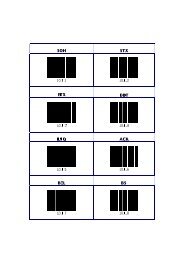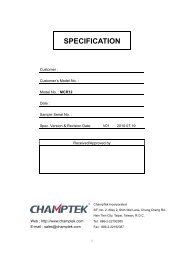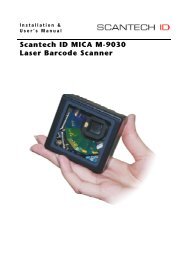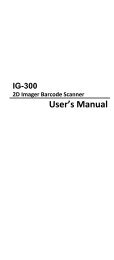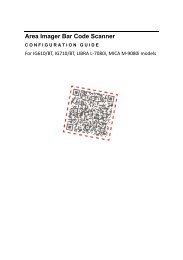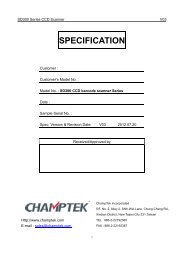Installation Manual Scan Kiosk SK-40 SK-50 - Champtek
Installation Manual Scan Kiosk SK-40 SK-50 - Champtek
Installation Manual Scan Kiosk SK-40 SK-50 - Champtek
Create successful ePaper yourself
Turn your PDF publications into a flip-book with our unique Google optimized e-Paper software.
I N S T A L L A T I O N M A N U A L<br />
<strong>Scan</strong>tech ID <strong>Scan</strong> <strong>Kiosk</strong> <strong>SK</strong>-<strong>40</strong> <strong>SK</strong>-<strong>50</strong>
<strong>Installation</strong> <strong>Manual</strong><br />
<strong>Scan</strong>tech-ID <strong>Scan</strong><strong>Kiosk</strong> <strong>SK</strong>-<strong>40</strong> / <strong>SK</strong>-<strong>50</strong>
Copyright © 2011, <strong>Scan</strong>tech-ID BV.<br />
This manual is copyrighted, with all rights reserved. Under the copyright laws, this manual may not, in<br />
whole or in part, be copied, photocopied, reproduced, translated or converted to any electronic medium<br />
or machine readable form without prior written consent of <strong>Scan</strong>tech-ID BV.<br />
4<br />
Limited Warranty<br />
Under all circumstances this manual should be read attentively, before installing and/or using the product.<br />
In no event shall <strong>Scan</strong>tech-ID BV be liable for any direct, indirect, special, consequential or incidental<br />
damages arising out of the use or inability to use this documentation or product, even if advised of the<br />
possibility of such damages. In particular, <strong>Scan</strong>tech-ID BV shall not be liable for any hardware, software,<br />
or<br />
data that is stored or used with the product, including the cost of repairing, replacing or recovering the<br />
above. <strong>Scan</strong>tech-ID BV reserves the right to change parts of the device at any time without preceding or<br />
direct announcement to the client.<br />
<strong>Scan</strong>tech-ID BV reserves the right to revise this manual, and to make changes in the contents without<br />
obligation to notify any person or entity of the revision or change. A serial number appears on the product.<br />
Make sure that this official registration number has not been removed. It should be used whenever<br />
servicing by <strong>Scan</strong>tech-ID BV or an authorized <strong>Scan</strong>tech dealer is necessary.<br />
Important<br />
This equipment has been tested and found to comply with the limits for a Class B digital device, pursuant<br />
to EN5<strong>50</strong>22, and with the limits for a class A digital device, pursuant to part 15 of the FCC rules. These<br />
limits<br />
are designed to provide reasonable protection against harmful interference when the equipment is<br />
operated<br />
in a commercial environment. This equipment generates, uses, and can radiate radio frequency energy<br />
and,<br />
if not installed and used in accordance with the user’s manual, may cause harmful interference to radio<br />
communications. Operation of the equipment in a residential area is likely to cause harmful interference<br />
in which case the user will be required to correct the interference at his own expense. Any unauthorised<br />
changes or modifications to this equipment could void the user’s authority to operate this equipment.<br />
This device is in conformity with the CE standards. Please note that a <strong>Scan</strong>tech CE-marked power<br />
supply unit should be used to conform to these standards.<br />
Radio and television interference<br />
Operation of this equipment in a residential area can cause interference with radio or television<br />
reception.<br />
This can be determined by turning the equipment off and on. The user is encouraged to try to correct the<br />
interference by one or more of the following measures:<br />
• Re-orientate the receiving antenna<br />
• Relocate the devices with respect to the receiver<br />
• Move the device away from the receiver<br />
• Plug the device into a different outlet in order to have the device and receiver on different branch<br />
circuits<br />
If necessary, the user should consult the manufacturer, an authorized <strong>Scan</strong>tech dealer or experienced<br />
radio/television technician for additional suggestions. The booklet "How to Identify and Resolve Radio-TV<br />
Interference Problems", prepared by the Federal Communications Commission, can be of help. It can be<br />
obtained from the U.S. Government Printing Office, Washington, DC 20<strong>40</strong>2, Stock No. 00<strong>40</strong>00003454.<br />
Due to <strong>Scan</strong>tech´s continuing product improvement programs, product features, the information and<br />
specifications in this manual are subject to change without prior notice.<br />
P/N 0145-<strong>SK</strong>00011 V0.00 Date 110909_01_JK
Table of contents<br />
About this <strong>Manual</strong>....................................................................................... 3<br />
Regulatory and Safety Information ..............................................................<br />
4<br />
Chapter 1 Product Overview .................................................................. 7<br />
9<br />
16<br />
18<br />
1.1 Introduction............................................................... 8<br />
1.2 General Product Features............................................<br />
1.3 Unpacking................................................................. 11<br />
1.4 Device Parts ........................................................... 12<br />
1.4.1 Front View.................................................................. 12<br />
1.4.2 Back View ................................................................. 14<br />
1.4.3 Data I/O Compartment............................................... 15<br />
1.5 <strong>Scan</strong>ning with the <strong>SK</strong>-<strong>40</strong> / <strong>SK</strong>-<strong>50</strong> ................................<br />
1.6 Adjusting the scanner angle ........................................<br />
Chapter 2 <strong>Installation</strong>.............................................................................. 21<br />
22<br />
26<br />
28<br />
28<br />
29<br />
2.1 Mounting the device....................................................<br />
2.1.1 VESA Mount .............................................................. 22<br />
2.1.2 Wall Mount ................................................................ 24<br />
2.2 Expanding the memory .............................................. 26<br />
2.2.1 Installing an SD Card ................................................. 26<br />
2.2.2 Installing a Flash USB Drive ........................................<br />
2.3 Connecting the <strong>SK</strong>-<strong>40</strong> / <strong>SK</strong><strong>50</strong>..................................... 27<br />
2.3.1 Connect to the local Network...................................... 27<br />
2.3.2 Connect peripherals through USB................................<br />
2.3.3 Connect headphone (<strong>SK</strong>-<strong>50</strong>)........................................<br />
2.3.4 Connect peripherals through RS-232 (<strong>SK</strong>-<strong>50</strong>) ...............
6<br />
2.3.5 Connect the Power .................................................... 29<br />
2.4 Power over Ethernet .................................................. 30<br />
Appendix A Technical Specifications.......................................................... 31
3<br />
About this <strong>Manual</strong><br />
This manual provides information for installing and operating the <strong>Scan</strong>tech-ID<br />
<strong>Scan</strong><strong>Kiosk</strong> <strong>SK</strong>-<strong>40</strong>/<strong>SK</strong>-<strong>50</strong>. Read this manual before operating the device and<br />
keep it in a safe place for future reference.<br />
The complete set of <strong>SK</strong>-<strong>40</strong> <strong>SK</strong>-<strong>50</strong> User Documentation consists of:<br />
• This <strong>Installation</strong> <strong>Manual</strong><br />
• The Configuration <strong>Manual</strong><br />
• The Integration <strong>Manual</strong><br />
At later stage these three documents will be merged into one Reference<br />
Bookwork.<br />
CHAPTER DESCRIPTIONS<br />
• Chapter 1: Product Overview introduces the <strong>SK</strong>-<strong>40</strong> / <strong>SK</strong>-<strong>50</strong>,<br />
and describes its features and unpacking procedures.<br />
• Chapter 2: <strong>Installation</strong> describes mounting procedures and<br />
connecting devices to the <strong>SK</strong>-<strong>40</strong> / <strong>SK</strong>-<strong>50</strong>.<br />
• Appendix A: Technical Specifications provides technical information<br />
about the <strong>SK</strong>-<strong>40</strong> / <strong>SK</strong>-<strong>50</strong>.<br />
USED CONVENTIONS<br />
This manual contains the following conventions:<br />
NOTE<br />
Gives a tip, an instruction or a point of attention.<br />
IMPORTANT<br />
Warns for possible damage to the device or other objects<br />
when the instruction is not followed.<br />
DANGER!<br />
Warns for possible harm to persons when the instruction<br />
is not followed.
4<br />
LASER SAFETY<br />
IMPORTANT<br />
During installing, always follow the instructions.<br />
DANGER!<br />
Avoid long term viewing of direct laser light. This product is in<br />
conformity with IEC 825 Class 1 and 21CFR10<strong>40</strong> Class IIa.<br />
German:<br />
Der <strong>SK</strong>-<strong>40</strong>/<strong>50</strong> entspricht den Sicherheitsvorschriften nach IEC 825-1 (1993) für ein Laserprodukt<br />
der Klasse I. Er entspricht auch U.S. 21CFR10<strong>40</strong>, anwendbar auf ein Laserprodukt der Klasse IIa.<br />
Vermeiden Sie langzeitiges Hineinblicken in direktes Laserlicht.<br />
Dutch:<br />
De <strong>SK</strong>-<strong>40</strong>/<strong>50</strong> voldoet aan de veiligheidsnormen IEC 825-1 (1993) voor een Klasse I laserproduct.<br />
Tevens voldoet de <strong>SK</strong>-<strong>40</strong>/<strong>50</strong> aan U.S. 21CFR10<strong>40</strong>, van toepassing op een Klasse IIa laserproduct.<br />
Vermijd langdurig kijken in direct laserlicht.<br />
French:<br />
Le <strong>SK</strong>-<strong>40</strong>/<strong>50</strong> est conforme aux normes de sécurité IEC 825-1 (1993) s’appliquant à un produit laser<br />
de la classeI. Il est également conforme à la U.S. 21CFR10<strong>40</strong> telle qu’elle s’applique à un<br />
produit laser de la classe IIa. Eviter de rester exposé longtemps à la lumière directe du laser.<br />
Danish:<br />
<strong>SK</strong>-<strong>40</strong>/<strong>50</strong> er i overensstemmelse med sikkerhedsstandarden IEC 825-1 (1993) for laserprodukter<br />
i klasse I. Den er også i overensstemmelse med U.S. 21CFR10<strong>40</strong>, der gæ lder for laserprodukter<br />
i klasse IIa. Undgå at se direkte på laserlys i læ ngere perioder.<br />
Finnish:<br />
<strong>SK</strong>-<strong>40</strong>/<strong>50</strong> täyttää luokan I lasertuotteelle IEC 825-1:ssä (1993) asetetut turvavaatimukset. Se<br />
täyttää myös U.S. 21CFR10<strong>40</strong>:ssa asetetut vaatimukset siltä osin kuin ne koskevat luokan IIa<br />
lasertuotetta.<br />
Vältä pitkäaikaista suoraan laservaloon katsomista.<br />
Swedish:<br />
Avsökaren <strong>SK</strong>-<strong>40</strong>/<strong>50</strong> uppfyller säkerhetsnormen IEC 825-1 (1993) för laserprodukter av klass .<br />
Den uppfyller dessutom U.S. 21CFR10<strong>40</strong> som gäller för laserprodukter av klass IIa. Undvik<br />
att titta I direkt laserljus under längre perioder.<br />
Norwegian:<br />
<strong>SK</strong>-<strong>40</strong>/<strong>50</strong> er i samsvar med sikkerhetsstandarden IEC 825-1 (1993) for laserprodukter i klasse I.<br />
Den er også i samvar med U.S. 21CFR10<strong>40</strong> for laserprodukter i klasse IIa. Unngå å se langvarig<br />
på direkte laserlys.<br />
Italian:<br />
Lo <strong>SK</strong>-<strong>40</strong>/<strong>50</strong> è conforme alle norme di sicurezza IEC 825-1 (1993) relative ad un prodotto laser di<br />
Classe 1. È inoltre conforme alla norma U.S. 21CFR10<strong>40</strong> relativa ad un prodotto laser di Classe IIa.<br />
Evitare l'esposizione prolungata all'emissione diretta di luce laser.<br />
Portuguese:<br />
O <strong>SK</strong>-<strong>40</strong>/<strong>50</strong> está conforme as normas de segurança IEC 825-1 (1993) para a Classe 1 dos<br />
produtos laser. Também está conforme a norma U.S. 21CFR10<strong>40</strong> aplicada nos produtos laser da<br />
Classe IIa.
6<br />
5<br />
Evite expor os olhos directa e prolongadamente aos raios laser.<br />
Spanish:<br />
El <strong>SK</strong>-<strong>40</strong>/<strong>50</strong> reune las normas de seguridad IEC 825-1 (1993) para un producto laser de Clase 1. Y<br />
también reune las normas U.S. 21CFR10<strong>40</strong> que se aplican a un producto laser de Clase IIa. Se<br />
debe evitar mirar muy fijo en luz lasérica directa.<br />
English:<br />
The <strong>SK</strong>-<strong>40</strong>/<strong>50</strong> complies with safety standard IEC 825-1 (1993) for a Class I laser product. It also<br />
complies with U.S. 21CFR10<strong>40</strong> as applicable to a Class IIa laser product.<br />
Avoid long term viewing of direct laser light.<br />
Optical:<br />
The use of optical instruments with this product will increase eye hazard. Optical instruments include<br />
binoculars, microscopes and magnifying glasses but do not include eyeglasses worn by the user.<br />
Radiant Energy:<br />
The <strong>SK</strong>-<strong>40</strong>/<strong>50</strong> uses a low-power laser diode operating at 630…670 nm in an opto-mechanical<br />
scanner resulting in less than 0.6 mW peak output power. Laser light observed at 13 cm (5.1 in.)<br />
above the window through a 7 mm (0.28 in.) aperture and averaged over 1000 seconds is less<br />
than<br />
3.9 µW per CDRH Class IIa specification. Do not attempt to remove the protective housing of the<br />
scanner, as unscanned laser light with a peak output up to 0.8 mW could be accessible inside.<br />
Laser Light Viewer:<br />
The scanner window is the only aperture through which laser light may be observed on this product.<br />
A failure of the scanner motor, while the laser diode continues to emit a laser beam, may cause<br />
emission levels to exceed those for safe operation. The scanner has safeguards to prevent this<br />
occurrence. If, however, a stationary laser beam is emitted, the failing scanner should be<br />
disconnected from its power source immediately.<br />
Adjustments:<br />
Do not attempt any adjustments to or alteration of this product. Do not remove the scanner’s<br />
protective housing. There are no user-serviceable parts inside.<br />
CAUTION<br />
Use of controls or adjustments or performance<br />
of procedures other than those specified herein<br />
may result in hazardous laser light exposure.
6<br />
DECLARATION OF CONFORMITY<br />
The <strong>SK</strong>-<strong>40</strong> / <strong>SK</strong>-<strong>50</strong> has been designed to<br />
comply with the following product specifications:<br />
Laser safety: IEC825 Class 1 and CDRH 21 CFR part 10<strong>40</strong><br />
Electrical safety: EN609<strong>50</strong><br />
For EMC, the product is in conformity with Directive 89/336/EEC.<br />
SERVICE INFORMATION<br />
If you might encounter any problem with the product, contact <strong>Scan</strong>tech-ID<br />
customer-support in your region, specifying the following information:<br />
• Serial number<br />
• Model number<br />
• The Firmware level is shown on the display after power-up.
Chapter 1 Product Overview<br />
7
8<br />
1.1 INTRODUCTION<br />
The <strong>SK</strong>-<strong>40</strong> / <strong>SK</strong>-<strong>50</strong> is a powerful <strong>Scan</strong> <strong>Kiosk</strong> that combines the conventional<br />
Price Checker with the functionality of a 2D imager or omni-directional laser<br />
scanner topped with multimedia capabilities supporting audio and video<br />
streaming.<br />
The <strong>SK</strong>-<strong>40</strong> / <strong>SK</strong>-<strong>50</strong> features the latest technology. Interfacing is done either<br />
through wired Ethernet or Wireless RF. The big full color display can be used<br />
to play slideshows or product promotion videos.<br />
Because of its size and the compact design, the <strong>SK</strong>-<strong>40</strong> / <strong>SK</strong>-<strong>50</strong> can be<br />
mounted anywhere in a store. This flexibility of installation is enhanced by the<br />
optional<br />
WiFi connection or Power-over-Ethernet.<br />
General Information<br />
The <strong>Scan</strong> <strong>Kiosk</strong> <strong>SK</strong>-<strong>40</strong> and <strong>SK</strong>-<strong>50</strong> are the latest products developed by<br />
<strong>Scan</strong>tech-ID,<br />
the company which has more than 15 years of experience in the field of<br />
Customer Information Terminals .<br />
Quality and Durability<br />
The <strong>SK</strong>-<strong>40</strong> / <strong>SK</strong>-<strong>50</strong> comes with the same top quality as all other <strong>Scan</strong>tech-ID<br />
products. With <strong>SK</strong>-<strong>40</strong> / <strong>SK</strong>-<strong>50</strong>, you get the same quality and performance of<br />
more expensive products but at a very competitive price. Due to the high MTBF<br />
times of every component a long and service free operation time is ensured.<br />
Flexibility<br />
With its dual mounting options, the <strong>SK</strong>-<strong>40</strong> / <strong>SK</strong>-<strong>50</strong> can be easily installed using<br />
the<br />
2 screws or VESA 75mm bracket mounting featured by 4 inserts. The touch<br />
screen display (<strong>SK</strong>-<strong>50</strong>) and high quality stereo audio make it easy to read<br />
prices and product information or playback promotional music and videos.<br />
Integration<br />
The <strong>SK</strong>-<strong>40</strong> / <strong>SK</strong>-<strong>50</strong> comes with a Web-based Configuration and Management<br />
tool<br />
for easy setting and single/multi <strong>SK</strong>-<strong>40</strong>/<strong>50</strong> management. <strong>Scan</strong>tech supplies<br />
software sample source code (HTML and more) to get the <strong>SK</strong>-<strong>40</strong>/<strong>50</strong> easily<br />
connected to the (Store’s) Database. The protocol specification for easy
integration are available at <strong>Scan</strong>tech-ID.<br />
9
10<br />
1.2 GENERAL PRODUCT FEATURES<br />
Self-service SCAN KIO<strong>SK</strong> with touch screen and media display function<br />
(<strong>SK</strong>-<strong>50</strong>)<br />
Color-screen Price Verifier (<strong>SK</strong>-<strong>40</strong>)<br />
Multimedia support with High Quality speakers and headphone jack<br />
support<br />
Compact dimension for easy to deploy virtually anywhere in the store<br />
Easy to deploy and map out digital promotion image/video media<br />
The rotatable scanner can be tilted upward and downward<br />
within a 30° range for the best user convenience.<br />
Omni Directional Laser <strong>Scan</strong>ner and 2D Imager available<br />
Networking options: IEEE 802.11 B/G/N 2.4 GHz and<br />
Power over Ethernet support<br />
Compliant with VESA 75mm standard mounting or wall mount with 2<br />
screws<br />
Built-in Web Server for user friendly access to remotely configure,<br />
diagnosis, monitor and troubleshoot devices<br />
Developer SDK Software Suite support with example Source Code<br />
Entry/Exit-Gate control function support (option)<br />
Expandable — can easily build on by adding third-party USB/RS232<br />
peripherals, including printers, magnetic stripe readers, keyboards and<br />
more.
12<br />
1.3 UNPACKING<br />
1. Remove the device from the box and inspect it for damage.<br />
2. Remove other items from the box and check if all accessories are<br />
complete.<br />
The following items should be present:<br />
• Power adapter<br />
• <strong>Installation</strong> <strong>Manual</strong><br />
• Configuration <strong>Manual</strong><br />
3. Keep the packaging material in a safe place. The packaging box may<br />
needed when the device needs to be transported at later stage.<br />
NOTE<br />
If anything is missing or appears damaged,<br />
please contact your dealer immediately.
13<br />
1.4 DEVICE PARTS<br />
1.4.1 Front View<br />
Figure 1: <strong>SK</strong>-<strong>50</strong><br />
Figure 2: <strong>SK</strong>-<strong>40</strong>
14<br />
1<br />
Item<br />
Touch screen (<strong>SK</strong>-<strong>50</strong>)<br />
Display screen (<strong>SK</strong>-<br />
<strong>40</strong>)<br />
2 Speakers<br />
Description<br />
Displays product information on the 5.7” fullcolor<br />
screen ideal for multimedia<br />
applications<br />
Displays product and price information on<br />
the 4.3” full-color screen<br />
High Quality speakers for superior audio<br />
experience<br />
3 Bar Code <strong>Scan</strong>ner To identify articles by scanning barcodes with<br />
the Omni Directional Laser <strong>Scan</strong>ner<br />
or 2D Imager<br />
4 Side compartment<br />
Depending on model and specifications,<br />
contains either of the following optional<br />
components:<br />
• Two USB ports: Use for Wi-Fi stick or flash<br />
USB drives<br />
• Power-over-Ethernet module: Use to<br />
power the device through powered<br />
Ethernet connection (IEEE 802.3af).<br />
5 SD card compartment Contains the optional SD card<br />
6 Data I/O compartment See table on the next page.<br />
To access the side compartment, you need to remove the side compartment<br />
cover. Remove the screw to detach the side compartment cover.
15<br />
1.4.2 Back View<br />
All Data I/O connectors are protected by the back compartment cover.<br />
Before making any connections, remove the back compartment cover.<br />
Press the tab then pull back to detach the back compartment cover.<br />
Figure 3: Back View<br />
NOTE<br />
The connectors may vary depending on the device model.<br />
Some connectors shown above may not be on your device.
16<br />
1.4.3 DATA I/O Compartment<br />
Item<br />
Description<br />
1 SD card compartment Contains the SD card slot<br />
2 Wall mount slots<br />
3 LAN port<br />
Used to mount the device on the wall<br />
by using two screws<br />
Connects the device to the network using<br />
an Ethernet (RJ-45) cable<br />
4 USB port<br />
Connects USB devices such as<br />
a handheld scanner or a flash USB drive<br />
The <strong>SK</strong>-<strong>40</strong> has one USB port only in this<br />
location<br />
5 Power jack Connects the power adapter<br />
6<br />
General Purpose<br />
Input/Output<br />
(GPIO) connector<br />
Entry/Exit-Gate control support<br />
NOTE: Available in <strong>SK</strong>-<strong>50</strong>.<br />
7 RS-232 connector Connects an RS-232 handheld scanner or other<br />
accessories using an RJ-11 or RJ-14 cable.<br />
NOTE: Available in <strong>SK</strong>-<strong>50</strong>.<br />
8 Audio phone jack Connects to a headphone<br />
NOTE: Available in <strong>SK</strong>-<strong>50</strong><br />
9 <strong>Scan</strong>ner window lock Press and hold to adjust the scanner angle
17<br />
1.5 SCANNING WITH <strong>SK</strong>-<strong>40</strong> / <strong>SK</strong>-<strong>50</strong><br />
To scan barcodes, move the barcode towards the scanner window.<br />
The device beeps to indicate a successful scan.
19<br />
1.6 ADJUSTING THE SCANNER ANGLE<br />
For the best user convenience, the scanner can be adjusted<br />
over a 30° angle and locked with steps of 5°.<br />
To adjust the tilt:<br />
1. Open the back compartment cover.<br />
2. Press and hold the scanner window lock and adjust the scanner<br />
to desired tilt.<br />
3. Release the lock to secure the scanner in place.<br />
4. Close the back compartment cover.
20<br />
<strong>Scan</strong>ner Angle and Envelope<br />
Product profile showing the scan area at the two extreme scanner positions.
CHAPTER 2 INSTALLATION<br />
22
23<br />
2.1 MOUNTING THE DEVICE<br />
Before mounting the device, consider the following to ensure proper mounting<br />
and the safety of installation:<br />
• Wall is thick enough to sustain the mounted device<br />
• The mounted height should be convenient enough for everybody<br />
to easily scan the article and to comfortably read the display.<br />
The <strong>SK</strong>-<strong>40</strong> / <strong>SK</strong>-<strong>50</strong> provides two mounting options:<br />
• VESA mounting<br />
• Wall mount with 2 screws, compatible with the <strong>Scan</strong>tech-ID SG-15<br />
2.1.1 VESA Mounting<br />
Use a VESA 75mm bracket with the 4 x M4 inserts<br />
provided in/at the back, the maximum depth is 8mm.
25<br />
2.1.2 Wall Mount with 2 screws<br />
1. Select a suitable location to mount the device.<br />
2. See the next page for a Drilling Template, mark the location for the mounting<br />
screws and drill two holes in the wall.<br />
3. Plug the wall-plugs into the holes.<br />
4. Screw the mounting screws into the wall.<br />
5. Connect the power adapter, cables and other accessories to the device.<br />
See the following pages for connection instructions.<br />
6. Position the device so the screws fit into the mounting holes and then push<br />
the device first to the right and then down to secure it in the right place.
26<br />
<strong>SK</strong>-<strong>40</strong> <strong>SK</strong>-<strong>50</strong> Wall Mount Drilling Template:<br />
70 mm<br />
Scaling Reference:<br />
100 mm<br />
Enlarge this page to the real product sizes.<br />
Make sure the scaling reference of 100 mm is respected.
27<br />
2.2 EXPANDING THE MEMORY<br />
The <strong>SK</strong>-<strong>40</strong> and <strong>SK</strong>-<strong>50</strong> have standard a built-in flash memory of 256 MB.<br />
The flash memory is non-volatile and contains the system firmware, user<br />
applications, data, promotion and media files. If necessary the flash memory<br />
can be expended in two ways: use an SD card or a USB flash drive.<br />
2.2.1 Installing an SD Card<br />
1. Remove the screw securing the SD card compartment cover.<br />
2. Insert the SD card.<br />
3. Attach the screw back to close the<br />
SD card compartment cover.<br />
2.2.2 Insert a Flash USB Drive into any of the available USB ports<br />
in the Data I/O compartment or in the side compartment
28<br />
2.3 CONNECTING THE <strong>SK</strong>-<strong>40</strong> <strong>SK</strong>-<strong>50</strong><br />
Remove the back cover from the I/O compartment. Ref Chapter 1.4.2<br />
2.3.1 CONNECT TO THE LOCAL NETWORK<br />
Wired Ethernet<br />
Connect the Ethernet cable into the LAN port in the Data I/O compartment<br />
to obtain network access. Apply the (6) cable strain relief pins.<br />
NOTE<br />
The LAN port contains two network LED indicators.<br />
Wireless connection<br />
A Wi-Fi stick must be present in one of the USB ports in the side compartment<br />
or in the Data I/O compartment for wireless connection. The <strong>SK</strong>-<strong>40</strong>/<strong>50</strong> WiFi<br />
version is supplied from the factory with the WiFi USB stick built-in. If placed<br />
afterwards: this must a <strong>Scan</strong>tech validated type to guarantee correct wireless<br />
communication.
29<br />
2.3.2 Connect peripherals through USB (if applicable)<br />
Connect peripheral devices such as a handheld scanner or Wi-Fi stick<br />
to the USB port on the back of the device or in the side compartment.<br />
NOTE<br />
The number of USB ports may vary depending on model.<br />
2.3.3 Connect headphone (if applicable) (<strong>SK</strong>-<strong>50</strong>)<br />
Connect the headphone to the audio port on the back of the device.<br />
Apply the (6) cable strain relief pins.<br />
2.3.4 Connect peripherals through RS-232 (if applicable) (<strong>SK</strong>-<strong>50</strong>)
30<br />
To connect other accessories, such as a handheld scanner, connect the<br />
RJ-11/14 6pin connector to the RS-232 port on the back of the device.<br />
Apply the (6) cable strain relief pins.<br />
2.3.5 Connect the Power<br />
Connect the power adapter to the power jack on the back of the device.<br />
Apply the (6) cable strain relief pins
31<br />
2.4 POWER OVER ETHERNET<br />
The alternative for powering the <strong>SK</strong>-<strong>40</strong>/<strong>50</strong> through an external PSU, is using<br />
the Power-Over-Ethernet (PoE) version. In this way the device gets its DC<br />
power directly from the powered (IEEE 802.3af compliant) Ethernet.<br />
There is no need to install a (230/110VAC) mains socket in the middle of<br />
the store. This <strong>SK</strong>-<strong>40</strong>/<strong>50</strong> feature reduces the total installation costs.<br />
This <strong>SK</strong>-<strong>40</strong>/<strong>50</strong>/POE version complies with the official standard: IEEE 802.3af.<br />
NOTE<br />
The POE module is an optional accessory.<br />
Contact your dealer to purchase.
32<br />
Appendix A.<br />
Technical Specifications <strong>SK</strong>-<strong>40</strong> <strong>SK</strong>-<strong>50</strong><br />
<strong>SK</strong>-<strong>50</strong><br />
<strong>SK</strong>-<strong>40</strong><br />
System Architecture<br />
Processor<br />
Super RISC Processor <strong>40</strong>0MHz<br />
Operating<br />
Platform Standard Linux 2.6 Kernel or WinCE 6.0<br />
Memory Flash<br />
Memory RAM<br />
Output Media<br />
256 MB, expandable with USB flash drive and SD card<br />
128 MB<br />
Display Size 5.7” diagonal 4.3” diagonal<br />
Brightness <strong>40</strong>0 nits 3<strong>50</strong> nits<br />
Resolution<br />
6<strong>40</strong> x 480 pixels<br />
(65.535 colours)<br />
Touch Screen Resistive type n.a.<br />
Graphics<br />
Supported<br />
Audio Supported<br />
PNG, JPEG, GIF, BMP<br />
WAV, WMA, MP3<br />
Video Supported MPEG-4, H.264<br />
Audio Ports<br />
Loudspeakers<br />
480 x 272 pixels<br />
(65.535 colours)<br />
High Definition Stereo (16-bit PCM 44.1 KHz)<br />
High Quality loudspeakers for superior audio performance<br />
Headphone 3.5 mm standard jack n.a.<br />
Data Ports<br />
SD Card Slot x 1 x 1<br />
USB 2.0<br />
x 2<br />
x 2<br />
(back compartment)<br />
(side compartment)<br />
x 1<br />
x 2<br />
LAN port<br />
10/100 MB x 1 x 1<br />
Audio port x 1 (Option) n.a.<br />
RS-232 port x 1 (+5V DC Power) n.a.<br />
Power Over<br />
Ethernet Module Optional Optional<br />
Entry/Exit Gate<br />
Control Function<br />
GPIO<br />
Optional (2-pin conn)<br />
n.a.<br />
(back compartment)<br />
(side compartment)
33<br />
Network Interface<br />
Wired LAN<br />
Wireless LAN<br />
Encryption<br />
Protocols<br />
Data Input<br />
<strong>Scan</strong>ner<br />
Possibilities<br />
• Ethernet: 100MB Base-TX/10MB Base-T (802.3)<br />
standard on board<br />
• Power over Ethernet IEEE 802.af optional<br />
• Two network LED indicators in the LAN connector<br />
Through USB Wi-Fi stick (ex factory or <strong>Scan</strong>tech validated)<br />
802.11 B/G/N 2.4 GHz<br />
WPA, P<strong>SK</strong> and WPA Enterprise security<br />
• Omni Directional Laser <strong>Scan</strong>ner:<br />
High Speed, hi sensitive and omni-directional scanning.<br />
Reading of fragmented bar codes.<br />
Visible laser diode 635 nm.<br />
<strong>Scan</strong> pattern: 6 direction scan field, 24 lines.<br />
<strong>Scan</strong> rate: 2000 scans/sec<br />
Up to 300 mm @ UPC/EAN 100%, PCS 90% or:<br />
• 2D Imager :<br />
Visible Red light 6<strong>50</strong>nm<br />
<strong>Scan</strong> rate: 200scans/sec auto adaptive in linear mode,<br />
56 images/sec auto adaptive 2D mode.<br />
Resolution: 752 Hor. X 480 Vert. pixels, 256 gray levels.<br />
Symbologies<br />
Supported<br />
<strong>Scan</strong> Pattern<br />
Orientation<br />
• Omni Directional Laser <strong>Scan</strong>ner:<br />
EAN/UPC/JAN + Add-on, ISBN, Code 128, EAN 128, Code<br />
93, Code 39, Code 32, Codabar, Interleaved 2 of 5, MSI-<br />
Plessey and GS1 DataBar.<br />
• 2D Imager:<br />
1D Symbologies: EAN/UPC, Australian Post, Aztec, BPO,<br />
Canada Post, Dutch Post, EAN.UCC Composite, Interleaved 2<br />
of 5, Japan Post, MSI Code, Planet, Plessey Code, Postnet,<br />
GS1 Databar, Standard 2 of 5, Telepen, TLC 39<br />
2D Symbologies: Datamatrix, Matrix 2 of 5, Maxi 2 of 5,<br />
MicroPDF417, PDF417, Maxicode, QR code<br />
The <strong>Scan</strong>ner can be adjusted over an angle of 30°<br />
and locked with steps of 5°
34<br />
Power Requirements<br />
Power Supply<br />
Voltage +12 VDC ± 10% / 1.5A<br />
Power<br />
Consumption<br />
Physical<br />
Nominal: Less than 1000mA @ 12VDC<br />
Dimensions<br />
(H x W x D) 193 x 176 x 85 mm (7.6” x 6.9” x 3.3”)<br />
Weight<br />
Dual Mounting<br />
Options<br />
0.9 kg (2 lb)<br />
Wall mount with 2 screws (<strong>Scan</strong>tech SG-15 compatible) and<br />
VESA 75mm bracket mounting<br />
Environmental<br />
Operating<br />
Temperature<br />
Storage<br />
Temperature<br />
Humidity<br />
Regulatory<br />
0° ~ <strong>40</strong>°C (32° ~ 104°F)<br />
-20° ~ 60°C<br />
(-4° ~ 1<strong>40</strong>°F)<br />
5% ~ 95% RH (non-condensing)<br />
Electrical Safety: CE EN 609<strong>50</strong>-1<br />
Laser Safety: CDRH 21 CFR part 10<strong>40</strong><br />
IEC825 Class 1 IEC60825 Class 1<br />
BMI/RFI: CE EMC 2004/108/EEC
37<br />
<strong>Scan</strong>tech-ID BV<br />
Vanadiumweg 22<br />
3812 PZ Amersfoort<br />
The Netherlands<br />
Phone: +31 (0)33 469 84 00<br />
Fax: +31 (0)33 465 06 15<br />
E-mail: info@scantech-id.com<br />
Internet: www.<strong>Scan</strong>tech-ID.com<br />
www.<strong>Champtek</strong>.com