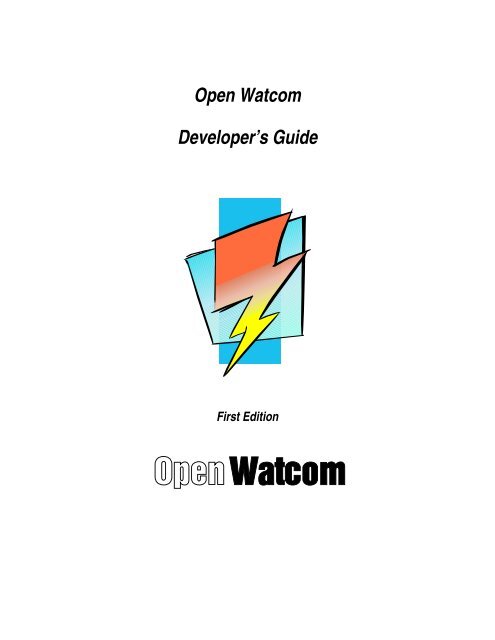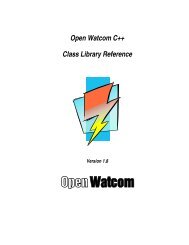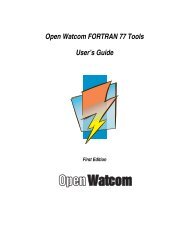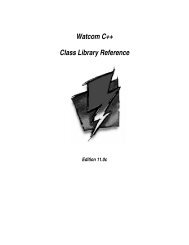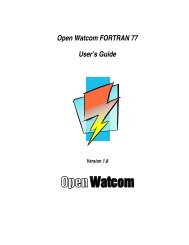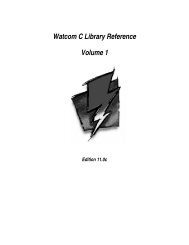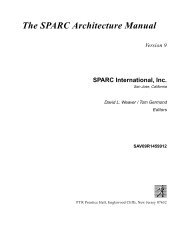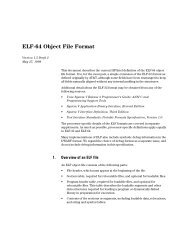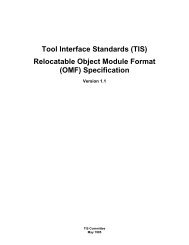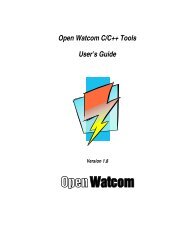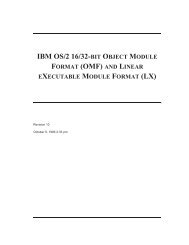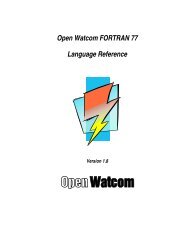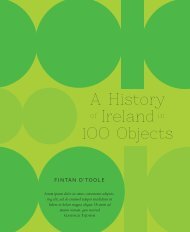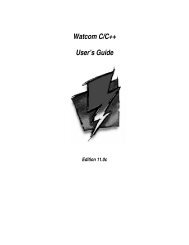Open Watcom Developer's Guide - HEAnet Mirror Service
Open Watcom Developer's Guide - HEAnet Mirror Service
Open Watcom Developer's Guide - HEAnet Mirror Service
You also want an ePaper? Increase the reach of your titles
YUMPU automatically turns print PDFs into web optimized ePapers that Google loves.
<strong>Open</strong> <strong>Watcom</strong><br />
Developer’s <strong>Guide</strong><br />
First Edition
Notice of Copyright<br />
Copyright © 2002-2006 the <strong>Open</strong> <strong>Watcom</strong> Contributors. Portions Copyright © 1984-2002<br />
Sybase, Inc. and its subsidiaries. All rights reserved.<br />
Any part of this publication may be reproduced, transmitted, or translated in any form or by<br />
any means, electronic, mechanical, manual, optical, or otherwise, without the prior written<br />
permission of anyone.<br />
For more information please visit http://www.openwatcom.org/<br />
Printed in U.S.A.<br />
ii
Table of Contents<br />
Introduction ............................................................................................................................... 1<br />
1 Project Overview ......................................................................................................... 3<br />
1.1 History .......................................................................................................... 3<br />
1.2 <strong>Guide</strong>d Tour .................................................................................................. 4<br />
1.3 The bld directory .......................................................................................... 5<br />
2 First Steps .................................................................................................................... 11<br />
2.1 Connecting up ............................................................................................... 11<br />
2.2 Gearing up for Building ................................................................................ 11<br />
Building ..................................................................................................................................... 13<br />
3 Build Architecture ....................................................................................................... 15<br />
3.1 Makeinit ........................................................................................................ 15<br />
3.2 Project Names ............................................................................................... 16<br />
3.3 Makefiles ...................................................................................................... 16<br />
3.4 Requirements To Build ................................................................................. 17<br />
3.5 The Runtime DLL Libraries ......................................................................... 18<br />
3.6 Memory Trackers .......................................................................................... 19<br />
3.7 The Clean Target .......................................................................................... 19<br />
3.8 Pmake Support .............................................................................................. 19<br />
3.9 Misc Conventions ......................................................................................... 21<br />
3.10 DLLs and Windowed Apps ........................................................................ 21<br />
3.11 Include Paths ............................................................................................... 22<br />
3.12 Executive Summary .................................................................................... 22<br />
4 Technical Notes ........................................................................................................... 25<br />
4.1 32-bit Windows run-time DLLs ................................................................... 25<br />
5 Build Process ............................................................................................................... 27<br />
5.1 Builder .......................................................................................................... 27<br />
5.2 Pmake ........................................................................................................... 28<br />
6 Testing ......................................................................................................................... 29<br />
6.1 Running the tests .......................................................................................... 30<br />
Style ........................................................................................................................................... 33<br />
7 Programming Style ..................................................................................................... 35<br />
iii
Table of Contents<br />
7.1 Source file structure ...................................................................................... 35<br />
7.2 Help the compiler and it will help you ......................................................... 36<br />
Documentation .......................................................................................................................... 39<br />
8 Producing Documentation ........................................................................................... 41<br />
8.1 Setting up ...................................................................................................... 41<br />
8.2 Building PostScript Documentation ............................................................. 42<br />
8.3 Building Online Help Documentation .......................................................... 42<br />
8.4 Editing the Documentation ........................................................................... 43<br />
8.5 Diagnostic Messages .................................................................................... 46<br />
iv
Introduction
Introduction<br />
2
1 Project Overview<br />
This document serves as an introduction and a guide for developers of the <strong>Open</strong> <strong>Watcom</strong><br />
compilers and tools. It is not particularly useful for the users (who are also developers) of<br />
<strong>Open</strong> <strong>Watcom</strong> compilers — they are encouraged to read the User’s <strong>Guide</strong>, Programmer’s<br />
<strong>Guide</strong>, C Language Reference and other user oriented books.<br />
It should not be assumed that this book is in any way final or the ultimate reference. Readers<br />
are encouraged to add, change and modify this document to better reflect evolution of the<br />
<strong>Open</strong> <strong>Watcom</strong> project.<br />
1.1 History<br />
The history of the <strong>Open</strong> <strong>Watcom</strong> project is rather long, in terms of Interned years it would<br />
probably span millennia. The origins can be traced back to 1965. That summer a team of<br />
undergraduate students at the University of Waterloo develped a FORTRAN compiler (called<br />
WATFOR) that ran on the University’s IBM 7040 systems. The compiler was soon ported to<br />
IBM 360 and later to the famous DEC PDP-11.<br />
In early 1980s a brand new version of the compiler was created that supported the FORTRAN<br />
77 language. It ran on two platforms, the IBM 370 and the emerging IBM PC. The PC<br />
version of WATFOR-77 was finished in 1985 and in the same year support for Japanese was<br />
added. In 1986, WATFOR-77 was ported to the QNX operating system.<br />
The early compilers were written in a portable language called WSL or <strong>Watcom</strong> Systems<br />
Language. In late 1980s the developers rewrote the existing code in C and from then on all<br />
new developments were done on C, later with traces of C++ here and there.<br />
In parallel to the FORTRAN compilers <strong>Watcom</strong> developed optimizing C compilers. When<br />
the first PC version (<strong>Watcom</strong> C 6.0) was introduced in 1987, it immediately attracted attention<br />
by producing faster code than other compilers available at that time.<br />
In 1988 work started on an advanced highly optimizing code generator that supported both the<br />
C language and FORTRAN and was portable across multiple platforms. Generation of tight<br />
code, availability on multiple platforms (DOS, Windows, OS/2 and Windows NT in one<br />
package) and the ability to cross-compile made <strong>Watcom</strong> C and C++ compilers quite popular<br />
History 3
Introduction<br />
in mid-1990s. Around 1993-1996, nearly all DOS games were developed with <strong>Watcom</strong> C,<br />
including famous titles such as DOOM, Descent or Duke Nukem 3D.<br />
<strong>Watcom</strong> International, Inc. had other successful products besides its highly acclaimed<br />
compilers. VX-REXX was a popular GUI RAD tool for OS/2 and <strong>Watcom</strong> SQL was a<br />
cross-platform "embeddable" SQL database.<br />
In mid-1990s, <strong>Watcom</strong> International, Inc. was acquired by PowerSoft, the maker of Power++,<br />
PowerDesigner and other GUI RAD tools for the Windows platform. PowerSoft used<br />
<strong>Watcom</strong> compiler technology as a back-end for their GUI tools besides continuing to market<br />
and develop existing <strong>Watcom</strong> tools.<br />
PowerSoft itself had merged with Sybase, Inc. in 1994. PowerSoft’s development tools<br />
nicely complemented Sybase’s database servers. Sybase was also interested in <strong>Watcom</strong> SQL<br />
which was enhanced and turned into Sybase SQL Anywhere.<br />
Sybase continued to sell <strong>Watcom</strong> C/C++ and FORTRAN compilers version 11 but it was<br />
obvious that Sybase couldn’t compete with Microsoft in the languages market. Sybase<br />
decided to end-of-life the <strong>Watcom</strong> compilers effective 2000.<br />
But that’s not the end of the story. Many customers did not want to give up the <strong>Watcom</strong><br />
compilers because there was no suitable replacement in many areas. One of these customers<br />
was Kendall Bennett of SciTech Software, Inc. SciTech entered into negotiations with Sybase<br />
and in an unprecedented move, Sybase agreed upon open sourcing the <strong>Watcom</strong> compilers and<br />
tools. One of the reasons why this was possible at all was the fact that <strong>Watcom</strong> had very little<br />
reliance on third-party tools and source code and had developed practically everything<br />
in-house, from YACC to IDE.<br />
The process of opening the source was longer than originally anticipated (all software related<br />
projects tend to work out this way for some inexplicable reason) but in the first half of 2002,<br />
the source was finally made available under the Sybase <strong>Open</strong> <strong>Watcom</strong> Public License version<br />
1.0.<br />
1.2 <strong>Guide</strong>d Tour<br />
This section will take you on a guided tour of the <strong>Open</strong> <strong>Watcom</strong> source tree, presenting an<br />
overview of its structure and highlighting some of the more memorable sights.<br />
The <strong>Open</strong> <strong>Watcom</strong> directory structure mostly mirrors the layout used by the <strong>Watcom</strong>/Sybase<br />
build server but it has been cleaned up, straightened out and unified, although there still may<br />
be some warts.<br />
4 <strong>Guide</strong>d Tour
Project Overview<br />
The root of the <strong>Open</strong> <strong>Watcom</strong> directory tree can be in the root of any drive (if your OS uses<br />
drive letters) or in any directory, for instance e:\ow. Long filenames are not recommended<br />
if compatibility with DOS tools is desired. Directory names which include spaces are highly<br />
discouraged in any case.<br />
The main subdirectories in the <strong>Open</strong> <strong>Watcom</strong> root are the following:<br />
bat<br />
bin, binp<br />
bld<br />
docs<br />
rel2<br />
currently contains mostly useless batch files and several useful ones. One<br />
extremely important file lives here: makeinit. This file controls the operation of<br />
wmake and is the key to understanding of the build process. Since wmake looks<br />
for makeinit along the PATH, the bat directory should be placed at or near the<br />
start of your PATH environment variable.<br />
contains miscellaneous binaries used in the build process. The binp directory<br />
contains OS/2 executables, bin contains DOS or Win32 executables.<br />
is the directory where it’s at. It contains all the <strong>Open</strong> <strong>Watcom</strong> source code. It is<br />
so important (and huge) that it deserves its own section.<br />
contains source files for the <strong>Open</strong> <strong>Watcom</strong> documentation as well as binaries<br />
needed to translate the sources into PostScript, HTML or various online help<br />
formats. The source files of this document are stored under this directory. For<br />
more information please refer the the chapter entitled Documentation later in<br />
this manual.<br />
is the "release" directory is where the binaries and other files produced in the<br />
course of the build process end up. The structure of this directory mirrors the<br />
WATCOM directory of a typical <strong>Open</strong> <strong>Watcom</strong> installation.<br />
1.3 The bld directory<br />
Following is a brief description of all subdirectories of bld. Each subdirectory roughly<br />
corresponds to one "project". There’s a lot of projects!<br />
as<br />
aui<br />
bdiff<br />
bmp2eps<br />
the Alpha AXP and PowerPC assembler. The x86 assembler lives separately.<br />
user interface library employed by the debugger and profiler.<br />
binary diff and patch utilities.<br />
a utility for converting Windows bitmap files into EPS format, used for building<br />
documentation.<br />
The bld directory 5
Introduction<br />
brinfo<br />
browser<br />
build<br />
builder<br />
causeway<br />
cc<br />
cfloat<br />
cg<br />
clib<br />
cmdedit<br />
comp_cfg<br />
cpp<br />
ctest<br />
cvpack<br />
diff<br />
dig<br />
dip<br />
dmpobj<br />
part of the C++ source browser.<br />
the GUI C++ source browser.<br />
directory holding build related files such as binaries used internally during build<br />
process and several master make include files which lie at the heart of the build<br />
system. Worth visiting!<br />
builder tool controlled by those lang.ctl files that are all over the place.<br />
the popular CauseWay DOS extender, in a form buildable with <strong>Open</strong> <strong>Watcom</strong><br />
tools.<br />
the C compiler front end.<br />
utility function for conversion between various floating point binary formats.<br />
<strong>Open</strong> <strong>Watcom</strong> code generators, the heart of the compilers. These are shared by<br />
all languages (C, C++, FORTRAN). Currently supported targets are 16-bit and<br />
32-bit x86 as well as Alpha AXP.<br />
the C runtime library. Pretty big project in itself.<br />
command line editing utilities, pretty much obsolete.<br />
compiler configuration header files for various targets.<br />
a simple C style preprocessor used by several other projects.<br />
C compiler regression tests. Run them often.<br />
the CV pack utility (for CodeView style debugging information).<br />
<strong>Open</strong> <strong>Watcom</strong> version of the popular utility.<br />
files used primarily by the debugger — this directory contains files that are<br />
shared between debugger, profiler, trap files and Dr. <strong>Watcom</strong>.<br />
Debug Information Processors, used by debugger. The DIPs provide an<br />
interface between the debugger and various debug information formats.<br />
a simple OMF dump utility.<br />
6 The bld directory
Project Overview<br />
dwarf<br />
editdll<br />
emu<br />
emu86<br />
f77<br />
fe_misc<br />
fmedit<br />
graphlib<br />
gui<br />
hdr<br />
help<br />
idebatch<br />
lib_misc<br />
mad<br />
mathlib<br />
misc<br />
mstools<br />
ncurses<br />
ndisasm<br />
nwlib<br />
online<br />
library for reading and writing DWARF style debugging information.<br />
interface modules between the IDE and external editors.<br />
80387 emulator library.<br />
8087 emulator library.<br />
FORTRAN 77 compiler front end, runtime library, regression tests and samples.<br />
All the FORTRAN stuff is crowded in there.<br />
miscellaneous compiler front-end stuff shared between projects.<br />
form edit library, part of the SDK tools.<br />
<strong>Open</strong> <strong>Watcom</strong> graphics library for DOS.<br />
GUI library used by IDE, debugger, source browser and other tools.<br />
source files of header files distributed with the compilers.<br />
character mode help viewer (WHELP).<br />
batch processor for the IDE.<br />
miscellaneous files shared between clib and other tools.<br />
Machine Architecture Description used by debugger.<br />
the math library.<br />
stuff that didn’t fit anywhere else. Not much really.<br />
Microsoft clone tools, front ends for compilers and utilities.<br />
a version of the ncurses library used by Linux console tools.<br />
the "new" disassembler supporting variety of file format and instruction sets.<br />
Very handy.<br />
the "new" library manager.<br />
place for finished online help files and associated header files.<br />
The bld directory 7
Introduction<br />
orl<br />
os2api<br />
owl<br />
pgchart<br />
plusplus<br />
plustest<br />
pmake<br />
posix<br />
rcsdll<br />
re2c<br />
redist<br />
rtdll<br />
sdk<br />
setupgui<br />
src<br />
ssl<br />
techinfo<br />
trap<br />
trmem<br />
Object Reader Library, reads OMF, COFF and ELF object files.<br />
headers and libraries for the OS/2 API (both 16-bit and 32-bit).<br />
Object Writer Library, brother of ORL.<br />
presentation graphics and chart library for DOS (part of the graph library).<br />
another huge directory containing all C++ stuff. Compiler, runtime libraries, all<br />
that.<br />
C++ regression test utilities. Extremely worthy of the attention of compiler<br />
developers.<br />
parallel make, tool used in the build process to roughly control what gets built.<br />
a bunch of POSIX utilites like cp, rm and so on. Not suffering from creeping<br />
featuritis but they do the job and they’re portable.<br />
interface to various revision control systems, used by IDE and editor.<br />
regular expression to C converter, used in C++ compiler build.<br />
miscellaneous redistributable files.<br />
C, C++ and math runtime DLLs.<br />
SDK tools like resource editor, resource compiler or dialog editor. Also the<br />
home of wres library which is used by many other projects.<br />
source for the <strong>Open</strong> <strong>Watcom</strong> installer.<br />
sample source code distributed with the compiler, some of it is used in the<br />
documentation.<br />
internal tool used for debugger builds.<br />
ancient system information utility.<br />
trap files (both local and remote), the heart of the debugger containing platform<br />
specific debugging code. Heavy stuff.<br />
memory tracker library (good for discovering and plugging memory leaks).<br />
8 The bld directory
Project Overview<br />
ui<br />
vi<br />
viper<br />
viprdemo<br />
w16api<br />
w32api<br />
w32loadr<br />
wasm<br />
watcom<br />
wclass<br />
wdisasm<br />
whpcvt<br />
wic<br />
win386<br />
wl<br />
wmake<br />
womp<br />
wpack<br />
wpi<br />
wprof<br />
user interface library.<br />
<strong>Open</strong> <strong>Watcom</strong> vi editor, clone of the popular (or not) Unix editor.<br />
the <strong>Open</strong> <strong>Watcom</strong> IDE.<br />
IDE demo program.<br />
headers and libraries for the Windows 3.x API.<br />
headers and libraries for the Win32 API.<br />
loaders for OS independent (OSI) binaries.<br />
the x86 assembler. Large parts of the source are shared between standalone<br />
wasm and inline assembler support for compilers targeting x86 platforms.<br />
contains internal headers and libraries shared by many projects.<br />
an <strong>Open</strong> <strong>Watcom</strong> C++ class library.<br />
old x86 disassembler, nearly obsolete.<br />
<strong>Watcom</strong> Help Converter used for producing online documentation.<br />
utility for converting include files between various languages.<br />
the Windows 386 extender.<br />
the <strong>Open</strong> <strong>Watcom</strong> linker, also contains the overlay manager library.<br />
the make utility.<br />
<strong>Watcom</strong> Object Module Processor, primarily for conversion between debug info<br />
formats. Some source files are shared with other projects.<br />
simple file compression/decompression utility.<br />
macros and helper functions for facilitating development of Windows and OS/2<br />
GUI programs from single source code.<br />
the <strong>Open</strong> <strong>Watcom</strong> profiler.<br />
The bld directory 9
Introduction<br />
wsample<br />
wstrip<br />
wstub<br />
wtouch<br />
wv<br />
yacc<br />
the execution sampler, companion tool to the profiler.<br />
strip utility for detaching or attaching debug information and/or resources.<br />
stub program for DOS/4GW.<br />
a touch utility.<br />
the debugger (used to be called WVIDEO, hence the name).<br />
<strong>Watcom</strong>’s version of YACC used for building compilers/assemblers.<br />
As you can see, there’s a lot of stuff! Some of these projects contain specific documentation<br />
pertaining to them, usually located in a directory called ’doc’ or somesuch. For the most part,<br />
the truly uptodate and comprehensive documentation is the source code.<br />
10 The bld directory
2 First Steps<br />
This chapter briefly describes the prerequisite steps necessary to build and/or contribute to the<br />
<strong>Open</strong> <strong>Watcom</strong> project — how to get the source code and how to set up the build environment.<br />
2.1 Connecting up<br />
The most uptodate version of the <strong>Open</strong> <strong>Watcom</strong> source code lives on the <strong>Open</strong> <strong>Watcom</strong><br />
Perforce server. It is possible to go straight to the Perforce repository but most people will<br />
find it much easier to get a source archive first. The source archives can be found at the <strong>Open</strong><br />
<strong>Watcom</strong> web site, http://www.openwatcom.org/ along with latest information on<br />
Perforce setup. You will generally need a working installation of the previous release of<br />
<strong>Open</strong> <strong>Watcom</strong> C/C++ and some free disk space to burn (one gigabyte should do).<br />
The <strong>Open</strong> <strong>Watcom</strong> source tree can be located in any directory on any drive. After extracting<br />
the source archive you will find a very important batch file called setvars in your <strong>Open</strong><br />
<strong>Watcom</strong> root directory. This will set up a bunch of necessary environment variables but first<br />
you’ll have to edit it to reflect your directory structure etc. It also contains the necessary<br />
Perforce settings.<br />
Now is the time to connect to Perforce. Again, most uptodate information can be found on the<br />
<strong>Open</strong> <strong>Watcom</strong> web site. If you followed the instructions correctly, no servers are down and<br />
no other unpredictable (or maybe predictable) things happened, you will have brought your<br />
source tree to the latest revision (aka tip or head revision).<br />
2.2 Gearing up for Building<br />
Before you start building the <strong>Open</strong> <strong>Watcom</strong> tools proper, you will need to build several helper<br />
tools: builder, pmake, cdsay and a few others. These tools have to be built manually because<br />
the build process won’t work without them.<br />
The tools can be found in appropriately named subdirectory of the bld directory, which is<br />
named builder (showing complete lack of imagination).<br />
Gearing up for Building 11
Introduction<br />
To build the required executables, go to a subdirectory of the project builder directory which<br />
sounds like it would be appropriate for your host platform and run wmake. If you set up<br />
everything correctly, you will end up with working binaries that were automatically copied<br />
into the right subdirectory of the build directory, and that directory is already on the PATH.<br />
If not, it’s back to square one — the most likely source of problems is incorrectly set up<br />
setvars batch file.<br />
If you’ve got this far — congratulations, you’ve finished the one-time steps. You shouldn’t<br />
need to redo them unless you decide to start from scratch, your harddrive decides to die or<br />
some similarly catastrophic event occurs.<br />
You should now read the next chapter that describes the build architecture and also lists the<br />
magic incantations necessary to invoke builds.<br />
12 Gearing up for Building
Building
Building<br />
14
3 Build Architecture<br />
In an effort to clean up the build process, make it easier for projects to compile on various<br />
people’s machines and allow for easier ports to other architectures, every project which is<br />
developed under the <strong>Open</strong> <strong>Watcom</strong> Project should follow certain conventions as far as<br />
makefile layout is concerned. This section describes the conventions and requirements for<br />
these makefiles, as well as the steps needed to get projects to compile.<br />
For those who do not desire a lecture on the preparation and maintenance of makefiles, feel<br />
free to skip straight to the Executive Summary at the end.<br />
Every development and build machine must have the mif project ( bld\build\mif ) installed.<br />
That is taken care of by uncompressing the <strong>Open</strong> <strong>Watcom</strong> source archive and/or syncing up<br />
with Perforce.<br />
3.1 Makeinit<br />
All the magic starts with makeinit. Every development machine must have a makeinit file<br />
with the following defined therein:<br />
mif_dir:<br />
lang_root:<br />
must point to the directory in which the mif project has been installed<br />
the location of the installed (<strong>Open</strong>) <strong>Watcom</strong> compiler<br />
For each project with name X you wish to have on the build machine, X_dir must be set to<br />
the directory containing the project. That is, if you want the code generator on your machine<br />
(and who wouldn’t), it is officially named cg (see Project Names below) and so you would<br />
define cg_dir.<br />
Alternatively, if all of your projects are in directories which correspond to their project names<br />
under a common directory, you can set dev_dir and !include cdirs.mif in your makeinit. This<br />
is the recommended setup and default for <strong>Open</strong> <strong>Watcom</strong>. You do not have to take any extra<br />
action to use it.<br />
Alternatively, you can do the above and then redefine X_dir for any projects which are not<br />
under the dev_dir.<br />
Makeinit 15
Building<br />
3.2 Project Names<br />
Each project must be given a unique name, which should also be a valid directory name under<br />
FAT file systems (8.3 convention).<br />
3.3 Makefiles<br />
Each makefile should be located in the object file directory - ie. no more of this silly cd’ing<br />
into the object directory based on crystal-balls and what not. The makefile must define the<br />
following:<br />
host_os:<br />
host_cpu:<br />
os which the resulting executable code will run on<br />
architecture which the resulting executable code will run on.<br />
proj_name: the project name<br />
Valid values for host_cpu are 386, i86, axp, ppc. These should be self-explanatory. Valid<br />
values for host_os are dos, nt, os2, nov, qnx, win, osi, linux. These should be<br />
self-explanatory for the most part, with one possible exception: osi stands for OS<br />
Independent, the executables can run on multiple OSes if appropriate loader stub is provided.<br />
The makefile must then include cproj.mif. This will define all sorts of make variables, which<br />
can then be used to build the project. A list of the most important of these variables and what<br />
they can be used for is included below.<br />
A makefile should also include deftarg.mif, for definition of the required clean target, and<br />
defrule.mif, which has the default build rules for C, C++ and assembly sources. A makefile is<br />
free to override these defaults as long as it follows the following conventions:<br />
1. Tools which have macros defined for them must be referred to by the macros -<br />
these are currently (any additions should be brought to my attention):<br />
$(CC):<br />
$(CPP):<br />
The C compiler<br />
The C++ compiler<br />
$(LINKER): The linker<br />
$(LIBRARIAN): The librarian<br />
16 Makefiles
Build Architecture<br />
$(AS):<br />
$(RC):<br />
$(EDIT):<br />
$(YACC):<br />
$(RE2C):<br />
The assembler, if applicable<br />
The resource compiler<br />
Our VI editor<br />
Our version of yacc<br />
The regular-expression to C compiler<br />
2. When referring to other projects, a makefile should use the X_dir macro, where X<br />
is the name of the project.<br />
3.4 Requirements To Build<br />
A project should be able to build either a -d2 (if release_$(proj_name) != 1) or<br />
releaseable (if release_$(proj_name) == 1 ) executable providing the following are<br />
done:<br />
• the project is uptodate and $(proj_name)_dir is set correctly<br />
• the mif project is uptodate and make knows to look for .mif files in there<br />
• lang_root is set<br />
• all depended upon projects are uptodate and have $(proj_name)_dir set correctly<br />
• all depended upon projects have been built<br />
• any required executables from under bld\build are in the path<br />
Note that there are no other requirements here — it is very annoying when a project requires<br />
you to define handles for tools, create directories in which it can deposit stuff, scrounge up<br />
obscure tools from who knows where or pretend to be Jim Welch in order to get a debuggable<br />
version of the executable.<br />
There is more than one way to switch between development and release build. A<br />
DEBUG_BUILD environment variable provides global control. When set to 1, debug builds<br />
are produced, otherwise release builds are created. When building individual projects with<br />
wmake, it is also possible to give the release macro on the wmake command line (0 means<br />
debug build, 1 means release build).<br />
Requirements To Build 17
Building<br />
Perhaps it should be noted that "releasable" build still contains debugging information, but<br />
only at the -d1 level and in a separate .sym file. In case of crashes or other highly unusual<br />
behaviour, release build should be enough to point you in the right direction but usually not<br />
sufficient to fully diagnose and rectify the problem.<br />
Now, if you wish to allow certain abberant behaviours based upon cryptic make variables, that<br />
is fine, as long as the project can build both a debuggable (ie full -d2) version as well as a<br />
release (ie no -d2, -d1 only and no memory tracker) version without these things being set.<br />
That is, if you want stupid stuff in your makeinit — fine, but don’t require others to do this in<br />
order to build the project.<br />
Any non-standard makefile variables which you do use should be prepended by the name of<br />
your project and an underscore, to prevent namespace clutter and clashes.<br />
Tools required to build are an issue that will have to be handled on a case-by-case basis. For<br />
example, stuff to bind up DOS protected mode apps will likely be added to the standard suite<br />
of tools available, and macros made for them. Before we do this, we should standardize on<br />
one extender and use it wherever possible. Any small special purpose tools should be checked<br />
in along with the project and built as part of the build process (so that we don’t have to check<br />
in zillions of binaries for all supported platforms). An important future consideration will be<br />
the ability to build on a different architecture. Please try and avoid weirdo tools that have no<br />
hope of running on an Alpha or PPC running NT or on Linux. More general tools (yacc, re2c,<br />
w32bind) that are likely to be used by several projects should be copied up into the bin<br />
directories under bld\build — bin for DOS, binp for OS/2, binl for Linux and binnt for some<br />
other OS, forget which. These tools should be referenced from the makefile as<br />
$(bld_dir)\tool. If your tool cannot run under a particular OS, you should at least put<br />
a batchfile in that bin which echoes a message to that effect (to alert people to the fact that<br />
you’ve just made their life difficult).<br />
3.5 The Runtime DLL Libraries<br />
If you set $(proj_name)_rtdll = 1, the -br switch should be thrown for you<br />
automatically, providing the target os supports it.<br />
18 The Runtime DLL Libraries
Build Architecture<br />
3.6 Memory Trackers<br />
The memory tracker is an useful development aid — it tracks all dynamic memory allocations<br />
and deallocations, making it easy to spot memory leaks and helping to pinpoint heap<br />
corruption or other unsociable behaviour that so rarely happens in our code.<br />
If the memory tracker is an optional part of your project, and independant of the release mode,<br />
it is suggested that you enable it if $(proj_name)_trmem is set to 1, and disable it<br />
otherwise.<br />
The source to the memory tracker can be found in bld\trmem.<br />
3.7 The Clean Target<br />
Each makefile should support a clean target. This should not be part of the default target list,<br />
and should delete every makefile generated file. Which means that after running "wmake<br />
clean", the directory should look exactly like a new installation of the project on a bare drive.<br />
!including deftarg.mif should do for most people who do not get creative with file extensions<br />
or generated source files. If you do get creative, you may still use the default clean rule if you<br />
define the additional_cleanup macro that will identify your fancy file names and/or<br />
extensions.<br />
Do not underestimate the importance of proper cleanup. It guarantees that every part of a<br />
project can be built from scratch, ensuring that there will be no nasty surprises when stuff<br />
breaks for people after a clean install just because you had a generated file hanging around<br />
and never discovered that it can no longer be made.<br />
3.8 Pmake Support<br />
Every makefile should contain a pmake line at the top. Pmake is a tool which was invented in<br />
order to make life easier with the clib project — most people are not interested in building all<br />
40+ versions of the clib when they’re working on just one version. Pmake, when run from a<br />
root directory, crawls down all subdirectories looking for files called makefile. When it finds<br />
one, it checks to see if there is a wmake comment which looks like:<br />
#pmake: <br />
If there is such a comment, and any identifiers in the list given to pmake appear in the list after<br />
the colon, then wmake is invoked in that directory. This provides a handy way to control<br />
Pmake Support 19
Building<br />
selective builds and destroys. Some tokens which should be used by the appropriate<br />
makefiles are:<br />
all<br />
build<br />
os_x<br />
cpu_x<br />
target_x<br />
is implicit in every makefile and does not need to be listed explicitly<br />
indicates that wmake should be run in this directory as part of the build process<br />
for each x in the list of the valid host_os tokens (os_nt, os_dos, etc)<br />
for each x in the list of the valid host_cpu tokens (cpu_386, cpu_ppc, etc)<br />
for each x in the list of valid host_cpu tokens (for compilers and targetted apps)<br />
tiny, small, compact, medium, large, huge, flat, nomodel<br />
the memory model<br />
inline, calls whether an app uses inline 8087 stuff or fp calls<br />
For example, an executable which is going to run on the PPC version of NT should have a<br />
pmake line which contains, at a minimum:<br />
#pmake: build os_nt cpu_ppc<br />
Pmake also supports the concept of priority. The priority is specified as /nnn after the #pmake<br />
but before the colon (:) like so:<br />
#pmake/50: build os_nt cpu_ppc<br />
Makefiles with lower priority are visited first. The default priority if not explicitly specified is<br />
100. Pmake will visit subdirectories in depth first traversal order unless changed by the -r<br />
option or the priority value.<br />
You are free to add as many mnemonic identifiers as you want, of course, but anything which<br />
you feel is an abstract classification that would apply to other projects, please bring to our<br />
collective attention and if deemed useful, it will get added to the appropriate places (and the<br />
list above).<br />
For an example of where this is useful, if we suddenly found out that our NT headers were<br />
bogus and everything including them needed a recompile, we could do the following on the<br />
build machine: "pmake os_nt -h clean & pmake os_nt -h".<br />
Another very useful property of this setup is that it allows people to build libraries/binaries<br />
only for their host platform. This is especially convenient if they don’t have all the necessary<br />
SDKs, Toolkits and whatnot installed and/or cannot run some or all of the platform specific<br />
20 Pmake Support
Build Architecture<br />
tools required during builds. And this situation is the norm rather than exception — only<br />
dedicated build servers usually have all necessary files in place.<br />
3.9 Misc Conventions<br />
To make it easy to see what projects are required to make a given project, all needed projects<br />
should be listed in a makefile comment in the main makefile of the dependant project.<br />
Hopefully, this main makefile should be called master.mif and be in the root directory, or a<br />
mif subdirectory thereof, of the project.<br />
Also, it is suggested that the object file directory name be a combination of the host_os<br />
followed by the host_cpu, if convenient. For example, NT versions for the PPC should be<br />
genned into a ntppc directory. If a directory structure which is different than this is used for<br />
some reason, then comments explaining exactly what is built where would be nice in the<br />
master.mif file.<br />
Things get more interesting if cross compilers are thrown into the mix. In that case three<br />
components are required in the name: for instance a ntaxp.386 directory can hold the Alpha<br />
AXP NT compiler producing 386 code.<br />
This is also why the macro names are somewhat counterintuitive — most people would think<br />
of the host_os and host_cpu, as target OS and CPU. However, the ’target’ designation<br />
is reserved for the target architecture of the generated binary. In the above case of a compiler<br />
that runs on Alpha AXP NT and produces 386 code, the makefile contains:<br />
host_os = nt<br />
host_cpu = axp<br />
target_cpu = 386<br />
3.10 DLLs and Windowed Apps<br />
Set host_os and host_cpu as normal, and then, if creating a windowed app, set<br />
sys_windowed = 1. If creating a DLL, set sys_dll = 1. Delightfully simple.<br />
DLLs and Windowed Apps 21
Building<br />
3.11 Include Paths<br />
The inc_path macro is composed of several other variables. Projects are able to hook any<br />
of these variables by redefining them after cproj.mif is included. The current structure looks<br />
like this:<br />
inc_path = inc_dirs | inc_dirs_$(host_os) |<br />
inc_dirs_sys<br />
inc_dirs_sys = inc_dirs_lang | inc_dirs_sys_$(host_os)<br />
inc_dirs_lang = $(lang_root)\h<br />
So, a project should put any include directories it needs into inc_dirs — note that this does not<br />
include $(watcom_dir)\h which is part of the default include directory set.<br />
If it needs to, a project can override any and all of these — for instance, the clib needs to be<br />
built with the next release header files, and so would redefine inc_dirs_lang.<br />
Any OS-specific header files needed by the project can be set in inc_dirs_$(host_os)<br />
— again, this should not include the standard system header files, which will be defined in<br />
inc_dirs_sys_$(host_os).<br />
Note that the build system previously used to set the INCLUDE environment variable to hold<br />
the contents of inc_dirs macro. This mechanism is now considered obsolete and should no<br />
longer used. Instead, include paths are passed directly on the command line. This also means<br />
that all include paths must be prepended with a -I switch, for example:<br />
inc_dirs_sys_nt<br />
= -I$(lang_root)\h\nt<br />
3.12 Executive Summary<br />
In order to convert a project to this new structure or create a new (and conforming) project, do<br />
the following:<br />
1. Create an object file directory for each combination of host_os/host_cpu under your<br />
project.<br />
2. Give your project a name, for instance Foo.<br />
3. Create a master.mif in the root of your project.<br />
4. Put all the normal makefile gear in this master.mif.<br />
22 Executive Summary
Build Architecture<br />
5. Add proj_name = Foo to the top of master.mif<br />
6. Include the following files (in this order) cproj.mif, defrule.mif, deftarg.mif in<br />
master.mif<br />
7. Add inc_dirs = {list of directories, separated by spaces and each prepended<br />
with -I, which your project needs in include path - this does not include OS-specific<br />
includes (ie \lang\h\win )}<br />
8. Add extra_c_flags = {list of c flags, not including optimization, -w4, -zq.<br />
-we and memory model info, needed to compile your application} These should be<br />
host_os/host_cpu independent.<br />
9. Add extra_l_flags = {list of linker directives, not incuding system or debug<br />
directives} Should be host_os/host_cpu independent.<br />
10. Use following to compile: $(cc) $(cflags) filename etc...<br />
11. Use following to link: $(linker) $(lflags) file { list of obj files }<br />
12. Use following to create libraries: $(librarian)<br />
13. In each object file directory, create a makefile which looks like the following:<br />
#pmake: build os_X cpu_Y<br />
host_os = X<br />
host_cpu = Y<br />
!include ..\master.mif<br />
That’s it! The only downside is that sticking to these guidelines will make everyone’s life less<br />
exciting.<br />
Executive Summary 23
Building<br />
24 Executive Summary
4 Technical Notes<br />
4.1 32-bit Windows run-time DLLs<br />
Most of <strong>Open</strong> <strong>Watcom</strong> run-time Windows DLLs have predefined loading address. Bellow is<br />
table with address for each DLL.<br />
0x69000000 wppdxxxx.dll (C++ compiler)<br />
0x69400000 wccdxxxx.dll (C compiler)<br />
0x69800000 wrc.dll (Resource compiler)<br />
0x69900000 wr.dll (Resource library)<br />
0x69c00000 wlink.dll (Linker)<br />
0x6a000000 wlib.dll (Librarian)<br />
0x6e800000 javavm.dll (Debugger DIP)<br />
0x6e900000 all trap dlls (Debugger TRAP)<br />
0x6eb00000 madx86.dll (Debugger MAD)<br />
0x6ec00000 export.dll (Debugger DIP)<br />
0x6ed00000 codeview.dll (Debugger DIP)<br />
0x6ee00000 watcom.dll (Debugger DIP)<br />
0x6ef00000 dwarf.dll (Debugger DIP)<br />
0x6fa00000 wrtxxxx.dll (run-time DLL combined C, math<br />
and C++ library)<br />
0x6fd00000 plbxxxx.dll (run-time DLL C++ library)<br />
0x6fe00000 clbxxxx.dll (run-time DLL C library)<br />
0x6ff00000 mtxxxx.dll (run-time DLL math library)<br />
You shouldn’t use these addresses for your own DLLs.<br />
32-bit Windows run-time DLLs 25
Building<br />
26 32-bit Windows run-time DLLs
5 Build Process<br />
We use the (<strong>Open</strong>) <strong>Watcom</strong> C/C++ compilers and <strong>Watcom</strong> wmake to build our tools, but at<br />
the top level we have a custom tool which oversees traversing the build tree, deciding which<br />
projects to build for what platforms, logging the results to a file, and copying the finished<br />
software into the release tree (rel2), making fully automated builds a possibility. If nothing<br />
goes wrong that is.<br />
5.1 Builder<br />
This wondrous tool is called builder. You can see bld\builder\builder.doc for detailed info on<br />
the tool and/or look at the source if the documentation doesn’t satisfy you.<br />
So how does builder work Each project has a lang.ctl builder script file. If you go to a<br />
project directory and run builder, it will make only that project; if you go to bld and run<br />
builder, it will build everything under the sun. The overall build uses bat\lang.ctl which<br />
includes all of the individual project lang.ctl files that we use. Note that if you run builder, it<br />
will traverse directories upwards until it finds a lang.ctl (or it hits the root and still doesn’t<br />
find anything, but then you must have surely done something wrong). Results are logged to<br />
build.log in the current project directory and the previous build.log file is copied to build.lo1.<br />
The log file contains captured console output (both stdout and stderr).<br />
Common commands:<br />
builder build — build the software<br />
builder rel2 — build the software, and copy it into the "rel2" release tree<br />
builder clean — erase object files, executables, etc. so you can build from scratch<br />
Builder 27
Building<br />
5.2 Pmake<br />
Many of the projects use the "pmake" features of builder (see builder.doc ) or standalone<br />
pmake tool. If you want to see its guts, the pmake source is in bld\pmake.<br />
Each makefile has a comment line at the top of the file which is read by pmake. Most of our<br />
lang.ctl files will have a line similar to this:<br />
pmake -d build -h ...<br />
this will cause wmake to be run in every subdirectory where the makefile contains "build"<br />
on the #pmake line. See for instance the C compiler makefiles (in bld\cc) for an example.<br />
You can also specify more parmeters to build a smaller subset of files. This is especially<br />
useful if you do not have all required tools/headers/libraries for all target platforms.<br />
For example:<br />
builder rel2 os_nt<br />
will (generally) build only the NT version of the tools.<br />
A word of warning: running a full build may take upwards of two hours on a 1GHz machine.<br />
There is a LOT to build! This is not your ol’ OS kernel or a single-host, single-target C/C++<br />
compiler.<br />
It is generally possible to build specific binaries/libraries by going to their directory and<br />
running wmake. For instance to build the OS/2 version of wlink you can go to bld\wl\os2386<br />
and run wmake there (note that the process won’t successfully finish unless several required<br />
libraries had been built). Builder is useful for making full "release" builds while running<br />
wmake in the right spot is the thing to do during development.<br />
Happy Building!<br />
28 Pmake
6 Testing<br />
There is undoubtedly a question on your mind: Now that I have the <strong>Open</strong> <strong>Watcom</strong> compilers,<br />
libraries and tools built, what do I do next The answer is simpler than you may have<br />
expected: Ensure that what you built actually works.<br />
Fortunately there is a number of more or less automated test available in the source tree.<br />
Currently these tests are not part of the build process per se, although that might (and perhaps<br />
should) change in future.<br />
There are two major classes of situations when the tests should be run:<br />
• After building on a fresh system for the first time, running (and passing) the tests<br />
verifies that what was built behaves at least somewhat as expected. In this case it might<br />
be prudent to run as many tests as possible, especially when building on a new, not yet<br />
widely tested platform.<br />
• After making modifications to a particular tool or library, run the appropriate tests<br />
exercising the component (if available) to ensure that the changes didn’t cause any<br />
serious regressions.<br />
If a bug is discovered and fixed, it is a good practice to code up a simple test verifying the fix.<br />
That way we can prevent (or at least expediently discover) regressions in future builds. In<br />
other words, we won’t be embarrassed by the same bug cropping up again. Just because<br />
commercial compiler vendors occasionally have this problem doesn’t mean we have to as<br />
well!<br />
Passing the automated tests can never completely guarantee that everything works perfectly as<br />
designed, but it does let you sleep easier at night, comfortable in the knowledge that there<br />
aren’t any really major problems.<br />
Testing 29
Building<br />
6.1 Running the tests<br />
This section maps the major test nests and gives brief description on how to run the tests and<br />
how they’re constructed. There is often a single batch file or script that will build and run all<br />
the tests for a given project, the end result being either "all set to go" or "we have a bug<br />
infestation problem at location xyz, send out bug swat team immediately".<br />
To make automated testing feasible, the test programs do not require user input (unless they<br />
were testing user input of course). Some test programs do their work and then decide whether<br />
everything worked as expected or not and output a message to that effect. Other test programs<br />
ouput messages mapping their progress as they go and the output is then compared with a file<br />
containing the ’good’ output. Which method exactly is used depends mostly on what is being<br />
tested. When testing error and warning messages printed by the compilers and tools, it is<br />
natural to compare the captured output to the expected text. When testing the runtime library<br />
for instance, it makes sense for the test program itself to decide whether the function call<br />
results are what was expected.<br />
Now we’ll go through the projects alphabetically and make a stop whenever there’s something<br />
interesting to see. Note that not all of the tests are automated, the really extensive tests are<br />
however. Being a lazy folk, programmers are likely to bang together an automated test suite if<br />
that helps them avoid babysitting the tests.<br />
as<br />
aui<br />
brinfo<br />
browser<br />
cg<br />
clib<br />
gui<br />
ndisasm<br />
In bld\as\alpha\test there are several tests exercising the Alpha AXP assembler,<br />
using C wrappers for infrastructure.<br />
Not a real test, nevertheless the sample programs in bld\aui\sample are useful in<br />
demonstrating and informally testing the user interface library.<br />
In bld\brinfo\test there is a simple browser information test program.<br />
Tests exercising the class browser are located in bld\browser\test.<br />
In cg\test\far16 there is a test exercising the __far16 keyword. Real code<br />
generator tests are found elsewhere.<br />
The C runtime library tests are located in bld\clib\qa. These tests are not terribly<br />
comprehensive but they do verify the basic C runtime functionality.<br />
Again not a real test, there is a GUI library sample in bld\gui\sample.<br />
Tests for the ’new’ disassembler (not many at this point) are located in<br />
bld\ndisasm\test.<br />
30 Running the tests
Testing<br />
orl<br />
plustest<br />
ssl<br />
trmem<br />
viprdemo<br />
wasm<br />
wdisasm<br />
wmake<br />
wprof<br />
yacc<br />
The Object Reader Library tests are in bld\orl\test.<br />
This project holds the test suite. Ostensibly designed to exercise the C++<br />
compiler, the tests also verify the functionality of the code generator and some<br />
are designed for the C compiler. Running these tests can take a while as there<br />
are over a thousand test cases. Highly recommended.<br />
In bld\ssl\test there are several simple test scripts for SSL.<br />
While the memory tracker is not a test, it bears mentioning here. This can be<br />
used for testing many other projects for memory leaks, memory overwrites and<br />
other cases of rude behaviour.<br />
Again not a test per se, the ’Viper demo’ is a good way to verify basic IDE<br />
functionality.<br />
Extensive assembler test can be found (rather predictably) in bld\wasm\test.<br />
Tests for the ’old’ disassembler are located in bld\wdisasm\test.<br />
Extensive make utility tests can be found in bld\wmake\reg and<br />
bld\wmake\regress.<br />
A profiler test program is located in bld\wprof\test.<br />
Several sample/test YACC input files are in bld\yacc\y.<br />
Running the tests 31
Building<br />
32 Running the tests
Style
Style<br />
34
7 Programming Style<br />
Programming style is, unfortunately, a religious matter. Many holy wars have been fought<br />
over it with no clear result (because the losing side usually survives). Still, with a project the<br />
size of <strong>Open</strong> <strong>Watcom</strong> (that is, a very big project) there is a clear need for common<br />
programming style.<br />
Conformance of all projects to a common style has several benefits. Programmers who know<br />
this style will be easily able to find their way around any of the multitude of projects. Various<br />
projects will easily fit together. And last but not least, consistent style looks good.<br />
Note: the fact that certain <strong>Open</strong> <strong>Watcom</strong> projects do not adhere to the common programming<br />
style should not be construed as an endorsement of non-conformance. It is simply a result of<br />
the long and varied history of the project.<br />
The following sections examine various aspects of programming practice and give specific<br />
guidelines where applicable. Note that these are guidelines, not rules or laws. Violating them<br />
is not a crime and not even a mortal sin. In fact, you might have a very good reason not to<br />
stick to the guidelines, and we always prefer common sense to fixed rules. However breaking<br />
the guidelines with no good reason is bad for your karma. Don’t do it!<br />
7.1 Source file structure<br />
First a few words on source file structure. Every source file should start with a copyright<br />
header. This only applies to source and include files (regardless of programming language<br />
used). Other types of files such as makefiles, scripts, etc. do not need a copyright header.<br />
The header should also contain a short description of the source file, one or two lines is<br />
usually enough. Longer comments explaining specifics of the implementation should be<br />
placed after the header.<br />
The rest of the source file structure depends on the language used. Here we will only examine<br />
the most common kind, which is a C source file. The overall structure is as follows:<br />
• copyright header<br />
• #include directives<br />
Source file structure 35
Style<br />
• function declarations and global variable definitions<br />
• function implementation<br />
As you can see, nothing fancy. Many programmers prefer to order functions so as to<br />
minimize forward declarations, ie. a main() function would be located at the end and every<br />
function fully defined before it is first used.<br />
You can use extern declarations but you should be very careful. It is strongly encouraged that<br />
all declarations of external functions and variable be located in header files which are<br />
included in modules that use them as well as modules that define them. The reason is simple<br />
— this way the compiler will tell you if you change the definition but not the header file. If<br />
you use ad-hoc extern declarations, you better make sure they’re in sync with the actual<br />
definitions.<br />
7.2 Help the compiler and it will help you<br />
While the compiler is a rather sophisticated piece of software, it cannot divine your intentions.<br />
Hence you have to help it a bit by giving hints here and there. And if you help the compiler in<br />
this way, it will be better able to help you.<br />
First of all, always compile with maximum warning level. Just because a message is called a<br />
warning and not error doesn’t mean you can ignore it. In fact many projects treat warnings as<br />
errors and will not build if any warnings are present. That is a Good Thing.<br />
Use the static keyword often because it is good. This is a multi-faceted keyword and its exact<br />
semantics depend on where it is applied:<br />
globals<br />
locals<br />
here the static modifier does not change the storage class but makes the variables<br />
local to the module where they are defined, that is they won’t be visible from<br />
other modules. If a variable needs to be global but doesn’t have to be accessed<br />
from other modules, you should definitely make it static. That way you will not<br />
needlessly pollute the global namespace (reducing the chance of name clashes)<br />
and if you stop using the variable, the compiler will warn you. If you have a<br />
non-static global variable that is unused, the compiler cannot warn you as it has<br />
to assume that it is used from other modules.<br />
in this case the static keyword changes the storage class and the variable will be<br />
stored in data segment instead of on stack. If you need a variable that has global<br />
lifetime but only needs to be accessible from one function, making it local and<br />
static is a good choice.<br />
36 Help the compiler and it will help you
Programming Style<br />
functions<br />
the effect of the static keyword here is similar to the global variables. The<br />
function will not be visible from other modules. Again, the compiler will warn<br />
you if you stop using such a function. But declaring a function static also helps<br />
the optimizer. For instance if the optimizer inlines a static function, it can<br />
completely remove the non-inlined version. If the function weren’t static, the<br />
non-inlined version always has to be present for potential external callers.<br />
Similar in vein to the static keyword is the const keyword. Again it can be applied in various<br />
ways and it helps the compiler and optimizer by giving it hints about how you intend to use a<br />
particular variable or argument. Saying that a variable is constant is essentially the same as<br />
saying that it’s read-only. The compiler/linker might place such variable in a read-only<br />
segment. While it is possible to circumvent the const modifier by taking the address of a<br />
constant variable and modifying it through a pointer, this is a bad thing to do and it may not<br />
work at all because the variable might be not be physically writable. It is perhaps worthwhile<br />
to remark that there are three possible outomes of applying the const modifier to a pointer:<br />
• a constant pointer, that is the value of the pointer is constant but the data it points to<br />
isn’t<br />
• a pointer to a constant, that is the pointer itself is not constant but the value it points to<br />
cannot be modified through it<br />
• a constant pointer to a constant, that is both the pointer itself and the value it points to<br />
are constant.<br />
The const keyword is especially useful when used in function declarations. Consider the<br />
following typical declaration:<br />
char *strcpy( char *s1, const char *s2 );<br />
Here we have a function which takes two arguments that are both pointers to char but one of<br />
them is a pointer to a constant. In the function body the compiler will not let you modify the<br />
contents of *s2 but the declaration is also important for the caller. In the calling funtion, the<br />
optimizer now knows that the data the s2 argument points to will not be modified by<br />
strcpy() and it can take advantage of this knowledge.<br />
Help the compiler and it will help you 37
Style<br />
38 Help the compiler and it will help you
Documentation
Documentation<br />
40
8 Producing Documentation<br />
The purpose of this document is twofold: to provide an overview of the <strong>Open</strong> <strong>Watcom</strong><br />
documentation system togehter with the steps necessary for editing and producing online or<br />
printed documents, and at the same time serve as an example of the documentation system<br />
usage.<br />
It is useful to note that the online documentation is almost, but not quite, independent of the<br />
rest of the <strong>Open</strong> <strong>Watcom</strong> compilers and tools. One important exception is online help files for<br />
<strong>Open</strong> <strong>Watcom</strong> GUI tools. Formatting online documentation generates include files containing<br />
symbolic constants designating help entries. These are used during building of the tools<br />
binaries. If the binaries are not built with the right header files, the online help will be out of<br />
sync and not all that helpful.<br />
There’s one other link going in the other direction: certain documentation files live with their<br />
respective projects and not in the documents tree. This is especially true for error message<br />
documentation for the compilers and tools.<br />
8.1 Setting up<br />
A Win32 or OS/2 system can be used to produce most of the documentation. OS/2 Warp is<br />
required for the final step in producing the OS/2 online help files and Win32 system is needed<br />
for producing Windows help files (unless you can run the required help compilers on your<br />
host platform). DOS may work for producing some of the documentation but is untested at<br />
this time.<br />
The environment variable doc_root must point to the root of the docunmentation tree. Add<br />
%doc_root%\cmds to your PATH. Your PATH must also contain the <strong>Open</strong> <strong>Watcom</strong><br />
C/C++ binary directories appropriate for your host platform (for wmake). This is taken care<br />
of automatically by using setvars.cmd/setvars.bat.<br />
Note that to produce Windows and/or OS/2 online documentation, you will need the<br />
appropriate SDKs and Toolkits containing the platform specific online help compilers.<br />
Setting up 41
Documentation<br />
8.2 Building PostScript Documentation<br />
Here are the steps to formatting a book for printing on a PostScript printer.<br />
cd %doc_root%\ps<br />
wmake hbook=<br />
where is one of<br />
devguide<br />
c_readme<br />
cguide<br />
cguideq<br />
clib<br />
QNX)<br />
clibqnx<br />
cpplib<br />
ctools<br />
cw<br />
f77graph<br />
f_readme<br />
fpguide<br />
ftools<br />
fuguide<br />
guitool<br />
ide<br />
lguide<br />
pguide<br />
wd<br />
Developer’s <strong>Guide</strong> (this document)<br />
C/C++ Read Me First<br />
C/C++ User’s <strong>Guide</strong><br />
C/C++ User’s <strong>Guide</strong> for QNX<br />
C Library Reference (for all systems except<br />
C Library Reference for QNX (stale)<br />
C++ Class Library Reference<br />
C/C++ Tools User’s <strong>Guide</strong><br />
CauseWay User’s <strong>Guide</strong><br />
F77 Graphics Library Reference<br />
F77 Read Me First<br />
F77 Programmer’s <strong>Guide</strong><br />
F77 Tools User’s <strong>Guide</strong><br />
F77 User’s <strong>Guide</strong><br />
Graphical Tools User’s <strong>Guide</strong><br />
IDE User’s <strong>Guide</strong><br />
Linker User’s <strong>Guide</strong><br />
C/C++ Programmer’s <strong>Guide</strong><br />
Debugger User’s <strong>Guide</strong><br />
The output file is of type .ps. You should be able to send this file to any PostScript printer<br />
or view it in GhostScript or convert it to PDF or do whatever it is you do with PostScript files.<br />
8.3 Building Online Help Documentation<br />
For Microsoft Help format (old Windows 3.x help format):<br />
• Switch to the appropriate directory:<br />
cd %doc_root%\win<br />
• Run wmake to create all online help.<br />
42 Building Online Help Documentation
Producing Documentation<br />
• Note that you must have the Microsoft Help Compiler (HC) installed.<br />
For Microsoft Help format ("new" Windows NT/95 help format):<br />
• Switch to the appropriate directory:<br />
cd %doc_root%\nt<br />
• Run wmake to create all online help.<br />
• Note that you must have the Microsoft Help Compiler (HCRTF) installed.<br />
For <strong>Watcom</strong> Help format (for the WHELP command):<br />
• Switch to the appropriate directory:<br />
cd %doc_root%\dos<br />
• Run wmake to create all online help.<br />
For OS/2 Help format:<br />
• Switch to the appropriate directory:<br />
cd %doc_root%\os2<br />
• Run wmake to create all OS/2 online help.<br />
• Note that this will only work on an OS/2 system with the IBM IPF Compiler (IPFC)<br />
installed.<br />
To format one document at a time, go to the appropriate directory (for instance docs\os2 )<br />
and run wmake with argument hbook= where is one of the<br />
online books listed above.<br />
8.4 Editing the Documentation<br />
All the documentation is stored in ASCII text files with the file extension "GML". The files<br />
are annotated with a combination of Script and GML (Generalized Markup Language) tags.<br />
The Script tags are of the form ".tag" (i.e., they begin with a period and are followed by two<br />
or more letters or digits). Script tags will be most familiar to anyone who has ever used<br />
Editing the Documentation 43
Documentation<br />
Waterloo Script or IBM Script. The tagged format is also similar in idea to other tagged<br />
formatting systems like RUNOFF or ROFF.<br />
The GML tags are of the form ":TAG." (i.e., they begin with a colon, followed by some letters<br />
and digits and end with a period). GML tags will be most familiar to anyone who has ever<br />
used IBM GML or Waterloo GML. This tag set is a variant of SGML. The most familiar<br />
SGML tag format is . In <strong>Watcom</strong> GML, the "" are replaced by the ":" and<br />
".". If you know HTML, you know how tags work — HTML is just another variant of<br />
SGML.<br />
The tag set includes a base set of predefined tags. In addition to this base set, you can define<br />
an extended tag set using the built-in macro language. The base Script tag set employs two<br />
letters (e.g., two, three, four or more letters (e.g. .chapter, .section, .beglevel). For a good<br />
example of user-defined Script tags, see %doc_root%\doc\gml\fmtmacro.gml.<br />
GML tags can also be defined. For a good example of user-defined GML tags, see<br />
%doc_root%\doc\gml\cppextra.gml.<br />
These tags are described here for you, not so that you can begin defining your own tags, but<br />
so that you will recognize them in the ASCII text that comprises the documentation. But of<br />
course no-one’s stopping you from defining your own tags should you feel so inclined.<br />
Here’s a snippet from one of the doc files.<br />
44 Editing the Documentation
Producing Documentation<br />
.np<br />
The recommended options for generating the fastest<br />
16-bit Intel code<br />
are:<br />
.ix ’fastest 16-bit code’<br />
.begnote<br />
.note Pentium Pro<br />
/oneatx /oh /oi+ /ei /zp8 /6 /fpi87 /fp6<br />
.note Pentium<br />
/oneatx /oh /oi+ /ei /zp8 /5 /fpi87 /fp5<br />
.note 486<br />
/oneatx /oh /oi+ /ei /zp8 /4 /fpi87 /fp3<br />
.note 386<br />
/oneatx /oh /oi+ /ei /zp8 /3 /fpi87 /fp3<br />
.note 286<br />
/oneatx /oh /oi+ /ei /zp8 /2 /fpi87 /fp2<br />
.note 186<br />
/oneatx /oh /oi+ /ei /zp8 /1 /fpi87<br />
.note 8086<br />
/oneatx /oh /oi+ /ei /zp8 /0 /fpi87<br />
.endnote<br />
.np<br />
The recommended options for generating the fastest<br />
32-bit Intel code<br />
are:<br />
The ".np" is a user-defined tag for "start a new paragraph". The ".ix" creates an index entry in<br />
the index. It doesn’t appear with the text. In on-line help, this index entry becomes a<br />
searchable item. The ".begnote", ".note", and ".endnote" user-defined tags are used to create<br />
an unordered list. Every piece of text entered into the source file is identified by tags like<br />
these.<br />
The best way to understand what the tags do is to look at a printed copy of the document and<br />
see what it looks like. Luckily for you, you don’t have to look very far:<br />
The recommended options for generating the fastest 16-bit Intel code are:<br />
Pentium Pro /oneatx /oh /oi+ /ei /zp8 /6 /fpi87 /fp6<br />
Pentium<br />
/oneatx /oh /oi+ /ei /zp8 /5 /fpi87 /fp5<br />
486 /oneatx /oh /oi+ /ei /zp8 /4 /fpi87 /fp3<br />
386 /oneatx /oh /oi+ /ei /zp8 /3 /fpi87 /fp3<br />
Editing the Documentation 45
Documentation<br />
286 /oneatx /oh /oi+ /ei /zp8 /2 /fpi87 /fp2<br />
186 /oneatx /oh /oi+ /ei /zp8 /1 /fpi87<br />
8086 /oneatx /oh /oi+ /ei /zp8 /0 /fpi87<br />
The recommended options for generating the fastest 32-bit Intel code are:<br />
The WATCOM GML program (WGML) is a compiler/interpreter that reads the document’s<br />
source files to produce an output file. In our case, we want PostScript for printing and we<br />
want another form for generation of online help. This second form is a non-printable form<br />
that is suitable for post-processing to turn it into IPF for the OS/2 IPF compiler, RTF for the<br />
WinHelp tools, special <strong>Watcom</strong>-defined format for use with a DOS-based help tool (WHELP)<br />
or the ever-popular HTML.<br />
If you are a programmer, and that is likely, you’ll be somewhat comfortable with the whole<br />
process of turning ASCII text into documentation. WGML is a text processor (compiler) that<br />
reads a source file (GML) which, in turn, imbeds other source files, and produces an output<br />
file (the object file). WGML is very fast. It was very fast in the old 20MHz 386 days and is,<br />
of course, much faster with today’s processors. The C Library Reference comprising 1,241<br />
pages takes one minute to format into PostScript on a 600 MHz Pentium-III.<br />
If you ever used TeX or LaTeX you will be comfortable with the concept of nonvisual<br />
content-driven formatting. If you only know so-called WYSIWYG word processors heavily<br />
relying on visual formatting, you might be surprised to find that it is possible to let the<br />
computer do lot of the hard work. Just give up the idea of controlling every pixel — it never<br />
works right anyway. Instead of saying "this is Arial 10pt Bold" you will say "this is a<br />
keyword" or "this is a code example" and let the machine worry about formatting.<br />
8.5 Diagnostic Messages<br />
If you see ***WARNING*** messages issued by WGML, you can ignore them. Of course it<br />
is better if you don’t and correct whatever is causing the warnings. If you see<br />
***ERROR*** messages, you cannot ignore them and have to fix them before any output is<br />
produced.<br />
46 Diagnostic Messages
Index<br />
# F<br />
#include 35 fastest 16-bit code 45<br />
B<br />
H<br />
bld 5 history 3<br />
build requirements 17<br />
builder 11, 27<br />
C<br />
clean target 19<br />
const 37<br />
conventions 21<br />
D<br />
DLL runtime 18<br />
DLLs 21<br />
I<br />
include paths 22<br />
installation 41<br />
M<br />
makeinit 15<br />
memory trackers 19<br />
N<br />
E<br />
names 16<br />
extern 36<br />
47
Index<br />
P<br />
W<br />
Perforce 11 WATFOR 3<br />
pmake 11, 19, 28 WATFOR-77 3<br />
PostScript 42 windowed applications 21<br />
PowerSoft 4 Windows DLLs 25<br />
S<br />
SciTech 4<br />
setting up 41<br />
source files 35<br />
static 36-37<br />
style 35<br />
summary 22<br />
Sybase 4<br />
T<br />
testing 29<br />
V<br />
VX-REXX 4<br />
48