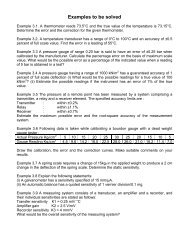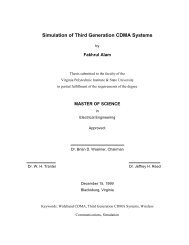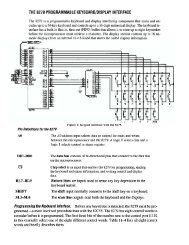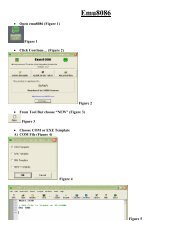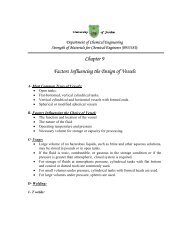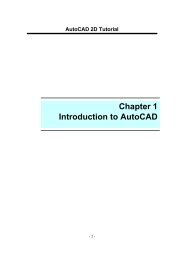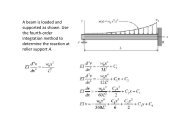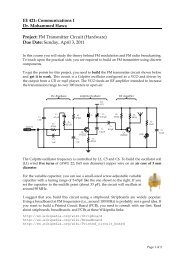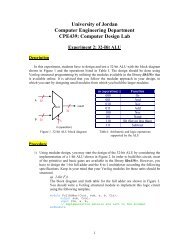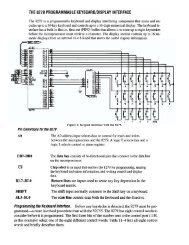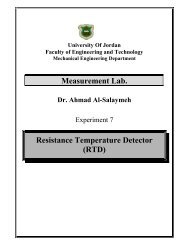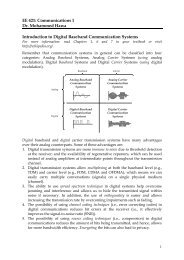Chapter 4: Programming with MATLAB - FET
Chapter 4: Programming with MATLAB - FET
Chapter 4: Programming with MATLAB - FET
Create successful ePaper yourself
Turn your PDF publications into a flip-book with our unique Google optimized e-Paper software.
UNIVERSITY OF JORDAN<br />
Faculty of Eng. and Tech.<br />
Electrical Engineering Dept.<br />
Instructor: Ziad R. Al-Khatib<br />
Introduction to <strong>MATLAB</strong> 7<br />
for Engineers<br />
William J. Palm III<br />
<strong>Chapter</strong> 4<br />
<strong>Programming</strong> <strong>with</strong> <strong>MATLAB</strong><br />
Z.R.K<br />
Z.R.K
Algorithms and Control Structures<br />
Algorithms ( :(الخوارزميات an ordered sequence of precisely<br />
defined instructions that performs some task in a finite<br />
amount of time. Ordered means that the instructions can be<br />
numbered, but an algorithm must have the ability to alter<br />
the order of its instructions using a control structure. There<br />
are three main categories of algorithmic operations:<br />
Sequential operations: Instructions executed in order.<br />
Conditional operations: Control structures that first ask a<br />
question to be answered <strong>with</strong> a true/false answer and then<br />
select the next instruction based on the answer.<br />
Iterative operations (loops): Control structures that<br />
repeat the execution of a block of instructions.<br />
4-2<br />
Z.R.K
4-3<br />
Components of<br />
an Algorithm<br />
• Variables and values<br />
• Instructions<br />
• Sequences<br />
• Procedures<br />
• Selections<br />
• Repetitions<br />
• Documentation<br />
Structured<br />
<strong>Programming</strong><br />
From Algorithms to Programs<br />
A technique for designing programs in which a hierarchy<br />
of modules is used, each having a single entry and a<br />
single exit point, and in which control is passed downward<br />
through the structure <strong>with</strong>out unconditional branches to<br />
higher levels of the structure.<br />
In <strong>MATLAB</strong> these modules can be built-in or user-defined<br />
Z.R.K<br />
functions.
4-4<br />
Advantages of structured programming<br />
1. Structured programs are easier to write because the<br />
programmer can study the overall problem first and<br />
then deal <strong>with</strong> the details later.<br />
2. Modules (functions) written for one application can be<br />
used for other applications (this is called reusable<br />
code).<br />
3. Structured programs are easier to debug because<br />
each module is designed to perform just one task and<br />
thus it can be tested separately from the other<br />
modules.<br />
4. Structured programming is effective in a teamwork<br />
environment because several people can work on a<br />
common program, each person developing one or<br />
more modules.<br />
5. Structured programs are easier to understand and<br />
modify, especially if meaningful names are chosen<br />
for the modules and if the documentation clearly<br />
identifies the module’s task.<br />
Z.R.K
4-5<br />
Steps for developing a computer solution Table 4.1–1<br />
1. State the problem concisely.<br />
2. Specify the data to be used by the program. This is the<br />
“input.”<br />
3. Specify the information to be generated by the<br />
program. This is the “output.”<br />
4. Work through the solution steps by hand or <strong>with</strong> a<br />
calculator; use a simpler set of data if necessary.<br />
5. Write and run the program.<br />
6. Check the output of the program <strong>with</strong> your hand<br />
solution.<br />
7. Run the program <strong>with</strong> your input data and perform a<br />
reality check on the output.<br />
8. If you will use the program as a general tool in the<br />
future, test it by running it for a range of reasonable<br />
data values; perform a reality check on the results.<br />
Z.R.K
The<br />
Problem<br />
solving<br />
Process<br />
4-5<br />
Z.R.K
Effective documentation can be<br />
accomplished <strong>with</strong> the use of<br />
1. Proper selection of variable names to<br />
reflect the quantities they represent.<br />
2. Use of comments <strong>with</strong>in the program.<br />
3. Use of structure charts.<br />
4. Use of flowcharts.<br />
5. A verbal description of the program,<br />
often in pseudo-code. (in which natural<br />
language and mathematical expressions are<br />
used to construct statements that look like<br />
computer statements but <strong>with</strong>out detailed<br />
syntax).<br />
4-6<br />
Z.R.K
Documenting <strong>with</strong> Charts<br />
Two types of charts aid in developing structured programs<br />
and in documenting them.<br />
These are structure charts and flowcharts.<br />
A structure chart is a graphical description showing how the<br />
different parts of the program are connected together.<br />
Structure chart of a game program. Figure 4.1–1<br />
4-7<br />
Z.R.K
Flowcharts are useful for<br />
developing and documenting<br />
programs that contain<br />
conditional statements, because<br />
they can display the various<br />
paths (called “branches”) that a<br />
program can take, depending on<br />
how the conditional statements<br />
are executed.<br />
Flowchart representation<br />
of the if statement.<br />
4-8<br />
Z.R.K<br />
Figure 4.1–2
Finding Bugs<br />
Debugging a program is the process of finding and<br />
removing the “bugs,” or errors, in a program. Such<br />
errors usually fall into one of the following categories.<br />
1. Syntax errors such as omitting a parenthesis or<br />
comma, or spelling a command name incorrectly.<br />
<strong>MATLAB</strong> usually detects the more obvious errors and<br />
displays a message describing the error and its<br />
location.<br />
2. Errors due to an incorrect mathematical procedure.<br />
These are called runtime errors. They do not<br />
necessarily occur every time the program is<br />
executed; their occurrence often depends on the<br />
particular input data. A common example is division<br />
by zero.<br />
4-9<br />
Z.R.K
To locate a runtime errors, try the following:<br />
1. Always test your program <strong>with</strong> a simple<br />
version of the problem, whose answers can be<br />
checked by hand calculations.<br />
2. Display any intermediate calculations by<br />
removing semicolons at the end of statements.<br />
3. To test user-defined functions, try<br />
commenting out the function line and<br />
running the file as a script.<br />
4. Use the debugging features of the<br />
Editor/Debugger, which is discussed in<br />
Section 4.7.<br />
4-10<br />
Z.R.K
Operator Name<br />
Logical operators Table 4.3–1<br />
Definition<br />
~ NOT ~A returns an array the same dimension as A; the<br />
new array has ones where A is zero and zeros where<br />
A is nonzero.<br />
& AND A & B returns an array the same dimension as A<br />
and B; the new array has ones where both A and B have<br />
nonzero elements and zeros where either A or B is zero.<br />
| OR A | B returns an array the same dimension as A<br />
and B; the new array has ones where at least one<br />
element in A or B is nonzero and zeros where A<br />
B are both zero.<br />
and<br />
&& Short-Circuit Operator for scalar logical expressions. A && B<br />
AND returns true if both A and B evaluate to true, and<br />
false if they do not.<br />
|| Short-Circuit Operator for scalar logical expressions. A || B<br />
OR returns true if either A or B or both evaluate to true,<br />
Z.R.K<br />
4-11<br />
and false if they do not.
Order of precedence for operator types Table 4.3–2<br />
Precedence<br />
Operator type<br />
First<br />
Second<br />
Parentheses; evaluated starting <strong>with</strong><br />
the innermost pair.<br />
Arithmetic operators and logical<br />
NOT (~); evaluated from left to right.<br />
Third Relational operators; evaluated from<br />
left to right.<br />
Fourth Logical AND ( & ).<br />
Fifth Logical OR ( | ).<br />
4-12<br />
Z.R.K
4-13<br />
Logical function<br />
all(x)<br />
all(A)<br />
any(x)<br />
any(A)<br />
finite(A)<br />
Logical functions Table 4.3–4<br />
Definition<br />
Returns a scalar, which is 1 if all the elements in<br />
the vector x are nonzero and 0 otherwise.<br />
Returns a row vector having the same number of<br />
columns as the matrix A and containing ones and<br />
zeros, depending on whether or not the corresponding<br />
column of A has all nonzero elements.<br />
Returns a scalar, which is 1 if any of the elements<br />
in the vector x is nonzero and 0 otherwise.<br />
Returns a row vector having the same number of<br />
columns as A and containing ones and zeros,<br />
depending on whether or not the corresponding<br />
column of the matrix A contains any nonzero<br />
elements.<br />
Returns an array of the same dimension as A <strong>with</strong><br />
ones where the elements of A are finite and zeros<br />
elsewhere.<br />
Z.R.K<br />
(continued …)
Logical function<br />
ischar(A)<br />
isempty(A)<br />
isinf(A)<br />
isnan(A)<br />
Logical functions Table 4.3–4 (continued)<br />
Definition<br />
Returns a 1 if A is a character array and 0 therwise.<br />
Returns a 1 if A is an empty matrix and 0 otherwise.<br />
Returns an array of the same dimension as A, <strong>with</strong><br />
ones where A has ‘inf’ and zeros elsewhere.<br />
Returns an array of the same dimension as A <strong>with</strong><br />
ones where A has ‘NaN’ and zeros elsewhere. (‘NaN’<br />
stands for “not a number,” which means an<br />
undefined result.)<br />
isnumeric(A) Returns a 1 if A is a numeric array and 0 otherwise.<br />
isreal(A) Returns a 1 if A has no elements <strong>with</strong> imaginary<br />
parts and 0 otherwise.<br />
logical(A) Converts the elements of the array A into logical<br />
values.<br />
xor(A,B) Returns an array the same dimension as A and B;<br />
the new array has ones where either A or B is<br />
nonzero, but not both, and zeros where A and<br />
B are either both nonzero or both zero.<br />
4-14<br />
Z.R.K
4-15<br />
Logical Operators & and the find Function<br />
>>x = [5, -3, 0, 0, 8]; y = [2, 4, 0, 5, 7];<br />
>>z = find(x&y)<br />
z =<br />
1 2 5<br />
Note that the find function returns the indices, and not the<br />
values.<br />
In the following session, note the difference between the<br />
result obtained by y(x&y) and the result obtained by<br />
find(x&y) in the previous example.<br />
>>values = y(x&y)<br />
values =<br />
2 4 7<br />
>>how_many = length(values)<br />
how_many =<br />
3<br />
Z.R.K
The if and else Statement<br />
The if statement’s basic form is<br />
if logical expression<br />
statements<br />
end<br />
Every if statement must have an<br />
accompanying end statement. The<br />
end statement marks the end of the<br />
statements that are to be executed if<br />
the logical expression is true.<br />
The basic structure for the use of<br />
the else statement is<br />
if logical expression<br />
statement group 1<br />
else<br />
statement group 2<br />
end<br />
Flowchart of the else<br />
structure. Figure 4.4–2<br />
Z.R.K<br />
4-16 More See pages 201-202.
When the test, if logical expression, is<br />
performed, where the logical expression may be<br />
an array, the test returns a value of true only if all the<br />
elements of the logical expression are true!<br />
For example, if we fail to recognize how the test works, the<br />
following statements do not perform the way we might<br />
expect.<br />
x = [4,-9,25];<br />
if x < 0<br />
disp(’Some elements of x are negative.’)<br />
else<br />
y = sqrt(x)<br />
end<br />
Because the test if x < 0 is false, when this program is<br />
run it gives the result<br />
y = 2 0 + 3.000i 5<br />
4-17<br />
Z.R.K
Instead, consider what happens if we test for x positive.<br />
x = [4,-9,25];<br />
if x >= 0<br />
y = sqrt(x)<br />
else<br />
disp(’Some elements of x are negative.’)<br />
end<br />
When executed, it produces the following message:<br />
Some elements of x are negative.<br />
The test if x < 0 is false, and the test if x >= 0 also<br />
returns a false value because x >= 0 returns the vector<br />
[1,0,1].<br />
4-18<br />
Z.R.K
4-19<br />
The following statements<br />
if logical expression 1<br />
if logical expression 2<br />
statements<br />
end<br />
end<br />
can be replaced <strong>with</strong> the more concise program<br />
if logical expression 1 & logical expression 2<br />
statements<br />
end<br />
The elseif Statement<br />
The general form of the if statement is<br />
if logical expression 1<br />
statement group 1<br />
elseif logical expression 2<br />
statement group 2<br />
else<br />
statement group 3<br />
end<br />
The else and elseif statements may be omitted if not required. However, if<br />
both are used, the else statement must come after the elseif statement to<br />
take care of all conditions that might be unaccounted for.<br />
Z.R.K
For example, suppose that<br />
y = ln(x) for x > 10,<br />
y = sqrt(x) for 0 = 0<br />
y = sqrt(x)<br />
else<br />
y = exp(x) - 1<br />
end<br />
Flowchart illustrating nested<br />
if statements. Figure 4.4–4<br />
Z.R.K<br />
4-20 More See pages 205-208.
Strings ‘ ‘<br />
A string is a variable that contains characters. Strings<br />
are useful for creating input prompts and messages and<br />
for storing and operating on data such as names and<br />
addresses. To create a string variable, enclose the<br />
characters in single quotes (’ ’). For example, the string<br />
variable name is created as follows:<br />
>>name = ’Omar Student’<br />
name =<br />
Omar Student<br />
4-21<br />
The following string, number, is not the same as the<br />
variable number created by typing number = 123.<br />
>>number = ’123’<br />
number =<br />
123<br />
Z.R.K
4-22<br />
Strings and the input Statement<br />
The prompt program on the next slide uses the<br />
isempty(x) function, which returns a 1 if the array x is<br />
empty and 0 otherwise.<br />
It also uses the input function, whose syntax is<br />
x = input(’prompt’, ’string’)<br />
or<br />
x = input(’prompt’, ’s’)<br />
This function displays the string prompt on the screen,<br />
waits for input from the keyboard, and returns the<br />
entered value in the string variable x.<br />
The function returns an empty matrix if you press the<br />
Enter key ( ) <strong>with</strong>out typing anything.<br />
Z.R.K
Strings and Conditional Statements<br />
The following prompt program is a script file that allows the<br />
user to answer Yes by typing either Y or y or by pressing the<br />
Enter key. Any other response is treated as the answer No.<br />
response = input(’Want to ...<br />
continue Y/N [Y]: ’,’s’);<br />
if(isempty(response))|(response==’Y’)...<br />
|(response==’y’)<br />
response = ’Y’<br />
else<br />
response = ’N’<br />
end<br />
Z.R.K<br />
4-23 More See pages 209-210.
for Loops<br />
A simple example of a for loop is<br />
for k = 5:10:35<br />
x = k^2<br />
end<br />
The loop variable k is initially<br />
assigned the value 5, and x is<br />
calculated from x = k^2. Each<br />
successive pass through the loop<br />
increments k by 10 and calculates<br />
x until k exceeds 35. Thus k takes<br />
on the values 5, 15, 25, and 35, and<br />
x takes on the values 25, 225, 625,<br />
and 1225. The program then<br />
continues to execute any<br />
statements following the end<br />
statement.<br />
4-24<br />
Z.R.K<br />
Flowchart of a for<br />
Loop. Figure 4.5–1
Note the following rules when using for loops<br />
<strong>with</strong> the loop variable expression k = m:s:n<br />
• The step value s may be negative.<br />
Example: k = 10:-2:4 produces k = 10, 8, 6, 4.<br />
• If s is omitted, the step value defaults to 1.<br />
• If s is positive, the loop will not be executed if m is<br />
greater than n.<br />
• If s is negative, the loop will not be executed if m<br />
is less than n.<br />
• If m equals n, the loop will be executed only once.<br />
• If the step value s is not an integer, round-off<br />
errors can cause the loop to execute a different<br />
number of passes than intended.<br />
4-25<br />
Z.R.K
The continue Statement<br />
The following code uses a continue statement to<br />
avoid computing the logarithm of a negative number.<br />
x = [10,1000,-10,100];<br />
y = NaN*x;<br />
for k = 1:length(x)<br />
if x(k) < 0<br />
continue<br />
end<br />
y(k) = log10(x(k));<br />
end<br />
y<br />
The result is y = 1, 3, NaN, 2.<br />
Z.R.K<br />
4-26 More See pages 210-217.
4-27<br />
Use of a Mask<br />
One can often avoid the use of loops and branching and thus<br />
create simpler and faster programs by using a logical array as a<br />
mask that selects elements of another array. Any elements not<br />
selected will remain unchanged. The following session creates the<br />
logical matrix C from the numeric matrix A .<br />
>>A = [0, -1, 4; 9, -14, 25; -34, 49, 64];<br />
>>C = (A >= 0);<br />
The result is<br />
C =<br />
Z.R.K<br />
1 0 1<br />
1 0 1<br />
0 1 1<br />
One can use this mask technique to compute the square root of<br />
only those elements of A given in the previous program that are not<br />
less than 0 and add 50 to those elements that are negative. The<br />
program is:<br />
A = [0, -1, 4; 9, -14, 25; -34, 49, 64];<br />
C = (A >= 0);<br />
A(C) = sqrt(A(C))<br />
A(~C) = A(~C) + 50
while Loops<br />
The while loop is used when the looping process<br />
terminates because a specified condition is satisfied,<br />
and thus the number of passes is not known in<br />
advance. A simple example of a while loop is<br />
x = 5;<br />
while x < 25<br />
disp(x)<br />
x = 2*x - 1;<br />
end<br />
The results displayed by the disp statement are 5, 9,<br />
and 17.<br />
4-28<br />
Z.R.K
The typical structure of a<br />
while loop follows.<br />
while logical expression<br />
statements<br />
end<br />
For the while loop to function<br />
properly, the following two<br />
conditions must occur:<br />
1. The loop variable must have a<br />
value before the while statement<br />
is executed.<br />
2. The loop variable must be<br />
changed somehow by the<br />
statements.<br />
Flowchart of the while<br />
loop. Figure 4.5–3<br />
Z.R.K<br />
4-29 More See pages 221-223.
4-30<br />
A simple example of a while loop is<br />
x = 5;k = 0;<br />
while x < 25<br />
end<br />
k = k + 1;<br />
y(k) = 3*x;<br />
x = 2*x-1;<br />
The loop variable x is initially assigned the value 5, and<br />
it keeps this value until the statement x = 2*x - 1 is<br />
encountered the first time. Its value then changes to 9.<br />
Before each pass through the loop, x is checked to see<br />
if its value is less than 25. If so, the pass is made. If not,<br />
the loop is skipped.<br />
Z.R.K
4-31<br />
Another Example of a while Loop<br />
Write a script file to determine how many terms are<br />
required for the sum of the series 5k 2 – 2k, k = 1, 2, 3, … to<br />
exceed 10,000. What is the sum for this many terms<br />
total = 0;k = 0;<br />
while total < 1e+4<br />
k = k + 1;<br />
total = 5*k^2 - 2*k + total;<br />
end<br />
disp(’The number of terms is:’)<br />
disp(k)<br />
disp(’The sum is:’)<br />
disp(total)<br />
The sum is 10,203 after 18 terms.<br />
Z.R.K
The switch Structure<br />
The switch structure provides an alternative to using the if,<br />
elseif, and else commands. Anything programmed using<br />
switch can also be programmed using if structures.<br />
However, for some applications the switch structure is more<br />
readable than code using the if structure.<br />
switch input expression % which can be a scalar or string<br />
case value1<br />
statement group 1<br />
case value2<br />
statement group 2<br />
.<br />
.<br />
.<br />
otherwise<br />
statement group n<br />
end<br />
4-32<br />
Z.R.K
The following switch block displays the point on<br />
the compass that corresponds to that angle.<br />
switch angle<br />
case 45<br />
disp(’Northeast’)<br />
case 135<br />
disp(’Northwest’)<br />
case 225<br />
disp(’Southwest’)<br />
case 315<br />
disp(’Southeast’)<br />
otherwise<br />
disp(’Direction Unknown’)<br />
end<br />
Z.R.K<br />
4-33 More See pages 225-227.
The Editor/Debugger containing two<br />
programs to be analyzed. Figure 4.7–1<br />
4-34 Z.R.K<br />
More See pages 228-234.
Fourier Series<br />
x(t) = a 0 + Σ n=1 ( a n cos nω 0 t + b n sin nω 0 t )<br />
Evaluate the following function:<br />
x(t) = 0.5 + 2/π ( cost – 1/3 cos 3t + 1/5 cos5t –<br />
1/7 cos7t + … ) for -10 < t < 10.<br />
By using different colors plot the following:<br />
1- The first two terms.<br />
2- On the same figure plot the first three terms.<br />
3- On the same figure plot the first four terms.<br />
4- On the same figure plot the first five terms.<br />
5- By using the general form of the function, and by using the for<br />
or while or … loop. Set n as input variable, On the same figure<br />
plot the first one-hundred terms.<br />
4-35<br />
Z.R.K
End of <strong>Chapter</strong> 4<br />
<br />
Problems Page 241 - 257 !<br />
Solve: 2, 5, 11, 16, 23, 24, 25, 33.<br />
www.ju.edu.jo\zkhatib<br />
Z.R.J.K Z.R.K