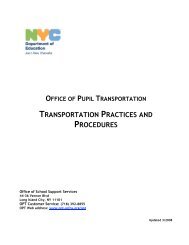Changing Your Portal/J Password - Opt-osfns.org
Changing Your Portal/J Password - Opt-osfns.org
Changing Your Portal/J Password - Opt-osfns.org
Create successful ePaper yourself
Turn your PDF publications into a flip-book with our unique Google optimized e-Paper software.
PassPort Reference Guide<br />
CHANGING YOUR PORTAL/J PASSWORD<br />
REF X030<br />
PLEASE NOTE:<br />
• Per Mayor’s directive #81-2 dates 6/24/1981. <strong>Password</strong>s will expire every 90<br />
days. PassPort <strong>Portal</strong>/J users will be notified 15 days prior to expiration that their<br />
<strong>Password</strong> is about to expire<br />
• <strong>Password</strong>s are required to be 7 characters long.<br />
• <strong>Password</strong> should be a combination of letters and numbers<br />
• <strong>Password</strong>s are required to have at least one capital letter and one number (Abeldo1)<br />
• You must create a new password when your password expires.<br />
To change your password upon notification:<br />
• Type your Old password in the Old <strong>Password</strong> box<br />
• Type your new 7 character password in the New <strong>Password</strong> box<br />
• Type your new 7 character password again<br />
• Press the Enter key on your keyboard<br />
• In the Message Bar, system will display the following message:<br />
‘<strong>Password</strong> update was successful. Exit or Refresh Panel’.<br />
In addition, a new Expiration Date will be provided.<br />
• PRESS F3 or CLICK SAVE and CLOSE ICON to RETURN TO THE MAIN MENU<br />
1 of 2 Office of Enterprise Development and Support Applications Support Group 2011
PassPort Reference Guide<br />
CHANGING YOUR PORTAL/J PASSWORD<br />
REF X030<br />
TYPE YOUR<br />
OLD<br />
PASSWORD<br />
• TYPE YOUR NEW 7<br />
CHARACTER<br />
PASSWORD TWO (2)<br />
TIMES<br />
Figure 1<br />
4- After a successful password update, the New <strong>Password</strong> Expiration Date is Displayed and<br />
the other password boxes are no longer available. (fig. 2)<br />
NEW<br />
EXPIRATION<br />
DATE DISPLAYED<br />
To return to the Main Menu:<br />
• PRESS F3 or Click SAVE and CLOSE<br />
ICON<br />
Figure 2<br />
2 of 2 Office of Enterprise Development and Support Applications Support Group 2011



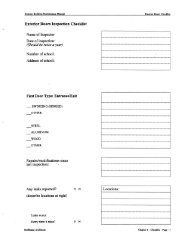


![Outlook Web Access [PDF] - Opt-osfns.org](https://img.yumpu.com/37391296/1/190x245/outlook-web-access-pdf-opt-osfnsorg.jpg?quality=85)