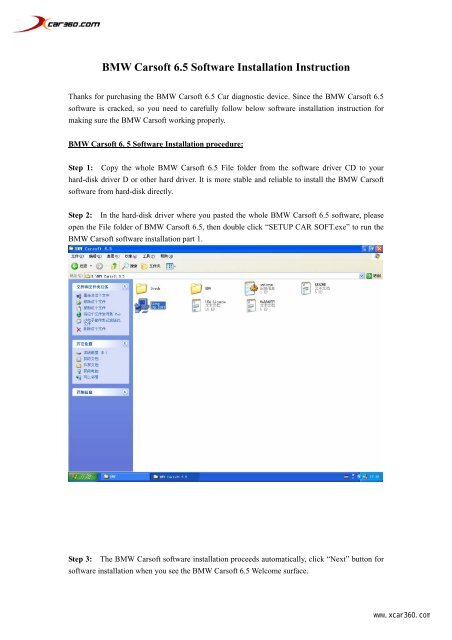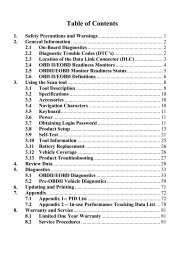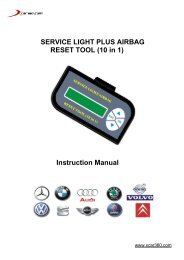BMW Carsoft 6.5 Software Installation Instruction - Xcar360
BMW Carsoft 6.5 Software Installation Instruction - Xcar360
BMW Carsoft 6.5 Software Installation Instruction - Xcar360
Create successful ePaper yourself
Turn your PDF publications into a flip-book with our unique Google optimized e-Paper software.
www.xcar360<br />
<strong>BMW</strong> <strong>Carsoft</strong> <strong>6.5</strong> <strong>Software</strong> <strong>Installation</strong> <strong>Instruction</strong><br />
Thanks for purchasing the <strong>BMW</strong> <strong>Carsoft</strong> <strong>6.5</strong> Car diagnostic device. Since the <strong>BMW</strong> <strong>Carsoft</strong> <strong>6.5</strong><br />
software is cracked, so you need to carefully follow below software installation instruction for<br />
making sure the <strong>BMW</strong> <strong>Carsoft</strong> working properly.<br />
<strong>BMW</strong> <strong>Carsoft</strong> 6. 5 <strong>Software</strong> <strong>Installation</strong> procedure:<br />
Step 1: Copy the whole <strong>BMW</strong> <strong>Carsoft</strong> <strong>6.5</strong> File folder from the software driver CD to your<br />
hard-disk driver D or other hard driver. It is more stable and reliable to install the <strong>BMW</strong> <strong>Carsoft</strong><br />
software from hard-disk directly.<br />
Step 2: In the hard-disk driver where you pasted the whole <strong>BMW</strong> <strong>Carsoft</strong> <strong>6.5</strong> software, please<br />
open the File folder of <strong>BMW</strong> <strong>Carsoft</strong> <strong>6.5</strong>, then double click “SETUP CAR SOFT.exe” to run the<br />
<strong>BMW</strong> <strong>Carsoft</strong> software installation part 1.<br />
Step 3: The <strong>BMW</strong> <strong>Carsoft</strong> software installation proceeds automatically, click “Next” button for<br />
software installation when you see the <strong>BMW</strong> <strong>Carsoft</strong> <strong>6.5</strong> Welcome surface.
www.xcar360<br />
Step 4: The <strong>BMW</strong> <strong>Carsoft</strong> software installation asking about <strong>Software</strong> License Agreement, click<br />
“Yes” button to proceed the <strong>BMW</strong> <strong>Carsoft</strong> software installation.
www.xcar360<br />
Step 5: The <strong>BMW</strong> <strong>Carsoft</strong> software installation asking about directory in your hard-disk, you<br />
can change the directory or keep the default directory “C:\Program Files\CARSOFT\<strong>BMW</strong> as it is,<br />
then click “Next” button to proceed the <strong>BMW</strong> <strong>Carsoft</strong> <strong>6.5</strong> software installation.<br />
Step 6:<br />
The <strong>BMW</strong> <strong>Carsoft</strong> <strong>6.5</strong> program will be installed into your computer automatically..
www.xcar360<br />
Step 8: In the hard-disk driver where you pasted the whole <strong>BMW</strong> <strong>Carsoft</strong> <strong>6.5</strong> software, please<br />
open the File folder of <strong>BMW</strong> <strong>Carsoft</strong> <strong>6.5</strong>, then open the file holder of “crack”, copy all 10 files in<br />
this holder,<br />
Step 9: Then paste all those 10 new files into the file holder of “cm75f” at directory C:\cm75f\<br />
(this directory was created during the <strong>BMW</strong> <strong>Carsoft</strong> <strong>6.5</strong> software installation automatically). The<br />
system will ask you if you want to replace old file during pasting those 10 new files into the file<br />
holder “cm75f”, click “Yes all” button to replace all old files by those cracked 10 new files in<br />
“cm75f” file holder.
www.xcar360<br />
Step 10: Then paste all those 10 new files into the file holder of “<strong>BMW</strong>” at directory<br />
C:\Program Flies\CARSOFT\<strong>BMW</strong> (this directory was created during the <strong>BMW</strong> <strong>Carsoft</strong> <strong>6.5</strong><br />
software installation automatically). The system will ask you if you want to replace old file during<br />
pasting those 10 new files into the file holder “<strong>BMW</strong>”, click “Yes all” button to replace all old<br />
files by those cracked 10 new files in “<strong>BMW</strong>” file holder.
www.xcar360<br />
Step 11: Then you can run the <strong>BMW</strong> <strong>Carsoft</strong> <strong>6.5</strong> program now, click “Start” button at the left<br />
corner, select “Programs” menu, then select “CARSOFT” holder, click “<strong>BMW</strong>” to run the <strong>BMW</strong><br />
<strong>Carsoft</strong> <strong>6.5</strong> program.<br />
Step 12: Then you can see the <strong>BMW</strong> <strong>Carsoft</strong> Diagnostic program surface, click “<strong>BMW</strong> V<strong>6.5</strong><br />
WINDOWS” button to go ahead the <strong>BMW</strong> <strong>Carsoft</strong> <strong>6.5</strong> program.
www.xcar360<br />
Step 13: Then you can apply full functions of <strong>BMW</strong> <strong>Carsoft</strong> <strong>6.5</strong> Diagnostic program with the<br />
hardware together.<br />
--- End ---