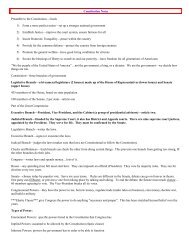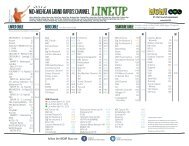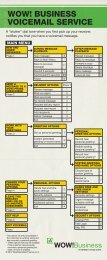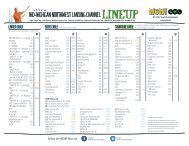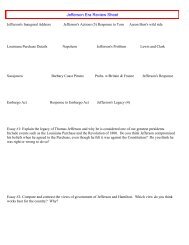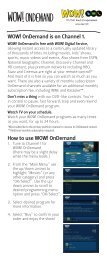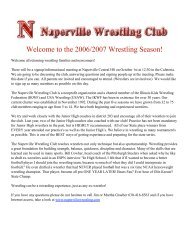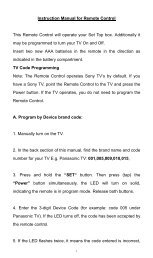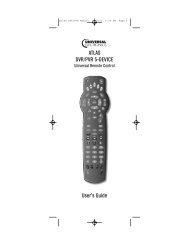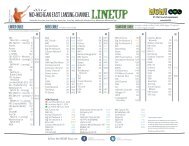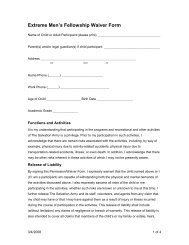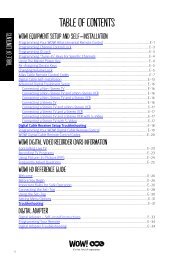Atlas OCAP 5-Device Universal Remote Control - WOW!
Atlas OCAP 5-Device Universal Remote Control - WOW!
Atlas OCAP 5-Device Universal Remote Control - WOW!
You also want an ePaper? Increase the reach of your titles
YUMPU automatically turns print PDFs into web optimized ePapers that Google loves.
<strong>Atlas</strong> <strong>OCAP</strong> M1056.fm Page 22 Wednesday, April 30, 2008 2:52 PM<br />
To re-assign another unused device key, substitute it for<br />
the VCR key above and then perform the sequence. For<br />
example, to re-assign an unused AUD key as a second<br />
DVD key, perform<br />
AUDSETUP992DVDAUD.<br />
When a re-assignment is done, the selected device key<br />
(e.g., AUD) will blink twice to confirm your choice. At<br />
that time, you will need to program device control (see<br />
“Programming <strong>Device</strong> <strong>Control</strong>” on page 10).<br />
CLEARING CUSTOM PROGRAMMING<br />
The <strong>Atlas</strong> <strong>OCAP</strong> 5-<strong>Device</strong> <strong>Remote</strong> <strong>Control</strong> contains a<br />
Custom Programming Reset program. You can use it to<br />
remove all custom programming, except your setup<br />
codes and reassigned device keys.<br />
IMPORTANT: Executing this program will erase all custom<br />
settings for Volume Lock, Learned Keys,<br />
Tune-In Keys, and Channel Lock. However,<br />
your device programming remains.<br />
1. On the remote control, press and hold SETUP<br />
until the last-selected device key blinks twice.<br />
2. Enter 9 8 0. The last-selected device key<br />
blinks twice, pauses, and blinks twice again to<br />
confirm that all custom programming is<br />
cleared.<br />
ACTIVATING BACKLIGHTING (OPTIONAL)<br />
On some models of your <strong>Atlas</strong> <strong>OCAP</strong> 5-<strong>Device</strong> <strong>Remote</strong><br />
<strong>Control</strong>, you can activate backlighting. Backlighting<br />
enables your remote’s keypad to remain lit for five<br />
seconds after you press any key. To enable backlighting<br />
on a remote with that feature, perform the following<br />
step:<br />
1. Press SETUP twice within one second.<br />
Backlighting is turned on.<br />
To disable backlighting, perform the following step:<br />
1. Press SETUP twice within one second.<br />
Backlighting is turned off.<br />
www.urcsupport.com/atlasocap<br />
22