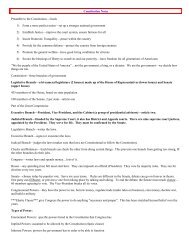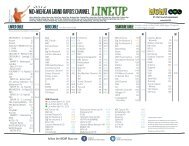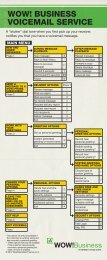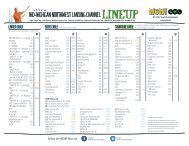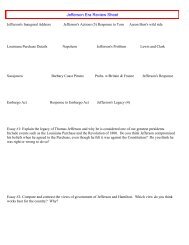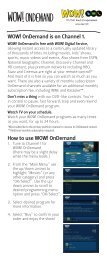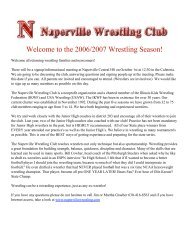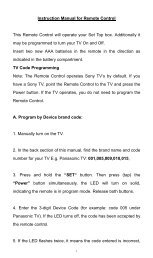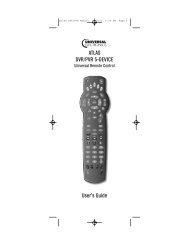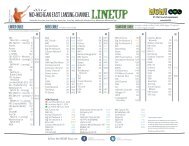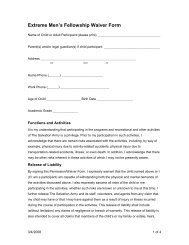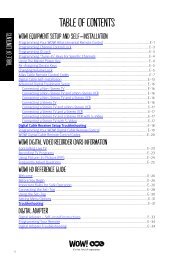Atlas OCAP 5-Device Universal Remote Control - WOW!
Atlas OCAP 5-Device Universal Remote Control - WOW!
Atlas OCAP 5-Device Universal Remote Control - WOW!
You also want an ePaper? Increase the reach of your titles
YUMPU automatically turns print PDFs into web optimized ePapers that Google loves.
<strong>Atlas</strong> <strong>OCAP</strong> M1056.fm Page 20 Wednesday, April 30, 2008 2:52 PM<br />
2. Enter 9 9 5. The last-selected device key<br />
blinks twice.<br />
3. Press PWR once.<br />
4. For the first device you want in the power on<br />
sequence, press a device key (e.g., CBL) once.<br />
Then press PWR once. For the second device<br />
in the power sequence, press its key once (e.g,<br />
TV). Then press PWR.<br />
5. Repeat step 4 up to four more times to add the<br />
second, third, fourth, and fifth device, as<br />
desired.<br />
6. To save the settings and exit the program:<br />
a. Press CBL once.<br />
b. Press and hold SETUP until the CBL key blinks<br />
twice.<br />
Using the Master Power Key<br />
1. After programming, point the remote control<br />
at the devices. Press CBL once.<br />
2. Press PWR once to sequentially turn the<br />
programmed home entertainment devices on<br />
or off.<br />
You will see the devices turn on or off according to the<br />
programmed sequence.<br />
Clearing the Master Power Key<br />
1. On the remote control, press and hold SETUP<br />
until the last-selected device key blinks twice.<br />
2. Enter 9 9 5. The last-selected device key<br />
blinks twice.<br />
3. Press and release PWR.<br />
www.urcsupport.com/atlasocap<br />
20