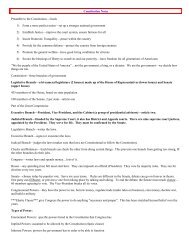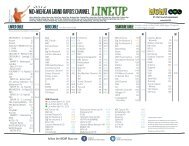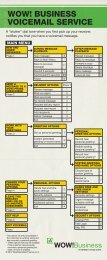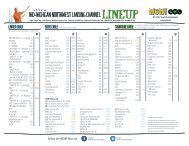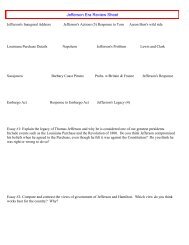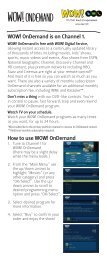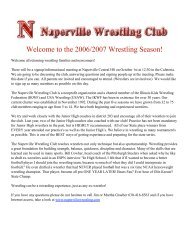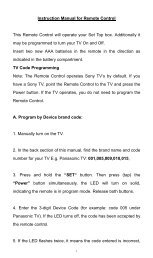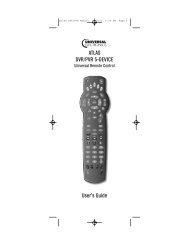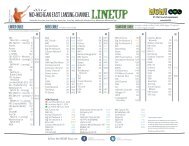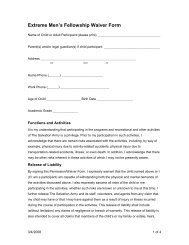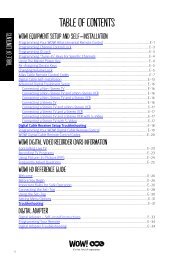Atlas OCAP 5-Device Universal Remote Control - WOW!
Atlas OCAP 5-Device Universal Remote Control - WOW!
Atlas OCAP 5-Device Universal Remote Control - WOW!
Create successful ePaper yourself
Turn your PDF publications into a flip-book with our unique Google optimized e-Paper software.
<strong>Atlas</strong> <strong>OCAP</strong> M1056.fm Page 18 Wednesday, April 30, 2008 2:52 PM<br />
4. Perform the instructions under<br />
“Programming <strong>Device</strong> <strong>Control</strong>” on page 10 to<br />
program device control for the desired cable<br />
converter or satellite receiver.<br />
When you are done, perform steps 5 and 6 on<br />
this page to again lock the cable ID Lock.<br />
5. On the remote control, press CBL once; it will<br />
blink once. Then press and hold SETUP until<br />
the CBL key blinks twice.<br />
6. Enter 9 8 2. The CBL key will blink twice,<br />
indicating ID Lock is again locked.<br />
PROGRAMMING MACRO KEYS<br />
The <strong>Atlas</strong> <strong>OCAP</strong> 5-<strong>Device</strong> <strong>Remote</strong> <strong>Control</strong> includes two<br />
macro keys (located directly below the MUTE and LAST<br />
keys). Macro keys allow you to set up key macros to<br />
activate certain keys in a specific order. For example, you<br />
can set up a key macro to change the channels on your<br />
TV, raise or lower the volume, and start recording on<br />
your VCR, all with the touch of one key. If you want to<br />
change the macros stored in a previously-programmed<br />
macro key, you’ll need to clear the key first (see<br />
“Clearing a Macro Key” on page 19).<br />
Programming a Macro Key<br />
1. On the remote control, press and hold SETUP<br />
until it blinks twice.<br />
2. Enter 9 9 5. The SETUP key blinks twice.<br />
3. Select a macro key (for example, F1) and<br />
press it once.<br />
4. Press the key sequence you want to program<br />
into the macro. For example, to turn on your<br />
TV and raise its volume, press TV followed by<br />
VOL+.<br />
www.urcsupport.com/atlasocap<br />
18