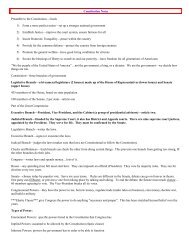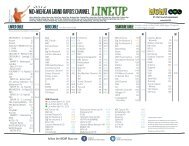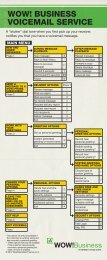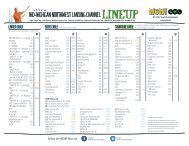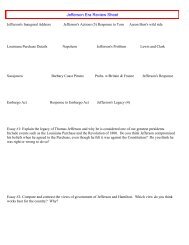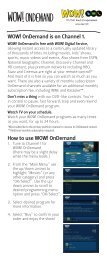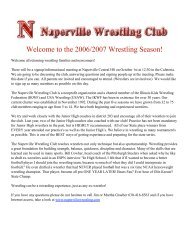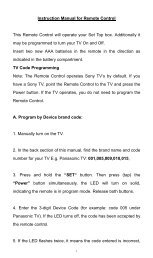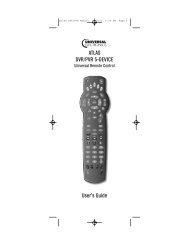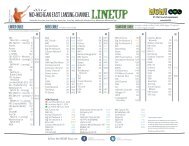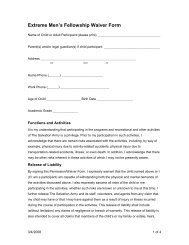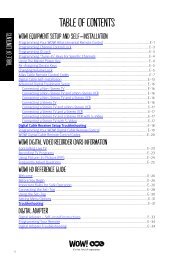Atlas OCAP 5-Device Universal Remote Control - WOW!
Atlas OCAP 5-Device Universal Remote Control - WOW!
Atlas OCAP 5-Device Universal Remote Control - WOW!
Create successful ePaper yourself
Turn your PDF publications into a flip-book with our unique Google optimized e-Paper software.
<strong>Atlas</strong> <strong>OCAP</strong> M1056.fm Page 10 Wednesday, April 30, 2008 2:52 PM<br />
PROGRAMMING DEVICE CONTROL<br />
The <strong>Atlas</strong> <strong>OCAP</strong> 5-<strong>Device</strong> <strong>Remote</strong> <strong>Control</strong> is<br />
preprogrammed to operate the cable box (converter)<br />
provided by your cable system, an RCA TV, a Toshiba<br />
DVD player, an RCA VCR, and a Pioneer audio receiver.<br />
To control devices other than the default brands,<br />
perform the following steps; otherwise skip this section.<br />
NOTES: For control of a Combo device (for example, a<br />
TV/VCR combo), skip this section and perform<br />
the instructions on “Setting Up a Combo<br />
Unit” on page 11. Also refer to “<strong>Device</strong> Table”<br />
on page 8 to find out which devices can be<br />
programmed onto each device key.<br />
If you have another brand of cable converter<br />
or a satellite receiver you would like to control,<br />
you’ll need to unlock the cable ID Lock before<br />
changing the converter code (see “Programming<br />
Cable ID Lock” on page 17).<br />
1. Turn on a device and, if applicable, insert<br />
video media, (e.g., cassette or disc).<br />
NOTE: Please read steps 2 through 4 completely<br />
before proceeding. Highlight or write down<br />
the codes and device you wish to program<br />
before moving on to step 2.<br />
2. On the remote control, press a device key once<br />
(i.e., VCR, DVD, AUD, TV, or CBL); it will blink<br />
once. Then press and hold SETUP until the<br />
selected mode key blinks twice.<br />
3. Use the “ÍManufacturer’s Codes” starting on<br />
page 25) to locate the type of device and<br />
brand name and then enter the first four-digit<br />
code for your device. If performed correctly,<br />
the selected mode key will blink twice.<br />
NOTE: If the selected mode key emits a long blink,<br />
the entry is invalid. Repeat steps 2 through 3<br />
and try entering the same code again.<br />
4. Aim the remote control at the device and<br />
press PWR once. The device should turn off. If<br />
it does not, repeat steps 2 through 3, trying<br />
each code for your brand until you find one<br />
that works. If it still does not respond, try<br />
searching for the code (see “Searching for<br />
Your Code” on page 12).<br />
NOTE:<br />
If the device does not have a PWR key, press<br />
the(Play) key.<br />
www.urcsupport.com/atlasocap<br />
10