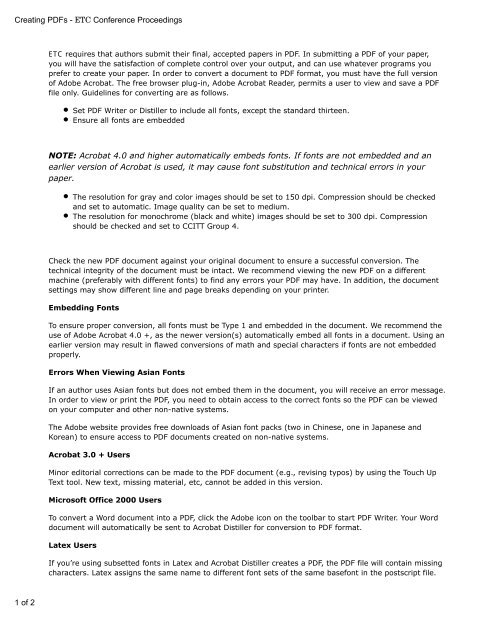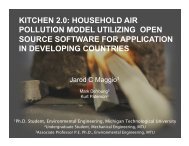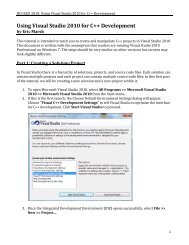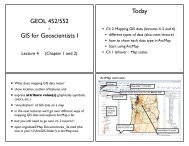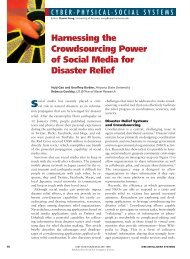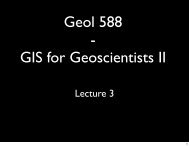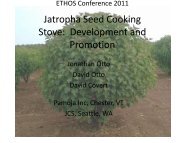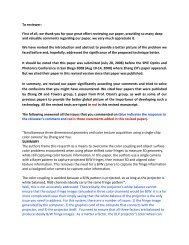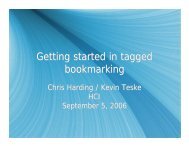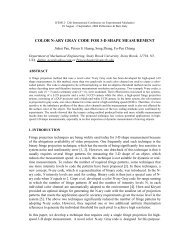Creating PDFs - Conference Proceedings
Creating PDFs - Conference Proceedings
Creating PDFs - Conference Proceedings
You also want an ePaper? Increase the reach of your titles
YUMPU automatically turns print PDFs into web optimized ePapers that Google loves.
<strong>Creating</strong> <strong>PDFs</strong> - ETC <strong>Conference</strong> <strong>Proceedings</strong><br />
ETC requires that authors submit their final, accepted papers in PDF. In submitting a PDF of your paper,<br />
you will have the satisfaction of complete control over your output, and can use whatever programs you<br />
prefer to create your paper. In order to convert a document to PDF format, you must have the full version<br />
of Adobe Acrobat. The free browser plug-in, Adobe Acrobat Reader, permits a user to view and save a PDF<br />
file only. Guidelines for converting are as follows.<br />
Set PDF Writer or Distiller to include all fonts, except the standard thirteen.<br />
Ensure all fonts are embedded<br />
NOTE: Acrobat 4.0 and higher automatically embeds fonts. If fonts are not embedded and an<br />
earlier version of Acrobat is used, it may cause font substitution and technical errors in your<br />
paper.<br />
The resolution for gray and color images should be set to 150 dpi. Compression should be checked<br />
and set to automatic. Image quality can be set to medium.<br />
The resolution for monochrome (black and white) images should be set to 300 dpi. Compression<br />
should be checked and set to CCITT Group 4.<br />
Check the new PDF document against your original document to ensure a successful conversion. The<br />
technical integrity of the document must be intact. We recommend viewing the new PDF on a different<br />
machine (preferably with different fonts) to find any errors your PDF may have. In addition, the document<br />
settings may show different line and page breaks depending on your printer.<br />
Embedding Fonts<br />
To ensure proper conversion, all fonts must be Type 1 and embedded in the document. We recommend the<br />
use of Adobe Acrobat 4.0 +, as the newer version(s) automatically embed all fonts in a document. Using an<br />
earlier version may result in flawed conversions of math and special characters if fonts are not embedded<br />
properly.<br />
Errors When Viewing Asian Fonts<br />
If an author uses Asian fonts but does not embed them in the document, you will receive an error message.<br />
In order to view or print the PDF, you need to obtain access to the correct fonts so the PDF can be viewed<br />
on your computer and other non-native systems.<br />
The Adobe website provides free downloads of Asian font packs (two in Chinese, one in Japanese and<br />
Korean) to ensure access to PDF documents created on non-native systems.<br />
Acrobat 3.0 + Users<br />
Minor editorial corrections can be made to the PDF document (e.g., revising typos) by using the Touch Up<br />
Text tool. New text, missing material, etc, cannot be added in this version.<br />
Microsoft Office 2000 Users<br />
To convert a Word document into a PDF, click the Adobe icon on the toolbar to start PDF Writer. Your Word<br />
document will automatically be sent to Acrobat Distiller for conversion to PDF format.<br />
Latex Users<br />
If you’re using subsetted fonts in Latex and Acrobat Distiller creates a PDF, the PDF file will contain missing<br />
characters. Latex assigns the same name to different font sets of the same basefont in the postscript file.<br />
1 of 2
<strong>Creating</strong> <strong>PDFs</strong> - <strong>Conference</strong> <strong>Proceedings</strong><br />
When reading the postscript file, Distiller assumes these fonts are the same, so they are not included in the<br />
PDF created. To remedy the situation, configure Latex to cease the subsetting of fonts when a postscript file<br />
is being generated. While subsetting refers to Acrobat Distiller, the same rules apply to PDF Writer.<br />
IMPORTANT NOTE:<br />
Please check the new PDF document against your original document to ensure a successful conversion: the<br />
technical integrity of the document must be intact. We recommend viewing the new PDF on a different<br />
machine from the one that created it, preferably one with different fonts. This way you will be able to spot<br />
any font errors.<br />
See Adobe Web site at: http://www.adobe.com/support/products/acrobat.html<br />
For additional help, you may wish to review the following sites:<br />
The LaTex Help Archive: http://www.wpi.edu/~Koeller/latex.html<br />
Using Acrobat on Unix: http://www.phys.ufl.edu/~bernard/acrobat.html<br />
True Type 1 and PDFTeX: http://www.staff.++u.ee/~alahe/atruetype.html<br />
Producing PS/PDF: http://www.ctan.org/tex-archive/macros/latex/contrib/supported/IEEEtran/testflow/<br />
2 of 2