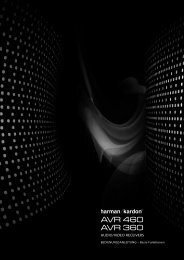Owner Manual - AVR 158 (English EU) - Harman Kardon
Owner Manual - AVR 158 (English EU) - Harman Kardon
Owner Manual - AVR 158 (English EU) - Harman Kardon
Create successful ePaper yourself
Turn your PDF publications into a flip-book with our unique Google optimized e-Paper software.
<strong>AVR</strong> <strong>158</strong><br />
System Remote Control Functions, continued<br />
In addition to controlling the AVr, the AVr remote is capable of controlling eight other<br />
devices. during the installation process, you may program the codes for each of your<br />
source components into the remote. (See program the remote to control Your Source<br />
devices and tV, on page 16, for programming information.) to operate a component,<br />
press its Source Selector button to change the remote’s control mode.<br />
A button’s function depends on which component is being controlled. See table A10 in<br />
the Appendix for listings of the functions for each type of component. Most of the buttons<br />
on the remote have dedicated functions, although the precise codes transmitted vary<br />
depending on the specific device being controlled. due to the wide variety of functions<br />
for various source devices, we have included only a few of the most often-used functions<br />
on the remote: alphanumeric keys, transport controls, television-channel control, menu<br />
access and power on and off. to return the remote to the AVr control mode at any time,<br />
press the AVr button.<br />
IR Transmitter lens: As buttons are pressed on the remote, infrared codes are emitted<br />
through this lens.<br />
Program Indicator LED: this led lights up to indicate various procedures when the<br />
remote is in the programming mode.<br />
Power On/Off buttons: press these buttons to turn the AVr or the device being controlled<br />
on and off. the Main power switch on the AVr’s rear panel must be on for this button to<br />
turn the AVr on and off.<br />
Mute button: press this button to mute the AVr’s speaker-output connectors and<br />
headphone jack. to restore the sound, press this button or adjust the volume.<br />
<strong>AVR</strong> button: press this button to switch the remote’s control mode to operate the AVr.<br />
Source Selector buttons: press one of these buttons to select a source device, e.g.,<br />
dVd, AM/FM radio, etc. this action will also turn on the AVr and switch the remote’s<br />
control mode to operate the selected source device. NOTE: the first press of the radio<br />
Source Selector button switches the AVr to the last-used tuner band (AM or FM). each<br />
successive press changes the band.<br />
Test Tone button: press this button to activate the test tone for calibrating channel<br />
volume levels by ear.<br />
Sleep button/Channel Up/Down buttons: press the Sleep button to activate the sleep<br />
timer, which turns off the AVr after a programmed period of time of up to 90 minutes. the<br />
channel up/down buttons have no effect on the AVr but are used to change channels on<br />
tVs and some video sources.<br />
Volume Up/Down buttons: press these buttons to raise or lower the volume.<br />
OSD button: press this button to activate the on-screen display menu system.<br />
Channel Level Control button: press this button to activate the individual channel-level<br />
adjustment. It lets you easily change the channel balance to suit different programs or<br />
seating arrangements. See configure the AVr for Your Speakers, on page 17, for more<br />
information.<br />
Speaker Setup button: press this button to configure which speakers are included<br />
in your system. See configure the AVr for Your Speakers, on page 17, for more<br />
information.<br />
OK button: this button is used to select items from the menu system.<br />
Digital Input button: press this button to select the specific digital audio input (or<br />
analogue audio input) to which the current source is connected.<br />
Delay button: pressing this button lets you adjust two different types of delay settings<br />
(use the up/down buttons to cycle through the settings):<br />
• A/V Sync: this setting lets you resynchronise the audio and video signals from a source<br />
to eliminate a “lip sync” problem. lip-sync issues can occur when the video portion<br />
of a signal undergoes additional processing in either the source device or the video<br />
display. use the left/right buttons to delay the audio by up to 180ms.<br />
• Front l/centre/Front r/Surr r/Surr l/Subwoofer: these settings let you set the delay<br />
for each speaker to compensate for the different distances they may be from the<br />
listening position. use the up/down buttons to cycle through each of the system’s<br />
speakers, and use the left/right buttons to set the distance each speaker is from<br />
the listening position. See configure the AVr for Your Speakers, on page 17, for more<br />
information.<br />
System Remote Control Functions, continued<br />
Left/Right/Up/Down buttons: these buttons are used to navigate the menu system.<br />
Number buttons: use these buttons to enter numbers for radio-station frequencies or<br />
to select station presets.<br />
Tuning Mode button: press this button to toggle the radio between manual (one<br />
frequency step at a time) and automatic (seeks frequencies with acceptable signal<br />
strength) tuning mode. It also toggles between stereo and mono modes when an FM<br />
station is tuned in.<br />
Memory button: to save the currently tuned radio station as a preset, press this button,<br />
then a number button.<br />
Direct Station Entry button: press this button before using the number buttons to enter<br />
a radio station frequency.<br />
Clear button: press this button to clear a radio station frequency you have started to<br />
enter.<br />
Tuning Up/Down buttons: press these buttons to tune a radio station. depending on<br />
whether the tuning mode has been set to manual or automatic, each press will either<br />
change one tuning frequency increment at a time or seek the next higher or lower<br />
station with acceptable signal strength.<br />
Preset Station Up/Down buttons: press these buttons to cycle through your preset<br />
radio stations.<br />
Tone Control button: press this button to access the bass and treble controls. use the<br />
ok button to select an adjustment and use the up/down buttons to change the settings.<br />
RDS button: when listening to an FM radio station that broadcasts rdS information, this<br />
button activates the various rdS functions.<br />
Night Mode button: press this button to activate night mode with specially encoded<br />
dolby digital discs or broadcasts. night mode compresses the audio so that louder<br />
passages are reduced in volume to avoid disturbing others, while dialogue remains<br />
intelligible. each press of the button advances through the following settings:<br />
• off: no compression is applied. loud passages in the program remain as they were<br />
recorded.<br />
• Mid: loud passages in the program are reduced moderately in volume.<br />
• Max: loud passages in the program are reduced more in volume.<br />
Macro buttons: these buttons may be programmed to execute a series of up to 19<br />
commands with a single button press. they are useful for programming the command<br />
to turn on or off all of your components or for accessing specialised functions for a<br />
different component from the one that you are currently operating. See programming<br />
Macro commands, on page 22, for information about programming macros.<br />
Track Skip Up/Down buttons: these buttons have no effect on the AVr but are used<br />
with many source components to change tracks or chapters.<br />
Display Dimmer button: press this button to dim the AVr’s front-panel display partially<br />
or fully.<br />
Transport Control buttons: these buttons have no effect on the AVr but are used to<br />
control many source components. by default, when the remote is operating the AVr,<br />
these buttons will control a harman kardon blu-ray disc player or dVd player.<br />
9<br />
ENGLISH