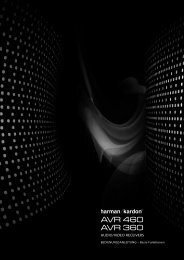Owner Manual - AVR 158 (English EU) - Harman Kardon
Owner Manual - AVR 158 (English EU) - Harman Kardon
Owner Manual - AVR 158 (English EU) - Harman Kardon
Create successful ePaper yourself
Turn your PDF publications into a flip-book with our unique Google optimized e-Paper software.
<strong>AVR</strong> <strong>158</strong><br />
Surround Modes<br />
Surround-mode selection depends upon the format of the incoming audio signal as well<br />
as your personal taste. Although there is never a time when all of the AVr’s surround<br />
modes are available, there is usually a wide variety of modes available for a given<br />
input. table A9 in the Appendix, on page 30, offers a brief description of each mode and<br />
indicates the types of incoming signals or digital bitstreams the mode may be used with.<br />
Additional information about the dolby and dtS modes is available on the companies’<br />
web sites: www.dolby.com and www.dtsonline.com<br />
when in doubt, check the jacket of your disc for more information on which surround<br />
modes are available. usually, nonessential sections of the disc, such as trailers, extra<br />
materials or the disc menu, are available only in dolby digital 2.0 (two-channel) or<br />
pcM two-channel mode. If the main title is playing and the display shows one of these<br />
surround modes, look for an audio or language setup section in the disc’s menu. Also,<br />
make sure your disc player’s audio output is set to the original bitstream rather than<br />
two-channel pcM. Stop play and check the player’s output setting.<br />
the channels included in a typical 5.1-channel recording are front left, front right, centre,<br />
surround left, surround right and lFe (low-frequency effects). the lFe channel is denoted<br />
as “.1” to represent the fact that it is limited to the low frequencies.<br />
digital formats include dolby digital 2.0 (two channels only), dolby digital 5.1, dolby<br />
digital ex (6.1), dolby digital plus (7.1), dolby truehd (7.1), dtS-hd high-resolution<br />
Audio (7.1), dtS-hd Master Audio (7.1), dtS 5.1, dtS 96/24 (5.1), two-channel pcM<br />
modes in 32khz, 44.1khz, 48khz or 96khz, and 5.1 or 7.1 multichannel pcM. (Your<br />
AVr will downmix the discrete surround back-channel information in 6.1-channel and<br />
7.1-channel recordings into your system’s surround left and surround right channels.)<br />
when the AVr receives a digital bitstream, it detects the encoding method and the<br />
number of channels, which is displayed briefly as three numbers, separated by slashes<br />
(e.g., “3/2/.1”).<br />
the first number indicates the number of front channels in the signal: “1” represents<br />
a monophonic recording (usually an older program that has been digitally remastered<br />
or, more rarely, a modern program for which the director has chosen mono as a special<br />
effect). “2” indicates the presence of the left and right channels but no centre channel.<br />
“3” indicates that all three front channels (left, right and centre) are present.<br />
the second number indicates whether any surround channels are present: “0” indicates<br />
that no surround information is present. “1” indicates that a matrixed surround signal<br />
is present. “2” indicates discrete surround left and right channels. (bitstreams with<br />
discrete surround back left and right channel signals will be indicated by a “4,” although<br />
the AVr downmixes the surround back-channel information into the surround left and<br />
right channels.)<br />
the third number is used for the lFe channel: “0” indicates no lFe channel. “.1”<br />
indicates that an lFe channel is present.<br />
dolby digital 2.0 signals may include a dolby Surround flag indicating dS-on or dS-oFF,<br />
depending on whether the two-channel bitstream contains only stereo information or a<br />
downmix of a multichannel program that can be decoded by the AVr’s dolby pro logic<br />
decoder. by default, these signals are played in dolby pro logic II Movie mode.<br />
when a pcM signal is received, the pcM message and the sampling rate (32khz,<br />
44.1khz, 48khz or 96khz) will appear.<br />
when only two channels – left and right – are present, the analogue surround modes<br />
may be used to decode the signal into multiple channels. If you would prefer a different<br />
surround format than the native signal’s digital encoding, press the Surround Modes<br />
button to display the Surround Modes menu (see Selecting a Surround Mode, on page<br />
20).<br />
the Auto Select option sets the surround mode to the native signal’s digital encoding,<br />
e.g., dolby digital, dtS, dolby truehd or dtS-hd Master Audio. For analogue twochannel<br />
materials, the AVr defaults to the logic 7 Movie mode. For dolby digital 2.0<br />
programs, the AVr defaults to the dolby pro logic II Movie mode, which creates a<br />
5.1-channel surround-sound presentation from the two-channel program. If you prefer<br />
a different surround mode, select the surround-mode category: Virtual Surround, Stereo,<br />
Movie, Music or Video game. press the ok button to change the mode.<br />
Advanced Functions, continued<br />
each surround-mode category is set to a default surround mode:<br />
• Virtual Surround: hArMAn virtual speaker.<br />
• Stereo: 5-ch Stereo.<br />
• Movie: logic 7 Movie.<br />
• Music: logic 7 Music.<br />
• Video game: logic 7 game.<br />
You may select a different mode for each category. below is a complete list of available<br />
surround modes. (the actual surround modes available will depend on the number of<br />
speakers in your system.)<br />
• Virtual Surround: hArMAn virtual speaker.<br />
• Stereo: 2-ch Stereo or 5-ch Stereo.<br />
• Movie: logic 7 Movie, dolby pro logic II Movie.<br />
• Music: logic 7 Music, dolby pro logic II Music.<br />
• Video game: logic 7 game, dolby pro logic II game.<br />
once you have programmed the surround mode for each type of audio, select the line<br />
from the Surround Modes menu to override the AVr’s automatic surround-mode selection.<br />
the AVr will use the same surround mode the next time the source is selected.<br />
please refer to table A9 in the Appendix for more information on which surround modes<br />
are available with different bitstreams.<br />
Dolby Pro Logic II Music Mode Adjustments<br />
when you select dolby pro logic II as the music surround mode, additional adjustments<br />
become available:<br />
* MODE : MUSIC *<br />
DOLBY PLII MUSIC<br />
CENTER WIDTH :3<br />
DIMENSION :0<br />
PANORAMA :Off<br />
BACK TO MASTER MENU<br />
Center Width: this setting affects how vocals sound through the three front speakers.<br />
A lower number focuses the vocal information tightly on the centre channel. higher<br />
numbers (up to 7) broaden the vocal soundstage. use the left/right buttons to adjust<br />
this setting.<br />
Dimension: this setting affects the depth of the surround presentation, allowing you to<br />
“move” the sound toward the front or rear of the room. the setting of “0” is a neutral<br />
default. Setting “F-3” moves the sound toward the front of the room, while setting “r-3”<br />
moves the sound toward the rear. use the left/right buttons to adjust it.<br />
Panorama: with the panorama mode turned on, some of the sound from the front<br />
speakers is moved to the surround speakers, creating an enveloping “wraparound”<br />
effect. each press of the ok button toggles the setting on or off.<br />
21<br />
ENGLISH