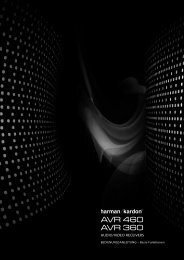Owner Manual - AVR 158 (English EU) - Harman Kardon
Owner Manual - AVR 158 (English EU) - Harman Kardon
Owner Manual - AVR 158 (English EU) - Harman Kardon
You also want an ePaper? Increase the reach of your titles
YUMPU automatically turns print PDFs into web optimized ePapers that Google loves.
<strong>AVR</strong> <strong>158</strong><br />
Digital Audio Connections – Optical<br />
optical digital audio connectors are normally covered by a shutter to protect them from<br />
dust. the shutter opens as the cable is inserted.<br />
Analogue Audio Connections<br />
two-channel analogue connections require a stereo audio cable, with one connector for<br />
the left channel (white) and one for the right channel (red). these two connectors are<br />
attached to each other.<br />
For source devices that have both digital and analogue audio outputs, you may make<br />
both connections.<br />
the analogue connections also feed the Analogue record output connectors. You may<br />
record materials from blu-ray disc recordings, dVds or other copy-protected sources<br />
using only analogue connections. remember to comply with all copyright laws if you<br />
choose to make a copy for your own personal use.<br />
Video Connections<br />
Many source devices output both audio and video signals (e.g., blu-ray disc, dVd<br />
player, cable television box, hdtV tuner, satellite box, Vcr, dVr). In addition to an audio<br />
connection as described above, make a video connection for each of these source<br />
devices. Make only one type of video connection for each device.<br />
Digital Video Connections<br />
If you have already connected a source device to one of the AVr’s hdMI input connectors,<br />
you have automatically made a video connection for that device, since the hdMI cable<br />
carries both digital audio and digital video signals.<br />
Analogue Video Connections – Composite Video<br />
Your AVr uses two types of analogue video connections: composite video and component<br />
video.<br />
composite video is the basic connection most commonly available. both the chrominance<br />
(colour) and the luminance (intensity) components of the video signal are transmitted<br />
using a single cable. the jack is usually colour-coded yellow and looks like an analogue<br />
audio jack. do not connect a composite video jack to an analogue audio or coaxial digital<br />
audio jack, or vice versa.<br />
12<br />
Types of Home Theatre System<br />
Connections, continued<br />
Analogue Video Connections – Component Video<br />
component video separates the video signal into three components – one luminance<br />
(“Y”) and two sub-sampled colour signals (“pb” and “pr”) – that are transmitted using<br />
three separate cables that are colour-coded green (Y), blue (pb) and red (pr). component<br />
video cables that join three separate green, blue and red connectors into a single cable<br />
are sold separately.<br />
If your tV or video display has an hdMI connector, we recommend it for the best quality<br />
connection. Your AVr converts component analogue video input signals to the hdMI<br />
format, upscaling them to high-definition 1080p resolution.<br />
Radio Connections<br />
Your AVr uses separate terminals for the included FM and AM aerials. the FM aerial uses<br />
a 75-ohm F-connector.<br />
the AM aerial connector uses spring-clip terminals. After assembling the aerial as<br />
shown below, press the levers to open the connectors, insert the bare wires into the<br />
openings, and release the levers to secure the wires. the aerial wires are not polarised,<br />
so you can insert either wire into either connector.<br />
USB Port<br />
the uSb port on your AVr is used for firmware upgrades. If an upgrade for the AVr’s<br />
operating system is released in the future, you will be able to download it to the AVr<br />
using this port. complete instructions will be provided at that time.<br />
IMPORTANT: Do not connect a PC or other USB host/controller to the <strong>AVR</strong>’s USB<br />
port, or you may damage both the <strong>AVR</strong> and the other device.