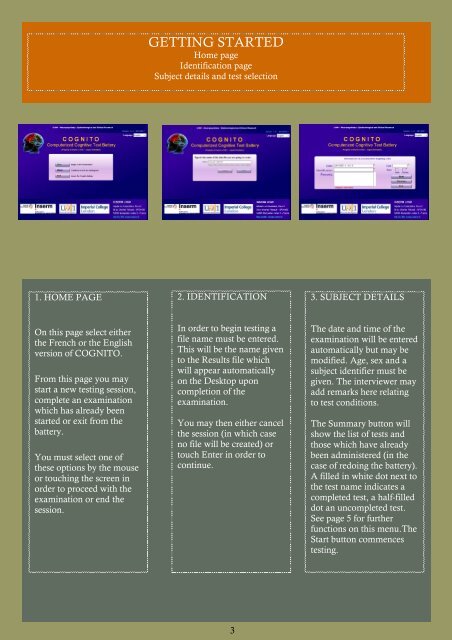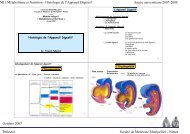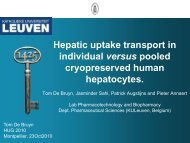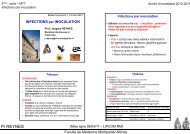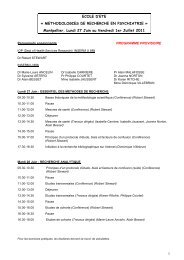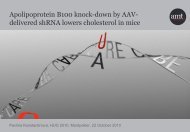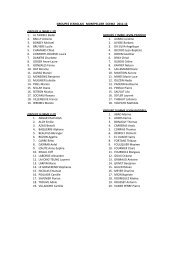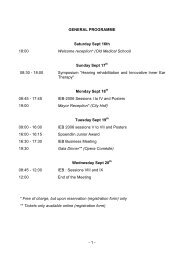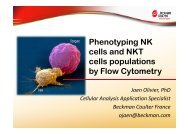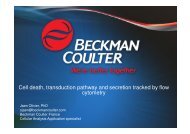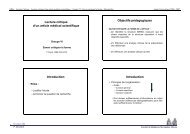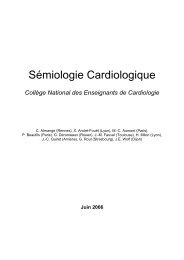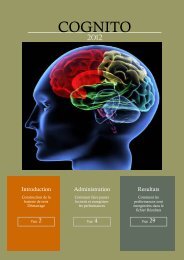COGNITO - Inserm
COGNITO - Inserm
COGNITO - Inserm
Create successful ePaper yourself
Turn your PDF publications into a flip-book with our unique Google optimized e-Paper software.
GETTING STARTED<br />
Home page<br />
Identification page<br />
Subject details and test selection<br />
1. HOME PAGE<br />
2. IDENTIFICATION<br />
3. SUBJECT DETAILS<br />
On this page select either<br />
the French or the English<br />
version of <strong>COGNITO</strong>.<br />
From this page you may<br />
start a new testing session,<br />
complete an examination<br />
which has already been<br />
started or exit from the<br />
battery.<br />
You must select one of<br />
these options by the mouse<br />
or touching the screen in<br />
order to proceed with the<br />
examination or end the<br />
session.<br />
In order to begin testing a<br />
file name must be entered.<br />
This will be the name given<br />
to the Results file which<br />
will appear automatically<br />
on the Desktop upon<br />
completion of the<br />
examination.<br />
You may then either cancel<br />
the session (in which case<br />
no file will be created) or<br />
touch Enter in order to<br />
continue.<br />
The date and time of the<br />
examination will be entered<br />
automatically but may be<br />
modified. Age, sex and a<br />
subject identifier must be<br />
given. The interviewer may<br />
add remarks here relating<br />
to test conditions.<br />
The Summary button will<br />
show the list of tests and<br />
those which have already<br />
been administered (in the<br />
case of redoing the battery).<br />
A filled in white dot next to<br />
the test name indicates a<br />
completed test, a half-filled<br />
dot an uncompleted test.<br />
See page 5 for further<br />
functions on this menu.The<br />
Start button commences<br />
testing.<br />
3