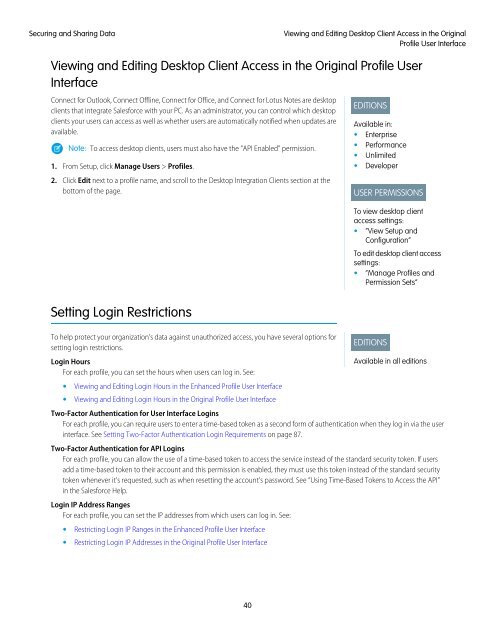salesforce_security_impl_guide
salesforce_security_impl_guide
salesforce_security_impl_guide
Create successful ePaper yourself
Turn your PDF publications into a flip-book with our unique Google optimized e-Paper software.
Securing and Sharing Data<br />
Viewing and Editing Desktop Client Access in the Original<br />
Profile User Interface<br />
Viewing and Editing Desktop Client Access in the Original Profile User<br />
Interface<br />
Connect for Outlook, Connect Offline, Connect for Office, and Connect for Lotus Notes are desktop<br />
clients that integrate Salesforce with your PC. As an administrator, you can control which desktop<br />
clients your users can access as well as whether users are automatically notified when updates are<br />
available.<br />
Note: To access desktop clients, users must also have the “API Enabled” permission.<br />
1. From Setup, click Manage Users > Profiles.<br />
2. Click Edit next to a profile name, and scroll to the Desktop Integration Clients section at the<br />
bottom of the page.<br />
EDITIONS<br />
Available in:<br />
• Enterprise<br />
• Performance<br />
• Unlimited<br />
• Developer<br />
USER PERMISSIONS<br />
To view desktop client<br />
access settings:<br />
• “View Setup and<br />
Configuration”<br />
To edit desktop client access<br />
settings:<br />
• “Manage Profiles and<br />
Permission Sets”<br />
Setting Login Restrictions<br />
To help protect your organization’s data against unauthorized access, you have several options for<br />
setting login restrictions.<br />
Login Hours<br />
For each profile, you can set the hours when users can log in. See:<br />
• Viewing and Editing Login Hours in the Enhanced Profile User Interface<br />
• Viewing and Editing Login Hours in the Original Profile User Interface<br />
EDITIONS<br />
Available in all editions<br />
Two-Factor Authentication for User Interface Logins<br />
For each profile, you can require users to enter a time-based token as a second form of authentication when they log in via the user<br />
interface. See Setting Two-Factor Authentication Login Requirements on page 87.<br />
Two-Factor Authentication for API Logins<br />
For each profile, you can allow the use of a time-based token to access the service instead of the standard <strong>security</strong> token. If users<br />
add a time-based token to their account and this permission is enabled, they must use this token instead of the standard <strong>security</strong><br />
token whenever it’s requested, such as when resetting the account’s password. See “Using Time-Based Tokens to Access the API”<br />
in the Salesforce Help.<br />
Login IP Address Ranges<br />
For each profile, you can set the IP addresses from which users can log in. See:<br />
• Restricting Login IP Ranges in the Enhanced Profile User Interface<br />
• Restricting Login IP Addresses in the Original Profile User Interface<br />
40