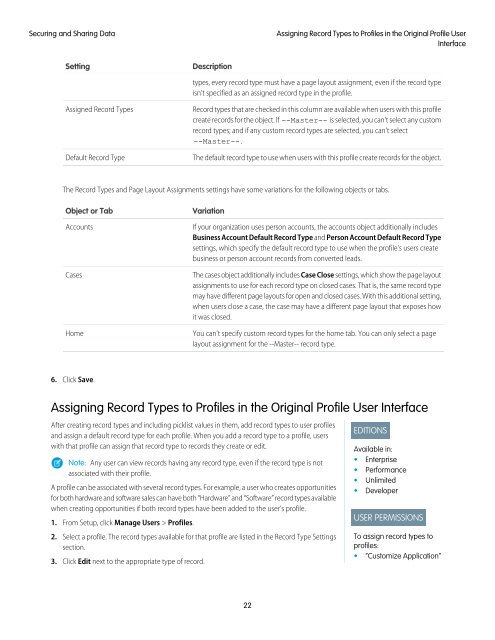salesforce_security_impl_guide
salesforce_security_impl_guide
salesforce_security_impl_guide
Create successful ePaper yourself
Turn your PDF publications into a flip-book with our unique Google optimized e-Paper software.
Securing and Sharing Data<br />
Assigning Record Types to Profiles in the Original Profile User<br />
Interface<br />
Setting<br />
Description<br />
types, every record type must have a page layout assignment, even if the record type<br />
isn't specified as an assigned record type in the profile.<br />
Assigned Record Types<br />
Default Record Type<br />
Record types that are checked in this column are available when users with this profile<br />
create records for the object. If --Master-- is selected, you can't select any custom<br />
record types; and if any custom record types are selected, you can't select<br />
--Master-- .<br />
The default record type to use when users with this profile create records for the object.<br />
The Record Types and Page Layout Assignments settings have some variations for the following objects or tabs.<br />
Object or Tab<br />
Accounts<br />
Cases<br />
Home<br />
Variation<br />
If your organization uses person accounts, the accounts object additionally includes<br />
Business Account Default Record Type and Person Account Default Record Type<br />
settings, which specify the default record type to use when the profile's users create<br />
business or person account records from converted leads.<br />
The cases object additionally includes Case Close settings, which show the page layout<br />
assignments to use for each record type on closed cases. That is, the same record type<br />
may have different page layouts for open and closed cases. With this additional setting,<br />
when users close a case, the case may have a different page layout that exposes how<br />
it was closed.<br />
You can't specify custom record types for the home tab. You can only select a page<br />
layout assignment for the --Master-- record type.<br />
6. Click Save.<br />
Assigning Record Types to Profiles in the Original Profile User Interface<br />
After creating record types and including picklist values in them, add record types to user profiles<br />
and assign a default record type for each profile. When you add a record type to a profile, users<br />
with that profile can assign that record type to records they create or edit.<br />
Note: Any user can view records having any record type, even if the record type is not<br />
associated with their profile.<br />
A profile can be associated with several record types. For example, a user who creates opportunities<br />
for both hardware and software sales can have both “Hardware” and “Software” record types available<br />
when creating opportunities if both record types have been added to the user’s profile.<br />
1. From Setup, click Manage Users > Profiles.<br />
2. Select a profile. The record types available for that profile are listed in the Record Type Settings<br />
section.<br />
3. Click Edit next to the appropriate type of record.<br />
EDITIONS<br />
Available in:<br />
• Enterprise<br />
• Performance<br />
• Unlimited<br />
• Developer<br />
USER PERMISSIONS<br />
To assign record types to<br />
profiles:<br />
• “Customize Application”<br />
22