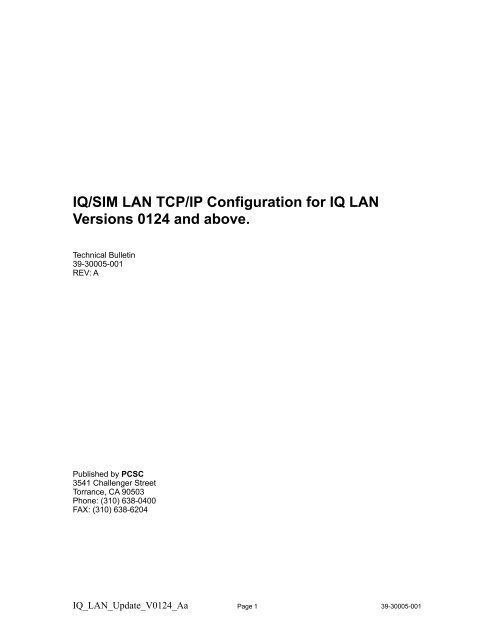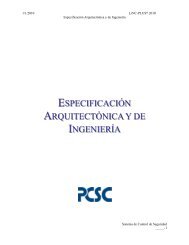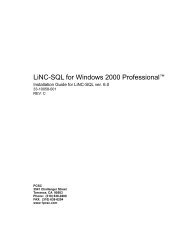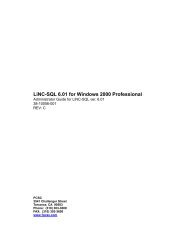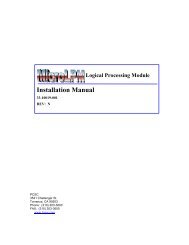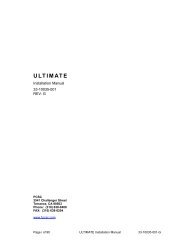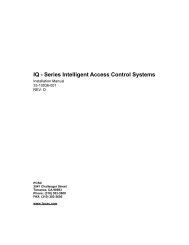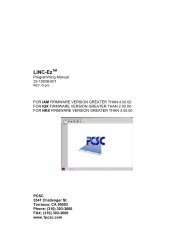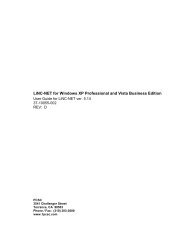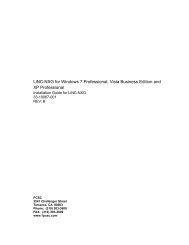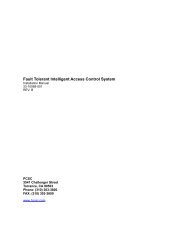IQ/SIM LAN TCP/IP Configuration for IQ LAN Versions 0124 ... - PCSC
IQ/SIM LAN TCP/IP Configuration for IQ LAN Versions 0124 ... - PCSC
IQ/SIM LAN TCP/IP Configuration for IQ LAN Versions 0124 ... - PCSC
Create successful ePaper yourself
Turn your PDF publications into a flip-book with our unique Google optimized e-Paper software.
<strong>IQ</strong>/<strong>SIM</strong> <strong>LAN</strong> <strong>TCP</strong>/<strong>IP</strong> <strong>Configuration</strong> <strong>for</strong> <strong>IQ</strong> <strong>LAN</strong><br />
<strong>Versions</strong> <strong>0124</strong> and above.<br />
Technical Bulletin<br />
39-30005-001<br />
REV: A<br />
Published by <strong>PCSC</strong><br />
3541 Challenger Street<br />
Torrance, CA 90503<br />
Phone: (310) 638-0400<br />
FAX: (310) 638-6204<br />
<strong>IQ</strong>_<strong>LAN</strong>_Update_V<strong>0124</strong>_Aa Page 1 39-30005-001
First Edition: March 2002<br />
In<strong>for</strong>mation in this manual is subject to change without notice and does not represent a<br />
commitment on the part of <strong>PCSC</strong>. The software described in this manual is furnished under a<br />
license agreement or nondisclosure agreement. The software may be used or copied only in<br />
accordance with the terms of the agreement. No part of this document may be reproduced or<br />
transmitted in any <strong>for</strong>m or by any means, electronic or mechanical, including photocopying,<br />
recording, or in<strong>for</strong>mation storage and retrieval systems, <strong>for</strong> any purpose other than specified in<br />
the agreement, without the express written permission of <strong>PCSC</strong>.<br />
© 2002 <strong>PCSC</strong>. All Rights Reserved.<br />
Printed in the United States of America.<br />
Published by <strong>PCSC</strong><br />
3541 Challenger Street<br />
Torrance, CA 90503<br />
Phone: (310) 638-0400<br />
FAX: (310) 638-6204<br />
Publication Number: 39-30005-001-A<br />
<strong>IQ</strong>_<strong>LAN</strong>_Update_V<strong>0124</strong>_Aa Page 2 39-30005-001
Update Instructions<br />
The following Update Instructions are <strong>for</strong> updating the <strong>IQ</strong> <strong>LAN</strong> (<strong>PCSC</strong> Part #: 03-10108-xxx) <strong>TCP</strong>/<br />
<strong>IP</strong> <strong>Configuration</strong>.<br />
Required Equipment:<br />
1. PC or Notebook computer with a NIC<br />
2. Web Browser (IE 5 or greater or Netscape 5 or greater.)<br />
3. Ethernet Cross Over cable (example: Unicom E5DD-C414-WT-10TR) or attached to<br />
a hub<br />
4. <strong>IQ</strong> 200/201 – 03-10100-xxx<br />
5. <strong>SIM</strong> – 03-10104-xxx<br />
6. <strong>IQ</strong> <strong>LAN</strong> – 03-10108-xxx<br />
Required In<strong>for</strong>mation:<br />
1. LiNC-NET Host <strong>IP</strong> Address<br />
2. <strong>IQ</strong> <strong>LAN</strong> <strong>IP</strong> Address – This is the unique <strong>IP</strong> Address <strong>for</strong> each <strong>IQ</strong> or <strong>SIM</strong>.<br />
3. Panel Number – This is the <strong>IQ</strong> or <strong>SIM</strong> panel number that the <strong>IQ</strong> <strong>LAN</strong> will be attached<br />
to. The panel number in the <strong>IQ</strong> <strong>LAN</strong> and the <strong>IQ</strong> or <strong>SIM</strong> PCB must match.<br />
4. Any Gateway in<strong>for</strong>mation.<br />
Required firmware:<br />
1. <strong>IQ</strong>-200 panel firmware: <strong>IQ</strong>-7.9.17gi or greater (or)<br />
<strong>SIM</strong> Panel firmware: SI 7.9.17gi or greater<br />
2. <strong>IQ</strong> <strong>LAN</strong> version <strong>0124</strong> or greater<br />
<strong>IQ</strong>_<strong>LAN</strong>_Update_V<strong>0124</strong>_Aa Page 3 39-30005-001
Configuring your Host Computer<br />
1. Change host <strong>IP</strong> to be 192.168.168.3 in your computer’s <strong>TCP</strong>/<strong>IP</strong> settings - This is the<br />
default Host <strong>IP</strong> address that the <strong>IQ</strong> <strong>LAN</strong> uses <strong>for</strong> setup:<br />
a. Right mouse click on “My Network Places”<br />
b. Select: Properties<br />
c. Right mouse click on “Local Area Connection”<br />
d. Highlight Internet Protocol [<strong>TCP</strong>/<strong>IP</strong>] and Press the Properties button.<br />
e. You will need to verify that you have “Use the following <strong>IP</strong> address” selected.<br />
See screen below.<br />
f. Enter 192.168.168.3 <strong>for</strong> the I.P. address<br />
g. Enter 255.255.255.0 <strong>for</strong> the Subnet mask<br />
h. Press the OK button<br />
i. Reboot the host computer if necessary. Depending on you system you may<br />
or may not have to do this.<br />
<strong>IQ</strong>_<strong>LAN</strong>_Update_V<strong>0124</strong>_Aa Page 4 39-30005-001
Configuring <strong>IQ</strong>-<strong>LAN</strong> VIA the <strong>TCP</strong>/<strong>IP</strong> Configurator<br />
Use a Web Browser to configure and view the <strong>IQ</strong> <strong>LAN</strong> <strong>Configuration</strong> In<strong>for</strong>mation (IE 5 or greater, or<br />
Netscape 5 or greater). You will need to know the following in<strong>for</strong>mation, <strong>IQ</strong> <strong>LAN</strong> <strong>IP</strong> address -<br />
192.168.168.32, Logon Name - admin, and Logon Password - PYMTF<br />
The following steps are <strong>for</strong> connecting and changing the <strong>TCP</strong>/<strong>IP</strong> <strong>Configuration</strong>.<br />
1. Connect your Cross Over cable from your host to the <strong>IQ</strong> <strong>LAN</strong><br />
Note:<br />
Once you have powered up the <strong>IQ</strong> or <strong>SIM</strong> and have successfully made a<br />
connection to the Host, the <strong>IQ</strong> <strong>LAN</strong> R45 connectors Green LED will turn<br />
ON. You will also see the Yellow LED strobe when it is trying to<br />
communicate to the Host.<br />
2. Open your Browser (e.g. Internet Explorer, Netscape, etc.)<br />
3. Request the configuration <strong>for</strong>m by entering the following in the “Address” field of the<br />
Browser. http://192.168.168.32<br />
4. An html <strong>for</strong>m will appear (figure on next page).<br />
<strong>IQ</strong>_<strong>LAN</strong>_Update_V<strong>0124</strong>_Aa Page 5 39-30005-001
<strong>TCP</strong>/<strong>IP</strong> <strong>Configuration</strong><br />
5. Change the appropriate values.<br />
a. Panel Number – This must match the <strong>IQ</strong> or <strong>SIM</strong> panel number.<br />
b. Host <strong>IP</strong> – This is the LiNC-NET Host <strong>IP</strong><br />
c. Our <strong>IP</strong> (<strong>IQ</strong> <strong>LAN</strong> <strong>IP</strong>) - This is the <strong>IQ</strong> <strong>LAN</strong> address that LiNC-NET will use to<br />
communicate to the <strong>IQ</strong>/<strong>SIM</strong> panel.<br />
6. Enter the Logon Name – admin<br />
7. Enter Logon Password – PYMTF<br />
8. Click on the Update button. The following screen(s) will appear depending on the<br />
field you have changed.<br />
<strong>IQ</strong>_<strong>LAN</strong>_Update_V<strong>0124</strong>_Aa Page 6 39-30005-001
<strong>IQ</strong>_<strong>LAN</strong>_Update_V<strong>0124</strong>_Aa Page 7 39-30005-001
Note:<br />
9. Close the Browser. You will have to change your Host <strong>IP</strong> to match the Host <strong>IP</strong><br />
address just entered in the T<strong>IP</strong>/<strong>IP</strong> <strong>Configuration</strong><br />
10. Re-open the Browser. Call out the new <strong>IQ</strong> <strong>LAN</strong> address. You should now see all of<br />
the updated in<strong>for</strong>mation.<br />
Once you have changed the Host <strong>IP</strong> in the <strong>IQ</strong> <strong>LAN</strong>, the host <strong>IP</strong> must match. If they do not<br />
then you will not be able to view the <strong>TCP</strong>/<strong>IP</strong> configuration in<strong>for</strong>mation.<br />
Update <strong>IQ</strong>/<strong>SIM</strong> Panel firmware – Reference <strong>IQ</strong>-200 Downloader Installation Instructions<br />
Technical Bulletin’ 39-10050-001<br />
<strong>IQ</strong>_<strong>LAN</strong>_Update_V<strong>0124</strong>_Aa Page 8 39-30005-001
Resetting the <strong>LAN</strong> Board<br />
If the the <strong>IQ</strong>/<strong>SIM</strong> <strong>LAN</strong> board is accidentally set to an incorrect (and/or unknown) <strong>IP</strong> address, it is<br />
possible to reset the <strong>IQ</strong>/<strong>SIM</strong> <strong>LAN</strong> board to original default <strong>IP</strong> address.<br />
end/<br />
1. Power off the <strong>IQ</strong>/<strong>SIM</strong> board.<br />
2. Reset D<strong>IP</strong>switch to 77Hex (11101110)<br />
3. Power up the board. The <strong>IQ</strong>/<strong>SIM</strong> board LED Array will initially show 8.8., then 8.6., then<br />
8.8. once again –board is now reset. The board reset has created the following default<br />
values:<br />
a. Logon is “admin”<br />
b. Password is “PYMTF”<br />
c. “Host <strong>IP</strong>” is reset to ‘0’<br />
d. “Our <strong>IP</strong>” is reset to 192.168.168.32<br />
4. Using your Internet browser, type in the <strong>IP</strong> address 192.168.168.32. The <strong>IQ</strong>/<strong>SIM</strong> <strong>LAN</strong><br />
should be in default mode.<br />
NOTE your computer’s <strong>TCP</strong>/<strong>IP</strong> has to be set to the 192.168.168.xxx <strong>for</strong> proper<br />
communication to the panel.<br />
5. See page 6 , steps 5 through 8, <strong>for</strong> proper resetting of the <strong>TCP</strong>/<strong>IP</strong> configuration <strong>for</strong> the<br />
board.<br />
<strong>IQ</strong>_<strong>LAN</strong>_Update_V<strong>0124</strong>_Aa Page 9 39-30005-001