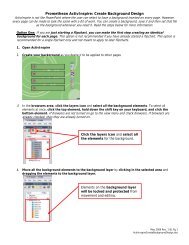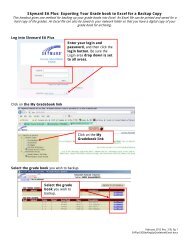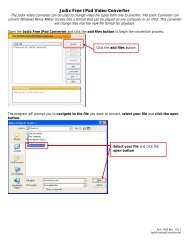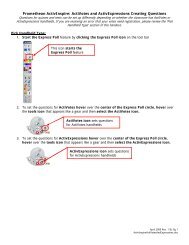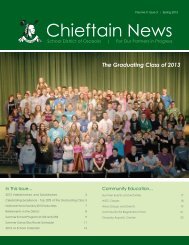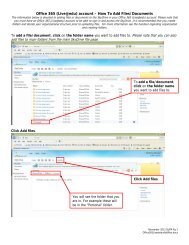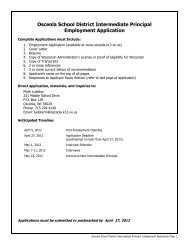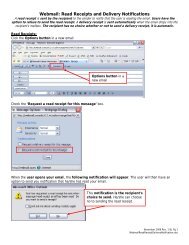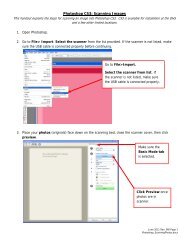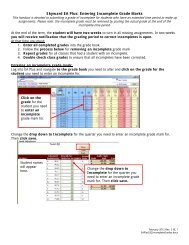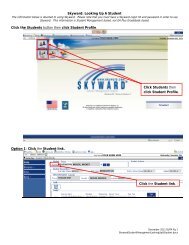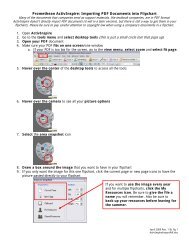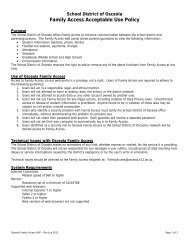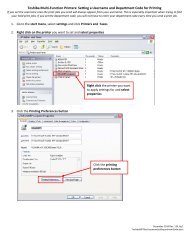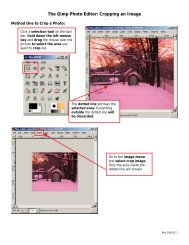Windows Movie Maker: Capturing Video Using a Video Conversion ...
Windows Movie Maker: Capturing Video Using a Video Conversion ...
Windows Movie Maker: Capturing Video Using a Video Conversion ...
Create successful ePaper yourself
Turn your PDF publications into a flip-book with our unique Google optimized e-Paper software.
Enter an appropriate title for the captured video segment and save the file to an appropriate location.<br />
To change the saving location click the browse button and navigate to the location the file should<br />
be saved to. It is recommended to save the file to a C: drive location, like the desktop, and then copy it to a<br />
network location once the capture is completed. Once you have named the captured segment and have<br />
chosen a save location, click the next button.<br />
It is recommended to set the radio button to best quality unless you are using the end project for web<br />
integration or something similar. Contact the Help Desk if you need assistance deciding the appropriate<br />
setting. Please keep in mind that the better the captured video quality, the larger the file size. If you are<br />
capturing hours of video, you will not be able to fit the large files in your network space. Once you have<br />
selected your quality setting, click the next button.<br />
April 2009 Rev. 2 BL 2<br />
<strong>Windows</strong><strong>Movie</strong><strong>Maker</strong>CaptureDevice.doc