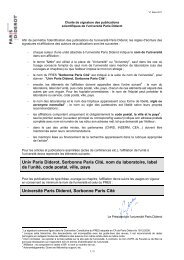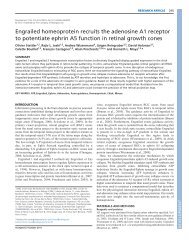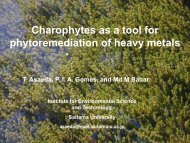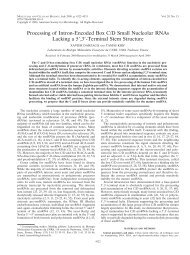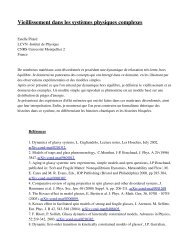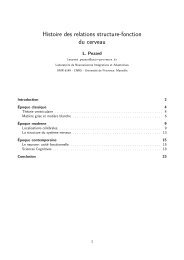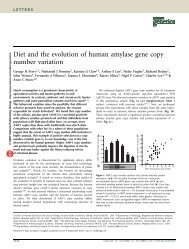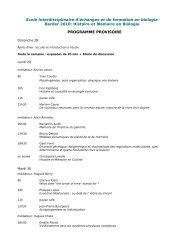Installation guide - Regulatory Sequence Analysis Tools - Université ...
Installation guide - Regulatory Sequence Analysis Tools - Université ...
Installation guide - Regulatory Sequence Analysis Tools - Université ...
You also want an ePaper? Increase the reach of your titles
YUMPU automatically turns print PDFs into web optimized ePapers that Google loves.
B!GRe<br />
Bioinformatique des<br />
Génomes et Réseaux<br />
Université Libre de Bruxelles<br />
Service de Bioinformatique des Génomes et Reséaux (BiGRe)<br />
Laboratory of Genome and Network Biology<br />
http://www.bigre.ulb.ac.be/<br />
<strong>Regulatory</strong> <strong>Sequence</strong> <strong>Analysis</strong> <strong>Tools</strong> (RSAT)<br />
<strong>Installation</strong> <strong>guide</strong><br />
Jacques VAN HELDEN & the RSATteam<br />
September 22, 2012
Contents<br />
1 Description and requirements 4<br />
1.1 Description . . . . . . . . . . . . . . . . . . . . . . . . . . . . . . . . . . . 4<br />
1.2 Requirements . . . . . . . . . . . . . . . . . . . . . . . . . . . . . . . . . . 4<br />
1.2.1 Operating system . . . . . . . . . . . . . . . . . . . . . . . . . . . . 4<br />
1.2.2 Perl language . . . . . . . . . . . . . . . . . . . . . . . . . . . . . . 4<br />
1.2.3 Python language . . . . . . . . . . . . . . . . . . . . . . . . . . . . 4<br />
1.2.4 Java language . . . . . . . . . . . . . . . . . . . . . . . . . . . . . . 5<br />
1.2.5 Helper applications . . . . . . . . . . . . . . . . . . . . . . . . . . . 5<br />
2 Obtaining RSAT distribution 6<br />
2.1 <strong>Installation</strong> from a compressed archive . . . . . . . . . . . . . . . . . . . . . 6<br />
2.2 Downloading RSATfrom the CVS server . . . . . . . . . . . . . . . . . . . . 6<br />
2.2.1 CVS configuration . . . . . . . . . . . . . . . . . . . . . . . . . . . 6<br />
2.2.2 Obtaining a first version of RSATprograms . . . . . . . . . . . . . . 7<br />
2.2.3 Updating RSATprograms . . . . . . . . . . . . . . . . . . . . . . . . 7<br />
3 Initializing RSAT 8<br />
3.1 Configuring RSAT . . . . . . . . . . . . . . . . . . . . . . . . . . . . . . . 8<br />
3.1.1 Adding RSATto your path . . . . . . . . . . . . . . . . . . . . . . . 8<br />
3.2 Initializing the directories . . . . . . . . . . . . . . . . . . . . . . . . . . . . 9<br />
3.3 Adapting RSAT local configuration . . . . . . . . . . . . . . . . . . . . . . 10<br />
3.3.1 Creating site-specific configuration files . . . . . . . . . . . . . . . . 10<br />
3.3.2 Editing the RSAT local configuration file . . . . . . . . . . . . . . . 10<br />
3.3.3 Checking the RSAT path . . . . . . . . . . . . . . . . . . . . . . . . 10<br />
3.3.4 Checking the java path (required for pathway tools only) . . . . . . . 11<br />
4 Installing Perl modules 12<br />
4.1 Before installing Perl modules: install the GD library . . . . . . . . . . . . . 12<br />
4.2 Automatic installation of Perl modules . . . . . . . . . . . . . . . . . . . . . 12<br />
4.3 List of Perl modules required for full functionalities of RSAT . . . . . . . . . 13<br />
4.4 Additional Perl modules required to support EnsEMBL genomes . . . . . . . 14<br />
4.5 Compiling the Perl Stubb for Web services . . . . . . . . . . . . . . . . . . . 16<br />
5 Compiling C programs in RSAT 17<br />
6 Downloading genomes 18<br />
6.1 Original data sources . . . . . . . . . . . . . . . . . . . . . . . . . . . . . . 18<br />
2
6.2 Requirement : wget . . . . . . . . . . . . . . . . . . . . . . . . . . . . . . . 18<br />
6.3 Importing organisms from the RSATmain server . . . . . . . . . . . . . . . . 19<br />
6.3.1 Obtaining the list of organisms supported on the RSATserver . . . . . 19<br />
6.3.2 Importing a single organism . . . . . . . . . . . . . . . . . . . . . . 19<br />
6.3.3 Importing a few selected organisms . . . . . . . . . . . . . . . . . . 20<br />
6.3.4 Importing all the organisms from a given taxon . . . . . . . . . . . . 20<br />
6.4 Adding support for Ensembl genomes . . . . . . . . . . . . . . . . . . . . . 20<br />
6.4.1 Handling genomes from Ensembl . . . . . . . . . . . . . . . . . . . 21<br />
6.5 Importing genomes from NCBI BioProject . . . . . . . . . . . . . . . . . . . 21<br />
6.6 Importing multi-genome alignment files from UCSC . . . . . . . . . . . . . 22<br />
6.6.1 Warning: disk space requirement . . . . . . . . . . . . . . . . . . . . 22<br />
6.6.2 Checking supported genomes at UCSC . . . . . . . . . . . . . . . . 23<br />
6.6.3 Downloading multiz files from UCSC . . . . . . . . . . . . . . . . . 23<br />
7 Testing the command-line tools 24<br />
7.1 Testing the access to the programs . . . . . . . . . . . . . . . . . . . . . . . 24<br />
7.1.1 Perl scripts . . . . . . . . . . . . . . . . . . . . . . . . . . . . . . . 24<br />
7.1.2 Testing Perl graphical librairies . . . . . . . . . . . . . . . . . . . . 24<br />
7.1.3 Python scripts . . . . . . . . . . . . . . . . . . . . . . . . . . . . . . 24<br />
7.1.4 C programs . . . . . . . . . . . . . . . . . . . . . . . . . . . . . . . 25<br />
7.2 Testing genome installation . . . . . . . . . . . . . . . . . . . . . . . . . . . 25<br />
8 Installing third-party programs 26<br />
8.1 Complementary programs for the analysis of regulatory sequences . . . . . . 26<br />
8.2 Recommended programs for the Network <strong>Analysis</strong> <strong>Tools</strong> (NeAT) . . . . . . . 27<br />
9 Installing additional genomes on your machine 29<br />
9.1 Installing genomes from NCBI/Genbank files . . . . . . . . . . . . . . . . . 29<br />
9.1.1 Organization of the genome files . . . . . . . . . . . . . . . . . . . . 29<br />
9.1.2 Downloading genomes from NCBI/Genbank . . . . . . . . . . . . . 32<br />
9.1.3 Parsing a genome from NCBI/Genbank . . . . . . . . . . . . . . . . 33<br />
9.1.4 Parsing a genome from the Broad institute (MIT) . . . . . . . . . . . 33<br />
9.1.5 Updating the configuration file . . . . . . . . . . . . . . . . . . . . . 34<br />
9.1.6 Checking the start and stop codon composition . . . . . . . . . . . . 34<br />
9.1.7 Calibrating oligonucleotide and dyad frequencies with install-organisms 35<br />
9.1.8 Installing a genome in your own account . . . . . . . . . . . . . . . 35<br />
9.2 Installing genomes from EMBL files . . . . . . . . . . . . . . . . . . . . . . 36<br />
3
1 Description and requirements<br />
1.1 Description<br />
This documents describes the installation procedure for the software suite <strong>Regulatory</strong> <strong>Sequence</strong><br />
<strong>Analysis</strong> <strong>Tools</strong> (RSAT), which integrates several dozens of tools to detect cis-regulatory<br />
elements in DNA sequences [, , , ].<br />
1.2 Requirements<br />
1.2.1 Operating system<br />
RSATis a unix-based package. It has been installed successfully on the following operating<br />
systems.<br />
1. Linux<br />
2. Mac OSX<br />
3. Sun Solaris<br />
4. Dec Alpha<br />
RSATis not compatible with any version of Microsoft Windows and I have no intention to<br />
make it compatible in a foreseeable future. Since most programs are written in perl, part of<br />
them might run under windows, but some others will certainly not, because they include calls<br />
to unix system commands.<br />
1.2.2 Perl language<br />
Most of the programs in RSATare written in perl. Version 5.1 or later is recommended. A set<br />
of Perl modules is required, the RSATpackage includes a script to install them automatically<br />
(see Chapter 4).<br />
1.2.3 Python language<br />
Some of the programs in RSATare written in Python.<br />
4
Python release 2.7 1 is recommended, because it contains some required libraries for remote<br />
access to external resources (UCSC genome browser).<br />
The following libraries are required for various programs.<br />
• setuptools 2 is required to install other Python libraries (see installation instructions 3 ).<br />
• suds 4 is used for accessing the SOAP interface.<br />
1.2.4 Java language<br />
Some of the NeAT tools are written in Java. Java Runtime Environment 5 or higher is recommended.<br />
1.2.5 Helper applications<br />
wget<br />
The program wget, is used to download<br />
1. some helper programs developed by third-parties, which can be installed in RSAT;<br />
2. genomes from the RSATserver to your local RSATinstallation.<br />
wget is part of linux distribution. If it is not installed on your computer, you can download it<br />
from http://www.gnu.org/software/wget/. An installation package for Mac OSX<br />
can be found at http://download.cnet.com/Wget/3000-18506_4-128268.html.<br />
gnuplot<br />
The standard version of the RSATprogram XYgraph export figures in bitmapformat (png,<br />
jpeg). If you want to support vectorial drawings (pdf), which give a much better resolution<br />
for printing, you need to install the freeware software gnuplot (4.2 or later), which can be<br />
downloaded from http://www.gnuplot.info/.<br />
cvs<br />
For co-developers of the RSATsuite, the code is distributed program cvs. For external users,<br />
there is no need to use cvs since the code is distributed as a compressed archive on a Web<br />
page.<br />
1 http://www.python.org/getit/releases/2.7/<br />
2 http://pypi.python.org/pypi/setuptools<br />
3 http://pypi.python.org/pypi/setuptools#installation-instructions<br />
4 https://fedorahosted.org/suds/<br />
5
2 Obtaining RSAT distribution<br />
For the time being, RSATis distributed as a compressed archive. In a near future, we will also<br />
distribute it via an anonymous CVS server, which will greatly facilitate the updates.<br />
Note The CVS distribution will soon be available for external users, but we still need to<br />
configure the CVS server to accept a guest login. For the time being, the CVS distribution is<br />
still restricted to the people from the lab. Inbetween, the only distribution mode for external<br />
users is the compressed archive. If you are not member of the BiGRe laboratory, please skip<br />
the section <strong>Installation</strong> from the CVS repository.<br />
2.1 <strong>Installation</strong> from a compressed archive<br />
After having sent the signed license, you should have received an email with the login and<br />
password to the RSATdownload site.<br />
Download the latest version of the RSATdistribution. Uncompress the archive containing<br />
the programs. The archive is distributed tar format. The .tar.gz file can be uncompressed<br />
with the command tar, which are part of the default unix installation.<br />
tar -xpzf rsa-tools_yyyymmdd.tar.gz<br />
2.2 Downloading RSAT from the CVS server<br />
Warning: we currently cannot manage user profiles in our CVS server, so the RSATcode is<br />
still distributed as a compressed archive. Please skip this section if you downloaded a compessed<br />
archive from the Web server (a file named rsa-tools_2009XXXX.tar.gz, where XXXX<br />
indicates the date).<br />
2.2.1 CVS configuration<br />
You need to indicate your cvs client to use ssh as remote shell application. For this, you can<br />
specify an environment variable.<br />
If your shell is tcsh, add the following line to the .cshrc file in your home directory.<br />
setenv CVS_RSH ssh<br />
If your shell is bash, add the following line to the .bashrc file in your home directory.<br />
export CVS_RSH=ssh<br />
6
2.2.2 Obtaining a first version of RSAT programs<br />
The following command should be used the first time you retrieve the tools from the server<br />
(you need to replace [mylogin] by the login name you received when signing the RSATlicense).<br />
cvs -d [mylogin]@cvs.bigre.ulb.ac.be:/cvs/rsat co rsa-tools<br />
This will create a directory rsa-tools on your computer, and store the programs in it. Note<br />
that at this stage the programs are not yet functional, because you still need to install genomes,<br />
which are not included in the CVS distribution.<br />
2.2.3 Updating RSAT programs<br />
Once the tools have been retrieved, you can obtain updates very easily. For this, you need to<br />
change your directory to the rsa-tools directory, and use the cvs command in the following<br />
way.<br />
cd rsa-tools;<br />
cvs update -d<br />
7
3 Initializing RSAT<br />
3.1 Configuring RSAT<br />
In order to use the command-line version of RSAT, you first need an account on a Unix<br />
machine where RSAThas been installed, and you should know the directory where the tools<br />
have been installed (if you don’t know, ask assistance to your system administrator).<br />
In the following instruction, we will assume that RSATis installed in the directory /home/rsat/rsa-too<br />
This path has to be replaced by the actual path where RSAThas been installed on your computer.<br />
3.1.1 Adding RSAT to your path<br />
Before starting to use the tools, you need to define an environment variable (RSAT), and to<br />
add some directories to your path.<br />
For the following instructions, we will denote as [RSAT_PARENT_PATH] the path of the<br />
parent folder in which the RSATsuite has been downloaded.<br />
For example, if the rsa-tools folder has been installed in your home directory (it is thus<br />
found at /home/fred/rsa-tools), you should replace [RSAT_PARENT_PATH] by /home/fred in<br />
all the following instructions.<br />
1. Identify your SHELL.<br />
The way to execute the following instructions depends on your “shell” environment. If<br />
you don’t know which is your default shell, type<br />
echo $SHELL<br />
The answer should be something like<br />
or<br />
/sbin/bash<br />
/bin/tcsh<br />
2. Declare the RSATenvironment variables.<br />
We will define configuration parameters necessary for RSAT. This includes an environment<br />
variable named RSAT. We will then add the path of the RSAT perl scripts, python<br />
scripts and binaries to your path. In addition, add java jar files to your CLASSPATH.<br />
• If your default shell is tcsh or csh, copy the following lines in a file named .chsrc<br />
that should be found at root of your account.<br />
8
## Note: replace [PARENT_PATH] by the full path of the directory in<br />
## which the rsa-tools folder has been created<br />
setenv RSAT [PARENT_PATH]/rsa-tools<br />
set path=($RSAT/bin $path)<br />
set path=($RSAT/perl-scripts $path)<br />
set path=($RSAT/python-scripts $path)<br />
if ($CLASSPATH) then<br />
setenv CLASSPATH ${RSAT}/java/lib/NeAT_javatools.jar:${CLASSPATH}<br />
else<br />
setenv CLASSPATH ${RSAT}/java/lib/NeAT_javatools.jar<br />
endif<br />
• If your shell is bash, you should copy the following lines in a file named .bash_profile<br />
at the root of your account (depending on the Unix distribution, the bash custom<br />
parameters may be declered in a file named .bash_profile or) .bashrc, in case of<br />
doubt ask your system administrator).<br />
## Note: replace [PARENT_PATH] by the full path of the directory in<br />
## which the rsa-tools folder has been created<br />
export RSAT=[PARENT_PATH]/rsa-tools<br />
export PATH=${RSAT}/bin:${PATH}<br />
export PATH=${RSAT}/perl-scripts:${PATH}<br />
export PATH=${RSAT}/python-scripts:${PATH}<br />
if [ ${CLASSPATH} ]; then<br />
export CLASSPATH=${CLASSPATH}:${RSAT}/java/lib/NeAT_javatools.jar<br />
else<br />
export CLASSPATH=${RSAT}/java/lib/NeAT_javatools.jar<br />
fi<br />
• If you are using a different shell than bash, csh or tcsh, the specification of environment<br />
variables might differ from the syntax above. In case of doubt, ask your<br />
system administrator how to configure your environment variables and your path.<br />
3. In order for the variables to be taken in consideration, you need to log out and open a<br />
new terminal session. To check that the variables are correctly defined, type.<br />
echo $RSAT<br />
In the example above, this command should return<br />
/home/fred/rsa-tools<br />
3.2 Initializing the directories<br />
In addition to the programs, the installation of rsa-tools requires the creation of a few directories<br />
for storing data, access logs (for the web server), and temporary files.<br />
The distribution includes a series of make scripts which will facilitate this step. You just<br />
need go to the rsa-tools directory, and start the appropriate make file.<br />
9
cd $RSAT ;<br />
make -f makefiles/init_RSAT.mk init<br />
3.3 Adapting RSAT local configuration<br />
3.3.1 Creating site-specific configuration files<br />
The RSATdistribution comes with two template configuration files located in the rsa-tools<br />
directory:<br />
• RSAT_config_default.props<br />
• RSAT_config_default.mk<br />
You must copy these two file to create site-specific configuration files RSAT_config.props<br />
and RSAT_config.mk, which will be further edited.<br />
cp RSAT_config_default.props RSAT_config.props ;<br />
cp RSAT_config_default.mk RSAT_config.mk<br />
Beware: this operation should be done only once. If you redo the copy commands after having<br />
edited the files, you will loose all your editing result (this is the reason why the operation<br />
is done manually rather than automatically).<br />
3.3.2 Editing the RSAT local configuration file<br />
You need to edit the file RSAT_config.props and specify the parameters of your local configuration.<br />
In particular, it is crucial to specify the full path of the variable RSAT, which specifies<br />
the RSAT main directory.<br />
Then, edit the file RSAT_config.props and specify the email of the RSAT administrator<br />
(likely you).<br />
3.3.3 Checking the RSAT path<br />
The RSATprograms should now be included in your path. To check if this is done properly,<br />
just type:<br />
random-seq -l 350<br />
If your configuration is correct, this command should return a random sequence of 350<br />
nucleotides.<br />
Don’t worry if you see a warning looking like this:<br />
; WARNING The tabular file with the list of supported organism cannot be read<br />
; WARNING Missing file /no_backup/rsa-tools/public_html/data/supported_organisms.tab<br />
10
This warning will disappear after we download the first organism in RSAT.<br />
You are now able to use any program from the RSATpackage, untill you quit your session. It<br />
is however not very convenient to set the path manually each time you open a new connection.<br />
You can modify your default configuration by including the above commands in the file .cshrc<br />
(in tcsh) or .bashrc (in bash) which should be found at the root of your home directory. If you<br />
don’t know how to modify this file, see the system administrator.<br />
3.3.4 Checking the java path (required for pathway tools only)<br />
The java language is necessary for the path finding tools included in the NeAT suite. If you<br />
want to use those tools, you can check the correct setting for the java-based pathway tools, by<br />
typing the following command.<br />
java graphtools.util.List<strong>Tools</strong><br />
This should display the list of available pathway analysis tools, which are part of the NeAT<br />
package.<br />
11
4 Installing Perl modules<br />
Some Perl modules are required for the graphical tools of RSAT, and for some other specific<br />
programs. The perl modules can be found in the Comprehensive Perl Archive Network<br />
(http://www.cpan.org/), or can be installed with the command cpan.<br />
4.1 Before installing Perl modules: install the GD<br />
library<br />
The Perl module GD.pm requires prior installation of the GD library.<br />
• On Linux systems, this library can be installed with the package manager of your distribution<br />
(e.g. apt-get, yast, . . . ).<br />
• On Mac OSX systems, the installation of the GD library is quite tricky. The best way I<br />
found is to follow the installation protocol of the libgd Web site<br />
(http://www.libgd.org/DOC_INSTALL_OSX).<br />
4.2 Automatic installation of Perl modules<br />
The simplest way to install all the required Perl modules is to tye the command below. Beware:<br />
this command sudo requires administrator rights on the computer. If you don’t have the root<br />
password, please consult your system administrator.<br />
## Acquire the system administrator rights<br />
sudo bash;<br />
## Define the RSAT environment variable.<br />
## You must replace [PARENT_PATH] by the full directory of the folder<br />
## where rsa-tools directory has been installed<br />
export RSAT=[PARENT_PATH]/rsa-tools;<br />
cd ${RSAT};<br />
## Display the list of Perl modules that will be installed<br />
make -f makefiles/install_rsat.mk list_perl_modules;<br />
## Install the Perl modules<br />
make -f makefiles/install_rsat.mk install_perl_modules;<br />
12
Beware, cpan will frequently ask you to confirm the installation steps. you should thus<br />
check the CPAN process and answer "yes" at each prompt.<br />
In case some modules would not be properly installed with the above commands, you can<br />
try installing them manually (the list of required modules is listed in the next section).<br />
4.3 List of Perl modules required for full<br />
functionalities of RSAT<br />
For information, we describe hereafter the list of modules that will be installed with this command,<br />
and the reason why it is useful to install them before running RSATprograms.<br />
If you are not interested by technical details, you can skip this section.<br />
1. GD.pm Interface to Gd Graphics Library. Used by XYgraph and feature-map.<br />
2. PostScript::Simple Produce PostScript files from Perl. Used by feature-map.<br />
3. Util::Properties is required to load property files, which are used to specify the sitespecific<br />
configuration of your RSATserver. Property filesa are also useful to write your<br />
own perl clients for the Web service interface to RSAT(RSATWS).<br />
4. The following modules are required for the Web services.<br />
• XML::Compile::Cache<br />
• XML::Compile::SOAP11<br />
• XML::Compile::WSDL11<br />
• XML::Compile::Transport::SOAPHTTP<br />
• SOAP::WSDL<br />
• SOAP::Lite<br />
• Module::Build::Compat<br />
• Util::Properties (already mentioned above)<br />
RSATWeb services is a convenient interface that permits to write Perl scripts to run<br />
RSATqueries on a remote server. Some Perl scripts of the RSATstand-alone commands<br />
are using SOAP to connect remote servers (e.g. supported-organisms, downloadorganism).<br />
5. Statistics::Distributions is used to calculate some probability distribution functions. In<br />
particular, it is used by the programs position-analysis and chi-square to calculate the<br />
chi2 P-value.<br />
Notes<br />
• In previous releases, the chi2 P-value was computed using Math::CDF, but the<br />
precision was limited to 1e-15. Statistics::Distributions can compute P-values<br />
down to 1e-65.<br />
13
• For the discrete functions (binomial , Poisson, hypergeometric) RSATrelies on a<br />
custom library ($RSAT/perl-scripts/lib/RSAT/stats.pm) which reaches a precision<br />
of 1e-300.<br />
6. Class::Std::Fast and Storable are required to bring persistence to data structures like<br />
organisms. This library can be easyly installed via CPAN.<br />
7. File::Spec, POSIX and Data::Dumper are required for some functions of matrixscan.<br />
8. XML::LibXML is required for parsing and writing XML and uses the XML::Parser::Expat<br />
library. It is necessary for some RSAT applications.<br />
9. DBD::mysql and DBI those two libraries are required by the program retrieve-ensemblseq<br />
in order to access the ENSEMBL database.<br />
10. Bio::Perl is required for the Ensembl API, which in turn is required for handling<br />
genomes installed on the ENSEMBL database (http://www.ensembl.org/).<br />
11. Bio::Das is required to retrieve sequences from DAS servers with the program bed-toseq.<br />
12. LWP::Simple is used by the Web interface, to fetch sequences from remote servers<br />
(URL of the sequence file specified in a text field).<br />
4.4 Additional Perl modules required to support<br />
EnsEMBL genomes<br />
Since 2009, a series of RSATprograms support a direct access to the EnsEMBL database in<br />
order to ensure a convenient access to genomes from higher organisms [].<br />
• supported-organisms-ensembl<br />
• ensembl-org-info<br />
• retrieve-ensembl-seq.pl<br />
• get-ensembl-genome.pl<br />
Those programs require to install a few Perl libraries as well as a MySQL client on your<br />
machine.<br />
The first requirement is the BioPerl module, which has in principle been installed in Chapter<br />
4).<br />
To obtain EnsEMBL 1 .<br />
1 Full instructions at http://useast.ensembl.org/info/docs/api/api_cvs.html<br />
14
## Make sure you start from the right directory<br />
cd $RSAT/lib<br />
## Install the ensembl library<br />
make -f makefiles/install_software.mk install_ensembl_api<br />
Adapt the 3 following lines in the RSAT configuration file RSAT_config.props to specify the<br />
actual path of the bioperl and ensembl libraries on your computer. The path must be adapted<br />
to fit your local configuration.<br />
ensembl=[RSAT_PARENT_PATH]/rsa-tools/lib/ensembl/modules<br />
compara=[RSAT_PARENT_PATH]/rsa-tools/lib/ensembl-compara/modules<br />
bioperl=[RSAT_PARENT_PATH]/rsa-tools/lib/bioperl-live<br />
You also need to define the URL of the Ensembl database in that configuration file:<br />
## EnsEMBL host<br />
## Used by the EnsEMBL-accessing tools (retrieve-ensembl-seq,<br />
## get-ensembl-genome).<br />
## URL of the server for the EnsEMBL DB. By default, the<br />
## main ensembl server is called, but a local server can be specified.<br />
ensembl_host=ensembldb.ensembl.org<br />
Finally, you need to include the BioPerl and Ensembl librairies in the Perl module path<br />
(specified by the environment variable named $PERL5LIB).<br />
If your shell is bash, add the following lines in the file .bashrc at the root of your account.<br />
export PERL5LIB=${RSAT}/lib/ensembl/modules:${PERL5LIB}<br />
export PERL5LIB=${RSAT}/lib/ensembl-compara/modules:${PERL5LIB}<br />
export PERL5LIB=${RSAT}/lib/ensembl-variation/modules:${PERL5LIB}<br />
If your shell is tcsh or chs, add the following lines in the file .cshrc at the root of your<br />
account.<br />
setenv PERL5LIB ${PERL5LIB}:${RSAT}/lib/ensembl/modules<br />
setenv PERL5LIB ${PERL5LIB}:${RSAT}/lib/ensembl-compara/modules<br />
setenv PERL5LIB ${PERL5LIB}:${RSAT}/lib/ensembl-variation/modules<br />
The EnsEMBL libraries also require the SQL client Perl module DBD::mysql, as well as<br />
DBI, which can be installed with cpan (for this you need root privileges). Note that the<br />
installation of the CPAN module DBD:mysql may require a prior installation of a MySQL<br />
client on your machine (http://dev.mysql.com/downloads/).<br />
Note: to access EnsEMBL versions above 47, you need port 5306 to be opened on your<br />
machine. This might require to consult the system administrator of your network in order to<br />
ensure that the Firewall accepts this port.<br />
Detailed information about the EnsEMBL libraries can be obtained on the EnsEMBL web<br />
site ( 2 ).<br />
2 http://www.ensembl.org/info/using/api/api_installation.html<br />
15
4.5 Compiling the Perl Stubb for Web services<br />
Web services 3 allow you<br />
If you want to use the Web services, you need to compile the Stubb in order to synchronize<br />
the Perl modules of your client with the service specification of the server.<br />
## Change directory to the sample Perl Web services clients<br />
cd $RSAT/ws_clients/perl_clients<br />
## Compile the stubb.<br />
## Your computer will open a connection to the Web services server<br />
## and collect the WSDL specifications of the supported services.<br />
make stubb<br />
## Test the connection to the Web services<br />
make test<br />
3 beware, this is not the same as Web server<br />
16
5 Compiling C programs in RSAT<br />
Some of the tools available in RSAT(info-gibbs, matrix-scan-quick, count-words) are written<br />
in the C language. The distribution only contains the sources of these tools, because the<br />
binaries are operating system-dependent. The programs can be compiled in a very easy way.<br />
cd $RSAT;<br />
make -f makefiles/init_RSAT.mk compile_all<br />
This will compile and install the following programs in the directory $RSAT/bin.<br />
The installation directory can be changed by redefining the BIN variable. For instance, if<br />
you have the system adminstrator privileges, you could install the compiled programs in the<br />
standard directory for compiled packages (/usr/local/bin).<br />
cd $RSAT;<br />
make -f makefiles/init_RSAT.mk compile_all BIN=/usr/local/bin<br />
• info-gibbs: a gibbs sampling algorithm based on optimization of the the information<br />
content of the motif [].<br />
• count-words: an efficient algorithm for counting word occurrences in DNA sequences.<br />
This program is much faster than oligo-analysis, but it only returns the occurrences and<br />
frequencies, whereas oligo-analysis returns over-representation statistics and supports<br />
many additional options. count-words is routinely used to compute word frequencies<br />
in large genome sequences, for calibrating the Markov models used by oligo-analysis.<br />
• matrix-scan-quick: an efficient algorithm for scanning sequences with a positionspecific<br />
scoring matrix. As its name indicates, matrix-scan-quick is much faster than<br />
the Perl script matrix-scan, but presents reduced functionalities (only computes the<br />
weight, returns either a list of sites or the weight score distribution).<br />
17
6 Downloading genomes<br />
RSATincludes a series of tools to install and maintain the latest version of genomes.<br />
The most convenient way to add support for one or several organisms on your machine is<br />
to use the programs supported-organisms and download-organism.<br />
Beware, the complete data required for a single genome may occupy several hundreds of<br />
Mb, because RSATnot only stores the genome sequence, but also the oligonucleotide frequency<br />
tables used to estimate background models, and the tables of BLAST hits used to get<br />
orthologs for comparative genomics. If you want to install many genomes on your computer,<br />
you should thus reserve a sufficient amount of space.<br />
6.1 Original data sources<br />
Genomes supported on RSATwere obtained from various sources.<br />
Genomes can be installed either from the RSATweb site, or from their original sources.<br />
• NCBI/Genbank (ftp://ftp.ncbi.nih.gov/genomes/)<br />
• UCSC (http://genome.ucsc.edu/) for the multi-genome alingment files (multiz)<br />
used by peak-footprints.<br />
• ENSEMBL (http://www.ensembl.org/) genomes are supported by special tools<br />
(retrieve-ensembl-seq, supported-organisms-ensembl).<br />
• The EBI genome directory (ftp://ftp.ebi.ac.uk/pub/databases/genomes/Eukaryota<br />
Other genomes can also be found on the web site of a diversity of genome-sequencing<br />
centers.<br />
6.2 Requirement : wget<br />
The download of genomes relies on the application wget, which is part of linux distribution 1 .<br />
wget is a “web aspirator”, which allows to download whole directories from ftp and http<br />
sites. You can check if the program is installed on your machine.<br />
wget --help<br />
This command should return the help pages for wget. If you obtain an error message<br />
(“command not found”), you need to ask your system administrator to install it.<br />
1 For Linux: http://www.gnu.org/software/wget/; for Mac OSX<br />
http://download.cnet.com/Wget/3000-18506_4-128268.html<br />
18
6.3 Importing organisms from the RSAT main server<br />
The simplest way to install organisms on our RSATsite is to download the RSAT-formatted<br />
files from the web server. For this, you can use a web aspirator (for example the program<br />
wget).<br />
Beware, the full installation (including Mammals) requires a large disk space (several dozens<br />
of Gb). You should better start installting a small genome and test it before processing to the<br />
full installation. We illustrate the approach with the genome of our preferred model organism:<br />
the yeast Saccharomyces cerevisiae.<br />
6.3.1 Obtaining the list of organisms supported on the<br />
RSAT server<br />
By default, the program supported-organisms returns the list of organisms supported on<br />
your local RSATinstallation. You can however use the option -server to obtain the list of<br />
organisms supported on a remote server.<br />
supported-organisms -server<br />
The command can be refined by restricting the list to a given taxon of interest.<br />
supported-organisms -server -taxon Fungi<br />
You can also ask additional information, for example the date of the last update and the<br />
source of each genome.<br />
supported-organisms -server -taxon Fungi -return last_update,source,ID<br />
6.3.2 Importing a single organism<br />
The command<br />
download-organism<br />
allows you to download one or several organisms.<br />
Beware, the complete data for a single genome may occupy several tens of Megabytes<br />
(Bacterial genomes) or a few Gigabases (Mammalian). Downloading tenomes thus requires a<br />
fast Internet connection, and may take time. If possible, please download genomes during the<br />
night (European time).<br />
As a first step, we recommend to download the genome of the yeast Saccharomyces cerevisiae,<br />
since this is the model organism used in our tutorials.<br />
download-organism -v 1 -org Saccharomyces_cerevisiae<br />
In principle, the download should start immediately. Beware, the data volume to be downloaded<br />
is important, because the genome comes together with extra files (blast hits with other<br />
genoems, oligonucleotide and dyad frequencies). Depending on the network bandwidth, the<br />
download of a genome may take several minutes or tens of minutes.<br />
19
After the task is completed, you can check if the configuration file has been correctly updated<br />
by typing the command.<br />
supported-organisms<br />
In principle, the following information should be displayed on your terminal.<br />
Saccharomyces_cerevisiae<br />
You can also add parameters to get specific information on the supported organisms.<br />
supported-organisms -return ID,last_update<br />
6.3.3 Importing a few selected organisms<br />
The program download-organism can be launched with a list of organisms by using iteratively<br />
the option -org.<br />
download-organism -v 1 -org Escherichia_coli_K12 -org Salmonella_typhi<br />
6.3.4 Importing all the organisms from a given taxon<br />
For comparative genomics, it is convenient to install on your server all the organisms of a<br />
given taxon. For this, you can simply use the option -taxon of download-organism.<br />
Before doing this, it is wise to check the number of genomes that belong to this taxon on<br />
the server.<br />
## Get the list of organisms belonging to the order "Enterobacteriales" on the server<br />
supported-organisms -taxon Enterobacteriales -server<br />
## Count the number of organisms<br />
supported-organisms -taxon Enterobacteriales -server | wc -l<br />
In Oct 2009, there are 94 Enterobacteriales supported on the RSATserver. Before starting<br />
the download, you should check two things:<br />
1. Has your network a sufficient bandwidth to ensure the transfer in a reasonable time <br />
2. Do you have enough free space on your hard drive to store all those genomes <br />
If the answer to both questions is “yes”, you can start the download.<br />
download-organism -v 1 -taxon Enterobacteriales<br />
6.4 Adding support for Ensembl genomes<br />
In addition to the genomes imported and maintained on your local RSATserver, the program<br />
retrieve-ensembl-seq allows you to retrieve sequences for any organism supported in the<br />
Ensembl database (http://ensembl.org).<br />
For this, you first need to install the Bioperl and Ensembl Perl libraries (see section 4.4).<br />
20
6.4.1 Handling genomes from Ensembl<br />
The first step to work with Ensembl genomes is to check the list of organisms currently supported<br />
on their Web server.<br />
supported-organisms-ensembl<br />
You can then get more precise information about a given organism (build, chromosomes)<br />
with the command ensembl-org-info.<br />
ensembl-org-info -org Drosophila_melanogaster<br />
<strong>Sequence</strong>s can be retrieved from Ensembl with the command retrieve-ensembl-seq.<br />
You can for example retrieve the 2kb sequence upstream of the transcription start site of the<br />
gene PAX6 of the mouse.<br />
retrieve-ensembl-seq.pl -org Mus_musculus -q PAX6 \<br />
-type upstream -feattype mrna -from -2000 -to -1 -nogene -rm \<br />
-alltranscripts -uniqseqs<br />
Options<br />
• -type upstream specifies that we want to collect the sequences located upstream<br />
of the gene (more procisely, upstream of the mRNA).<br />
• -feattype mrna indicates that the reference for computing coordinates is the mRNA.<br />
Since we collect upstream sequences, the 5’most position of the mRNA has coordinate<br />
0, and upstream sequences have negative coordinates. Note that many genes are annotated<br />
with multiple RNAs for different reasons (alternative splicing, alternative transcription<br />
start sites). By default, the program will return the sequences upstream of each<br />
mRNA annotated for the query gene.<br />
• -nogene clip the sequences to avoid overlapping the next upstream gene.<br />
• -rm repeat masking (important for pattern discovery). Repetitive sequences are replaced<br />
by N characters.<br />
6.5 Importing genomes from NCBI BioProject<br />
Tne BioProject database hosts the results of genome sequencing and transcriptome projects.<br />
1. Open a connection to the Bioproject Web site<br />
http://www.ncbi.nlm.nih.gov/bioproject<br />
2. Enter a query to select the organism of interest. E.g. ostreococcus+tauri[orgn]<br />
3. If the organism genome has been sequenced, you should see a title “Genome Sequencing<br />
Projects” in the record. Find the relevant project and open the link.<br />
For example, for Ostreococcus tauri, the most relevant project is PRJNA51609<br />
http://www.ncbi.nlm.nih.gov/bioproject/51609<br />
21
4. Take note of the Accesssion of this genome project: since a same organism might<br />
have been sequenced several times, it will be useful to include this Accession in the<br />
suffix of the name of the file fo be downloaded.<br />
5. On the left side of the page, under Related information, click the link “Nucleotide<br />
genomic data”. This will display a list of Genbank entries (one per contig).<br />
6. Important: we recommend to create one separate directory per organism, and to name<br />
this directory according to the organism name followed by the genome project Accession<br />
number. For example, for Ostreococcus tauri, the folder name would be Ostreococcus_tauri_PRJNA51609.<br />
This convention will facilitate the further steps of installation, in particular the parsing<br />
of genbank-formatted files with the program parse-genbank.pl.<br />
7. In the top corner of the page, click on the Send to link and activate the following<br />
options.<br />
Send to > File > Genbank full > Create file<br />
Save the file in the organism-specific directory described in the previous step.<br />
8. You can now parse the genome with the program parse-genbank.pl. Note that parsegenbank.pl<br />
expects files with extension .gbk or .gbk.gz (as in the NCBI genome repository),<br />
whereas the BioProject genome appends the extension .gb. You should thus use<br />
the option -ext gb.<br />
parse-genbank.pl -v 2 -i Ostreococcus_tauri_PRJNA51609 -ext gb<br />
After parsing, run the program install-organism with the following parameters (adapt<br />
organism name).<br />
install-organism -v 2 -org Ostreococcus_tauri_PRJNA51609 \<br />
-task config,phylogeny,start_stop,allup,seq_len_distrib \<br />
-task genome_segments,upstream_freq,oligos,dyads,protein_freq<br />
6.6 Importing multi-genome alignment files from<br />
UCSC<br />
6.6.1 Warning: disk space requirement<br />
The UCSC multi-genome alignment files occupy a hige disk space. The alignments of 30<br />
vertebrates onto the mouse genome (mm9 multiz30) requires 70Gb. If you intend to offer<br />
support for multi-genome alignments, it might be safe acquiring a separate hard drive for this<br />
data.<br />
The complete data set available at UCSC in April 2012 occupies 1Tb in compressed form,<br />
and probably 7 times more once uncompressed. For efficiency reasons, it is necessary to<br />
uncompress these files for using them with the indexing system of peak-footprints.<br />
22
6.6.2 Checking supported genomes at UCSC<br />
As a first step, we will check the list of supported genomes at the UCSC Genome Browser.<br />
supported-organisms-ucsc<br />
Each genome is assocaited with a short identifier, followed by a description. For example,<br />
several versions of the mouse genome are currently available.<br />
mm10 Mouse Dec. 2011 (GRCm38/mm10) Genome at UCSC<br />
mm9 Mouse July 2007 (NCBI37/mm9) Genome at UCSC<br />
mm8 Mouse Feb. 2006 (NCBI36/mm8) Genome at UCSC<br />
mm7 Mouse Aug. 2005 (NCBI35/mm7) Genome at UCSC<br />
6.6.3 Downloading multiz files from UCSC<br />
Multi-genome alignments at UCSC are generated with the program multiz, which produces<br />
files in a custom text format called maf for Multi-Alignment file.<br />
We show hereafter the command to download the mm9 version of the mouse genome, and<br />
install it in the proper directory for peak-footprints ($RSAT/data/UCSC_multiz).<br />
download-ucsc-multiz -v 1 -org mm9<br />
The program will create the sub-directory for the mm9 genome, download the coresponding<br />
compressed multiz files (files with extension .maf.gz), uncompress them, and call peakfootprint<br />
with specific options in order to create a position index, which will be further used<br />
for fast retrieval of the conserved regions under peaks.<br />
23
7 Testing the command-line tools<br />
7.1 Testing the access to the programs<br />
7.1.1 Perl scripts<br />
From now on, you should be able to use the perl scripts from the command line. To test this,<br />
run:<br />
random-seq -help<br />
This should display the on-line help for the random sequence generator.<br />
random-seq -l 200 -r 4 -a a:t 0.3 c:g 0.2<br />
Should generate a random sequence of 200 nucleotides, with approximate proportions of<br />
60% A/T and 40% G/C.<br />
7.1.2 Testing Perl graphical librairies<br />
RSATincludes some graphical tools (feature-map and XYgraph), which require a proper<br />
installation of Perl modules.<br />
GD.pm Interface to Gd Graphics Library.<br />
PostScript::Simple Produce PostScript files from Perl.<br />
To test if these modules are available on your machine, type.<br />
feature-map -help<br />
If the modules are available, you should see the help message of the program feature-map.<br />
If not, you will see an error message complaining about the missing librairies. In such a case,<br />
ask your system administrator to install the missing modules.<br />
7.1.3 Python scripts<br />
From 2009 releases, the RSATdistribution includes some Python scripts. To test that they are<br />
running correctly, you can try.<br />
random-motif -l 10 -c 0.85 -n 20<br />
This command will generate a 20-columns position-specific scoring matrix (PSSM) with<br />
85% conservation of one residue in each column.<br />
24
7.1.4 C programs<br />
You can test the correct installation of the C programs with the following command.<br />
random-seq -l 1000 -a a:t 0.4 c:g 0.1 \<br />
| count-words -l 2 -v 1 -2str -i /dev/stdin<br />
The first program (random-seq) is a Perl script, which generates a random sequence. The<br />
output is directly piped to the C program count-words, which computes the frequencies and<br />
occurrences of each dinucleotide.<br />
7.2 Testing genome installation<br />
We will now test if the genomes are correctly installed. You can obtain the list of supported<br />
organisms with the command:<br />
supported-organisms<br />
If this command returns no result, it means that genomes were either not installed, or not<br />
correctly configured. In such a case, check the directories in the data/genomes directory, and<br />
check that the file data/supported_organisms.pl.<br />
Once you can obtain the list of installed organisms, try to retrieve some upstream sequences.<br />
You can first read the list of options for the retrieve-seq program.<br />
retrieve-seq -help<br />
Select an organism (say Saccharomyces cerevisiae), and retrieve all the start codons with<br />
the following options :<br />
retrieve-seq -org Saccharomyces_cerevisiae \<br />
-type upstream -from 0 -to +2 -all \<br />
-format wc -nocomment<br />
This should return a set of 3 bp sequences, mostly ATG (in the case of Saccharomyces<br />
cerevisiae at least)<br />
25
8 Installing third-party programs<br />
8.1 Complementary programs for the analysis of<br />
regulatory sequences<br />
The RSATdistribution only contains the programs developed by the RSAT team.<br />
A few additional programs, developed by third parties, can optionally be integrated in<br />
the package. All third-party programs may be loacated in the directory bin directory of the<br />
RSATdistribution.<br />
In order to add functionalities to RSAT, install some or all of these programs and include<br />
their binaries path rsa-tools/bin. If you are not familiar with the installation of unix programs,<br />
ask assistance to your system administrator.<br />
Some of those can be downloaded and installed automatically using the makefile install_rsat.mk.<br />
Before doing this, you must make sure that the program wget (this program is supported on<br />
Linux 1 and Mac OSX 2 systems).<br />
You can then run the following commands to install some of the third-party programs that<br />
are complementary to RSAT.<br />
cd $RSAT;<br />
make -f makefiles/install_rsat.mk install_ext_apps<br />
Some other third-party programs will require a manual installation (in particular, vmatch<br />
and mkvtree).<br />
vmatch and mkvtree : developed by Stefan Kurtz, are used by the program purge-sequences,<br />
to mask redundant sequences that bias motif discovery statistics.<br />
seqlogo : developed by Thomas D. Schneider, is used used by the programs convertmatrix,<br />
compare-matrices, peak-motifs, matrix-quality and a few others, to generate<br />
logos. seqlogo is the command-line version of WebLogo 3 .<br />
Download the source code archive and uncompress it. Copy the following files to the directory<br />
bin of your RSATdistribution: seqlogo, logo.pm, template.pm and template.eps.<br />
seqlogo requires a recent version of gs (ghostscript 4 ) to create PNG and PDF output, and<br />
ImageMagic’s convert 5 to create GIFs.<br />
1 http://www.gnu.org/software/wget/<br />
2 http://download.cnet.com/Wget/3000-18506_4-128268.html<br />
3 http://weblogo.berkeley.edu/<br />
4 http://www.ghostscript.com/<br />
5 http://www.imagemagick.org/<br />
26
Program author URL<br />
vmatch+mkvtree Stefan Kurtz http://www.vmatch.de/<br />
seqlogo Thomas Sneider http://weblogo.berkeley.edu/<br />
patser Jerry Hertz ftp://ftp.genetics.wustl.edu/pub/stormo/Consensus/<br />
consensus Jerry Hertz ftp://ftp.genetics.wustl.edu/pub/stormo/Consensus/<br />
meme Tim Bailey http://meme.sdsc.edu/<br />
MotifSampler Gert Thijs http://www.esat.kuleuven.ac.be/~thijs/download.html<br />
Table 8.1: Programs from other developers which are complementary to the RSATpackage.<br />
matrix-based pattern discovery : several third-party pattern discovery programs can be<br />
optionally called from some RSATtask managers (e.g. multiple-family-analysis, peakmotifs).<br />
• meme (Tim Bailey)<br />
• consensus (Jerry Hertz)<br />
• MotifSampler (Gert Thijs)<br />
• gibbs (Andrew Neuwald)<br />
Their installation is not properly required for RSATfunctioning, but it may be convenient<br />
to install them in order to compare the results retured by alternative motif discovery<br />
approaches on the same data sets.<br />
8.2 Recommended programs for the Network <strong>Analysis</strong><br />
<strong>Tools</strong> (NeAT)<br />
For the Network <strong>Analysis</strong> <strong>Tools</strong> (NeAT), we recommend to install the following programs,<br />
which offer complementary functionalities for the analysis of networks/graphs.<br />
Some programs come in the contrib directory of the RSATdistribution. Some others have<br />
to be downloaded from their original distribution site.<br />
To compile the program floydwarshall located in the contrib/floydwarshall directory of<br />
RSAT, use this command :<br />
gcc $RSAT/contrib/floydwarshall/floydwarshall.c -o $RSAT/bin/floydwarshall<br />
In addition, the contributed programs REA and kWalks need to be installed.<br />
To install kWalks, type:<br />
cd $RSAT/contrib;<br />
tar -xzvf kwalks/kwalks.tgz;<br />
cd $RSAT/contrib/kwalks/src;<br />
make clean; make<br />
You can test taht the compilation worked by running the following command.<br />
27
$RSAT/contrib/kwalks/bin/lkwalk<br />
This should display the help message of lkwalk.<br />
Check that the KWALKS_ROOT variable in the RSAT config file ($RSAT/RSAT_config.props)<br />
points to the correct path (it should be the absolute path of $RSAT/contrib/kwalks/bin/).<br />
To install REA, type:<br />
cd $RSAT/contrib/REA;<br />
tar xzvf REA.tgz;<br />
rm -f *.o;<br />
make<br />
You can test taht the compilation worked by running the following command.<br />
$RSAT/contrib/REA/REA<br />
This should display the help message of REA.<br />
Check that the REA_ROOT variable in the RSAT config file ($RSAT/RSAT_config.props)<br />
points to the correct path (it should be the absolute path of $RSAT/contrib/REA).<br />
28
9 Installing additional genomes on<br />
your machine<br />
The easiest way to install genomes on your machine is to download them from the main<br />
RSATserver, as indicated in the Chapter “Downloading genomes” (Chap. 6 of the installation<br />
<strong>guide</strong>).<br />
In some cases, you may however wish to install a genome by yourself, because this genome<br />
is not supported on the main RSATserver. For this, you can use the programs that we use to<br />
install new genomes on the main RSATserver.<br />
9.1 Installing genomes from NCBI/Genbank files<br />
In the section 6, we saw that the genomes installed on the main RSATserver can easily be<br />
installed on your local site. In some cases, you would like to install additional genomes,<br />
which are not published yet, or which are not supported on the main RSATserver.<br />
If your genomes are available in Genbank (files .gbk) or EMBL (files .embl) format, this<br />
can be done without too much effort, using the installation tools of RSAT.<br />
The parsing of genomes from their original data sources is however more tricky than the<br />
synchronization from the RSATserver, so this procedure should be used only if you need to<br />
install a genome that is not yet supported.<br />
If this is not your case, you can skip the rest of this section.<br />
9.1.1 Organization of the genome files<br />
In order for a genome to be supported, RSATneeds to find at least the following files.<br />
1. organism description<br />
2. genome sequences<br />
3. feature tables (CDS, mRNA, . . . )<br />
4. lists of names/synonyms<br />
From these files, a set of additional installation steps will be done by RSATprograms in<br />
order to compute the frequencies of oligonucleotides and dyads in upstream sequences.<br />
If you installed RSATas specified above, you can have a look at the organization of a supported<br />
genome, for example the yeast Saccharomyces cerevisiae.<br />
29
cd ${RSAT}/public_html/data/genomes/Saccharomyces_cerevisiae/genome<br />
ls -l<br />
As you see, the folder genome contains the sequence files and the tables describing the<br />
organism and its features (CDSs, mRNAs, . . . ). The RSATparser exports tables for all the<br />
feature types found in the original genbank file. There are thus a lot of distinct files, but you<br />
should not worry too much, for the two following reasons:<br />
1. RSATonly requires a subset of these files (basically, those describing organisms, CDSs,<br />
mRNAs, rRNAs and tRNAs).<br />
2. All these files can be generated automatically by RSATparsers.<br />
Organism description<br />
The description of the organism is given in two separate files.<br />
cd ${RSAT}/public_html/data/genomes/Saccharomyces_cerevisiae/genome<br />
ls -l organism*.tab<br />
more organism.tab<br />
more organism_names.tab<br />
1. organism.tab specifies the ID of the organism and its taxonomy. The ID of an organism<br />
is the TAXID defined by the NCBI taxonomical database, and its taxonomy is usually<br />
parsed from the .gbk files (but yo may need to specify it yourself in case it would be<br />
missing in your own data files).<br />
2. organism_name.tab indicates the name of the organism.<br />
Genome sequence<br />
A genome sequence is composed of one or more contigs. A contig is a contigous sequence, resulting<br />
from the assembly of short sequence fragments obtained during the sequencing. When<br />
a genome is completely sequenced and assembled, each chomosome comes as a single contig.<br />
In RSAT, the genome sequence is specified as one separate file per contig (chromosome)<br />
sequence. Each sequence file must be in raw format (i.e. a text file containing the sequence<br />
without any space or carriage return).<br />
In addition, the genome directory contains one file indicating the list of the contig (chromosome)<br />
files.<br />
cd $RSAT/data/genomes/Saccharomyces_cerevisiae/genome/<br />
## The list of sequence files<br />
cat contigs.txt<br />
## The sequence files<br />
ls -l *.raw<br />
30
Feature table<br />
The genome directory also contains a set of feature tables giving the basic information about<br />
gene locations. Several feature types (CDS, mRNA, tRNA, rRNA) can be specified in separate<br />
files (cds.tab, mrna.tab, trna.tab, rrna.tab).<br />
Each feature table is a tab-delimited text file, with one row per feature (cds, mrna, . . . ) and<br />
one column per parameter. The following information is expected to be found.<br />
1. Identifier<br />
2. Feature type (e.g. ORF, tRNA, ...)<br />
3. Name<br />
4. Chromosome. This must correspond to one of the sequence identifiers from the fasta<br />
file.<br />
5. Left limit<br />
6. Right limit<br />
7. Strand (D for direct, R for reverse complemet)<br />
8. Description. A one-sentence description of the gene function.<br />
## The feature table<br />
head -30 cds.tab<br />
Feature names/synonyms<br />
Some genes can have several names (synonyms), which are specified in separate tables.<br />
1. ID. This must be one identifier found in the feature table<br />
2. Synonym<br />
3. Name priority (primary or alternate)<br />
## View the first row of the file specifying gene names/synonyms<br />
head -30 cds_names.tab<br />
Multiple synonyms can be given for a gene, by adding several lines with the same ID in the<br />
first column.<br />
## An example of yeast genes with multiple names<br />
grep YFL021W cds_names.tab<br />
31
9.1.2 Downloading genomes from NCBI/Genbank<br />
The normal way to install an organism in RSATis to download the complete genome files from<br />
the NCBI 1 , and to parse it with the program parse-genbank.pl.<br />
However, rather than downloading genomes directly from the NCBI site, we will obtain<br />
them from a mirror 2 which presents two advantages<br />
• Genome files are compressed (gzipped), which strongly reduces the transfer and storage<br />
volume.<br />
• This mirror can be queried by rsync, which facilitates the updates (with the appropriate<br />
options, rsync will only download the files which are newer on the server than on your<br />
computer).<br />
RSATincludes a makefile to download genomes from different sources. We provide hereafter<br />
a protocol to create a download directory in your account, and download genomes in<br />
this directory. Beware, genomes require a lot of disk space, especially for those of higher<br />
organisms. To avoid filling up your hard drive, we illustrate the protocol with the smallest<br />
procaryote genome to date: Mycoplasma genitamlium.<br />
## Creating a directory for downloading genomes in your home account<br />
cd $RSAT<br />
mkdir -p downloads<br />
cd downloads<br />
## Creating a link to the makefile which allows you to dowload genomes<br />
ln -s $RSAT/makefiles/downloads.mk ./makefile<br />
We will now download a small genome from NCBI/Genbank.<br />
## Downloading one directory from NCBI Genbank<br />
cd $RSAT/downloads/<br />
make one_genbank_dir NCBI_DIR=Bacteria/Mycoplasma_genitalium<br />
We can now check the list of files that have been downloaded.<br />
## Downloading one directory from NCBI Genbank<br />
cd $RSAT/downloads/<br />
ls -l ftp.ncbi.nih.gov/genomes/Bacteria/Mycoplasma_genitalium/<br />
RSATparsers only use the files with extension .gbk.gz.<br />
You can also adapt the commande to download (for example) all the Fungal genomes in a<br />
single run.<br />
## Downloading one directory from NCBI Genbank<br />
cd $RSAT/downloads/<br />
make one_ncbi_dir NCBI_DIR=Fungi<br />
You can do the same for Bacteria, of for the whole NCBI genome repository, but this requires<br />
sveral Gb of free disck space.<br />
1 ftp://ftp.ncbi.nih.gov/genomes/<br />
2 bio-mirror.net/biomirror/ncbigenomes/<br />
32
9.1.3 Parsing a genome from NCBI/Genbank<br />
The program parse-genbank.pl extract genome information (sequence, gene location, ...)<br />
from Genbank flat files, and exports the result in a set of tab-delimited files.<br />
parse-genbank.pl -v 1 \<br />
-i $RSAT/downloads/ftp.ncbi.nih.gov/genomes/Bacteria/Mycoplasma_genitalium<br />
9.1.4 Parsing a genome from the Broad institute (MIT)<br />
The website http://www.broad.mit.edu/ offers a large collection of genomes that<br />
are not available on the NCBI website. We wrote a specific parser for the Broad files.<br />
To this, download the following files for the organism of interest : the supercontig file, the<br />
protein sequences and the annotation file in the GTF format.<br />
These files contain sometimes too much information that shoud be removed.<br />
This is an example of the beginning of the fasta file containing the protein traduction. In<br />
this file, we should remove everything that follows the protein name.<br />
>LELG_00001 | Lodderomyces elongisporus hypothetical protein (translation) (1085 aa)<br />
MKYDTAAQLSLINPQTLKGLPIKPFPLSQPVFVQGVNNDTKAITQGVFLDVTVHFISLPA<br />
ILYLHEQIPVGQVLLGLPFQDAHKLSIGFTDDGDKRELRFRANGNIHKFPIRYDGDSNYH<br />
IDSFPTVQVSQTVVIPPLSEMLRPAFTGSRASEDDIRYFVDQCAEVSDVFYIKGGDPGRL<br />
This is an example of the beginning of the fasta file containing the contigs. In this file, we<br />
should remove everything that follows the name of the contig.<br />
>supercontig_1.1 of Lodderomyces elongisporus<br />
AAGAGCATCGGGCAAATGATGTTTTTCAGTCCATCAATGTGATGGATCTGATAGTTGAAG<br />
GTCCTGATGAAGTTCAACCATTTGTAAACCCGATTTACAAAGTGTGAATTATCGAGTGGT<br />
TTATTCATCACAAGGACAAGAGCTTTGTTGGTTGACAGAGATGTTTTGCAGAAAGCCCTT<br />
AAGGATGGTATTGCCTTGTTCAAGAAGAAACCAGTTGTTACTGAAGTAAATCTGACGACC<br />
This is an example of the beginning of the GTF file containing the contigs annotation. We<br />
should rename the contig name so that it corresponds to the fasta file of contig. To this, we<br />
will remove the text in the name of the contig (only keep the supercontig number) and add a<br />
prefix.<br />
supercont1.1%20of%20Lodderomyces%20elongisporus LE1_FINAL_GENECALL start_codon<br />
322 324 . + 0 gene_id "LELG_00001"; transcript_id "LELT_00001";<br />
supercont1.1%20of%20Lodderomyces%20elongisporus LE1_FINAL_GENECALL stop_codon<br />
3574 3576 . + 0 gene_id "LELG_00001"; transcript_id "LELT_00001";<br />
supercont1.1%20of%20Lodderomyces%20elongisporus LE1_FINAL_GENECALL exon 322<br />
3576 . + . gene_id "LELG_00001"; transcript_id "LELT_00001";<br />
supercont1.1%20of%20Lodderomyces%20elongisporus LE1_FINAL_GENECALL CDS 322 3573<br />
. + 0 gene_id "LELG_00001"; transcript_id "LELT_00001";<br />
We use the parse parse-broad-mit.<br />
parse-broad-mit.pl -taxid 36914 -org Lodderomyces_elongisporus \<br />
-nuc_seq lodderomyces_elongisporus_1_supercontigs.fasta \<br />
-gtf lodderomyces_elongisporus_1_transcripts.gtf \<br />
-gtf_remove ’supercont’ \<br />
-gtf_remove ’%20of%20Lodderomyces%20elongisporus’ \<br />
33
-contig_prefix LELG_ -nuc_remove supercontig_ \<br />
-nuc_remove ’ of Lodderomyces elongisporus’ \<br />
-aa lodderomyces_elongisporus_1_proteins.fasta -aa_remove ’ .*’<br />
This will create the raw files, the feature files and the protein sequence file.<br />
9.1.5 Updating the configuration file<br />
After having parsed the genome, you need to perform one additional operation in order for<br />
RSATto be aware of the new organism: update the configuration file.<br />
install-organism -v 1 -org Mycoplasma_genitalium -task config<br />
## Check the last lines of the configuration file<br />
tail -15 $RSAT/data/supported_organisms.pl<br />
From now on, the genome is considered as supported on your local RSATsite. You can<br />
check this with the command supported-organisms.<br />
9.1.6 Checking the start and stop codon composition<br />
Once the organism is found in your configuration, you need to check whether sequences are<br />
retrieved properly. A good test for this is to retrieve all the start codons, and check whether<br />
they are made of the expected codons (mainly ATG, plus some alternative start codons like<br />
GTG or TTG for bacteria).<br />
The script install-organism allows you to perform some additional steps for checking the<br />
conformity of the newly installed genome. For example, we will compute the frequencies of<br />
all the start and stop codons, i order to check that gene locations were corectly parsed.<br />
install-organism -v 1 -org Mycoplasma_genitalium -task start_stop<br />
ls -l $RSAT/data/genomes/Mycoplasma_genitalium/genome/*start*<br />
ls -l $RSAT/data/genomes/Mycoplasma_genitalium/genome/*stop*<br />
The stop codons should be TAA, TAG or TGA, for any organism. For eucaryotes, all start<br />
codons should be ATG. For some procaryotes, alternative start codons (GTG, TGG) are found<br />
with some genome-specific frequency.<br />
cd $RSAT/data/genomes/Mycoplasma_genitalium/genome/<br />
## A file containing all the start codons<br />
more Mycoplasma_genitalium_start_codons.wc<br />
## A file with trinucleotide frequencies in all start codons<br />
more Mycoplasma_genitalium_start_codon_frequencies<br />
## A file containing all the stop codons<br />
more Mycoplasma_genitalium_stop_codons.wc<br />
## A file with trinucleotide frequencies in all stop codons<br />
more Mycoplasma_genitalium_stop_codon_frequencies<br />
34
9.1.7 Calibrating oligonucleotide and dyad frequencies with<br />
install-organisms<br />
The programs oligo-analysis and dyad-analysis require calibrated frequencies for the background<br />
models. These frequencies are calculated automatically with install-organism.<br />
install-organism -v 1 -org Debaryomyces_hansenii \<br />
-task allup,oligos,dyads,upstream_freq,protein_freq<br />
Warning: this task may require several hours of computation, depending on the genome<br />
size. For the RSATserver, we use a PC cluster to regularly install and update genomes. As the<br />
task allup, is a prerequisite for the computation of all oligonucleotide and dyad frequencies, it<br />
should be run directly on the main server before computing oligo and dyad frequencies on the<br />
nodes of the cluster. We will thus proceed in two steps. Note that this requires a PC cluster<br />
and a proper configuration of the batch management program.<br />
## Retrieve all upstream sequences<br />
## Executed directly on the server<br />
install-organism -v 1 -org Debaryomyces_hansenii \<br />
-task allup<br />
## Launch a batch queue for computing all oligo and dyad frequencies<br />
## Executed on the nodes of a cluster<br />
install-organism -v 1 -org Debaryomyces_hansenii \<br />
-task oligos,dyads,upstream_freq,protein_freq -batch<br />
9.1.8 Installing a genome in your own account<br />
In some cases, you might want to install a genome in your own account rather than in the<br />
RSATfolder, in order to be able to analyze this genome before putting it in public access.<br />
In this chapter, we explain how to add support for an organism on your local configuration of<br />
RSAT. This assumes that you have the complete sequence of a genome, and a table describing<br />
the predicted location of genes.<br />
First, prepare a directory where you will store the data for your organism. For example:<br />
mkdir -p $HOME/rsat-add/data/Mygenus_myspecies/<br />
One you have this information, start the program install-organism. You will be asked to<br />
enter the information needed for genome installation.<br />
Updating your local configuration<br />
• Modify the local config file<br />
• You need to define an environment variable called RSA_LOCAL_CONFIG, containing<br />
the full path of the local config file.<br />
35
9.2 Installing genomes from EMBL files<br />
RSATalso includes a script parse-embl.pl to parse genomes from EMBL files. However,<br />
for practicaly reasons we generally parse genomes from the NCBI genome repository. Thus,<br />
unless you have a specific reason to parse EMBL files, you can skip this section.<br />
The program parse-embl.pl reads flat files in EMBL format, and exports genome sequences<br />
and features (CDS, tRNA, ...) in different files.<br />
As an example, we can parse a yeast genome sequenced by the “Genolevures” project 3 .<br />
Let us assume that you want to parse the genome of the species Debaryomyces hansenii.<br />
Before parsing, you need to download the files in your account,<br />
• Create a directory for storing the EMBL files. The last level of the directory should be<br />
the name of the organism, where spaces are replaced by underscores. Let us assume that<br />
you store them in the directory $RSAT/downloads/Debaryomyces_hansenii.<br />
• Download all the EMBL file for the selected organism. Save each name under its original<br />
name (the contig ID), followed by the extension .embl)<br />
We will check the content of this directory.<br />
ls -1 $RSAT/downloads/Debaryomyces_hansenii<br />
On my computer, it gives the following result<br />
CR382133.embl<br />
CR382134.embl<br />
CR382135.embl<br />
CR382136.embl<br />
CR382137.embl<br />
CR382138.embl<br />
CR382139.embl<br />
The following instruction will parse this genome.<br />
parse-embl.pl -v 1 -i<br />
$RSAT/downloads/Debaryomyces_hansenii<br />
If you do not specify the output directory, a directory is automatically created by combining<br />
the current date and the organism name. The verbose messages will indicate you the path of<br />
this directory, something like $HOME/parsed_data/embl/20050309/Debaryomyces_hanseni.<br />
You can now perform all the steps above (updating the config file, installing oligo- and dyad<br />
frequencies, . . . ) as for genomes parsed from NCBI.<br />
3 http://natchaug.labri.u-bordeaux.fr/Genolevures/download.php<br />
36
Installing a genome in the main RSAT directory<br />
Once the genome has been parsed, the simplest way to make it available for all the users is to<br />
install it in the RSATgenome directory. You can already check the genomes installed in this<br />
directory.<br />
ls -1 $RSAT/data/genomes/<br />
There is one subdirectory per organism. For example, the yeast data is in $RSAT/data/genomes/Saccharomyces_cerevisiae/.<br />
This directory is further subdivided in folders: genome and oligofrequencies.<br />
We will now create a directory to store data about Debaryomyces_hansenii, and transfer the<br />
newly parsed genome in this directory.<br />
## Create the directory<br />
mkdir -p $RSAT/data/genomes/Debaryomyces_hansenii/genome<br />
## Transfer the data in this directory<br />
mv $HOME/parsed_data/embl/20050309/Debaryomyces_hanseni/* \<br />
$RSAT/data/genomes/Debaryomyces_hansenii/genome<br />
## Check the transfer<br />
ls -ltr $RSAT/data/genomes/Debaryomyces_hansenii/genome<br />
37