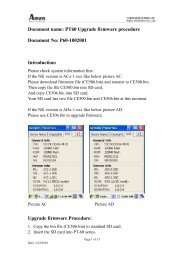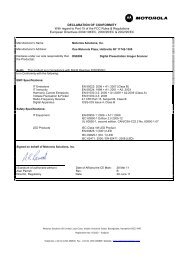ZXP Series 7 User's Manual (en) - Hant
ZXP Series 7 User's Manual (en) - Hant
ZXP Series 7 User's Manual (en) - Hant
Create successful ePaper yourself
Turn your PDF publications into a flip-book with our unique Google optimized e-Paper software.
4: Printer Settings and Adjustm<strong>en</strong>ts<br />
Printing Prefer<strong>en</strong>ces<br />
Encoding Tab<br />
The Encoding tab lets you to manage the various magnetic and smart card <strong>en</strong>coding options.<br />
To access the Encoding Tab, select Start > Devices and Printers. Right click on the Zebra<br />
<strong>ZXP</strong> <strong>Series</strong> 7 Card Printer listing, and select Printing prefer<strong>en</strong>ces > Encoding.<br />
• Magnetic <strong>en</strong>coding:<br />
- Disable magnetic <strong>en</strong>coding: Prev<strong>en</strong>ts the printer from <strong>en</strong>coding a card, whether the<br />
job has magnetic <strong>en</strong>coding data in it or not.<br />
- Encode only: Disables printing, whether the job has an image to be printed or not.<br />
- Magnetic <strong>en</strong>coder verification ON: Verifies the data that is writt<strong>en</strong> to the card<br />
before declaring the <strong>en</strong>coding action to be successful.<br />
- Coercivity: Selections are High and Low.<br />
- Magnetic <strong>en</strong>coding type: Selections are ISO, AAMVA, CUSTOM, and BINARY.<br />
ISO is the default. Custom settings are adjusted using the <strong>ZXP</strong> Toolbox; see Magnetic<br />
Encoding on page 109. BINARY is not curr<strong>en</strong>tly supported.<br />
P1036101-001 Zebra <strong>ZXP</strong> <strong>Series</strong> 7 Card Printer User’s <strong>Manual</strong> 91