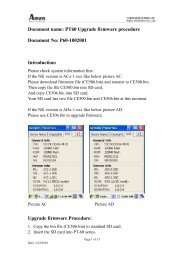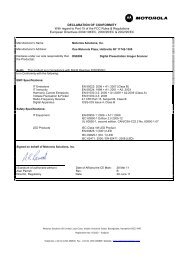ZXP Series 7 User's Manual (en) - Hant
ZXP Series 7 User's Manual (en) - Hant
ZXP Series 7 User's Manual (en) - Hant
Create successful ePaper yourself
Turn your PDF publications into a flip-book with our unique Google optimized e-Paper software.
4: Printer Settings and Adjustm<strong>en</strong>ts<br />
Printing Prefer<strong>en</strong>ces<br />
• Extract UV from job image<br />
Similar to K extraction, this mode allows you to print a selected portion of the YMC<br />
image using the UV panel. Options include Defined areas, Except defined areas, and<br />
Full card. These options are selected via their associated radio buttons.<br />
Defined areas allows you to specify what areas will be also printed with YMC and UV.<br />
Undefined areas will print YMC with UV in all areas except those that are indicated. Full<br />
card will print the <strong>en</strong>tire image with YMC and UV.<br />
- Area manager: This section is <strong>en</strong>abled wh<strong>en</strong> either Defined areas or Undefined areas<br />
is selected.<br />
• The Ori<strong>en</strong>tation selection sets the image ori<strong>en</strong>tation to either Portrait or<br />
Landscape.<br />
• The Units selection sets the units to either inches or mm (millimeters). The X<br />
dim<strong>en</strong>sion, X offset, Y dim<strong>en</strong>sion, and Y offset reflect these units.<br />
To create a zone: Select the rectangle icon , click on an area of the image to establish<br />
the first corner of the zone, drag the cursor until the zone is the desired size and shape,<br />
th<strong>en</strong> release the mouse button. Note that multiple zones can be defined.<br />
To select, move, or resize a zone: Select the arrow icon<br />
th<strong>en</strong> drag it to move it or drag on the edges to resize it.<br />
, click on a zone to select it,<br />
To delete a zone: Select the rectangle icon with an “X” through it<br />
zone that you want to delete.<br />
, th<strong>en</strong> click on the<br />
P1036101-001 Zebra <strong>ZXP</strong> <strong>Series</strong> 7 Card Printer User’s <strong>Manual</strong> 85