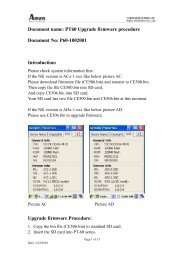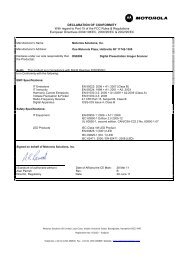ZXP Series 7 User's Manual (en) - Hant
ZXP Series 7 User's Manual (en) - Hant
ZXP Series 7 User's Manual (en) - Hant
Create successful ePaper yourself
Turn your PDF publications into a flip-book with our unique Google optimized e-Paper software.
4: Printer Settings and Adjustm<strong>en</strong>ts<br />
Printing Prefer<strong>en</strong>ces<br />
Source of UV cont<strong>en</strong>t<br />
• Use unique image for each job: Each print job will s<strong>en</strong>d a unique UV image along with<br />
the YMCK cont<strong>en</strong>t.<br />
• Bitmap based static image: Imports the bitmap image to print on the UV panel; e.g.,<br />
import a security seal. The UV image that is selected will be the same for all jobs.<br />
1. Select the Bitmap based static image radio button.<br />
2. Click on the Browse button to bring up a dialog box for choosing the file.<br />
3. Locate and select the file (a specific .bmp file on local drive). Note that the UV<br />
image can be any standard .bmp image supported by windows applications like<br />
Paint or Fax Viewer. (24-bit, 1-bit etc.).<br />
4. Select the UV r<strong>en</strong>dering method; see Page 83.<br />
5. Select the UV printing options; see Page 83.<br />
6. Click the OK button to close the UV Panel pop-up.<br />
7. The Driver applies this .bmp image as full UV print on all print jobs s<strong>en</strong>t to printer.<br />
84 Zebra <strong>ZXP</strong> <strong>Series</strong> 7 Card Printer User’s <strong>Manual</strong> P1036101-001