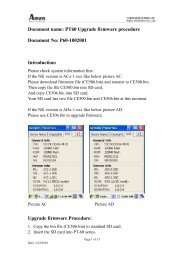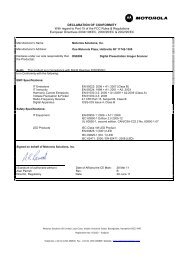ZXP Series 7 User's Manual (en) - Hant
ZXP Series 7 User's Manual (en) - Hant
ZXP Series 7 User's Manual (en) - Hant
You also want an ePaper? Increase the reach of your titles
YUMPU automatically turns print PDFs into web optimized ePapers that Google loves.
4: Printer Settings and Adjustm<strong>en</strong>ts<br />
Printing Prefer<strong>en</strong>ces<br />
Area manager:<br />
This option is <strong>en</strong>abled wh<strong>en</strong> either the Defined areas (extract inside the zone) or the<br />
Except defined areas (extract outside the zone) radio button is selected.<br />
- Defined areas applies black extraction to areas of the image inside of the zones<br />
specified in the Area manager.<br />
- Except defined areas applies black extraction to areas of the image outside of the<br />
zones specified in the Area manager.<br />
- Full card applies black extraction to the <strong>en</strong>tire image.<br />
- Ori<strong>en</strong>tation: The Ori<strong>en</strong>tation selection sets the image ori<strong>en</strong>tation to either Portrait or<br />
Landscape.<br />
- Units: The Units selection sets the units to either inches or mm (millimeters). The X-<br />
dim<strong>en</strong>sion, X-offset, Y-dim<strong>en</strong>sion, and Y-offset reflect these units.<br />
To create a zone: Select the rectangle icon , click on an area of the image to establish<br />
the first corner of the zone, drag the cursor until the zone is the desired size and shape,<br />
th<strong>en</strong> release the mouse button. Note that multiple zones can be defined.<br />
To select, move, or resize a zone: Select the arrow icon<br />
th<strong>en</strong> drag it to move it, or drag on the edges to resize it.<br />
, click on a zone to select it,<br />
To delete a zone: Select the rectangle icon with an “X” through it<br />
zone that you want to delete.<br />
, th<strong>en</strong> click on the<br />
P1036101-001 Zebra <strong>ZXP</strong> <strong>Series</strong> 7 Card Printer User’s <strong>Manual</strong> 81