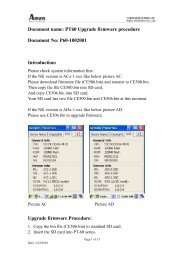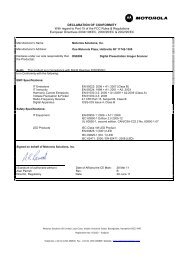ZXP Series 7 User's Manual (en) - Hant
ZXP Series 7 User's Manual (en) - Hant
ZXP Series 7 User's Manual (en) - Hant
Create successful ePaper yourself
Turn your PDF publications into a flip-book with our unique Google optimized e-Paper software.
4: Printer Settings and Adjustm<strong>en</strong>ts<br />
Printing Prefer<strong>en</strong>ces<br />
Black Panel Options<br />
The Black Panel Options pop-up window allows you to manage and configure the use of the<br />
Black Panel (K panel) extraction wh<strong>en</strong> the selected Ribbon Combination shows the K panel on<br />
the same side as the Y, M, and C panels (e.g. YMCK Front / K Back).<br />
To access the Black Panel Options pop-up window, select Start > Devices and Printers. Right<br />
click on the Zebra <strong>ZXP</strong> <strong>Series</strong> 7 Card Printer listing, and select Printing prefer<strong>en</strong>ces ><br />
Card Setup. From the Card Setup tab, select a Ribbon Combination that has YMC and K all<br />
on the same side. The Front K Extraction… and/or Back K Extraction... buttons will become<br />
active. Press the appropriate button to op<strong>en</strong> up the pop-up window.<br />
The figure below shows settings for the front side of the card; settings for the back side of the<br />
card are id<strong>en</strong>tical.<br />
This feature <strong>en</strong>sures that black text or black bitmaps will be printed with the Black Panel<br />
(K panel). Without this option, black may be printed in composite (YMC) creating a dark<br />
gray image instead of true black.<br />
P1036101-001 Zebra <strong>ZXP</strong> <strong>Series</strong> 7 Card Printer User’s <strong>Manual</strong> 79