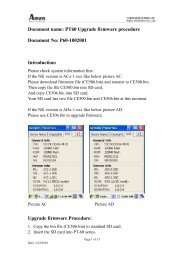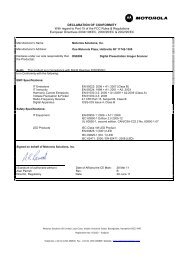- Page 1 and 2:
ZEBRA ZXP SERIES 7 User’s Manual
- Page 3 and 4:
Contents 1 • Introduction . . . .
- Page 5 and 6:
1 Introduction Description This Man
- Page 7 and 8:
1: Introduction Icons Icons Through
- Page 9 and 10:
2 Installation and Setup General In
- Page 11 and 12:
2: Installation and Setup Unpacking
- Page 13 and 14:
2: Installation and Setup Unpacking
- Page 15 and 16:
2: Installation and Setup Loading C
- Page 17 and 18:
Installing the Dual Cleaning Cartri
- Page 19 and 20: Installing the Manual Feed Cleaning
- Page 21 and 22: 2: Installation and Setup Loading a
- Page 23 and 24: 2: Installation and Setup Loading a
- Page 25 and 26: 2: Installation and Setup Loading t
- Page 27 and 28: 2: Installation and Setup Loading t
- Page 29 and 30: 2: Installation and Setup Loading t
- Page 31 and 32: 2: Installation and Setup Loading t
- Page 33 and 34: 2: Installation and Setup Loading t
- Page 35 and 36: 2: Installation and Setup Loading t
- Page 37 and 38: 2: Installation and Setup Connectin
- Page 39 and 40: 2: Installation and Setup Connectin
- Page 41 and 42: 2: Installation and Setup Installin
- Page 43 and 44: 2: Installation and Setup Installin
- Page 45 and 46: 2: Installation and Setup Installin
- Page 47 and 48: 2: Installation and Setup Installin
- Page 49 and 50: 2: Installation and Setup Installin
- Page 51 and 52: 2: Installation and Setup Installin
- Page 53 and 54: 3 Operation Introduction Printing w
- Page 55 and 56: 3: Operation Manual Card Feed Manua
- Page 57 and 58: 3: Operation Operator Control Panel
- Page 59 and 60: 3: Operation Operator Control Panel
- Page 61 and 62: 3: Operation Operator Control Panel
- Page 63 and 64: 3: Operation Operator Control Panel
- Page 65 and 66: 3: Operation Operator Control Panel
- Page 67 and 68: 4 Printer Settings and Adjustments
- Page 69: 4: Printer Settings and Adjustments
- Page 73 and 74: 4: Printer Settings and Adjustments
- Page 75 and 76: 4: Printer Settings and Adjustments
- Page 77 and 78: 4: Printer Settings and Adjustments
- Page 79 and 80: 4: Printer Settings and Adjustments
- Page 81 and 82: 4: Printer Settings and Adjustments
- Page 83 and 84: 4: Printer Settings and Adjustments
- Page 85 and 86: 4: Printer Settings and Adjustments
- Page 87 and 88: 4: Printer Settings and Adjustments
- Page 89 and 90: 4: Printer Settings and Adjustments
- Page 91 and 92: 4: Printer Settings and Adjustments
- Page 93 and 94: 4: Printer Settings and Adjustments
- Page 95 and 96: 4: Printer Settings and Adjustments
- Page 97 and 98: 5 ZXP Series Toolbox Introduction I
- Page 99 and 100: 5: ZXP Series Toolbox Information I
- Page 101 and 102: 5: ZXP Series Toolbox Information M
- Page 103 and 104: 5: ZXP Series Toolbox Configuration
- Page 105 and 106: 5: ZXP Series Toolbox Configuration
- Page 107 and 108: 5: ZXP Series Toolbox Configuration
- Page 109 and 110: 5: ZXP Series Toolbox Configuration
- Page 111 and 112: 5: ZXP Series Toolbox Cleaning Clea
- Page 113 and 114: 5: ZXP Series Toolbox Technology Te
- Page 115 and 116: 5: ZXP Series Toolbox Technology Sm
- Page 117 and 118: 5: ZXP Series Toolbox Advanced Secu
- Page 119 and 120: 5: ZXP Series Toolbox Advanced Secu
- Page 121 and 122:
6 Cleaning Caution • PROTECT YOUR
- Page 123 and 124:
6: Cleaning Cleaning the Printer Cl
- Page 125 and 126:
6: Cleaning Cleaning the Printer Po
- Page 127 and 128:
6: Cleaning Cleaning the Laminator
- Page 129 and 130:
6: Cleaning Cleaning the Laminator
- Page 131 and 132:
6: Cleaning Cleaning the Laminator
- Page 133 and 134:
6: Cleaning Dual Cleaning Cartridge
- Page 135 and 136:
7 Troubleshooting Introduction The
- Page 137 and 138:
7: Troubleshooting Introduction COD
- Page 139 and 140:
7: Troubleshooting Introduction COD
- Page 141 and 142:
7: Troubleshooting Introduction COD
- Page 143 and 144:
7: Troubleshooting Ethernet Etherne
- Page 145 and 146:
8 Technical Specifications Standard
- Page 147 and 148:
8: Technical Specifications Specifi
- Page 149 and 150:
8: Technical Specifications Specifi
- Page 151 and 152:
8: Technical Specifications Agency
- Page 153 and 154:
8: Technical Specifications Declara
- Page 155 and 156:
APPENDIX A Printer Configurations I
- Page 157 and 158:
Appendix B Connecting to a Network
- Page 159 and 160:
B: Connecting to a Network Setting
- Page 161 and 162:
B: Connecting to a Network Step 13.
- Page 163 and 164:
B: Connecting to a Network Printer
- Page 165 and 166:
Appendix C Accessing a Network Prin
- Page 167 and 168:
C: Accessing a Network Printer via
- Page 169 and 170:
Appendix D Magnetic Card Encoder In
- Page 171 and 172:
D: Magnetic Card Encoder Printing O
- Page 173 and 174:
D: Magnetic Card Encoder Functional
- Page 175 and 176:
D: Magnetic Card Encoder AAMVA The
- Page 177 and 178:
APPENDIX E Smart Card Options Intro
- Page 179 and 180:
E: Smart Card Options External Cont
- Page 181 and 182:
APPENDIX F Worldwide Support For Te
- Page 183 and 184:
F: Worldwide Support Asia Pacific -